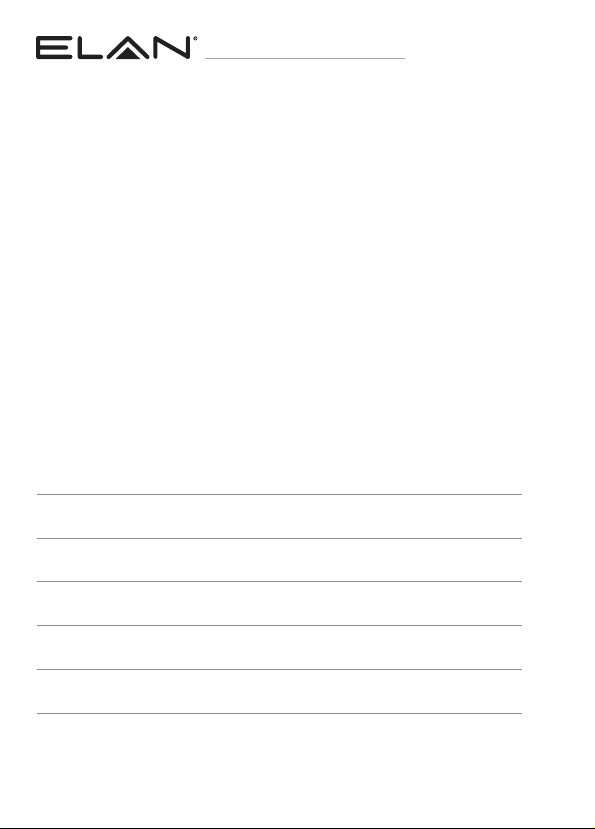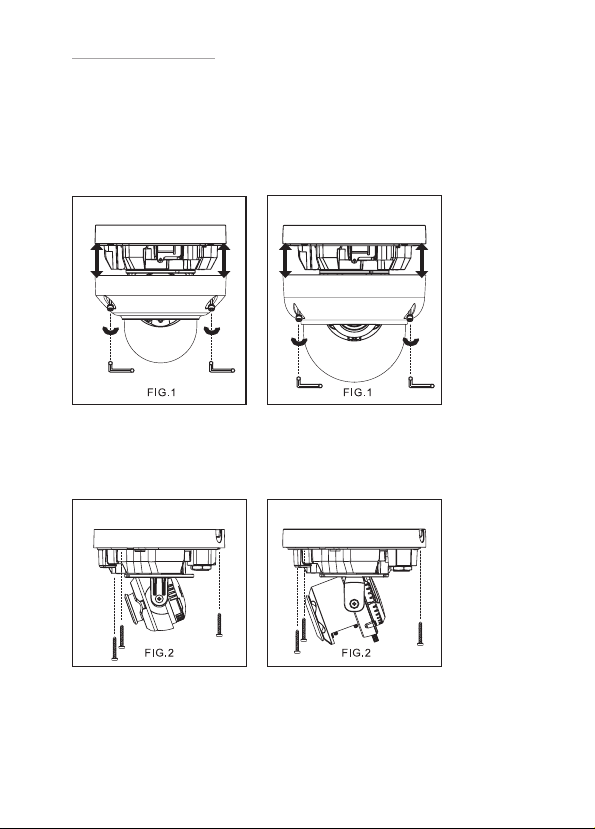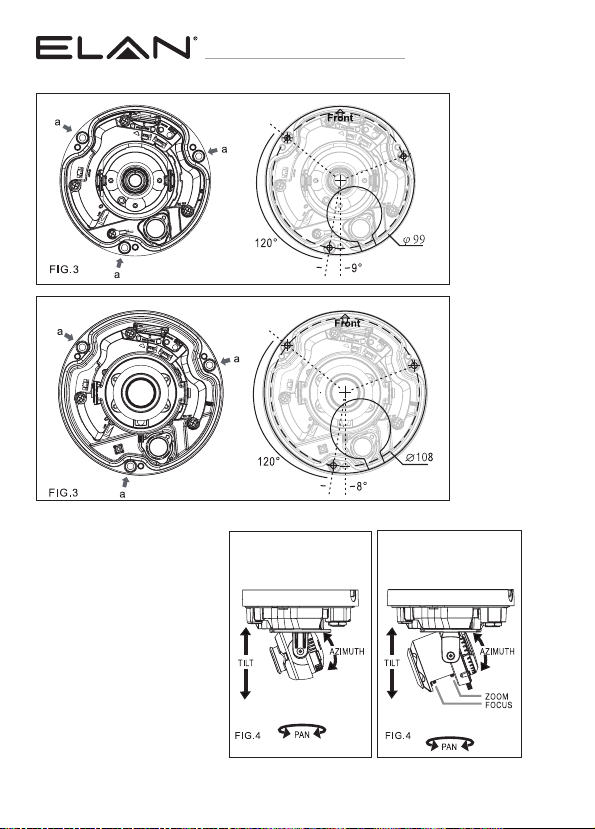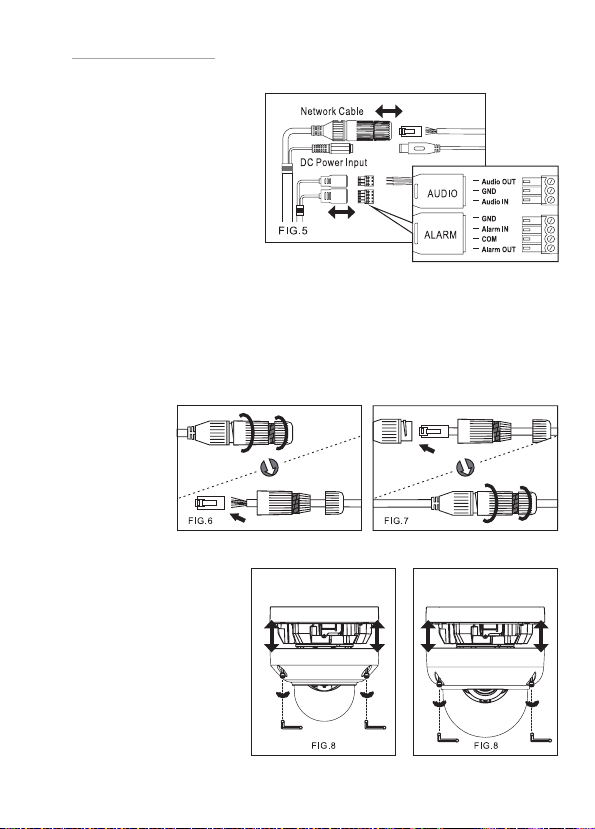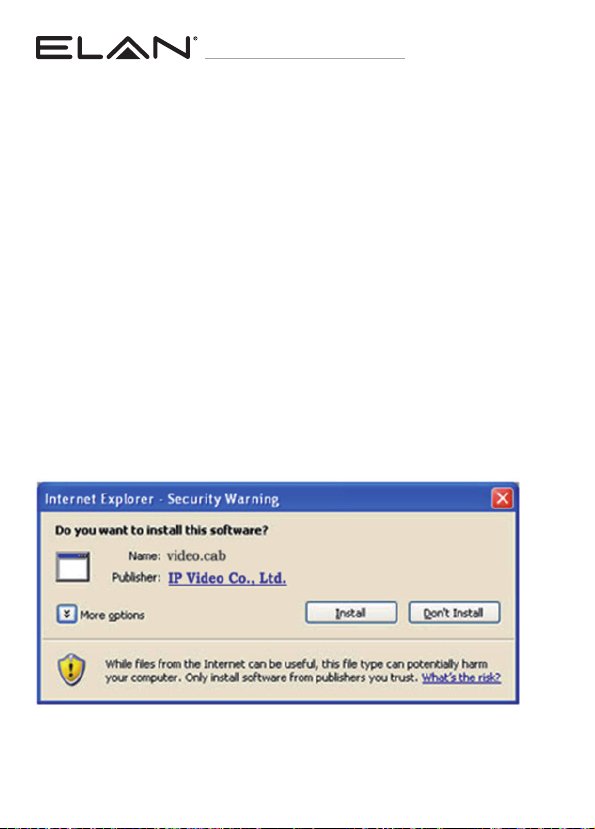9
contact techsupport@elanhomesystems.com
EL-IP-ODF2-WH /EL-IP-ODF4-WH /E L- I P - O D V 2- W H
E L- I P - O D V4 - W H /EL-IP-ODV2-BK/EL-IP-ODA4-WH/EL-IP-ODA4-BK
Make sure your Internet browser
allows the signed ActiveX plug-in to
work on your computer. To do this,
open Internet Explorer and go to
Tools-> Options-> Security Settings.
Set “Download Signed ActiveX
plug-in controls” to “Prompt” and
“Run ActiveX control and plug-in” to
“Enable”.
There are two levels of user authenti-
cation (admin and guest) that can
access the IP camera. Administrator is
authorized to reset basic mode settings
and see live video, while the guest is
only allowed to see live video.
The default usernames
and passwords are as follows:
To log on to the IP camera, please enter the username and password on the login
page and click Submit to enter the system.
Once complete, you can access the
IP camera’s live video by entering the
default IP address via your Internet
browser. When the security warning
dialog box appears, click OK to
download the ActiveX plug-in directly
from the IP camera.
INTERNET BROWSER SETTINGS
& APPLICATION REQUIRED
Username
Password
ELAN
3526