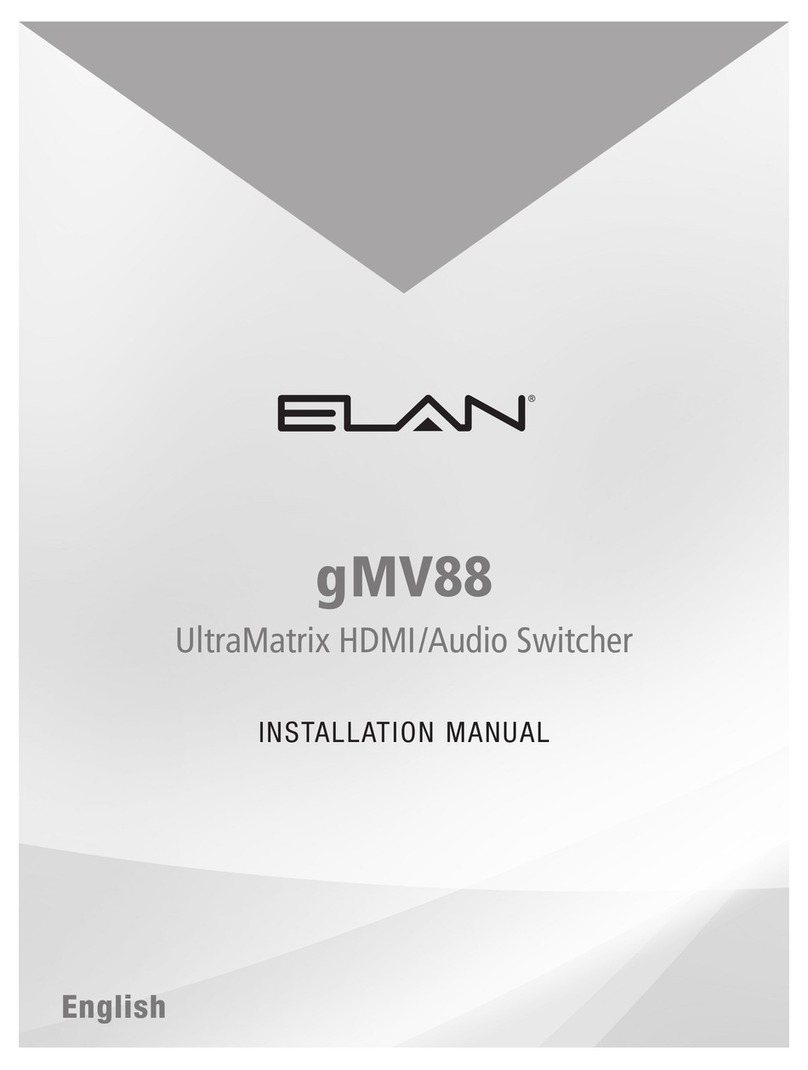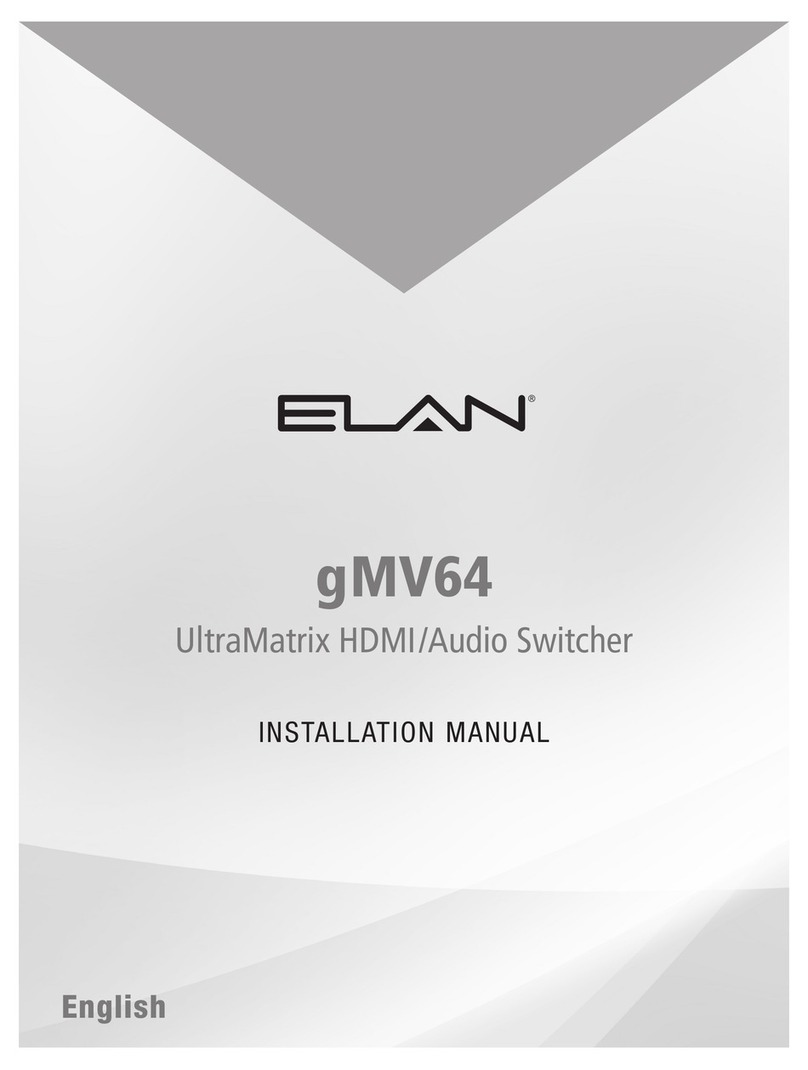8 of 12
g. Video Output
i. Select the output that the display is connected to. HDMI and HDBaseT outputs are
identical for this choice and we used the term “HDMI” just because it is more
familiar than “HDBaseT”.
1. When displays are connected to both the HDMI and HDBaseT connections
the EDID table uses the HDBaseT device for the video EDID and the HDMI
device for the audio EDID
h. DSP Mix
i. Select the appropriate mix for this zone. The selection applies only to analog or
analog/digital mirror outputs.
1. Stereo –left is left and right is right
2. Mono –the signal from the source is summed to a single channel and
output in dual mono from both analog outputs
3. Left –the left channel signal from the source is routed to both outputs
4. Right –the right channel signal from the source is routed to both outputs
5. Swap L/R –left is right and right is left
i. Subzone of
i. Select a zone for the current zone to be “subbed” to
1. All source and power selections for the main zone are matched by the sub
zone
j. Subzone Volume
i. When this zone is subbed to another zone you have the choice of synchronizing to
the main zone volume adjustments or retaining independent volume. If you
synchronize the volume then you would generally hide this zone from the user
interfaces.
k. Turn On Settings –what happens when the zone is turned on
i. Bass & Treble
1. Select “Default” or “Last”
a. Default returns the user settings to “0”
b. Last leaves whatever adjustment the end-user has made
ii. Volume Min
1. What is the lowest turn on volume level? Setting this to a comfortable level
will return a zone that has been turned all the way down then off to that
level when the zone is turned on next time
iii. Volume Max
1. This is the “hangover” setting. It will not allow the zone to turn on above its’
level the morning after the big party
iv. Matching Min and Max will establish the level that the zone always turns on at
l. Zone Audio
i. Zone Max Volume
1. Otherwise known as “teenager” mode. The maximum level for the zone.
This setting may not be lower than 40.
ii. Output Level Gain
1. This setting is especially useful when the zone is a sub zone with
synchronized volume. The setting allows the zone to be quieter or louder
than the main zone.
iii. Balance
1. Balance left or right. This is effectively the left channel gain and the scale
indicates the gain or loss for the channel.
iv. Lip Sync Delay