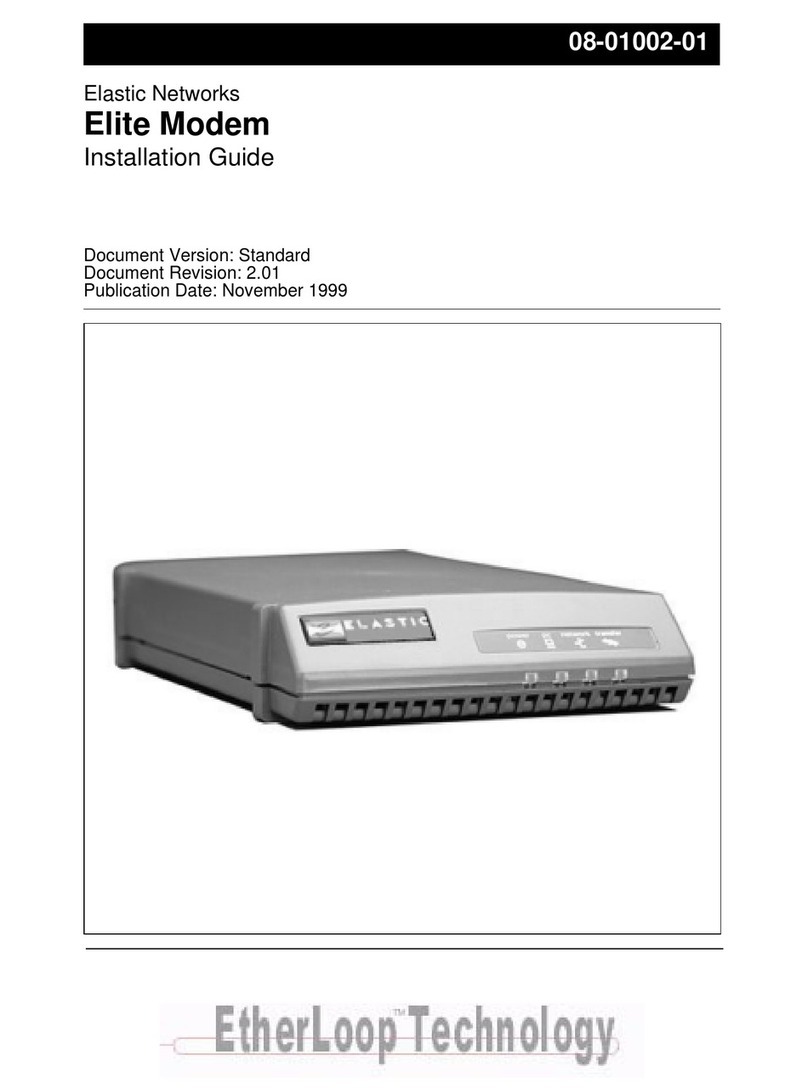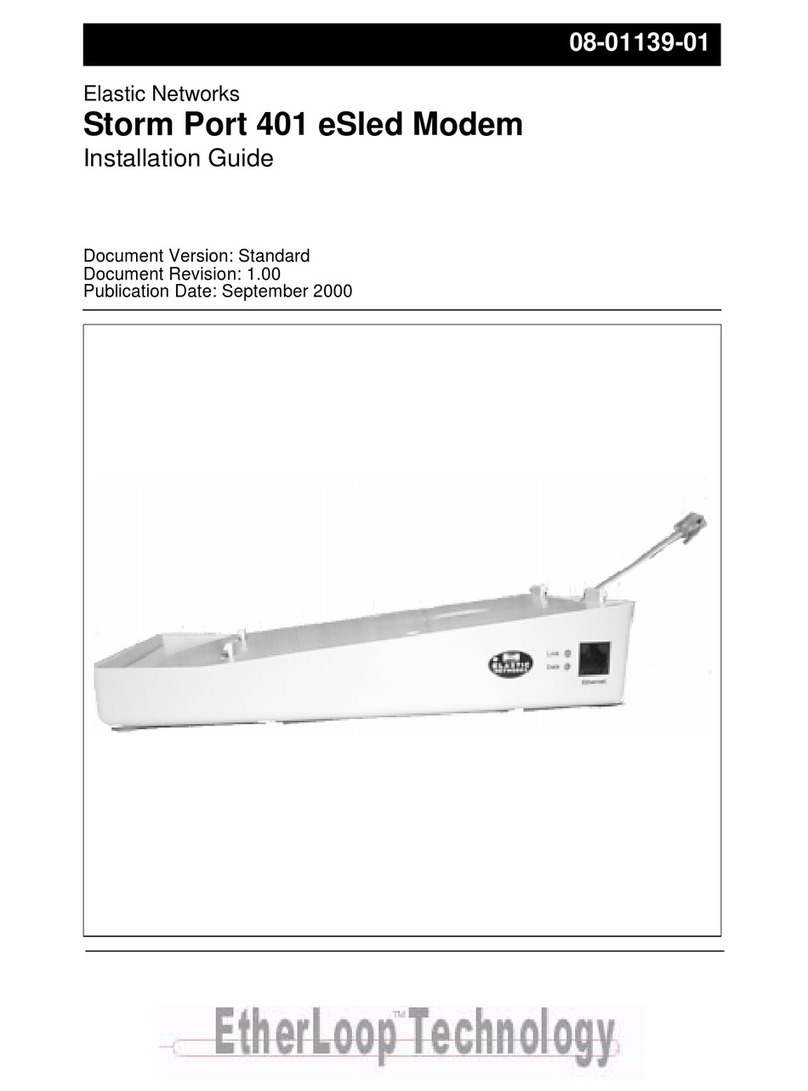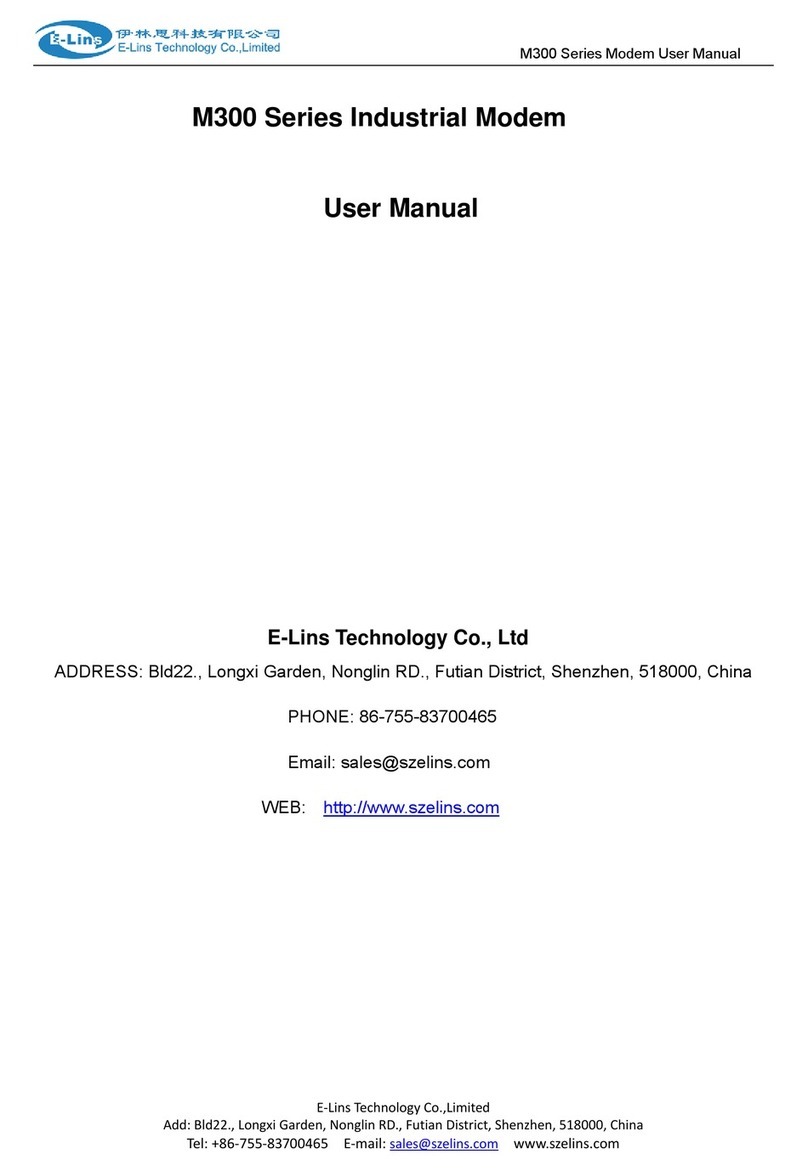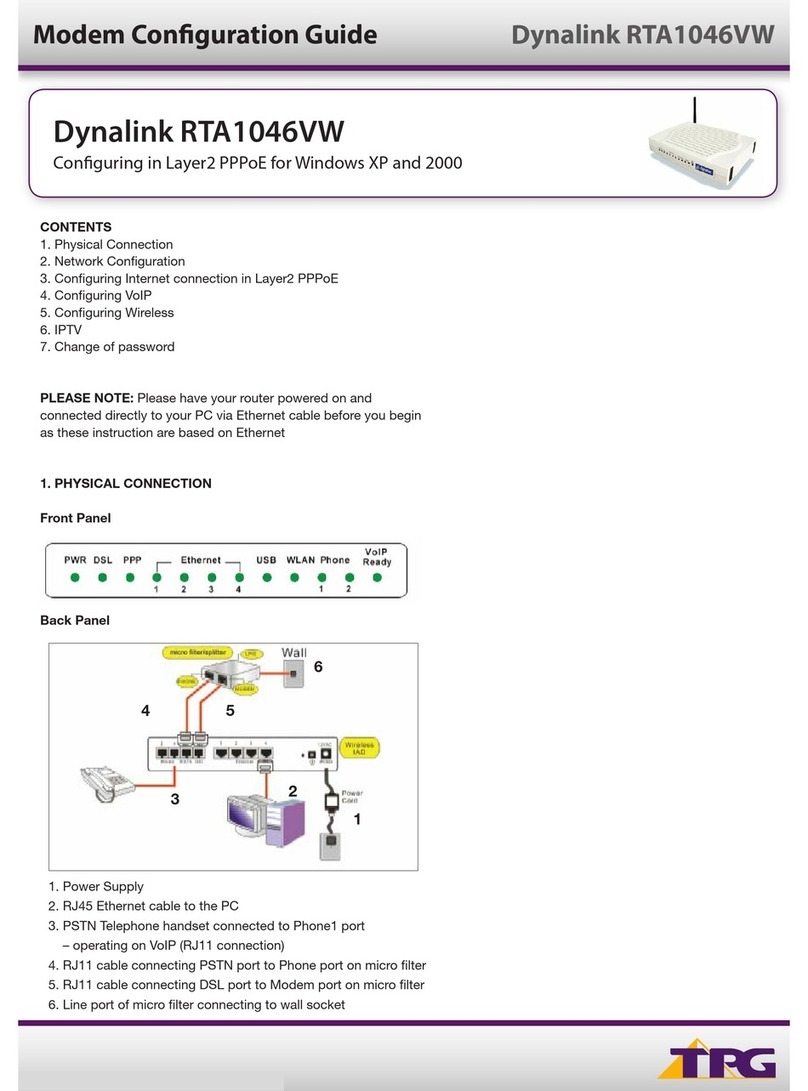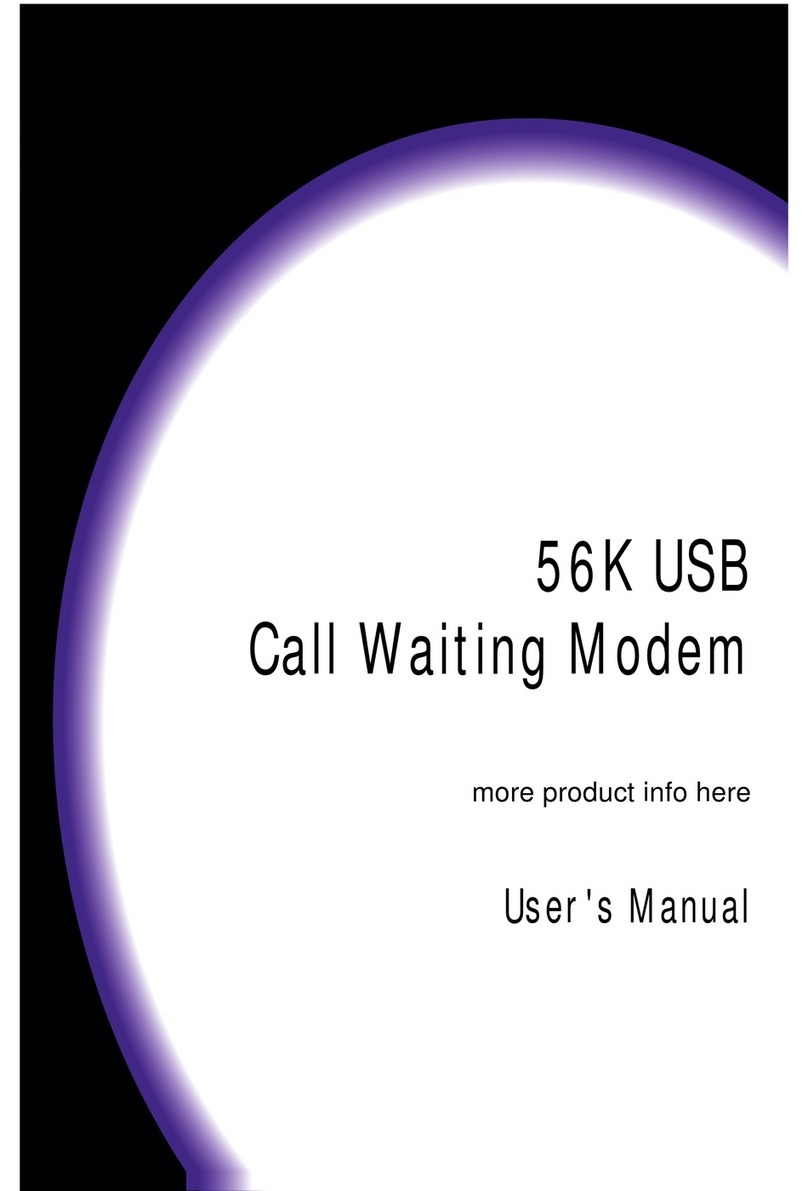Elastic Networks StormPort 400 User manual

08-01137-01
Elastic Networks
StormPort 400 Modem
Installation Guide
Document Version: Standard
Document Revision: 1.00
Publication Date: September 2000

2
Revision 1.00 StormPort 400 Modem Installation Guide 08-01137-01
©2000 Elastic Networks
The StormPort 400 Modem Installation Guide is copyrighted and all rights are reserved. This document
may not,in whole or in part, be copied, photocopied, reproduced, translated, or reduced to any electronic
medium or machine readable form without prior consent in writing from Elastic Networks. EtherLoop is
a trademark of Elastic Networks. IBM is the trademark of International Business Machines,
Incorporated; Windows 95, Windows NT and Windows 3.1 are trademarks of Microsoft, Incorporated;
Quadra 610, OS 7.5, Mac, and Macintosh are trademarks of Apple Computer.

Revision 1.00 StormPort 400 Modem Installation Guide 08-01137-01
Elastic Networks
StormPort 400 Modem
Installation Guide
2000 Elastic Networks
All rights reserved
All information contained in this document is subject to change without notice. Elastic Networks reserves the right to makechanges
to equipment design or program components, as progress in engineering, manufacturing methods, or other circumstances may
warrant.
EtherLoop is a trademark of Elastic Networks.
Publication Number: 08-01137-01
Document Version: Standard
Document Revision: 1.00
Publication Date: September 2000

ii
Revision 1.00 StormPort 400 Modem Installation Guide 08-01137-01

iii
Revision 1.00 StormPort 400 Modem Installation Guide 08-01137-01
Publication history
September 2000
Document revised to reflect changes in the modem name from "Elite" to
"StormPort 400."
June 2000 Document revised to reflect changes in the type and usage of Inline and
Wall Mount filters.
April 2000 Standard document released for general publication.
November 1999
Standard document (Revision 1.00) released for general publication.
October 1998
Standard document initial release for general publication.

Revision 1.00 StormPort 400 Modem Installation Guide 08-01137-01
iv

v
Revision 1.00 StormPort 400 Modem Installation Guide 08-01137-01
Contents
About this document vii
Safety Considerations vii
StormPort 400 Modem Requirements viii
Installing the StormPort 400 Modem 1-1
The StormPort 400 Modem 1-2
Materials Included with the StormPort 400 Modem 1-3
Installing the Modem 1-5
Dip Switches 1-6
LED Panel 1-6
Installing the Inline Filter 1-8
Appendix A: Troubleshooting A-1
Appendix B: Regulatory Information B-1
FCC Compliance Information B-1
FCC Information to User B-2
Customer Instructions B-2
Industry Canada Compliance Information B-4
Appendix C. Warranty and Disclaimers C-1
Coverage C-1
Exclusions C-2

vi Contents
Revision 1.00 StormPort 400 Modem Installation Guide 08-01137-01

vii
Revision 1.00 StormPort 400 Modem Installation Guide 08-01137-01
About this document 1-
This document provides instructions for installing, using and troubleshooting
the StormPort 400 Modem. Before installing or using the modem, be sure to
read the Safety Considerations and StormPort 400 Modem Requirements in
this section.
!Safety Considerations
The StormPort 400 Modem complies with the regulatory requirements of CSA
C22.2#950-M95 for Canada and UL 1950 Edition 3 for the United States.
Although this product is designed with your complete safety in mind, there are
precautions you should adhere to for your individual safety as well as the safety
of your equipment. These precautions include, but are not limited to the
following:
• Read and understand all instructions.
• Place your modem on a stable surface. Dropping the modem can cause
damage that is not covered under the manufacturer’s warranty.
• Donotdisassemblethemodem! Openingtheunit mayexposeyouto electrical
shock!
• Use caution when installing or modifying telephone lines.
• Do not use modem near water to avoid shock hazard.
• Never install telephone jacks in wet locations unless the jack is specifically
designed for wet locations.
• Never touch uninsulated telephone wires or terminals unless the telephone
line has been disconnected.
• Avoid installing telephone wiring during an electrical storm.
• Do not place objects on top of modem.

viii About this document
Revision 1.00 StormPort 400 Modem Installation Guide 08-01137-01
StormPort 400 Modem Requirements
The StormPort 400 Modem has specific requirements. Please insure that all of
the information and equipment is available prior to the installation procedure.
The requirements are as follows:
If you need help, call distributor technical support.
Requirement Description
StormPort 400 Modem Service Once you have purchased the StormPort 400
modem directly or through a distributor, contact
your local Internet service provider (ISP) and
subscribe to high-speed Internet service. Your
modem will not function until the common local
exchange carrier activates the service.
Network Access A 10Base-T Ethernet Card with a standard RJ-45
connector must be installed and configured in
your computer. Any computer (MAC, PC, UNIX
workstation) that can run Windows 3.1 or higher,
or OS5 or higher can be used with the StormPort
400 Modem.
Network Address Internet Protocol (IP) address from your Internet
service provider, corporate IS network
administrator, or hotel front desk. Simply ask for
the IP address requirements for your connection.
Your Internet service provider must use TCP/IP
protocol.
Only one StormPort 400 Modem
per phone line Only the computer that is directly connected to
the StormPort400 Modem through the10Base-T
Ethernet cable is supported.
StormPort 400 Modem must be
connected to line one (1) on
multiple line telephone systems
Data transfer rates will vary somewhat,
depending on the speed of your computer, the
network (ISP, corporate, etc.) through which you
are communicating, and the speed and
connection of the computer with which you are
transferring data.

1-1
Revision 1.00 StormPort 400 Modem Installation Guide 08-01137-01
Installing the StormPort 400 Modem 1-
This chapter describes the StormPort 400 Modem andcontains the installation
procedures for the modem and support equipment.
Chapter contents
This chapter includes the following information.
Chapter task list
This chapter includes the following tasks.
Table 1-1.
Topic See
The StormPort 400 Modem page 1-2
Materials Included with the StormPort 400 Modem page 1-3
Dip Switches page 1-6
LED Panel page 1-6
Task See
Installing the Modem page 1-5
Installing the Inline Filter page 1-8

1-2 Installing the StormPort 400 Modem
Revision 1.00 StormPort 400 Modem Installation Guide 08-01137-01
The StormPort 400 Modem
The StormPort 400 modem is used with an Ethernet-configured PC and an
ordinary phone line to access the Internet or corporate intranet at
multi-megabit speeds. The StormPort 400 Modem permits simultaneous voice
(or analog data) transmission on the same telephone line. The standard
telephone cable provided in the installation kit can be used to connect a
telephone, fax, or answering machine directly to your StormPort 400 Modem.
This document contains the necessary procedures for installing and using the
StormPort 400 Modem.
The StormPort 400 Modem and the EtherLoop System
The StormPort 400 Modem is a component of an EtherLoop system.
EtherLoop is an Elastic Networks technology that supports high-speed data
simulaneously with voice using existing phone lines. If the other network
components of the EtherLoop system have not been correctly installed, the
StormPort 400 Modem will not work.
Contact your service provider or distributor technical support if you have
problems completing the installation.
Always-on Internet connection
The StormPort 400 Modem is a state-of-the-art, high-speed data modem that
delivers an “always-on” connection to a service provider or corporate
Information Service (IS) network. This direct access eliminates the
time-consuming dial-up sequence that is required by other modems and grants
immediate access to the Internet in addition to much faster upload/download
speeds.
Factory-tested components
The StormPort 400 Modem has been factory-tested. If you have a problem
using the modem, review the procedures in this guide. Contact your service
provider or distributor technical support if you have questions.

Installing the StormPort 400 Modem 1-3
Revision 1.00 StormPort 400 Modem Installation Guide 08-01137-01
Materials Included with the StormPort 400 Modem
The StormPort 400 modem contains standard RJ-11 telephone and jack
interfaces to connect the existing voice facility, and a 10Base-T Ethernet
RJ-45 interface to connect the Ethernet cable from the end-user PC.
The following table shows the components included in the StormPort 400
Modem package. If you are missing any item, contact your product distributor
for a replacement.
Table1-2. ListofMaterials.
Description Item
StormPort 400 Modem
Class 2, 5V, AC Power Supply
10Base-T Ethernet
Cable Assembly, RJ-45, 8 PIN 8
Conductor
Cable Assembly, RJ-11, 6 PIN, 6
Conductor

1-4 Installing the StormPort 400 Modem
Revision 1.00 StormPort 400 Modem Installation Guide 08-01137-01
Inline Filter
Table1-2. ListofMaterials.
Description Item

Installing the StormPort 400 Modem 1-5
Revision 1.00 StormPort 400 Modem Installation Guide 08-01137-01
Task:
Installing the Modem
Note: Some PCs and laptops require an adapter between the RJ-45
Ethernet cable and the Ethernet connector on the PC/laptop (the
adapter is often a round, 8-pin connector).
Step Action
1Make sure that all of the StormPort 400 Modem equipment is available before
proceeding.
2Connect the RJ-45 Ethernet cable to the 10Base-T Ethernet Card connector
on the rear of the computer. Connect the other end of cable to the Ethernet
port on the rear of the modem labeled: To PC.
3The telephone is connected with an RJ-11 modular phone line cord to a
telephone wall jack. Disconnect the telephone line cord from the telephone
wall jack and insert it into the jack in the rear of themodem identified with this
icon:
4Connect the RJ-11 modular phone cord to the connector on the rear of the
modem labeled, To Wall Jack. This connector is identified with a telephone
line symbol.
5Insert the other end of the phone cord into the telephone wall jack.
6Con nect the rounded plug end of the power supply cord into the 5V AC
connector on the rear of the modem.
7Plug the power supply into wall outlet. This completes the modem physical
installation. At this point, the Power and the Loop Status indicator lights
should be green.
Note:
See “Dip Switches” on page 1-6 for more information on the StormPort
400 modem LED indicators.
STOP
You have completed this task.

1-6 Installing the StormPort 400 Modem
Revision 1.00 StormPort 400 Modem Installation Guide 08-01137-01
Dip Switches
A series of four dipswitches are onthe back ofthe StormPort 400Modem. The
modem is delivered with the switches in the default setting.
Do not change these dip switches. However, should the switches be changed
inadvertently, the default setting for the dip switches are detailed in the
following table..
LED Panel The front panel of the StormPort 400 Modem has four LED status and activity
indicators. These indicators provide modem status and diagnosic information,
as listed in the following table:
Table 1-2. Dip Switches Default Setting
Position
(left to right) Setting
1Off
2Off
3Off
4Off

Installing the StormPort 400 Modem 1-7
Revision 1.00 StormPort 400 Modem Installation Guide 08-01137-01
Table 1 -3. StormPort 400 Modem LED Panel
Position
(left to right) Indicator Usage
1 Power LED This LED is green
whenthemodemis
receiving power.,
2 Computer LED This LED is green
when there is a
connection
between the
modem and the
computer.
3 Network LED This light is green
and flashes when
the modem is
transferring data to
and from the
computer.
4 Transfer LED Generally,thislight
is green and
flashes when the
modem is
transferring data to
and from the
Internet. When the
light is flashing
yellow, it is
“training”
(communicating
with equipment at
the ISP), and will
become green
when trained.

1-8 Installing the StormPort 400 Modem
Revision 1.00 StormPort 400 Modem Installation Guide 08-01137-01
Task:
Installing the Inline Filter
If you have other devices connected to the same line as the StormPort 400
Modem, you will need to install one Inline Filter per device.
Follow these instructions precisely to install the Desk Mount Filter. If the
telephone filter is installedincorrectly (reversed), thefilter willnot allowvoice
signals to pass.
To install the Inline filter, simply disconnect the telephone line cord
connecting the other device from the wall jack and insert it into the jack on the
inline filter. Plug the filter’s “pig tail” end into the wall jack.
STOP
You have completed this task.

A-1
Revision 1.00 StormPort 400 Modem Installation Guide 08-01137-01
Appendix A: Troubleshooting A-
Table A-1. Modem Troubleshooting
Problem Troubleshooting
No Modem
Power/Power Light Off Make sure there is power to the outlet. Check the
connection to the modem. (Make sure the modem is
plugged in). If the power indicator is not lit, try another
power cord. If the indicator is still not lit, call distributor
technical support.
No data transfer Check these items in the following order:
1. PC Light is OFF
If connected to an EtherPort, this light is off.
However, if connected to a modem, make sure the
cable between the modem and the back of the
computer is properly connected. If the PC Light
remains off, try another cable. If the indicator is still
not lit, call distributor technical support.
2. Transfer Light is OFF
This light will briefly blink GREEN when the
computer attempts to send data, and briefly blink
when data is sent to the computer. If it doesn’t light
when the computer sends data, AND the PC Light
is ON, call distributor technical support.
3. Network Light is Off
Check the connection to the network. The light
should be GREEN. If the Network light is YELLOW,
make sure the ELMo shelf has power. If not call
distributor technical support.

A-2 Appendix A: Troubleshooting
Revision 1.00 StormPort 400 Modem Installation Guide 08-01137-01
No data transfer
(
continued
)4. Network Light is Red
The StormPort 400 Modem is not receiving any
signal from the Internet service provider. Make sure
all connections are well-connected and the
computer is set up correctly.
Make sure thephone has aclear dialtone. Callyour
service provider (phone company). If you are on a
corporate network, contact the network IS
administrator,andmakesuretheserviceprovideris
having no technical problems. If the noise persists,
call distributor technical support.
5. Network Light is Yellow
The modem istrying tosynchronize with theservice
provider. Make sure the modem is at least 12
inches from the monitor. Wait three minutes for the
light to turn steady GREEN, which indicates they
are synchronized and data should transfer.
If Network Light doesn’t turn GREEN in three
minutes, call your service provider (phone
company). If you are on a corporate network,
contact the network IS administrator, and make
sure the service provider is having no technical
problems. Call distributor technical support.
6. Transfer Light Remains Off
Make sure all cables are properly installed and
connected. If the Transfer Light remains off, call
distributor technical support.
Table A-1. Modem Troubleshooting
Problem Troubleshooting
Table of contents
Other Elastic Networks Modem manuals
Popular Modem manuals by other brands

Four-Faith
Four-Faith F2203 user manual

Zonet
Zonet ZFM5621LT Quick installation guide

Inseego
Inseego Wavemaker PRO 5G Outdoor CPE FW2000e user guide
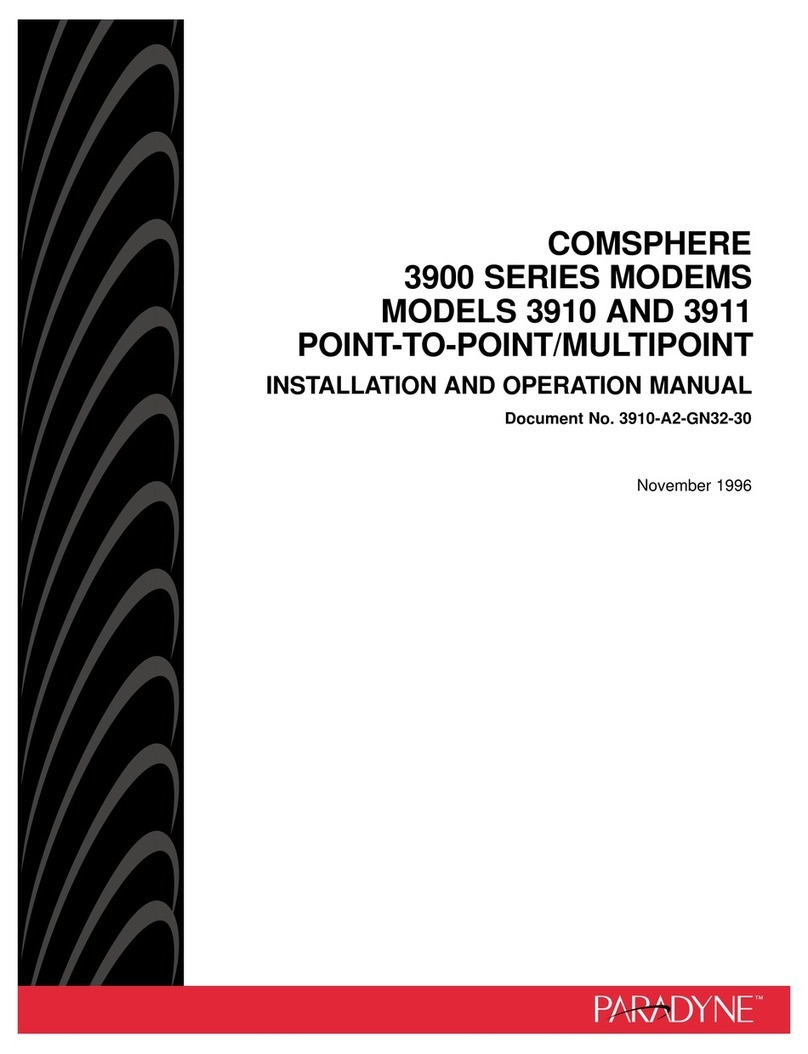
Paradyne
Paradyne COMSPHERE 3910 Installation and operation manual

KPN
KPN Experia Box v10A Installation overview

Pan Dacom
Pan Dacom SPEED-DSL 2.3 manual