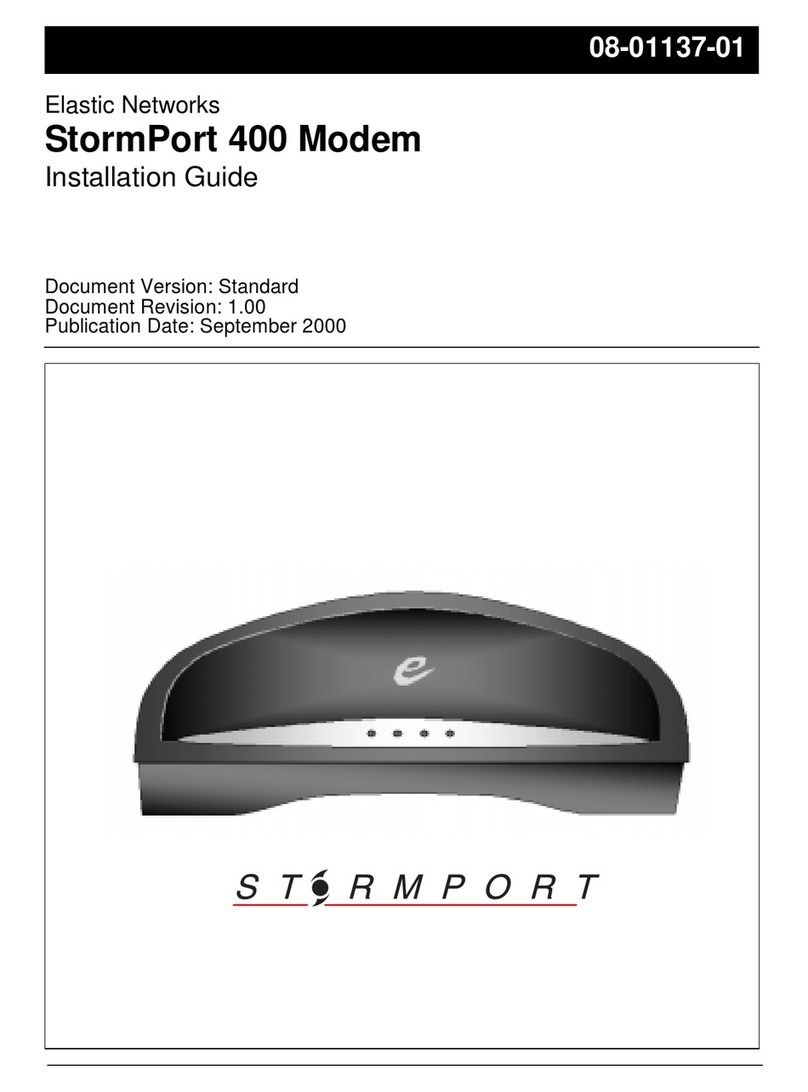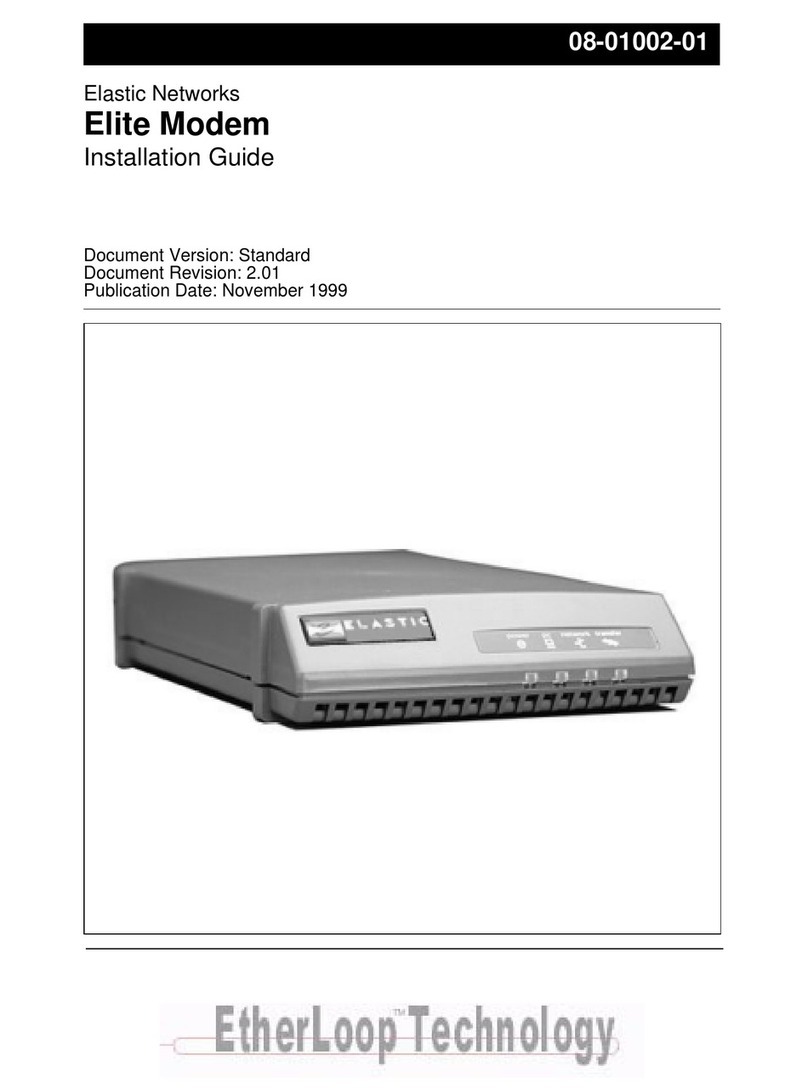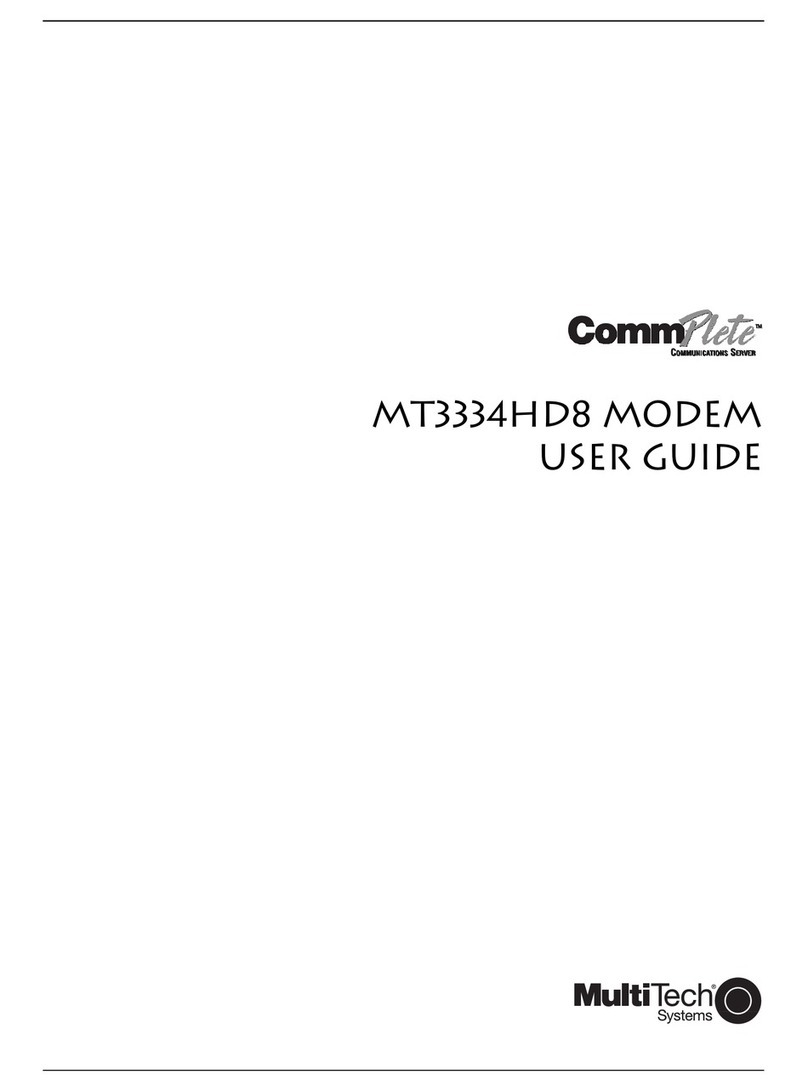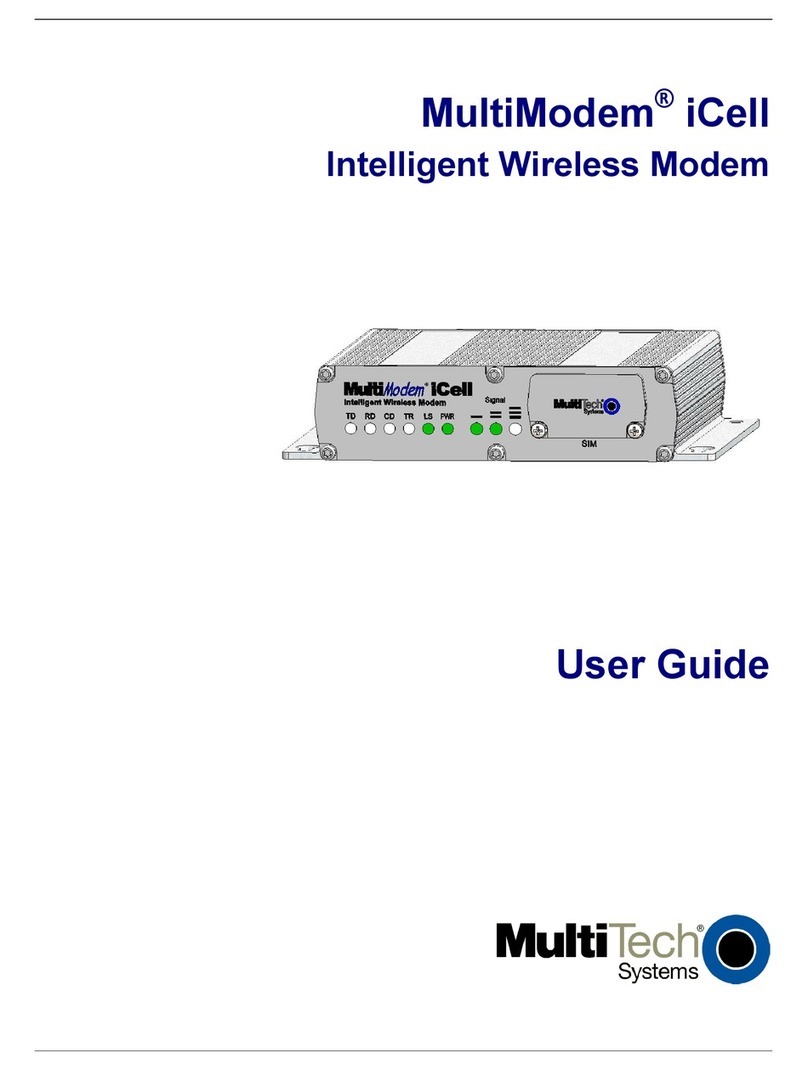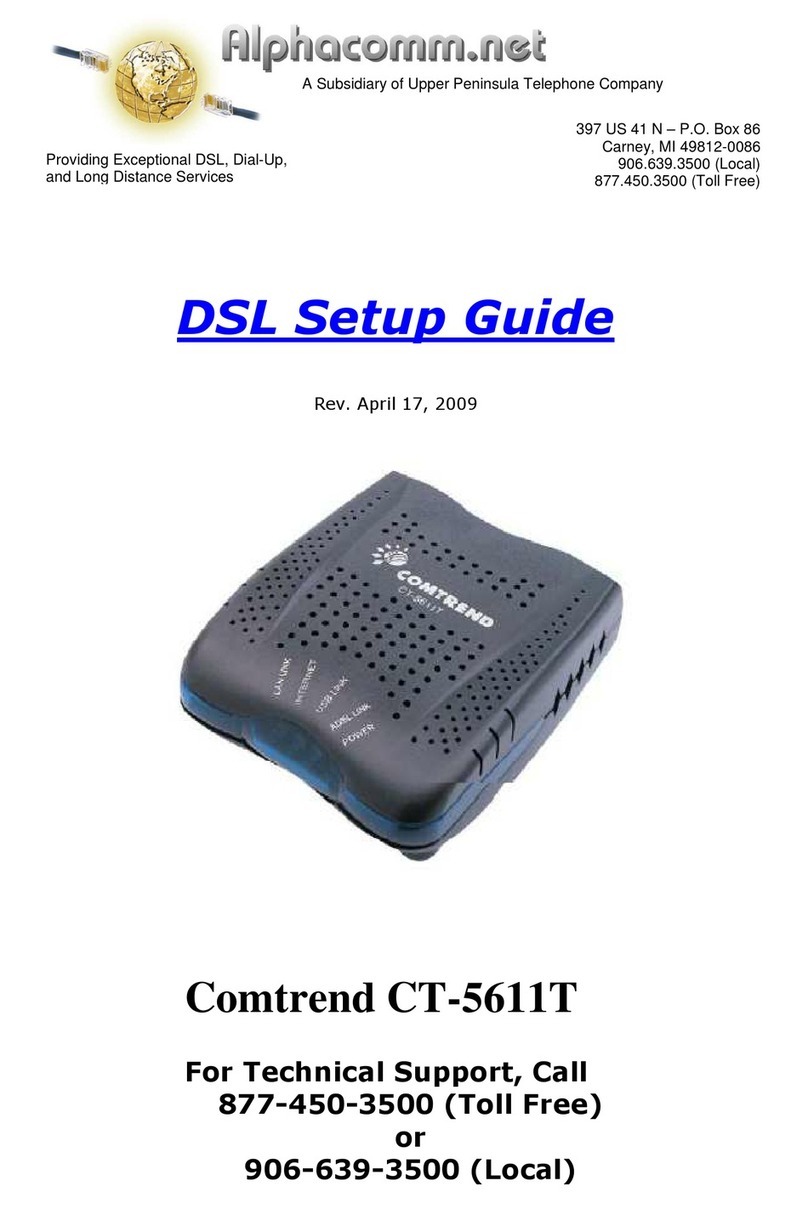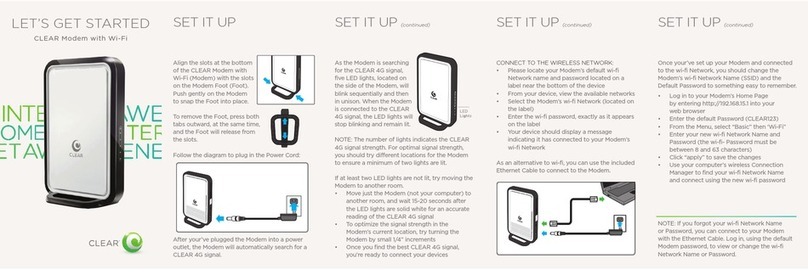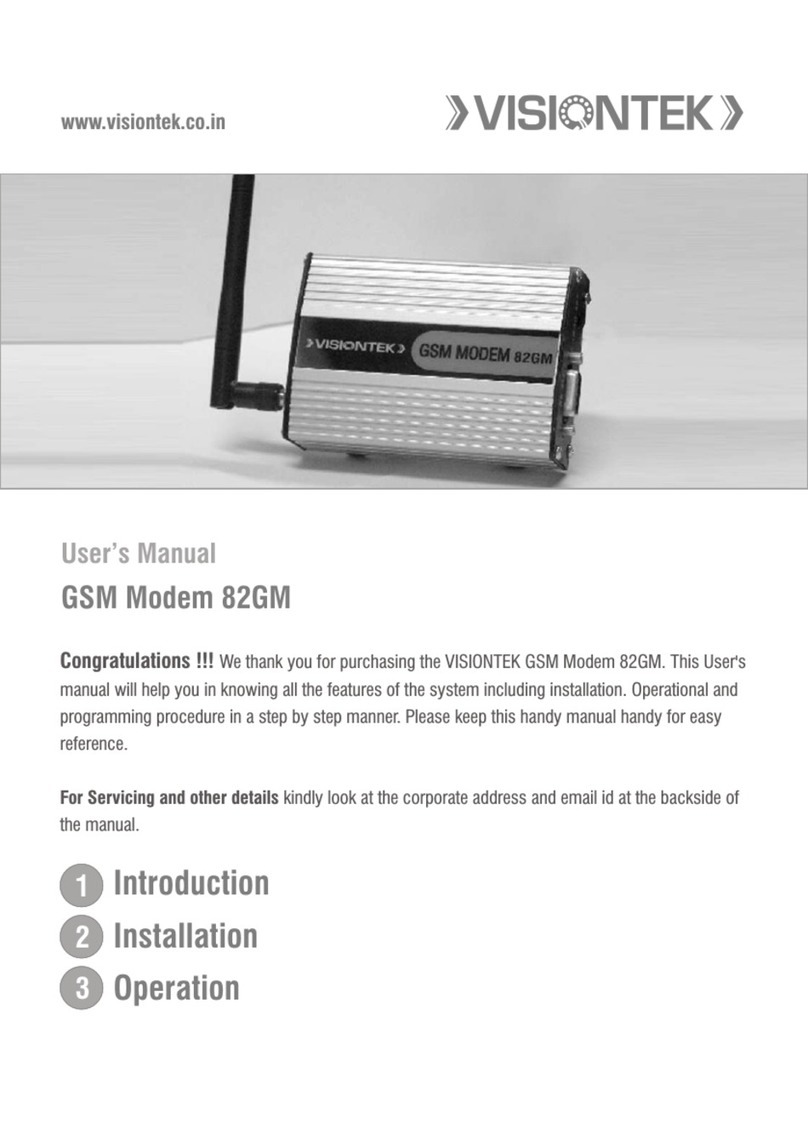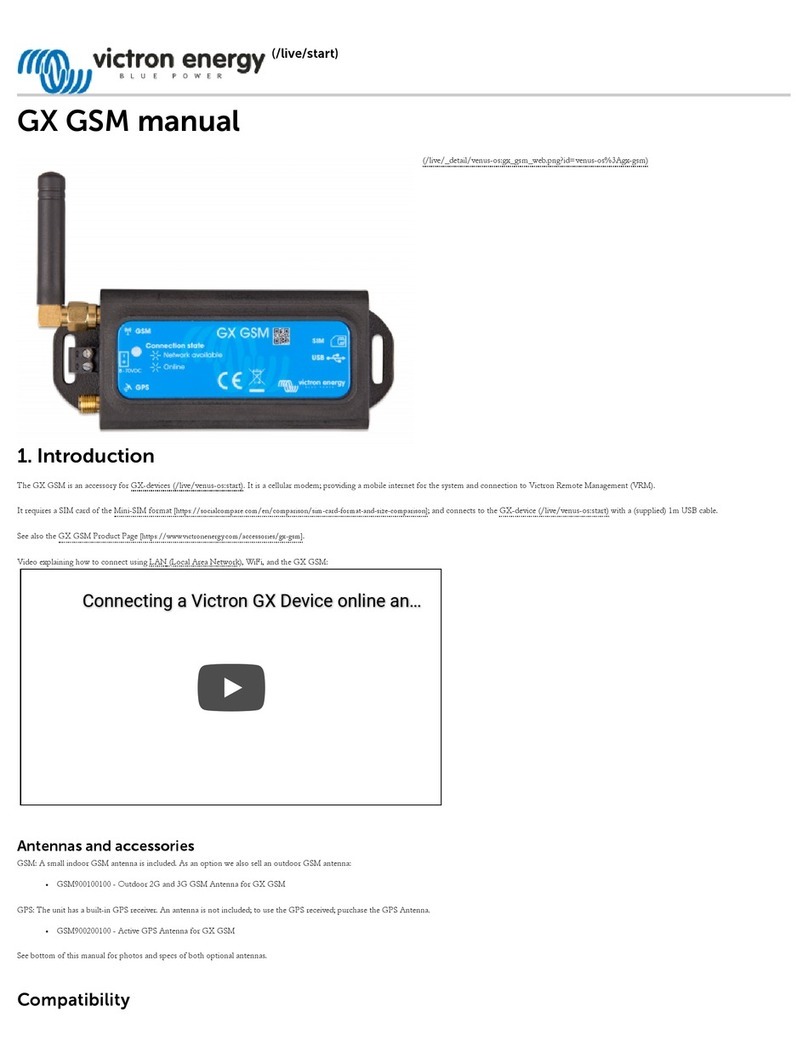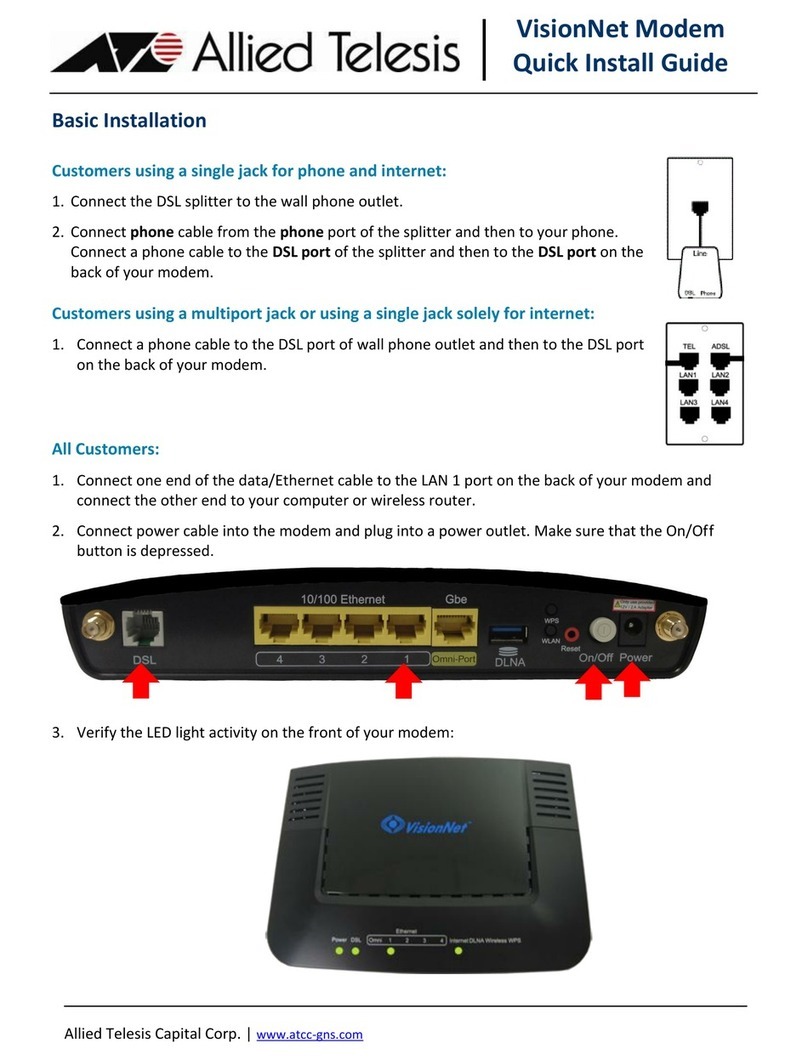Elastic Networks 401 User manual

08-01139-01
Elastic Networks
Storm Port 401 eSled Modem
Installation Guide
Document Version: Standard
DocumentRevision:1.00
Publication Date: September 2000

2
Revision 1.0 Storm Port 401 eSled Modem Installation Guide 08-
00025-01
©2000 Elastic Networks
The Storm Port 401 eSled Modem Installation Guide is copyrighted and all rights are reserved. This
document may not, in whole or in part, be copied, photocopied, reproduced, translated, or reduced to any
electronic medium or machine readable form without prior consent in writing from Elastic Networks.
EtherLoop is atrademarkofElasticNetworks. IBMis the trademarkofInternational Business Machines,
Incorporated; Windows 95, Windows NT and Windows 3.1 are trademarks of Microsoft, Incorporated;
Quadra 610, OS 7.5, Mac, and Macintosh are trademarks of Apple Computer.

Revision 1.0 Storm Port 401 eSled Modem Installation Guide
08-00025-01
Elastic Networks
Storm Port 401 eSled Modem
Installation Guide
2000 Elastic Networks
All rights reserved
All information contained in this document is subject to change without notice.ElasticNetworks reserves the right to makechanges
to equipment design or program components, as progress in engineering, manufacturing methods, or other circumstances may
warrant.
EtherLoop is a trademark of Elastic Networks.
Publication Number: 08-00025-01
Document Version: Standard
Document Revision: 1.0
Publication Date: September 2000

iv
Revision 1.0 Storm Port 401 eSled Modem Installation Guide
08-00025-01

v
Revision 1.0 Storm Port 401 eSled Modem Installation Guide
08-00025-01
Publication history
September 2000
Document revised to reflect changes in the modem name.
June 2000 Document revised to reflect changes in the type and usage of inline and
wall mount filters.
May 2000 Standard document released for general publication.

Revision 1.0 Storm Port 401 eSled Modem Installation Guide
08-00025-01
vi

vii
Revision 1.0 eSled Modem Installation Guide 08-00025-01
Contents
About this document vii
Safety Considerations vii
StormPort 401 eSled Modem Requirements viii
Installing the StormPort 401 eSled Modem 1-1
The StormPort 401 eSled Modem 1-2
The StormPort 401 eSled Modem and the EtherLoop System 1-2
Always-on Internet connection 1-2
Factory-tested components 1-2
Materials Included with the StormPort 401 eSled Modem 1-3
Task: Installing the Modem 1-5
Modem Indicators 1-6
Status and Activity Indicators 1-6
Additional telephones on the modem phone line 1-7
Appendix A: Troubleshooting A-1
Appendix B: Regulatory Information B-1
FCC Compliance Information B-1
FCC Information to User B-2
Customer Instructions B-2
Industry Canada Compliance Information B-4
Appendix C. Warranty and Disclaimers C-1
Coverage C-1
Exclusions C-2

viii Contents
Revision 1.0 eSled Modem Installation Guide 08-00025-01

ix
Revision 1.0 Storm Port 401 eSled Modem Installation Guide
08-00025-01
About this document 1-
This document provides instructions for installing, using and troubleshooting
the StormPort 401 eSled Modem. Before installing or using the modem, be
sure to read the Safety Considerations and StormPort 401 eSled Modem
Requirements in this section.
!Safety Considerations
The StormPort 401 eSled Modem complies with the regulatory requirements of
CSA C22.2#950-M95 for Canada and UL 1950 Edition 3 for the United States.
Although this product is designed with your complete safety in mind, there are
precautions you should adhere to for your individual safety as well as the safety
of your equipment. These precautions include, but are not limited to the
following:
• Read and understand all instructions.
• Place your modem on a stable surface. Dropping the modem can cause
damage that is not covered under the manufacturer’s warranty.
• Donotdisassemblethemodem!Openingtheunit may exposeyoutoelectrical
shock!
• Use caution when installing or modifying telephone lines.
• Do not use modem near water to avoid shock hazard.
• Never install telephone jacks in wet locations unless the jack is specifically
designed for wet locations.
• Never touch uninsulated telephone wires or terminals unless the telephone
line has been disconnected.
• Avoid installing telephone wiring during an electrical storm.
• Do not place objects on top of modem.

xAbout this document
Revision 1.0 Storm Port 401 eSled Modem Installation Guide
08-00025-01
StormPort 401 eSled Modem Requirements
The StormPort 401 eSled Modem has specific requirements. Pleaseinsure that
all of the information and equipment is available prior to the installation
procedure. The requirements are as follows:
If you need help, call distributor technical support.
Requirement Description
StormPort 401 eSled Modem
Service Once you have purchased the modem directly or
through a distributor, contact your local Internet
service provider (ISP) and subscribe to high-
speed Internet service. Your modem will not
function until the common local exchange carrier
activates the service.
Network Access A 10Base-T Ethernet Card with a standard RJ-45
connector must be installed and configured in
your computer. Any computer (MAC, PC, UNIX
workstation) that can run Windows 3.1 or higher,
or OS5 or higher can be used with the Modem.
Network Address Internet Protocol (IP) address from your Internet
service provider, corporate IS network
administrator, or hotel front desk. Simply ask for
the IP address requirements for your connection.
Your Internet service provider must use TCP/IP
protocol.
Only one StormPort 401 eSled
Modem per phone line Only the computer that is directly connected to
the Modem through the 10Base-T Ethernet cable
is supported.
StormPort 401 eSled Modem
mustbe connectedtolineone (1)
on multiple line telephone
systems
Data transfer rates will vary somewhat,
depending on the speed of your computer, the
network (ISP, corporate, etc.) through which you
are communicating, and the speed and
connection of the computer with which you are
transferring data.

1-11
Revision 1.0 Storm Port 401 eSled Modem Installation Guide
08-00025-01
Installing the StormPort 401 eSled
Modem 1-
This chapter describes the StormPort 401 eSled Modem and contains the
installation procedures for the modem and support equipment.
Chapter contents
This chapter includes the following information.
Table 1-1.
Topic See
The StormPort 401 eSled Modem page 1-12
Materials Included with the StormPort 401 eSled Modem page 1-13
Modem Indicators page 1-16
Additional telephones on the modem phone line page 1-17
Installing the Ethernet Port page 1-20

1-12 Installing the StormPort 401 eSled Modem
Revision 1.0 Storm Port 401 eSled Modem Installation Guide
08-00025-01
The StormPort 401 eSled Modem
The modem is used with an Ethernet-configured PC and an ordinary phone
line to access the Internet or corporate intranet at multi-megabit speeds. The
Modem permits simultaneous voice (or analog data) transmission on the same
telephone line. The standard telephone cable provided in the installation kit
can be used to connect a telephone, fax, or answering machine directly to your
Modem.
The StormPort 401 eSled is specifically designed to work with the Teledex
Diamond series phone set. Other phone sets are not configured to work with
the StormPort 401 eSled Modem.
This document contains the necessary procedures for installing and using the
StormPort 401 eSled Modem.
The StormPort 401 eSled Modem and the EtherLoop System
The Modem is a component of an EtherLoop system. EtherLoop is an Elastic
Networks technology that supports high-speed data simulaneously with voice
using existing phone lines. If the other network components of the EtherLoop
system have not been correctly installed, the StormPort 401 eSled Modem
will not work.
Contact your service provider or distributor technical support if you have
problems completing the installation.
Always-on Internet Connection
The Modem is a state-of-the-art, high-speed data modem that delivers an
“always-on” connection toaservice providerorcorporate InformationService
(IS) network. This direct access eliminates the time-consuming dial-up
sequence that is required by other modems and grants immediate access to the
Internet in addition to much faster upload/download speeds.
Factory-tested components
The Modem has been factory-tested. If you have a problem using the modem,
review the procedures in this guide. Contact your service provider or
distributor technical support if you have questions.

Installing the StormPort 401 eSled Modem 1-13
Revision 1.0 Storm Port 401 eSled Modem Installation Guide
08-00025-01
Materials Included with the StormPort 401 eSled Modem
The modem contains standard RJ-11 telephone and jack interfaces to connect
the existing voice facility, and a 10Base-T Ethernet RJ-45 interface to connect
the Ethernet cable from the end-user PC.
The following table shows the components included in the Modem package. If
you are missing any item, contact your product distributor for a replacement.
Table1-2. ListofMaterials.
Description Item
StormPort 401 eSled Modem
Class 2, 5V, AC Power Supply
Cable Assembly, RJ-11, 6 PIN, 6
Conductor

1-14 Installing the StormPort 401 eSled Modem
Revision 1.0 Storm Port 401 eSled Modem Installation Guide
08-00025-01
Task:
Installing the Modem
Note: Some PCs and laptops require an adapter between the RJ-45
Ethernet cable and the Ethernet connector on the PC/laptop (the
adapter is often a round, 8-pin connector).
Step Action
1Make sure all of the StormPort 401 eSled Modem equipment is
available before proceeding.
2The modem is connected with an RJ-11 modular phone line cord to the
telephone wall jack. Insert one end of the RJ-11 cordinto the telephone
wall jack and insert the other end into the jack in the rear of the
StormPort 401 eSled modem, as shown below:
3Slide the phone set onto the modem, as shown below:
4Connect the modem to the phone set with the second RJ-11 connector
attached to the modem.
5The modem is connected to the computer with an RJ-45 Ethernet cable
(RJ-45 Ethernet cable is not included). Insert one end of the RJ-45
cable into the 10Base-T Ethernet card connector on the computer, and
the other end into the Ethernet port on the side of the StormPort 401
eSled modem.

Installing the StormPort 401 eSled Modem 1-15
Revision 1.0 Storm Port 401 eSled Modem Installation Guide
08-00025-01
6If necessary, secure any slack or loose RJ-11 cord using the enclosed
tie clamps.
7Connect the rounded plug endof the power supply cord into the 5V AC
connector on the rear of the modem.
8Plug the power supply into wall outlet. This completes the modem
physical installation. At this point, the Link and Data Status indicator
lights should be green.
Note: See “Modem Indicators” on page 1-16 for more information on
the StormPort 401 eSled modem LED indicators.
STOP
You have completed this task.

1-16 Installing the StormPort 401 eSled Modem
Revision 1.0 Storm Port 401 eSled Modem Installation Guide
08-00025-01
Modem Indicators
Status and Activity Indicators
The side eSled Modem has two status and activity indicators.
The LINK LED indicates a connection between the eSled modem and the
computer has been established. The DATA LED indicates data transfers
between the eSled modem and computer are taking place.

Installing the StormPort 401 eSled Modem 1-17
Revision 1.0 Storm Port 401 eSled Modem Installation Guide
08-00025-01
Additional telephones on the modem phone line
The eSled Modem is used to connect a computer and telephone to the same
line, providing simultaneous voice/high-speed data service. Telephones or
answering devices connected directly to the eSled Modem do not require
external telephone filters. The eSled Modem has a built-in voiceband filter on
the telephone connection to insure that the signal noise of the data traffic does
not interfere with voice conversations.
However, if there are additional phones (on different jacks) connected to the
same line as the modem (extension phones, etc.), an external filter may be
needed.
It is recommended that all filters be installed. Test all additional lines for
correct operation (no data noise) while the Elite Modem is running and in
service. .
You can order voiceband filters from the Elite Modem product distributor or
service provider.
Table 1-3. Telephone Filters
Filter Description
Desk Mount Filter
Use to connect fax machines,
answering machines, and desk
telephones that are not directly
connected to the Elite Modem.
See “Installingthe DeskMount Filter” on
page 1-18.
Wall Mount Filter
Use with wall-mounted telephones.
See “Installing the Wall Mount Filter” on
page 1-19.

1-18 Installing the StormPort 401 eSled Modem
Revision 1.0 Storm Port 401 eSled Modem Installation Guide
08-00025-01
Task:
Installing the Desk Mount Filter
Follow these instructions precisely to install the Desk Mount Filter. If the
telephone filter is installedincorrectly(reversed), the filter willnot allow voice
signals to pass. (See Figure 1-1, Desk Mount Filter Connections.)
Step Action
1 Check for a dial tone.
2 Disconnect the telephone line cord from the wall jack and insert it into the
jack on the desk filter.
3 Plug the filter’s “pig tail” end into the wall jack.
4 Verify there is a dial tone. If a dial tone is not present, check all
connections.
STOP
You have completed this task.

Installing the StormPort 401 eSled Modem 1-19
Revision 1.0 Storm Port 401 eSled Modem Installation Guide
08-00025-01
Task:
Installing the Wall Mount Filter
Follow these instructions precisely to install the Wall Mount Filter. If the
telephone filter is installedincorrectly(reversed), the filter willnot allow voice
signals to pass. (See Figure 1-2, Wall Mount Filter Installation.)
Step Action
1Check for a dial tone.
2Remove the telephone from its wall mount by pushing it upward and pulling
it away from the mounting pins. The telephone may have a short “pig tail” line
cord connecting it to the jack. If the phone has a “pig tail”line cord, disconnect
it from the wall jack.
3Plug the filter’s short “pig tail” line cord into the wall jack.
4Install the wall mount filter by placing it over the wall jack and sliding it
downward until it is seated on the mounting pins.
5Plug the telephone “pig tail” line cord into the jack located on the front of the
filter.
6Install the telephone on wall mount filter.
7Verify that there is a dial tone. If a dial tone is not present, check all
connections.
Figure 1-2. Wall Mount Filter Installation

1-20 Installing the StormPort 401 eSled Modem
Revision 1.0 Storm Port 401 eSled Modem Installation Guide
08-00025-01
Task:
Installing the Ethernet Port
The Ethernet Port is an Ethernet cable with an RJ-45 plug on one end and an
RJ-45 receptacle in a molded plastic housing on the other, as shown below:
The Ethernet Port is ideally suited for installations where the reach of the eSled
Modem needs to beextended. The usersimply connects tothe RJ-45connector
on the Ethernet port rather than the ethernet port on the eSled Modem.
Step Action
1Insert the RJ-45 connector of the Ethernet Port into the ethernet port on
the eSled Modem.
2To connect the computer to the Ethernet Port, insert one end of the
RJ-45 network cable into the Ethernet Port plastic housing, and the
other end to the 10Base-T Ethernet card connector on the computer,
STOP
You have completed this task.
This manual suits for next models
1
Table of contents
Other Elastic Networks Modem manuals
Popular Modem manuals by other brands
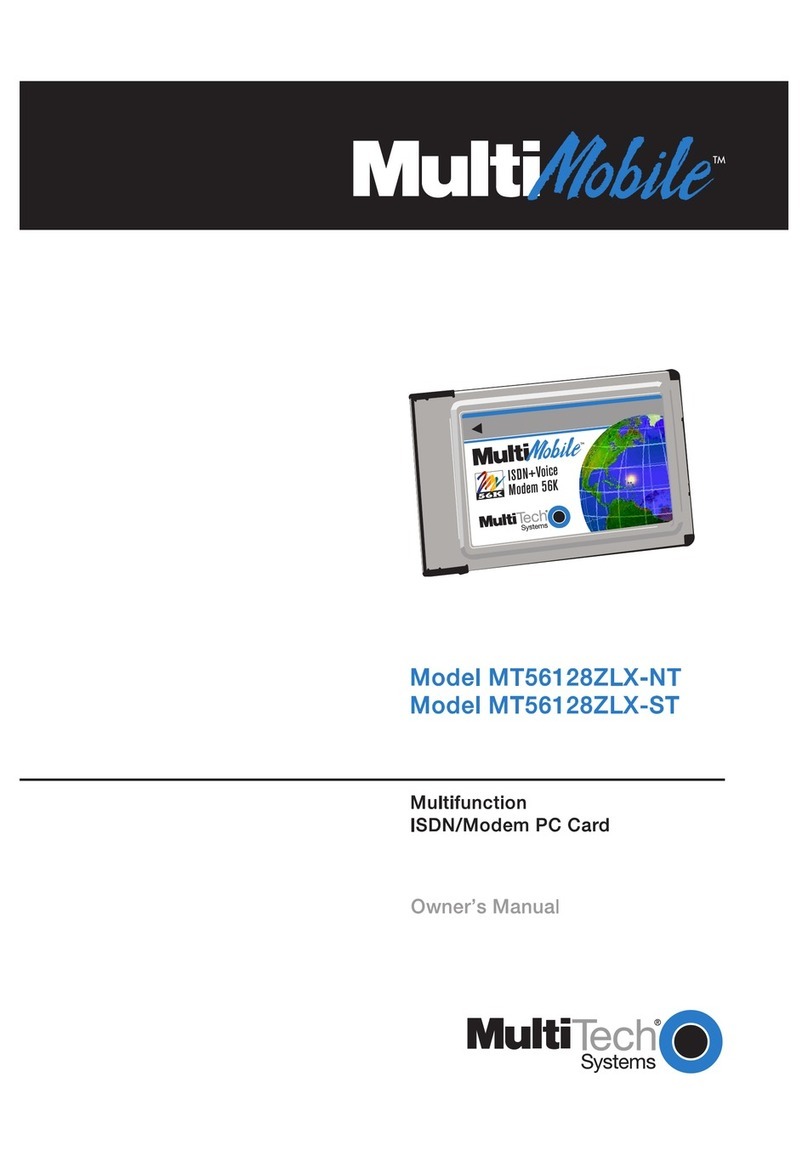
Multitech
Multitech MultiMobile MT56128ZLX-NT owner's manual

Multitech
Multitech MultiModem MTCBA-C-N1 user guide
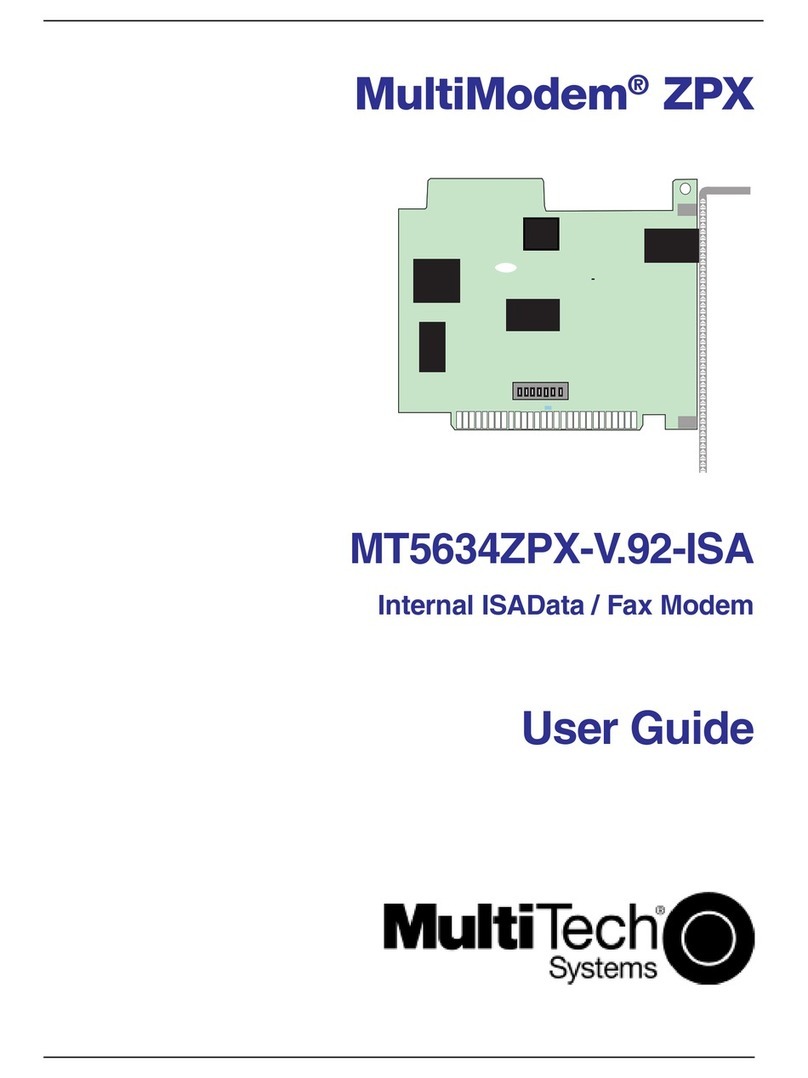
Multitech
Multitech MultiModem MT5634ZPX-V.92-ISA user guide

Multitech
Multitech MMCModem GPRS (MTMMC-G) reference guide
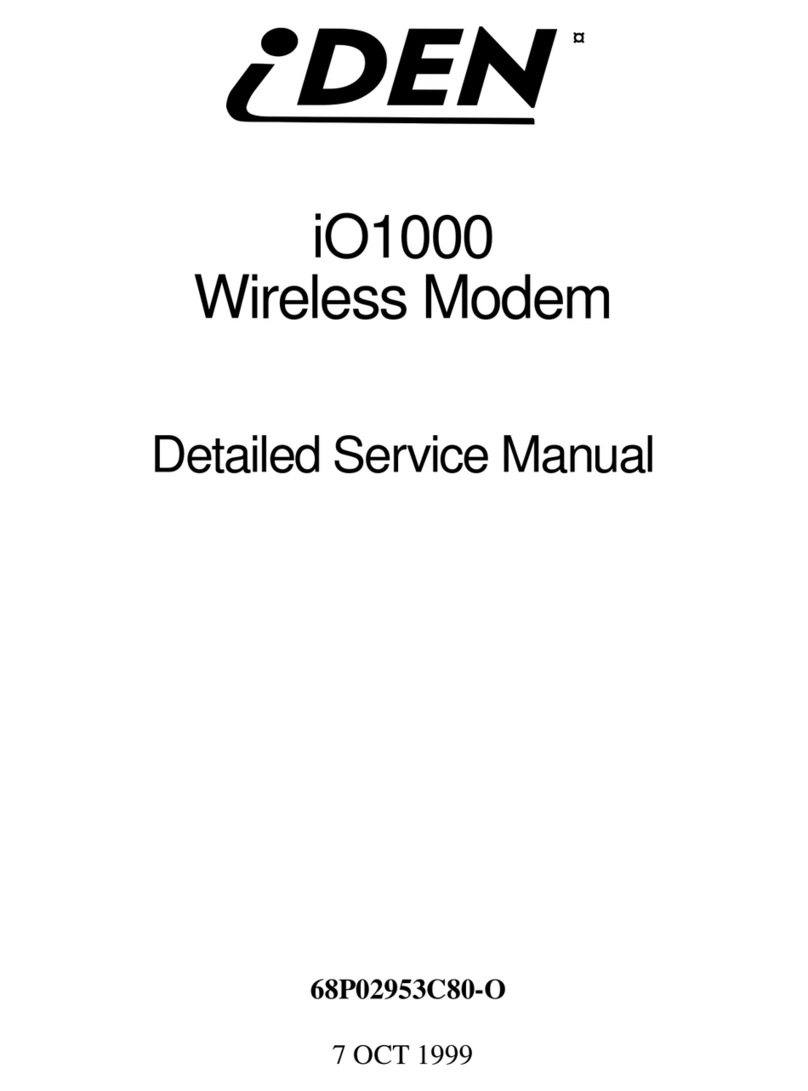
I-DEN
I-DEN iO1000 Detailed service manual

Ruby Tech
Ruby Tech VC-450LR user manual