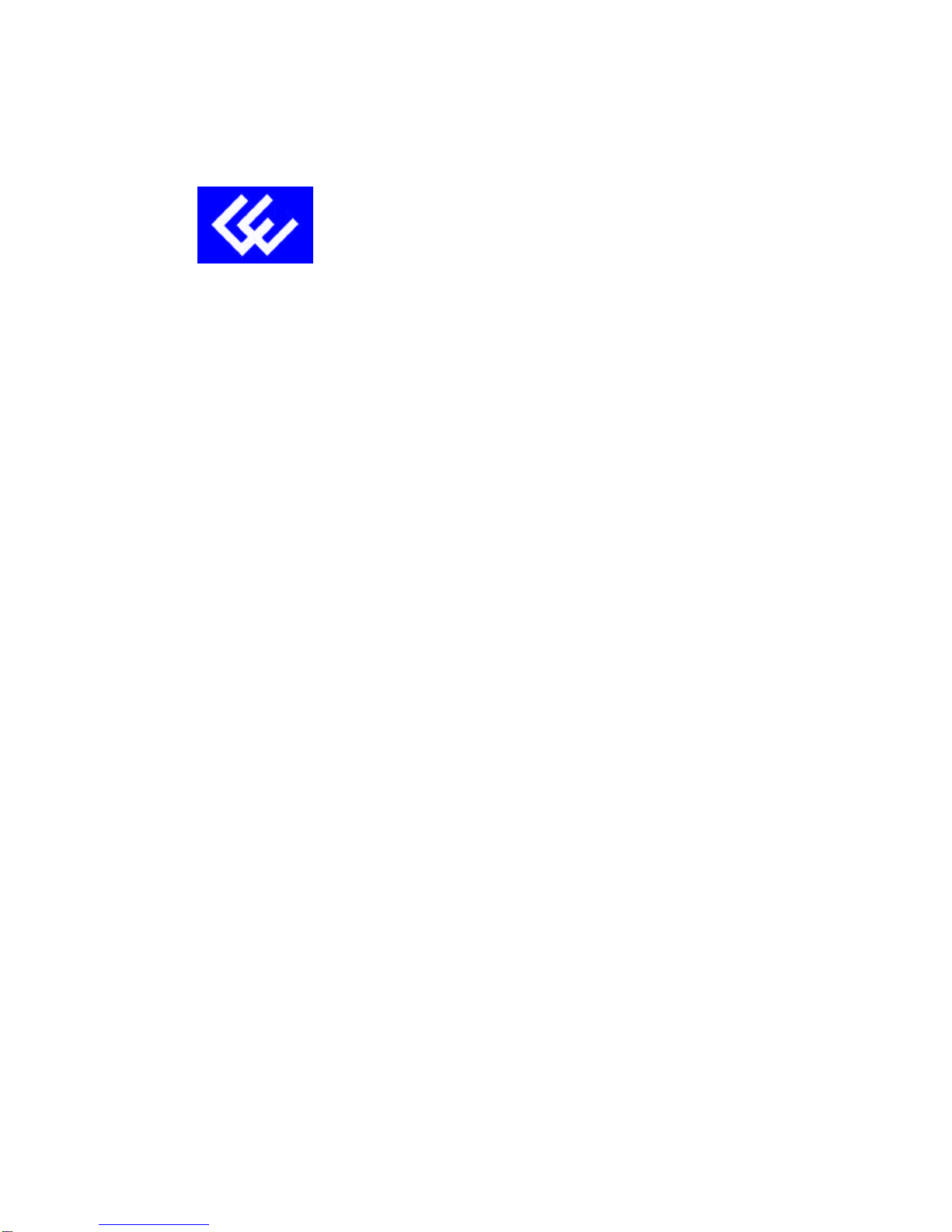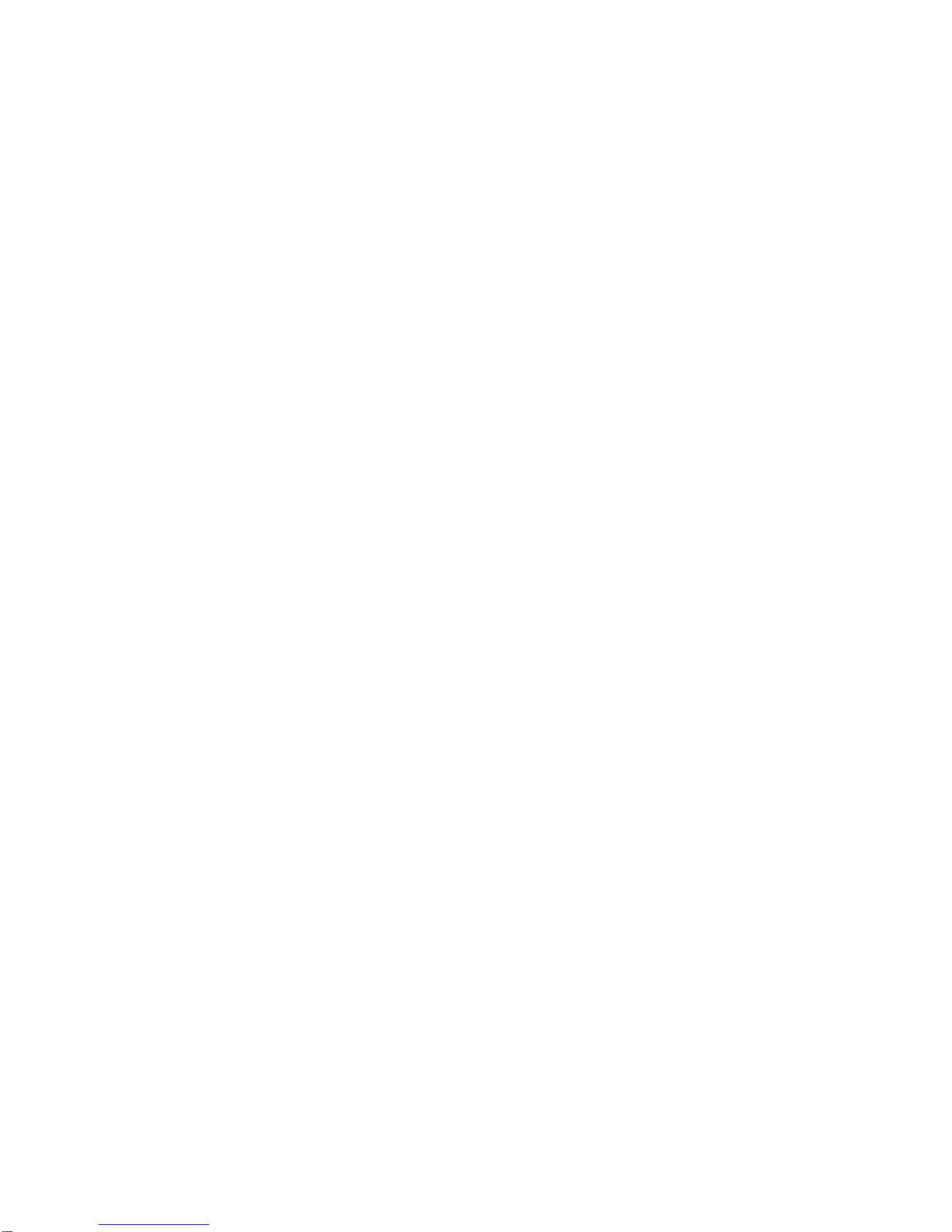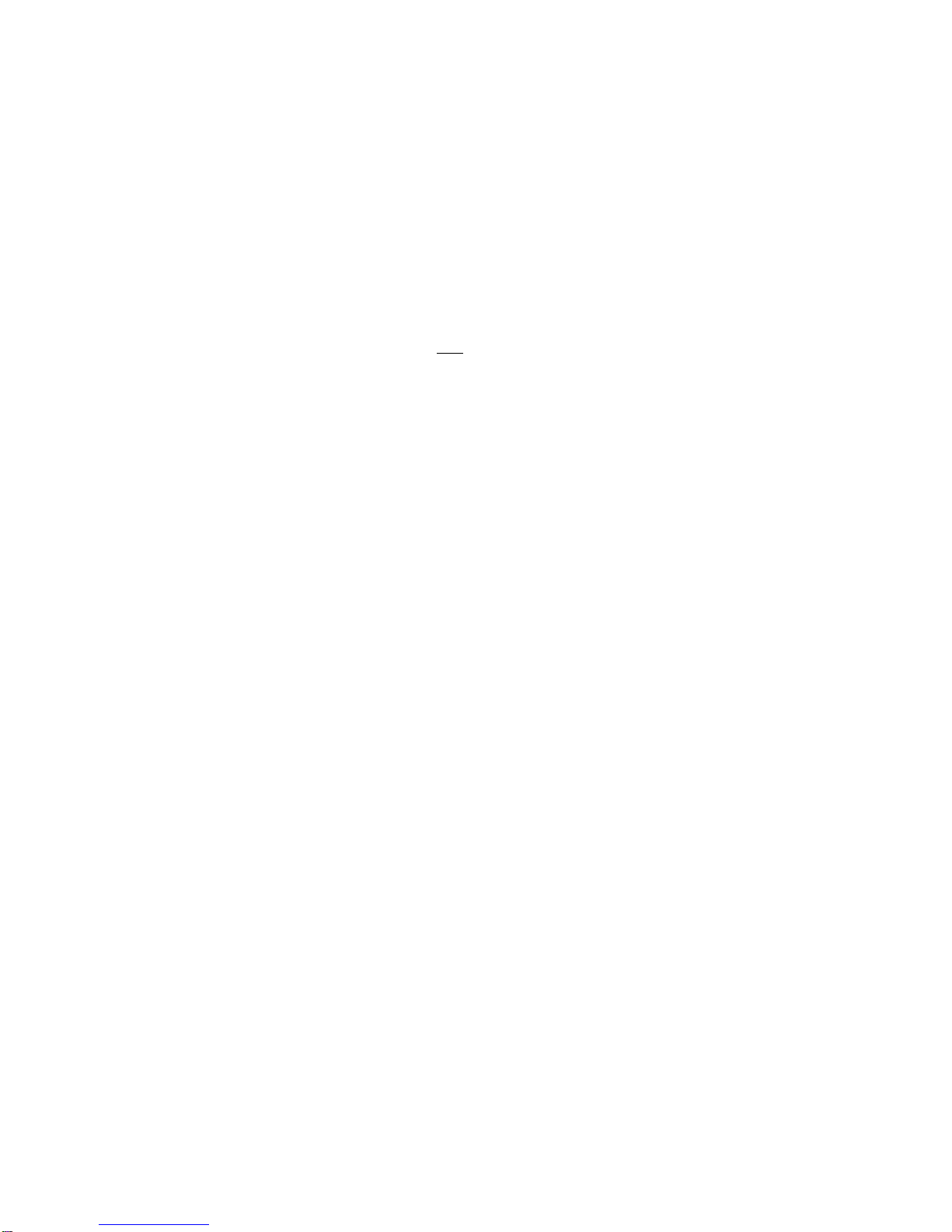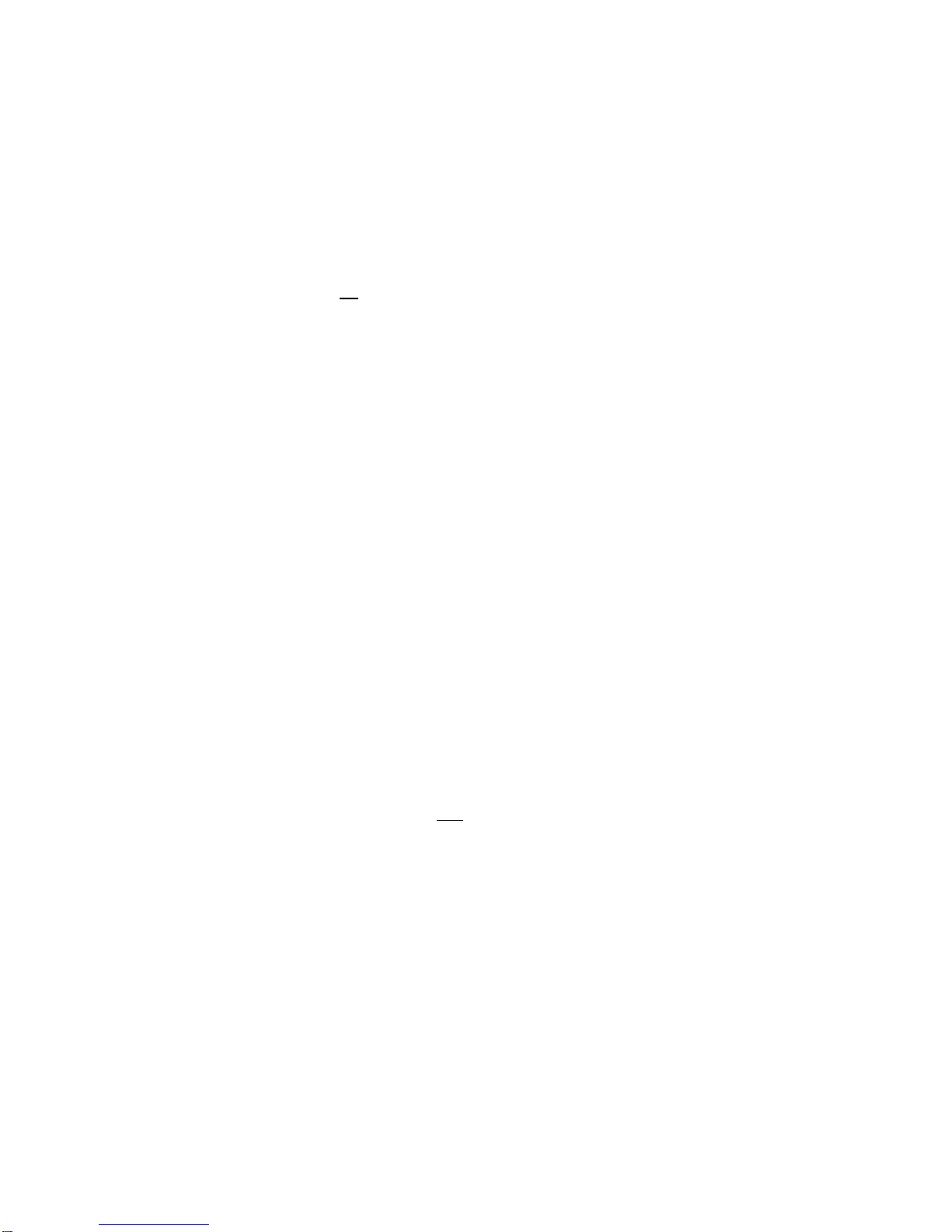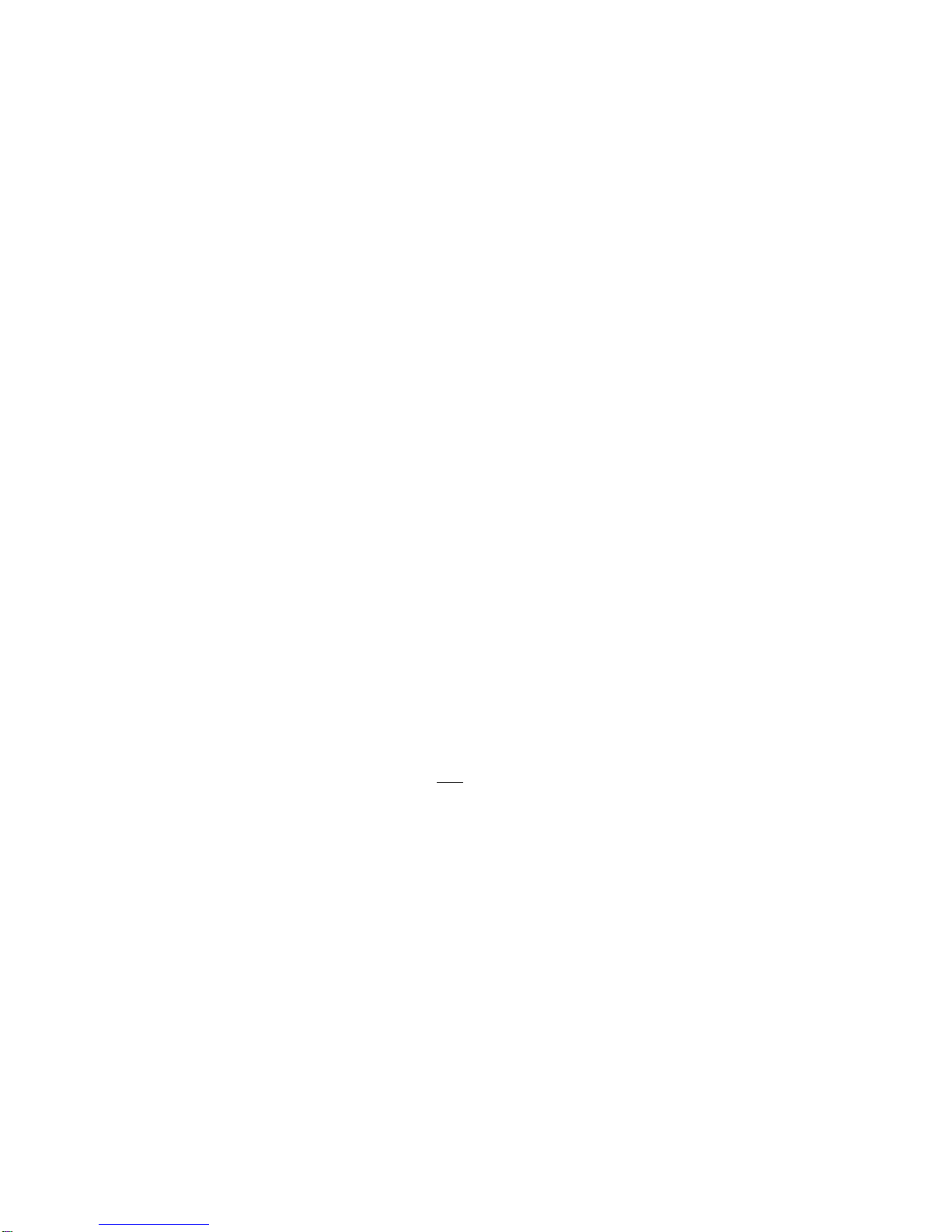POINT TO POINT SERVICE FOR WINDOWS 98, 98A
1. After installing theA300Acard and restarting the system, the Add New Hardware Wizard
window will automatically appear and indicate that a newPCI Network Controller has been
found. ClickNext.
2. Then selectSearch for the best driver for your device. (Recommended) , click
Next.
3. Insert the CD labeled A300A Driver into your CD drive.
4. Then selectSpecify a location and enter <CD drive letter> :\Driver\PPPoA9x (e.g.
D:\Driver\PPPoA9x) and click OK. Click Next.
5. The Add New HardwareWizard will find the ITeX ADSL PCI NIC. Click Next.
6. When the Service Optionwindow appears, click Next for the default installation (VPI=0,
VCI=35, Framing=VC MUX). For Advanced settings, please consult your ADSL service
provider for detailed information.
NOTE:If you clicked Advanced, the Service Options window shows the Connection Address.
Enter the service Connection Address, click OK. The previousService Option window will
appear, clickNext.
NOTE:Additional files are copied from the A300A CD to the hard drive. In addition, files are
nowcopiedfrom the Windows CD (system CAB files) to the hard drive.
7. If prompted to insert the CD do so at this time then click OK. Enter the <CD drive Letter>:
\Win98 (e.g. D:\Win98) and click OK.
8. At the conclusion of the A300A driver installation, the Add New Hardwa rewindow appears.
Click Finish.
9. For the PC system to properly set up the A300A ,asystem Restartis required. Click Yes.
NOTE: After restarting the system, the Diagnostic Tools icon is active and monitoring
connectivity. TheDiagnostic Tools –found on the task bar –with blinking (or solid) Black or
Greenlights indicate a good connection. Diagnostic Tools with Redlights indicate a
connection error or driver load error. To useDiagnostic Tools, right click the icon and then
selectDiagnostic. Click,Run Diagnostic.
10. You must now make a dial-up network connection. At the task bar, click on the Start icon, and
then select Programs , Accessories,Communications , followed byDial -UpNetworking.
11. The Make New Connection window appears. Double-click theMakeNew Connection icon.
Enter a connection name (e.g.My Connection). At theselect a device option, use the scroll
down menu to locateITeX ADSL PCI NIC; then click Next.
12. Enter theHost Name or IP Address if provided by your ISP, otherwise enter (0) zero, and then
click Next.
13. Make New Connection is complete. Click Finish.
14. The new connection will appear in the Dial-Up Networking window.
15. Double-click the My Connection icon to begin a Dial-Upsession.
16. Enter theUser Name and Password supplied by the Internet service provider. Click Connect.