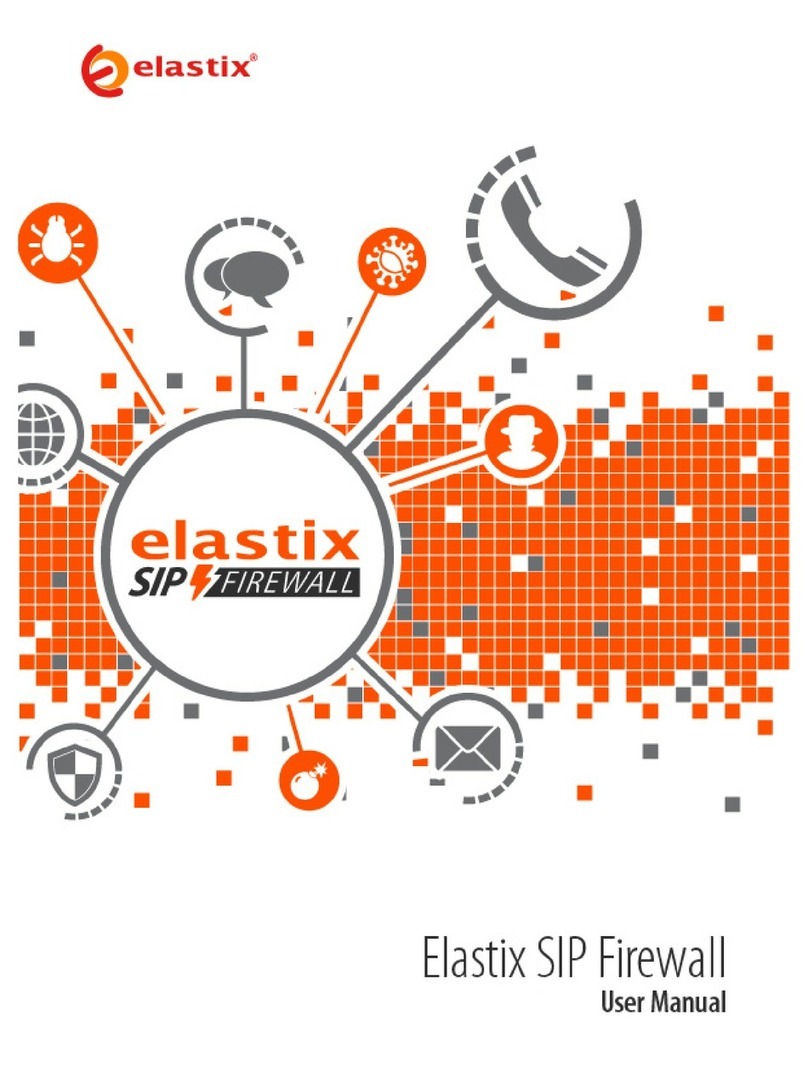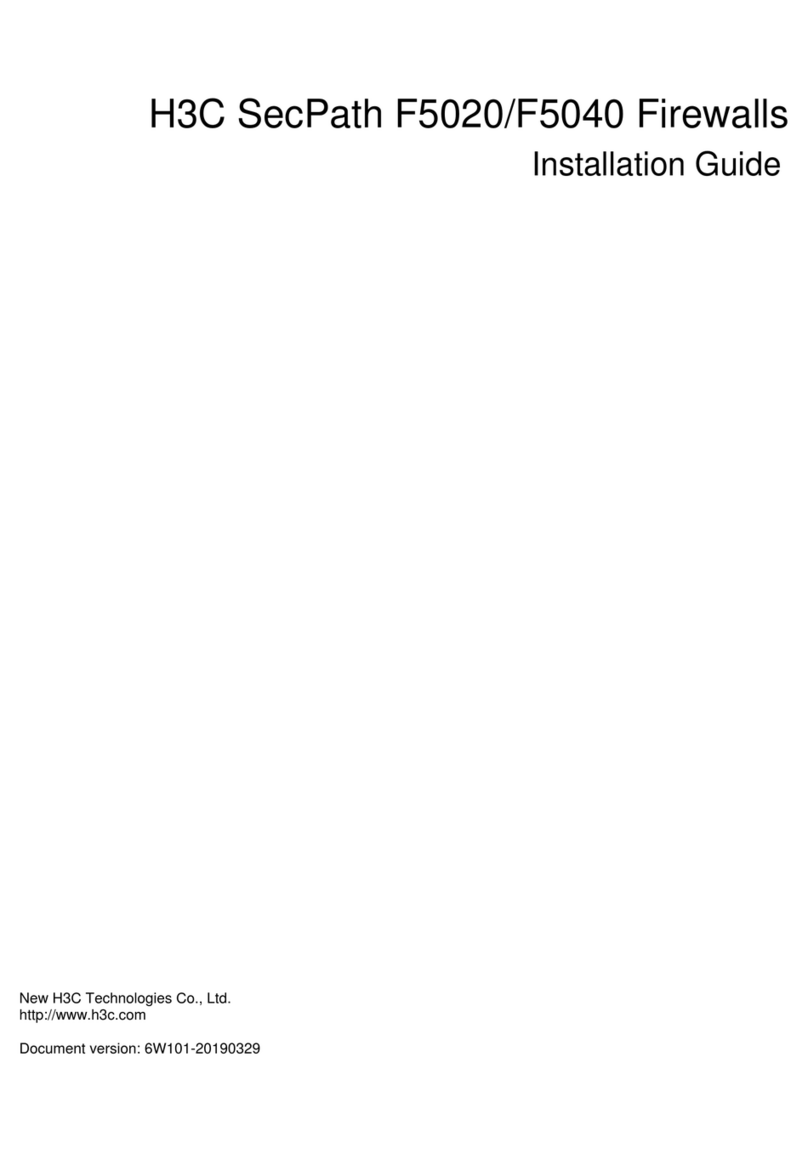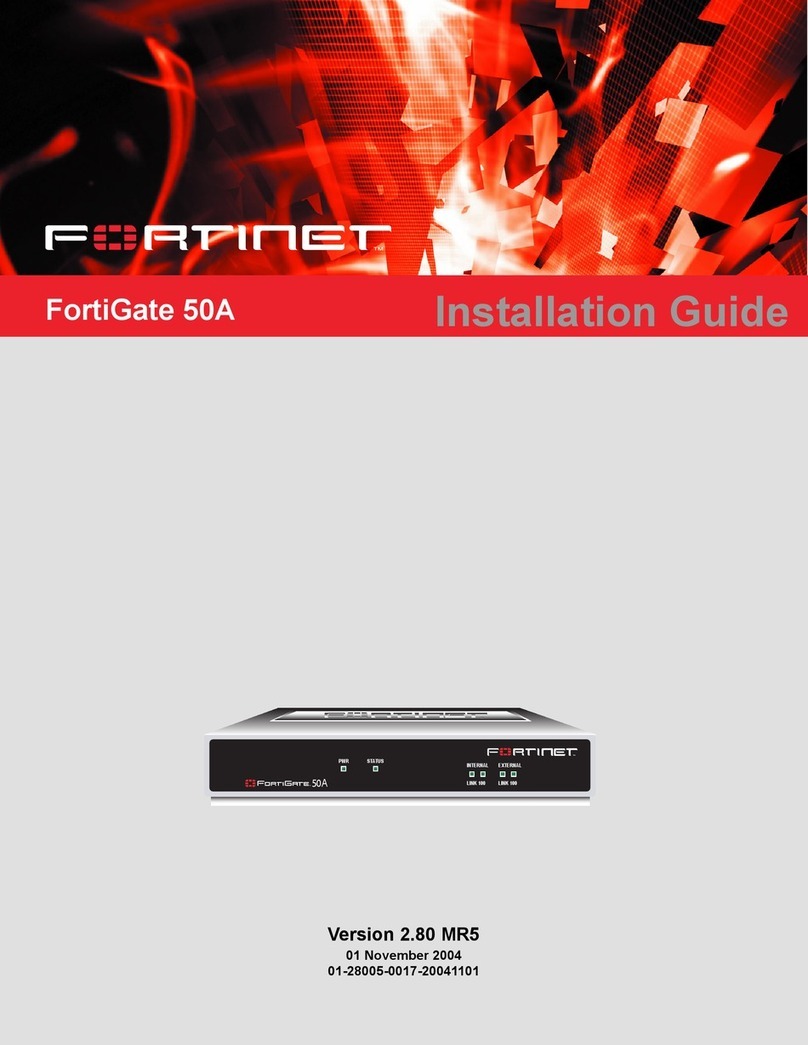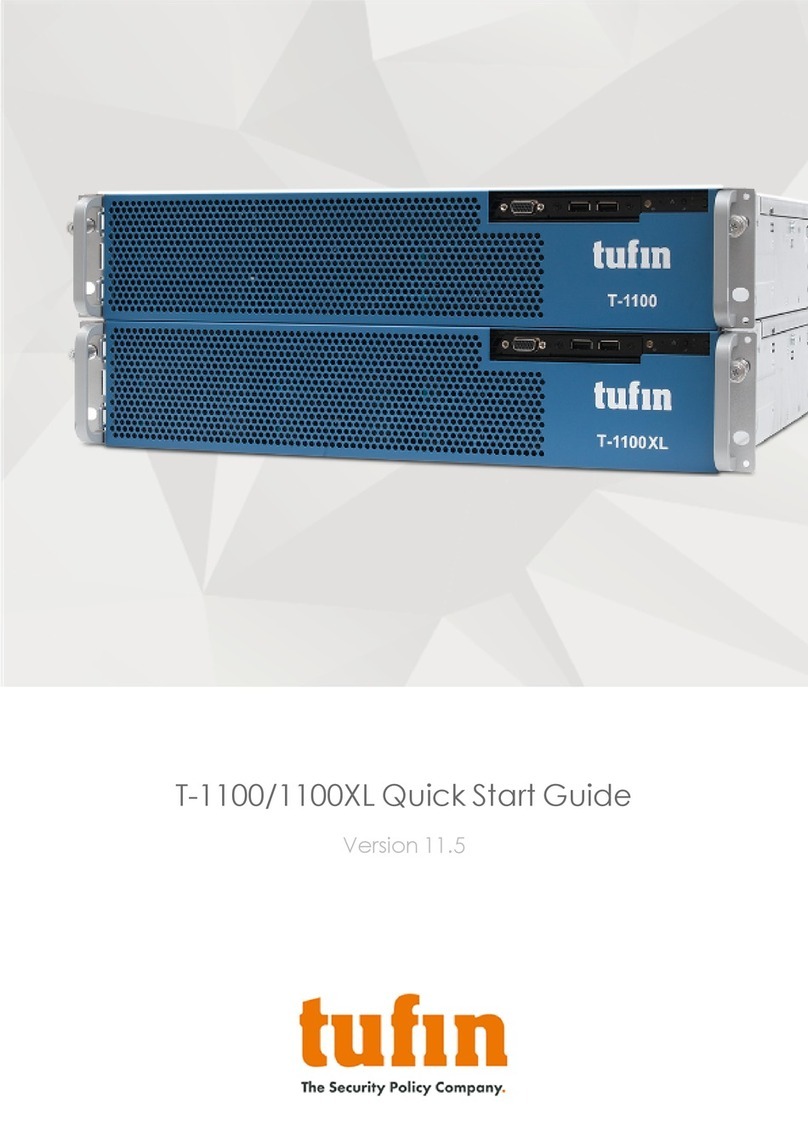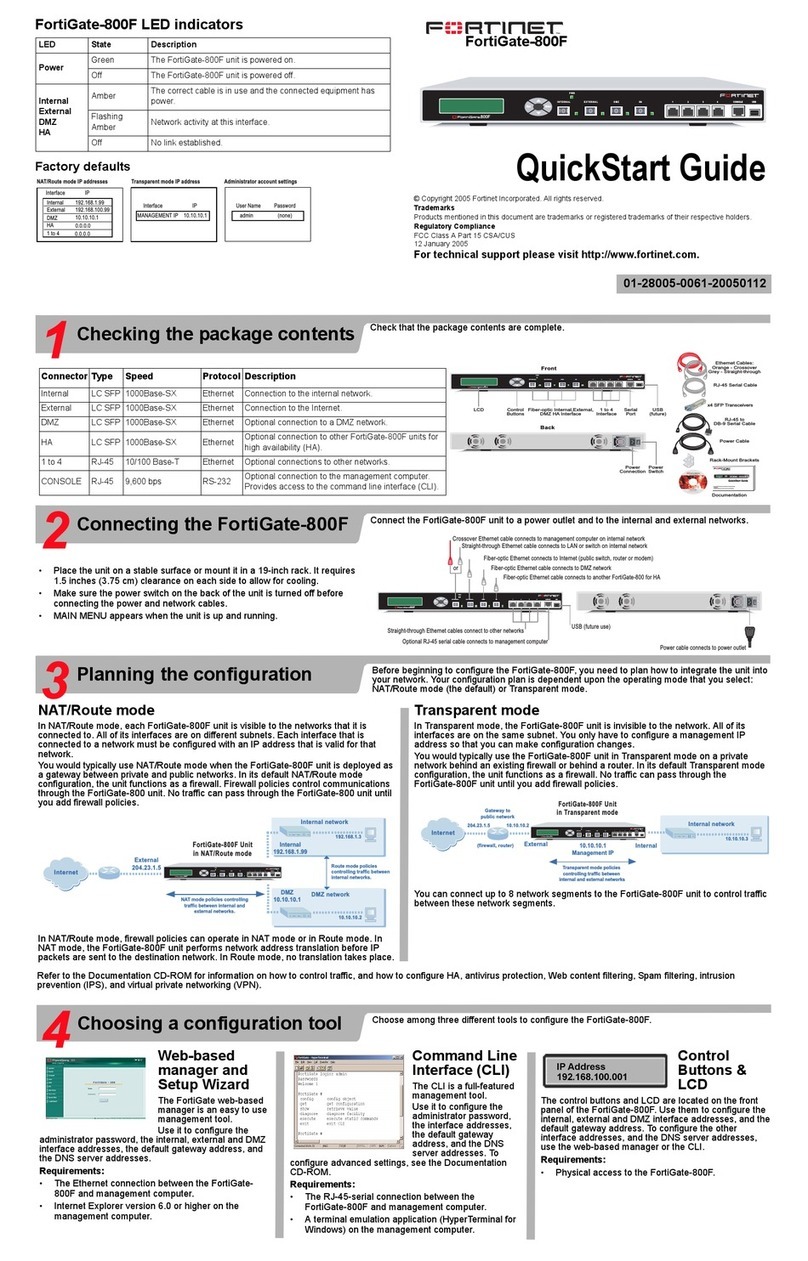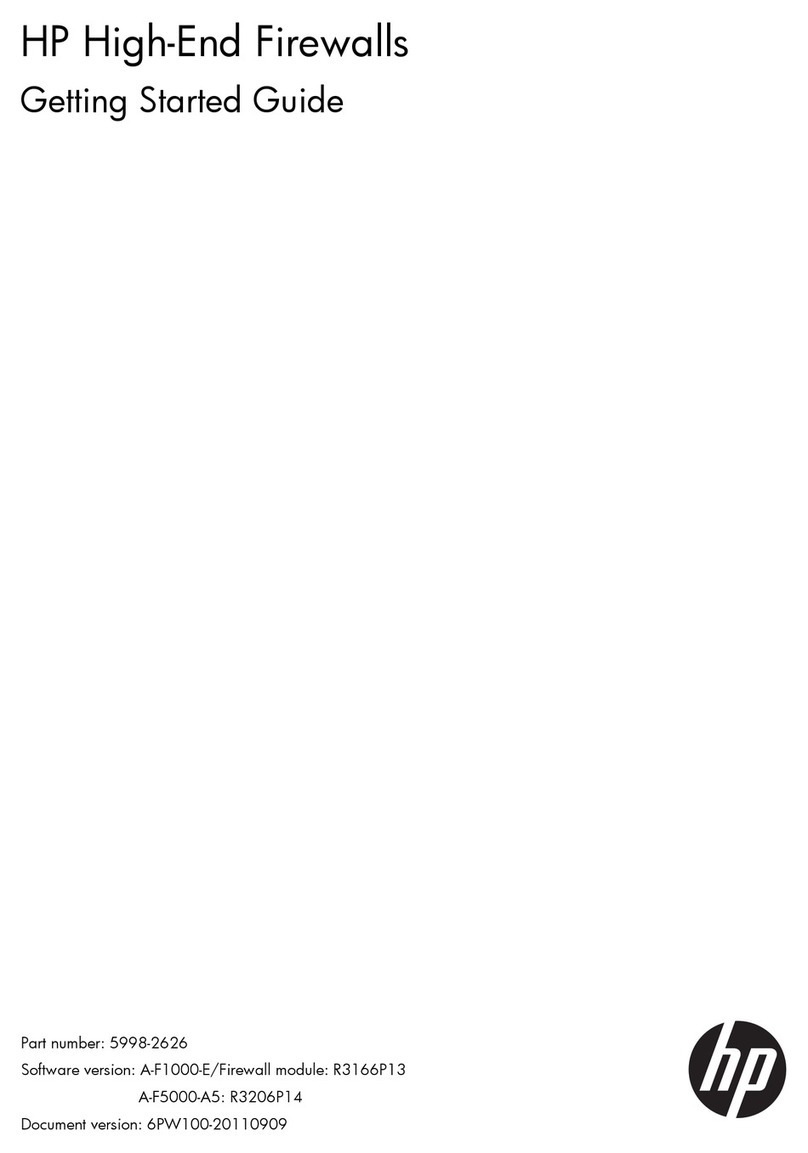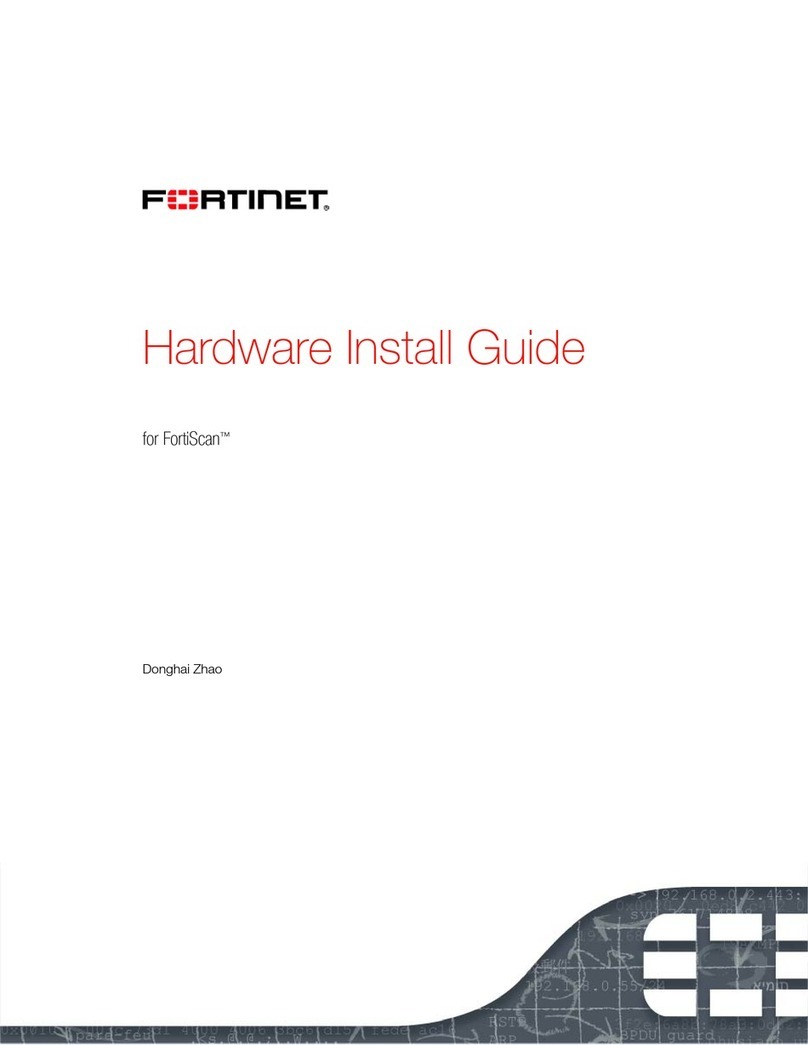Elastix SIP Firewall User manual


Elastix SIP Firewall
Quick Installation Guide

!
1!
Table of Contents
Overview .................................................................................................................... 2
Deployment Considerations .................................................................................... 3
Initial Setup & Configuration.................................................................................... 5
Accessing the WebUI................................................................................................ 6
!
!
!
!
!
!
!
!

!
2!
Overview
Congratulations on your purchase of the Elastix SIP Firewall appliance to protect your
SIP based PBX, VOIP Gateway deployments. This Quick Start Guide describes the
steps involved in setting up the Elastix SIP Firewall Appliance.
It comes with 1 fast Ethernet LAN interface and 1 fast Ethernet WAN interface. An
additional USB port has been provided for adding the secondary USB storage that will be
used by the appliance for archiving the security alert lock. The factory-reset button is
located next to the USB Power socket.
Notification LEDs (On the Front Panel of the SIP Firewall)
LED 4-Alert Status
Power ON/OFF LED 3-DPI Status
Button LED 2- Interface Status
Power LED LED 1- System Status
Indicator
Figure 1: Front Panel LED Notifications

!
3!
SIP Firewall Rear View:
LAN Port Reset Button
WAN Port USB Power Plug
Console Port
USB Storage Plug
Figure 2: SIP Firewall Rear View
Deployment Considerations
The SIP Firewall has been made to protect the SIP based PBX/Gateway Servers against
SIP based network threats and anomalies. Thus it is recommended to deploy the SIP
Firewall along with the PBX/Gateway deployment as given in the following scenarios
based on what is applicable in the user’s setup.
Scenario 1
Figure 3: Scenario 1

!
4!
Scenario 2
In the case of PBX deployed in the LAN Setup, the following setup is recommended as it
would help to protect against the threats from both Internal Network as well as the
threats from the Public Cloud penetrated the Non SIP aware Corporate Firewall.
Figure 4: Scenario 2
Scenario 3
In the case of multiple IPPBX/VOIP Gateways are deployed in the LAN Setup, the
following setup is recommended as it would help to protect against the threats from both
Internal Network as well as the threats from the Public Cloud penetrated the Non SIP
aware Corporate Firewall.

!
5!
Figure 5: Scenario 3
The SIP Firewall package includes:
•1 SIP Firewall Appliance
•1 USB Power Adapter
•1 Serial Console Cable
•2 Ethernet Cables
Initial Setup & Configuration
1. Unpack the items from the box
2. Check that you have all the items listed in the package content.
3. Connect the LAN port of the SIP Firewall to the PBX/VOIP Gateway.
4. Connect the WAN port of the SIP Firewall to the untrusted/public network.
5. Connect the appliance to the power socket using the USB power cable.
6. The device will take about a minute to boot up & will be fully functional with the
default configuration.
Some of the PBX/Gateway devices may have an exclusive LAN/Mgmt Interface for
device management purpose other than the Data Interface (also referred as the
WAN/Public Interface). In such cases LAN port of the SIP Firewall should be connected
to the Data Interface (WAN/Public Interface).

!
6!
The device operates as a transparent bridging firewall with Deep Packet Inspection
enabled on the SIP traffic. By default, the appliance has been configured with static IP of
10.0.0.1 (Net mask 255.255.255.0).
The device has been made to be fully functional with the default configuration. However
if the user needs to tune the device settings & the DPI policies, they can tune the
configuration via the Device WebUI.
The device also provides the command line interface accessible via SSH, which will
allow configuring the basic settings and viewing device status.
Management Access
Login Credentials
Web GUI
admin/admin
SSH CLI
admin/stmadmin
Management Vlan IP
192.168.100.1/255.255.255.0
Default Device IP
10.0.0.1/255.255.255.0
Accessing the WebUI
The user can connect to the device via management Vlan to access WebUI during initial
setup. The management Vlan configured on the device, is accessible via the LAN/WAN
ports & is made assigned to the default IP address ‘192.168.100.1’
Use the procedure given below to access the WebUI,
1. Connect the LAN port of the SIP Firewall to a PC.
2. Assign the IP Address 192.168.100.2 to the PC. Set the Net mask as
255.255.255.0.
Now you can access the device from the browser using the URL https://<192.168.100.1>
Configure the SIP Firewall Device IP Address from the “Device Settings” Page as per
your local network range. Verify the IP address set to SIP Firewall from the dashboard
page. Once the user assigns the SIP Firewall Device IP Address successfully, he can
access the device using that IP address further.
Now he can disconnect the PC and connect the LAN Port to the PBX/PBX Network that
needs to be protected.
The WebUI has been made accessible only via HTTPS. The recommended
browser for accessing SIP Firewall WebUI is Mozilla Firefox.

!
7!
The UI allows the administrator to configure the management Vlan IP addresses.
In case if the user has changed the management Vlan IP address, they need to assign
the corresponding network address to his PC for the management access subsequently.
Alternatively the user can access the device via the static IP 10.0.0.1 and
configure the network settings during first time installation. Connect a PC to the LAN port
of the STM and assign the IP address 10.0.0.100/255.255.255.0 to the PC. Now you can
access the device from the browser using the URL https ://< 10.0.0.1>
If the device is not accessible after configuring the new network configuration, Try
rebooting the device and check the device dashboard accessing via Management Vlan.
On launching the SIP Firewall WebUI, the web application will prompt to enter the
administrator credentials to login.
Figure 6: Login Page
THE FULL VERSION MANUAL WILL PROVIDE YOU DETAILED INSTRUCTIONS
ABOUT THE FULL FEATURE SET OF THE ELASTIX SIP FIREWALL
Any Technical assistance required, Kindly contact the support at:
THANK YOU!!
Other manuals for SIP Firewall
1
Table of contents
Other Elastix Firewall manuals
Popular Firewall manuals by other brands
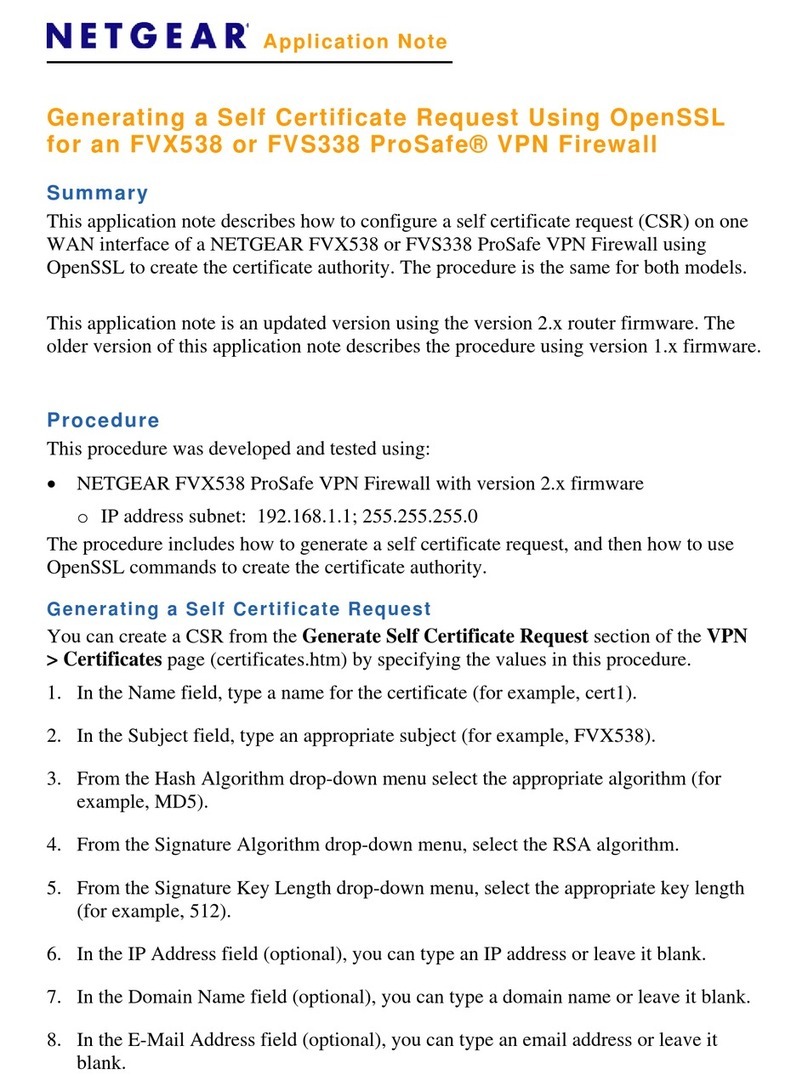
NETGEAR
NETGEAR FVX538v2 - ProSafe VPN Firewall Dual WAN Application note
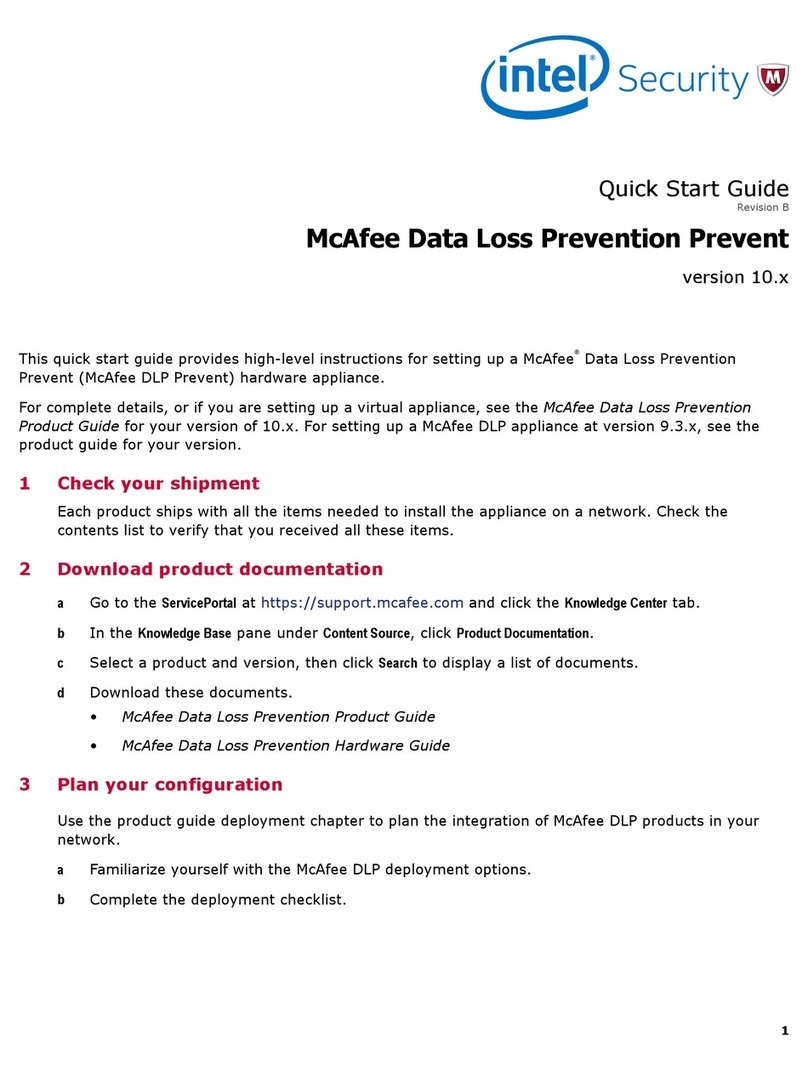
Intel
Intel McAfee Data Loss Prevention Prevent quick start guide

NETGEAR
NETGEAR ProSafe FVS318N installation guide

Barracuda
Barracuda F800 CCC manual

Cisco
Cisco MX400 installation guide
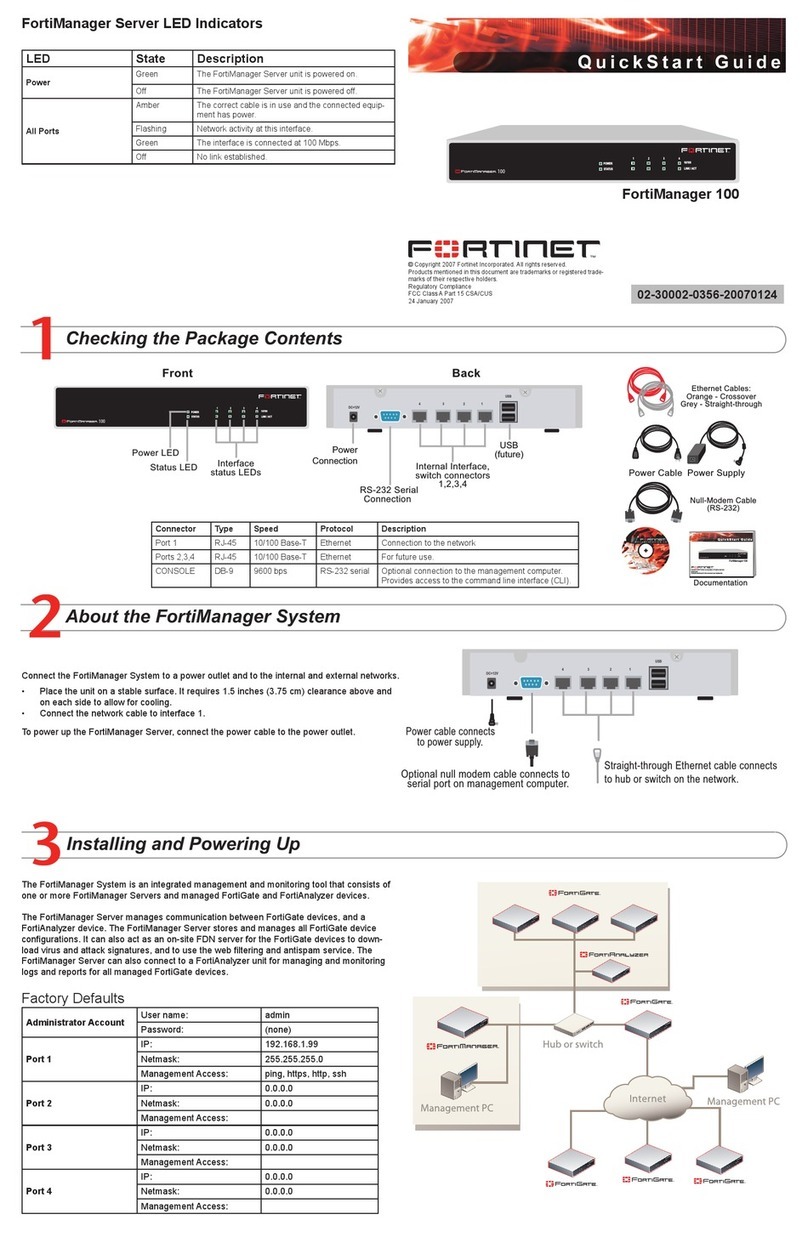
Fortinet
Fortinet FortiManager-100 quick start guide