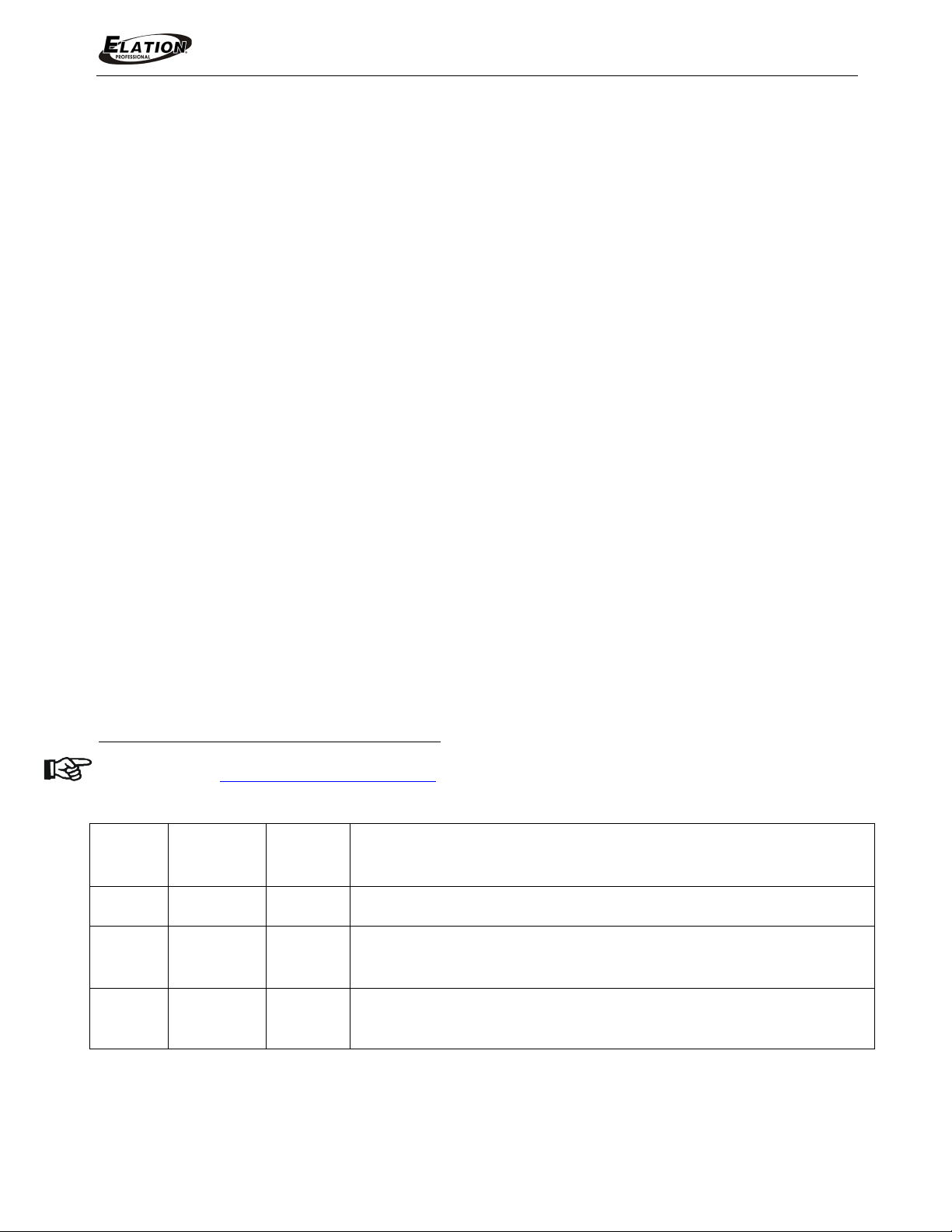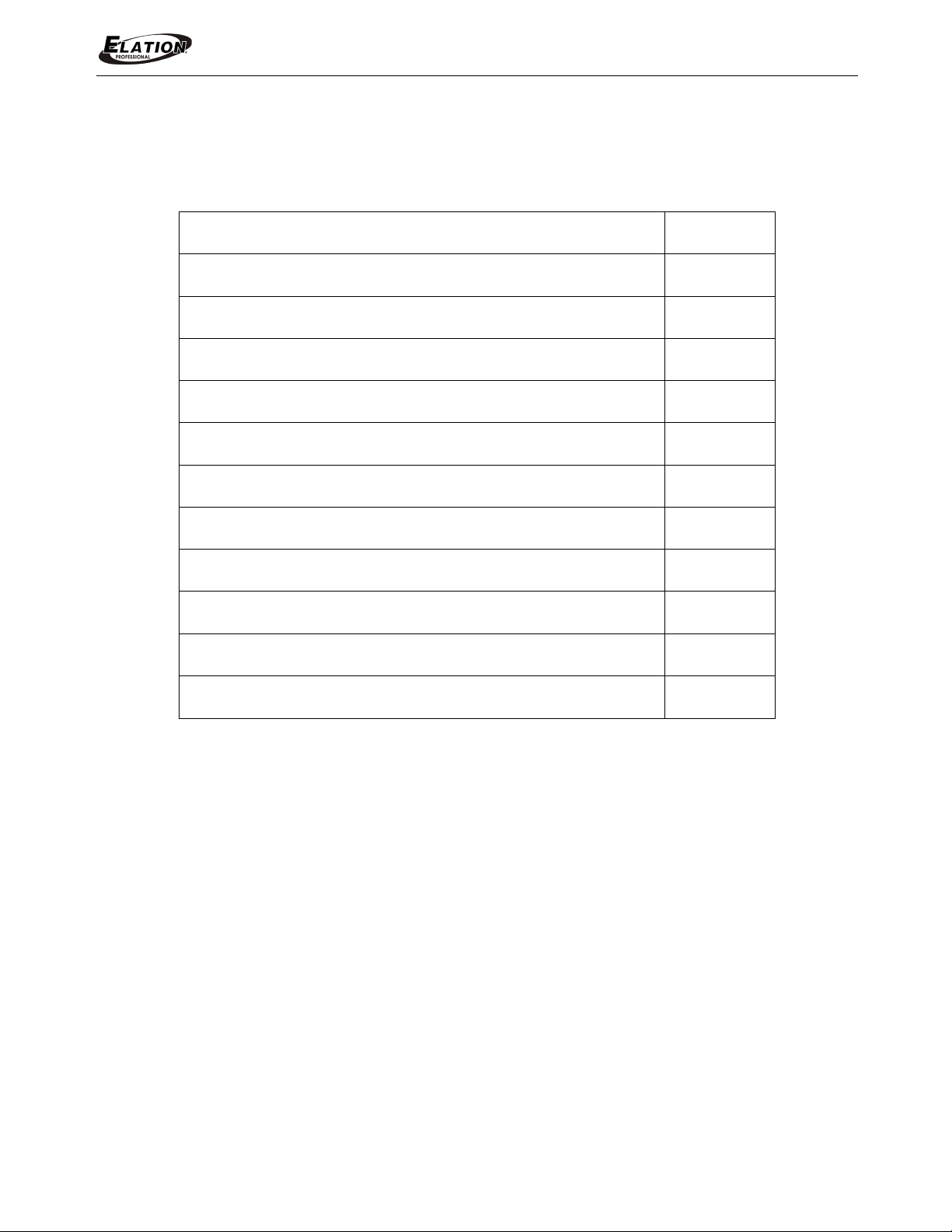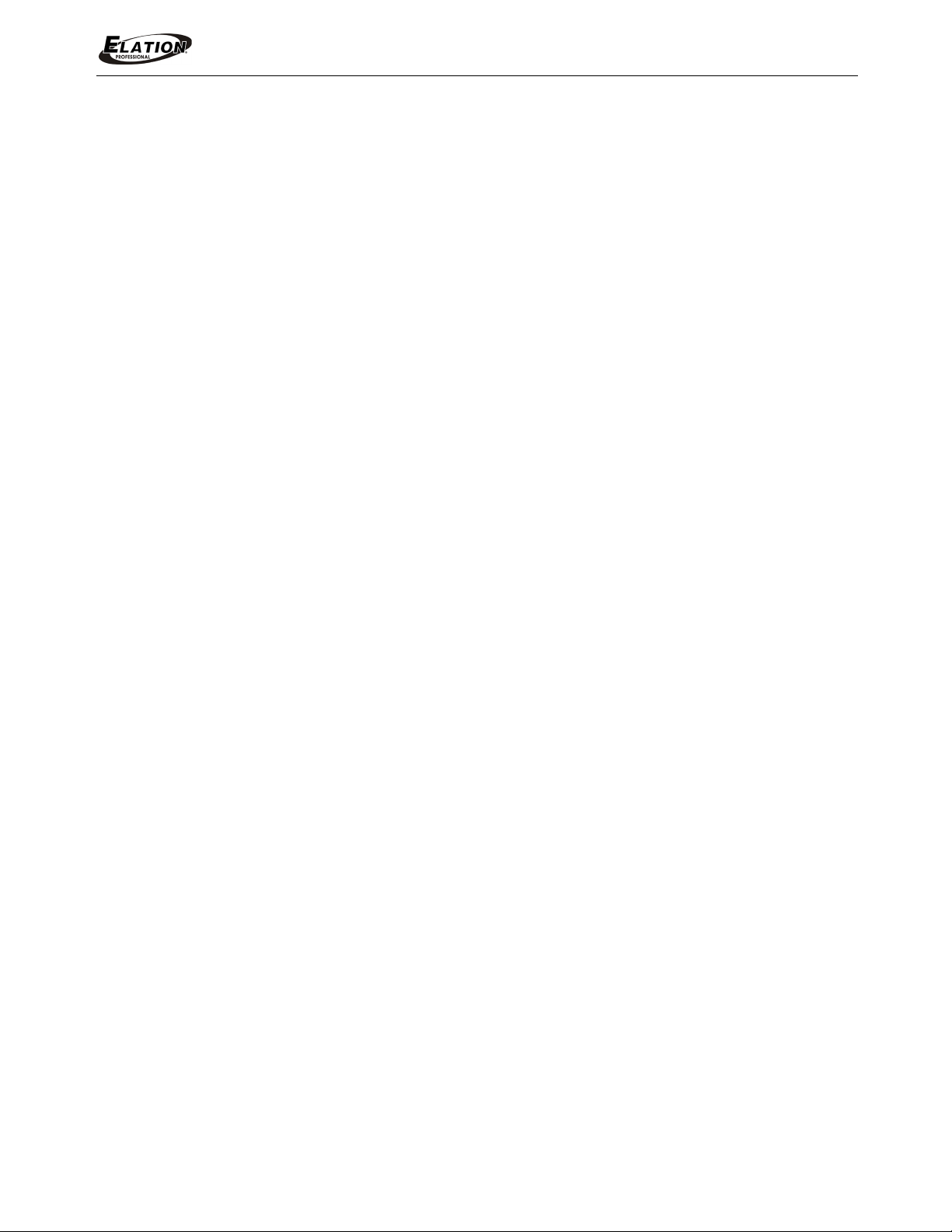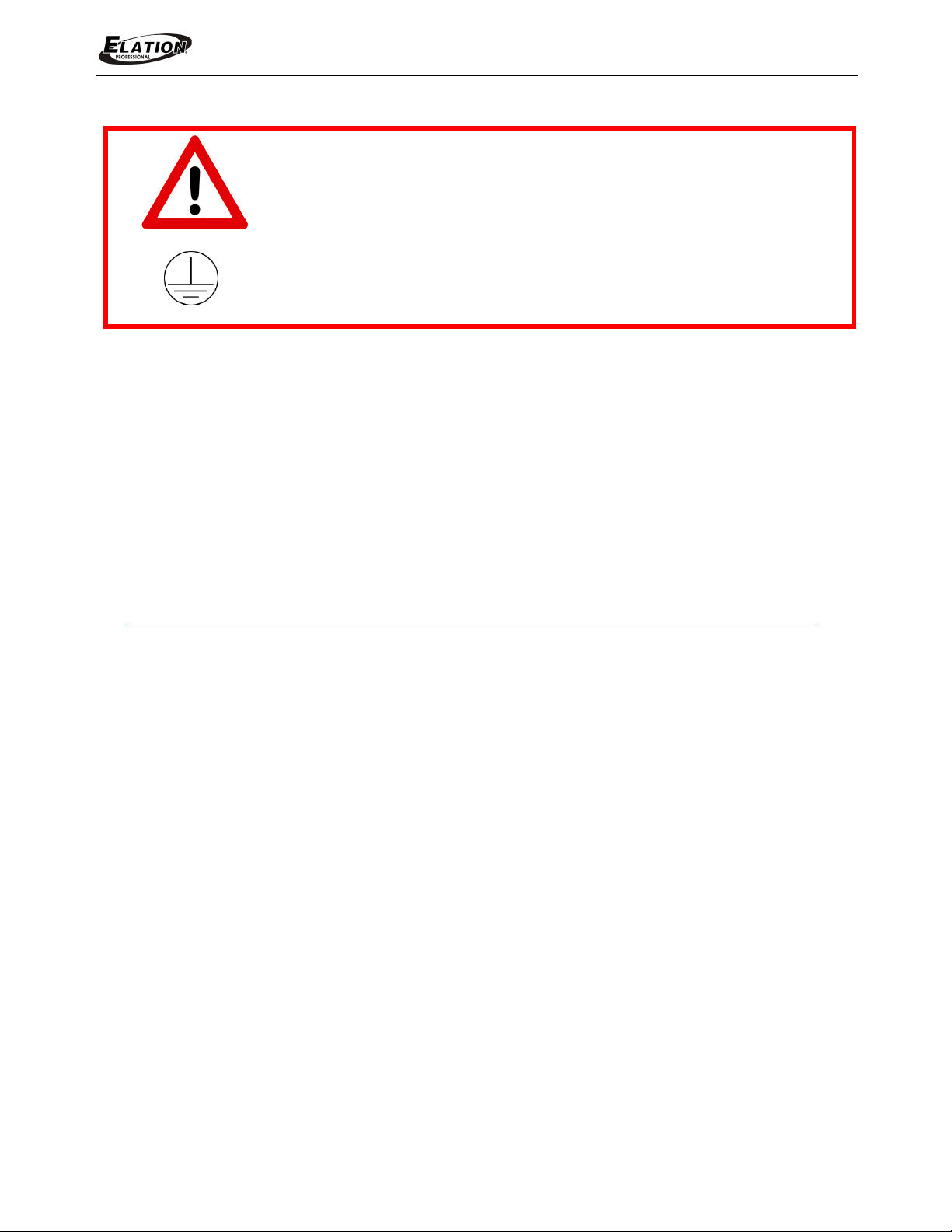www.elationlighting.com
6EZ KLING™ User Manual
LIMITED WARRANTY
A. Elation Professional® hereby warrants, to the original purchaser, Elation Professional® products to
be free of manufacturing defects in material and workmanship for a period of two years (730 days),
and Elation Professional® product rechargeable batteries to be free of manufacturing defects in
material and workmanship for a period of six months (180 days), from the original date of purchase.
This warranty excludes discharge lamps and all product accessories. This warranty shall be valid only if
the product is purchased within the United States of America, including possessions and territories. It is
the owner’s responsibility to establish the date and place of purchase by acceptable evidence, at
the time service is sought.
B. For warranty service, send the product only to the Elation Professional® factory. All shipping
charges must be pre-paid. If the requested repairs or service (including parts replacement) are within
the terms of this warranty, Elation Professional® will pay return shipping charges only to a designated
point within the United States. If any product is sent, it must be shipped in its original package and
packaging material. No accessories should be shipped with the product. If any accessories are
shipped with the product, Elation Professional® shall have no liability what so ever for loss and/or or
damage to any such accessories, nor for the safe return thereof.
C. This warranty is void if the product serial number and/or labels are altered or removed; if the
product is modified in any manner which Elation Professional® concludes, after inspection, affects
the reliability of the product; if the product has been repaired or serviced by anyone other than the
Elation Professional® factory unless prior written authorization was issued to purchaser by Elation
Professional®; if the product is damaged because not properly maintained as set forth in the product
instructions, guidelines and/or user manual.
D. This is not a service contract, and this warranty does not include any maintenance, cleaning or
periodic check-up. During the periods as specified above, Elation Professional® will replace
defective parts at its expense, and will absorb all expenses for warranty service and repair labor by
reason of defects in material or workmanship. The sole responsibility of Elation Professional® under
this warranty shall be limited to the repair of the product, or replacement thereof, including parts, at
the sole discretion of Elation Professional®. All products covered by this warranty were manufactured
after January 1, 1990, and bare identifying marks to that effect.
E. Elation Professional® reserves the right to make changes in design and/or performance
improvements upon its products without any obligation to include these changes in any products
theretofore manufactured.
F. No warranty, whether expressed or implied, is given or made with respect to any accessory
supplied with the products described above. Except to the extent prohibited by applicable law, all
implied warranties made by Elation Professional® in connection with this product, including
warranties of merchantability or fitness, are limited in duration to the warranty periods set forth above.
And no warranties, whether expressed or implied, including warranties of merchantability or fitness,
shall apply to this product after said periods have expired. The consumer’s and/or dealer’s sole
remedy shall be such repair or replacement as is expressly provided above; and under no
circumstances shall Elation Professional® be liable for any loss and/or damage, direct and/or
consequential, arising out of the use of, and/or the inability to use, this product.
G. This warranty is the only written warranty applicable to Elation Professional® products and
supersedes all prior warranties and written descriptions of warranty terms and conditions heretofore published.