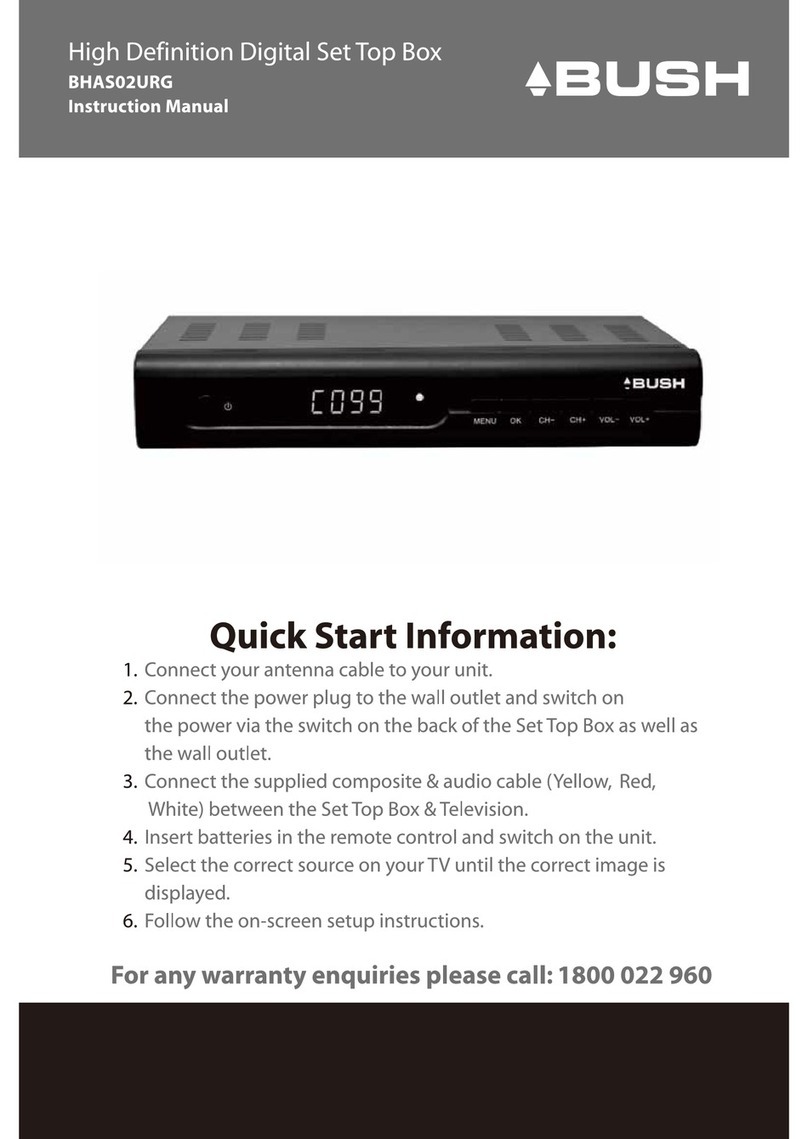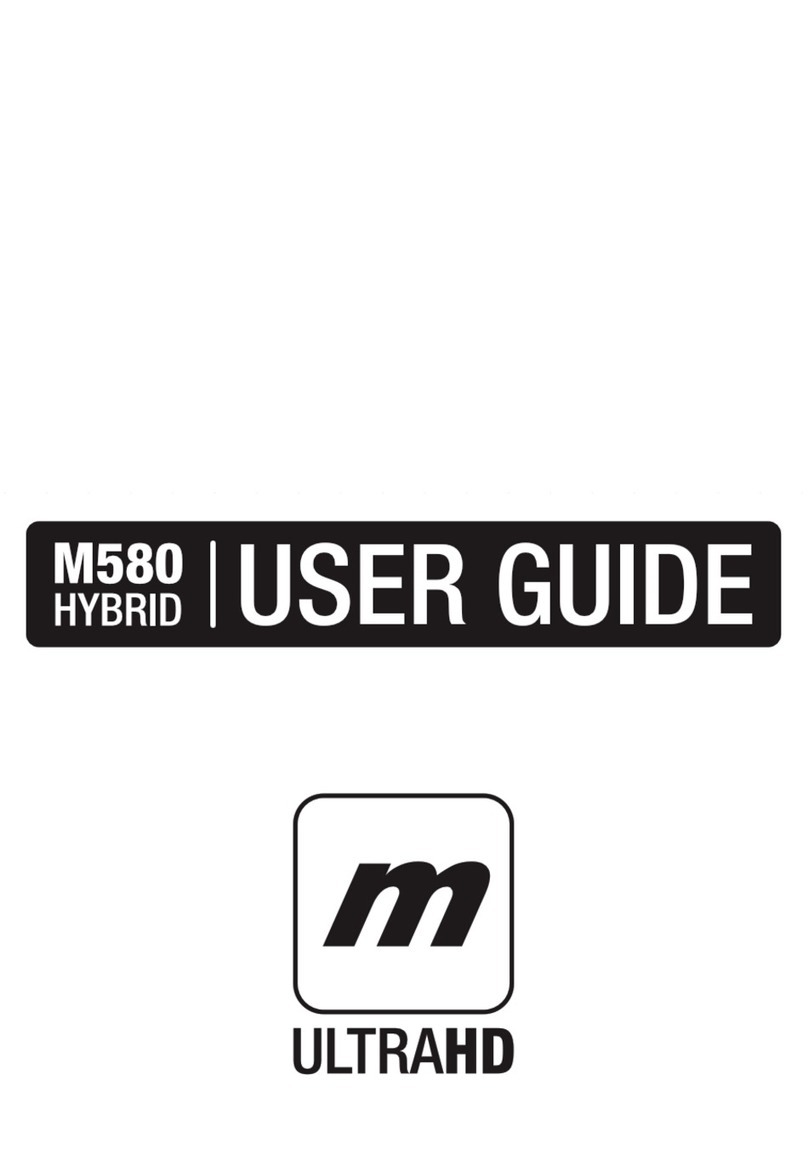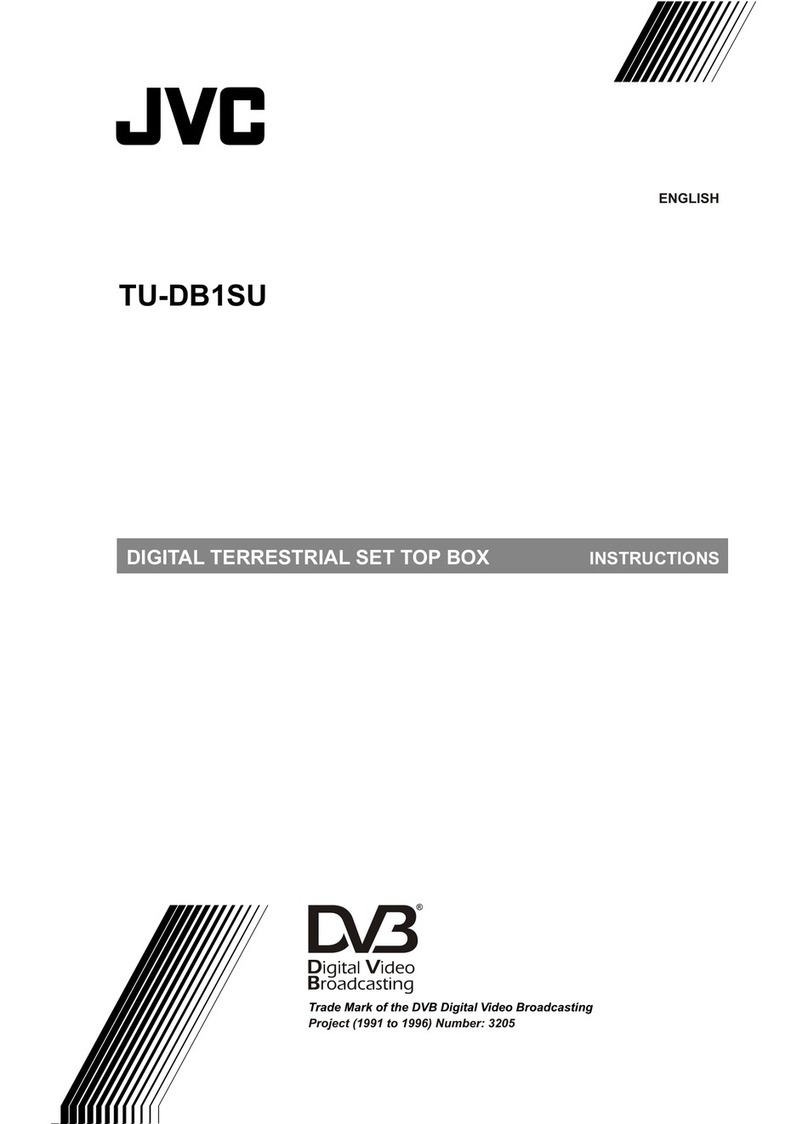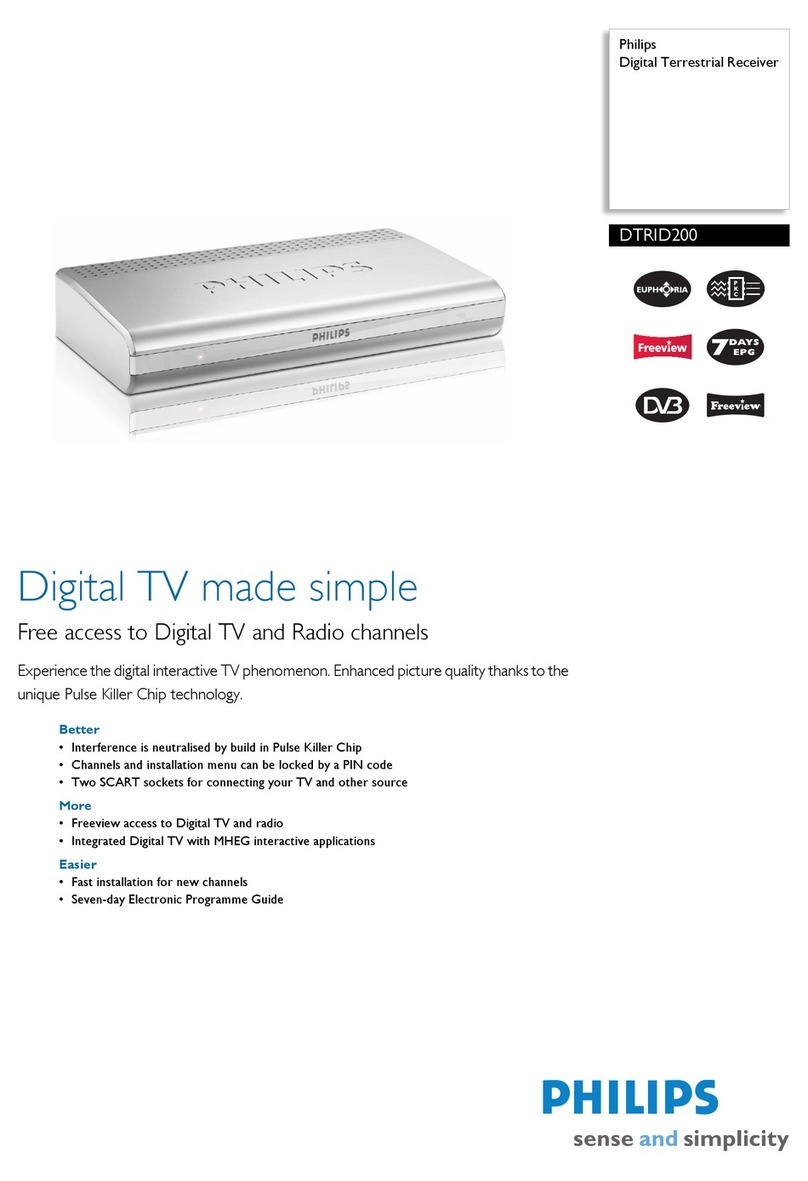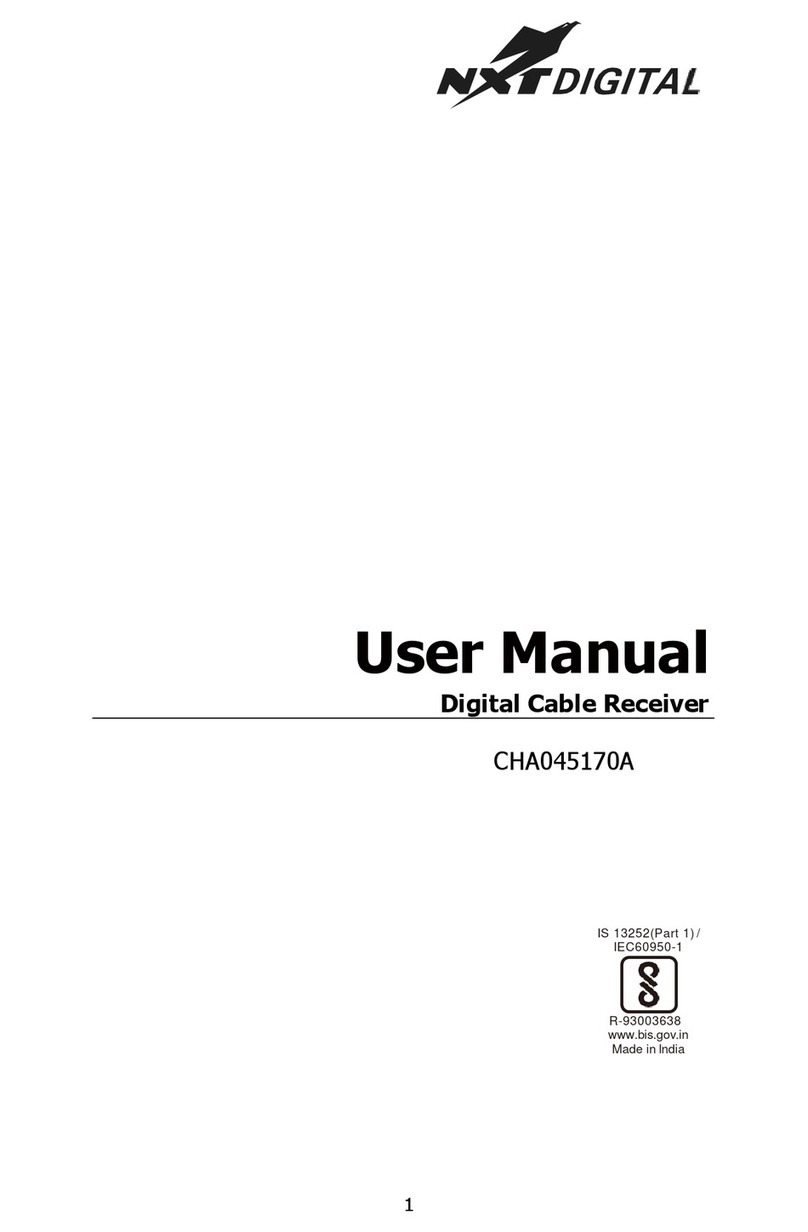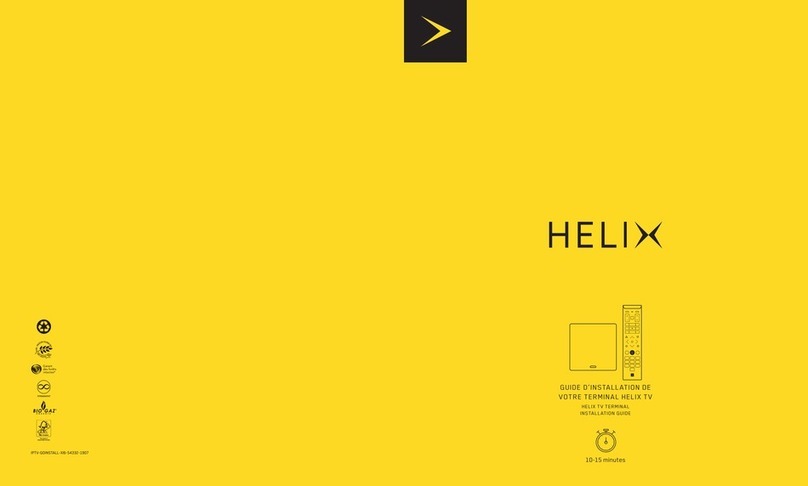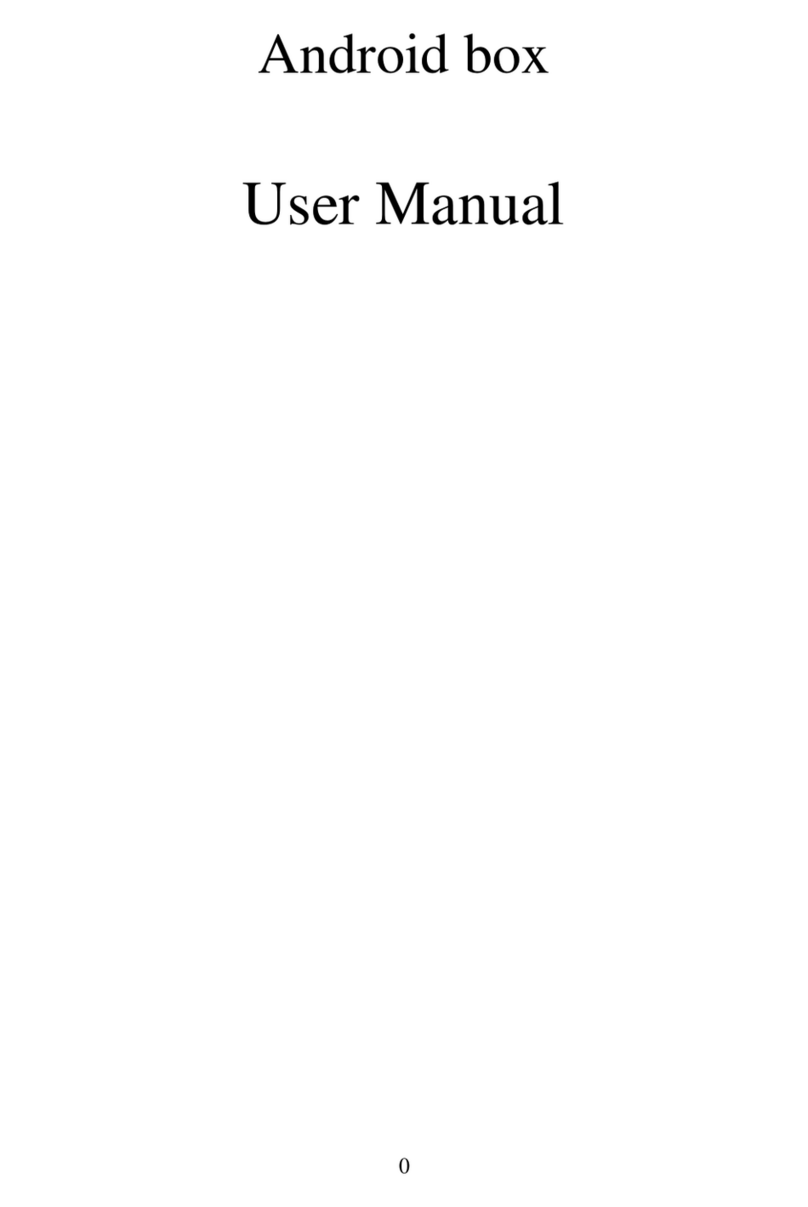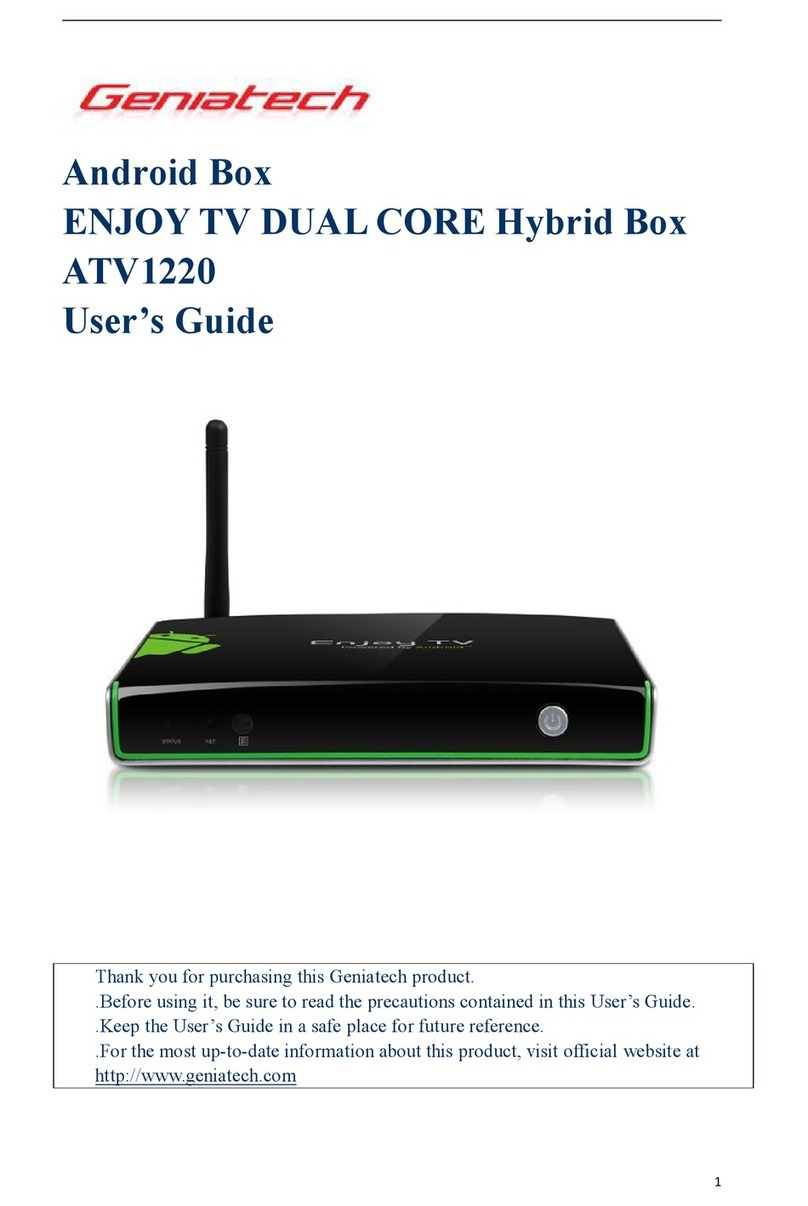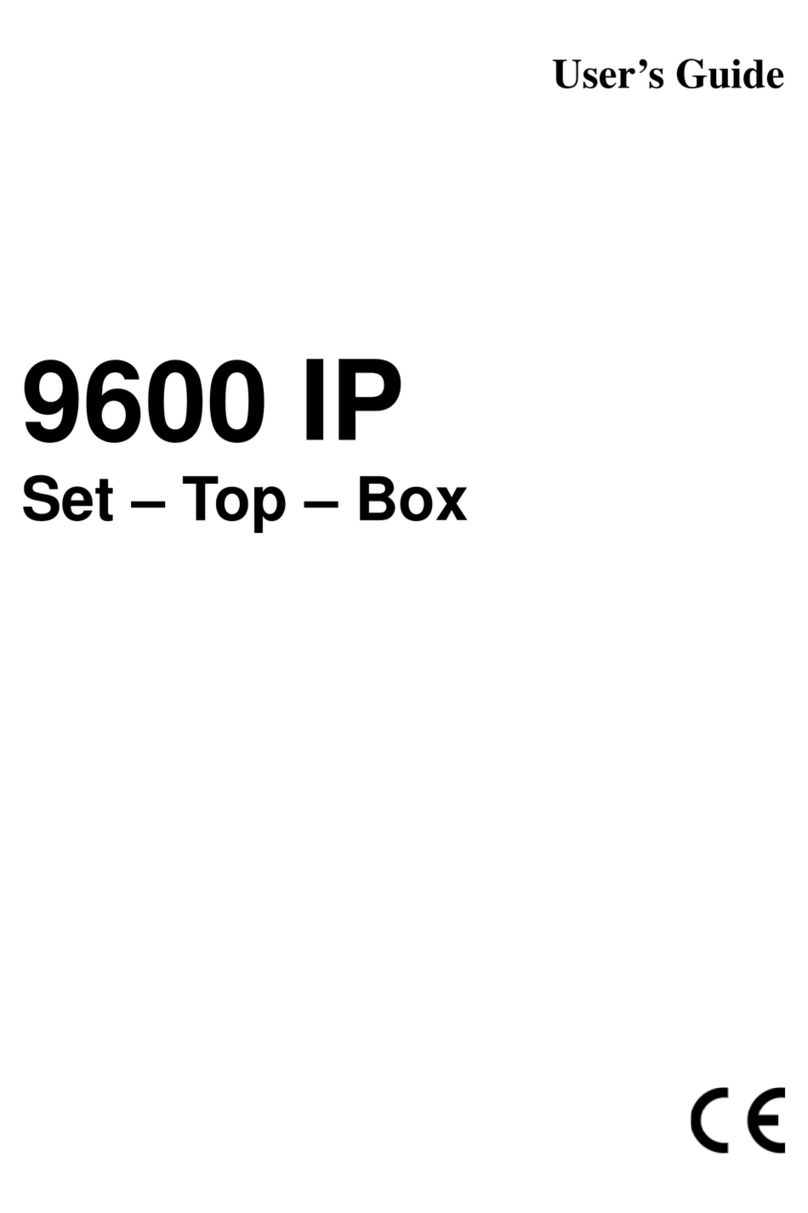Elcomax Elux User manual

1
Table of Contents
Safety Precaution ........................................................................................................2
1. Reference
1.1 General Features ...................................................................................................3
1.2 Accessories ............................................................................................................4
2. Basic Function
2.1 Front Panel .............................................................................................................5
2.2 Rear Panel .............................................................................................................6
2.3 Remote Control Unit ...............................................................................................7
3. Installation and Connection
3.1 Connecting to Dish LNB and TV .............................................................................9
4. Installation and Operation
4.1 Installation…………..............................................................................................10
4.2 Edit Channel………...............................................................................................15
4.3 Setting ……….......................................................................................................17
4.4 Times…………………….............................................................................………19
4.5 Expansion…..........................................................................................................20
4.6 Other Useful Information ......................................................................................21
5. Additional Information
5.1 Trouble Shooting..................................................................................................24
5.2 Technical Specifications………………….……………………………………………25
5.3 Glossary ..............................................................................................................26

2
Safety Precaution
This STB has been designed and manufactured to satisfy the international safety
standards. Please read the following safety precautions carefully before operating this
receiver.
Main Supply:
Before operating, please check the units operating voltage is 100~240V AC
50/60Hz.
Overload:
Do not overload a wall outlet, extension cord or adapter, neither use damaged power
cord or touch it with wet hand as this may result in electric shock.
Liquid:
The receiver shall not be exposed to dripping or splashing water, and that no objects
filled with liquids, such as base, shall be placed on the apparatus.
Ventilation:
Keep the slots on top of the receiver uncover to allow sufficient airflow to the unit. Do
not put the receiver on soft furnishings or carpets. Do not expose the receiver to direct
light or do not place it near a heater or in humid conditions. Do not stack other
electronic equipments on top of the receiver.
Cleaning:
Plug out the receiver from the wall outlet before cleaning. Clean the receiver by a soft
cloth or mild solution of washing-up liquid (no solvents).
Connection:
Disconnect the receiver from the mains when you connect it to satellite LNB or
disconnect it from LNB. Failure would possibly cause damage to the LNB.
Location:
Put the receiver indoor in order to avoid lightening, raining or sunlight.
Uncover:
Do not remove the cover, to reduce the risk of electric shock. Contact qualified and
licensed service personnel to repair the receiver, or contact your dealer.

3
1. Reference
1.1 General Features
DVB-S/DVB-S2 Satellite Compliant (MPEG-II/ MPEG-IV/ H.264).
DiSEqC 1.0, 1.1, 1.2 & 1.3 (USALS) Compatible.
SCPC & MCPC Receivable from C/Ku Band Satellites LNB Supported.
Universal, Single, Single S & C Band Wide band LNB.
Sensitive Tuner with Loop-Through.
PAL / NTSC Conversion.
Variable Aspect Ratio (4:3, 16:9) with Pan Vector or Letter Box.
Output Resolution: 576p & 576i, 720p & 1080i.
HDMI with Upscale to Improve Picture Quality.
4 Favorite Groups and Parental Lock Function.
5 Kinds of Sort Function for Channels.
On-screen Display with True Full Color Resolution.
Teletext and Subtitle Supported (OSD).
7 days EPG (Electronic Program Guide) for On-Screen Channel Information.
Multi Language Menu.
Capacity for Sorting Multi Channel.

4
1.2 Accessories
Unpack the unit and check to make sure that all of the following accessories are
included in the packaging.
1 x User manual
1 x Remote Control Unit (RCU)
2 x AAA Batteries
1 X HDMI CABLE

5
2. Basic Function
2.1 Front Panel
1. Display (13 VFD)
13 digit VFD display, vacuum fluorescent display
2. Power Button
The POWER button is used to turn the power on or to make it on Standby Mode.
3. CH Buttons
Change channels or items from top to bottom on the menus.
4. VOL Buttons
Change channel’s volume from high to low.
5. Menu Button
Press to pop up the MENU from OSD
6. OK Button
Press to choose wanted function in OSD
7. Smart Card Slot
Socket for a TV operator Smart Card.
8. USB port
USB2.0 port for connect to any external USB devices such as USB Disk or
HDD.

6
2.2 Rear Panel
1. LNB IN 13/18V 500mA Max
Connect the Satellite Dish LNB.
2. LNB OUT
Output the Dish LNB IN signal.
3. TV SCART
Connect to TV set player with Scart cables.
4. VIDEO/AUDIO
RCA output for CVBS format.
5. DV-OUT
HDMI signal output
6. USB
USB 2.0 Host Port.
7. COAXIAL
Digital Audio output
8. LAN
Connection for INTERNET.
9. RS-232
Connect to serial port of PC for software upgrade.
10. Power Switch
To Turn ON or OFF the main power of this STB.

7
2.3 Remote Control Unit (RCU)
You can control this receiver by this remote controller with full function.
1. POWER:
Power on / off button, can set to Standby mode.
2. MUTE:
Turn the sound On/Off.
3. SLEEP:
Setting the time for turning the receiver off
4. PVR:
PresstodisplaytheRECORDINGfilesyouhave
recored via this box
5. NUMERIC KEY (0~9) :
Input number or change channel
6. TV/RADIO:
Switch between TV and RADIO.
7. SAT:
Show the scanned satellite list.
8. EPG (Electronic Program Guide) :
Show the TV/Radio program guide.
9. MENU:
Activate main menu or exit.
10. CH+/-:
Change channel up or down.
11. VOL+/-:
Change volume in viewing mode.
12. OK:
Confirm the highlighted menu item.
Open the channel list.
13. FAV: To view the favorite channels.

8
14. EXIT: Exit current menu step by step.
15. AUDIO: Select or change the Audio.
16. ZOOM: To zoom out the current TV channel
17. PAUSE: To stop the current TV channel playing
18. PAGE+/-: Page up/down in menu or channel list
19. RECALL: Move to the previous viewed channel.
20. USB: Press to enter into USB MENU
21. INFO: Show the information of the current channel.
22. SUB: Showing Subtitle information if the channel contains.
23. F1: Functional key for future use
24. TXT: Show the teletext content if teletext is transmitted.
25. TIME: Setup event timer.
26. DISPLAY: Switch the TV type.
27. : Activate Multi picture menu and select picture
28. FIND: Quickly find channels
29. MODE: Switch 4:3 & 16:9 Screen Formats
30. WW: Fast backward.
31. XX: Fast forward
32. X: Start playing / Release pause
33. ■/USB: Stop recording and enter USB menu
34. IWW: Play previous item
35. XXI: Play next item.
36.I I: Pause/time shift
37. ●: Start recording

9
3. Installation and Connection
The following diagram shows you how to connect the HD receiver, TV, LNB and other
equipment, please read this first if you are not sure about the connection, and it will
guide you to the correct connection.
3.1 Connecting to Dish LNB and TV
You can connect one fixed dish LNB directly to the LNB IN, or connect at
least two dish LNB by DiSEqC Switch, you can also connect to HH mount
dish LNB.

10
4. Installation and Operation
After connecting the receiver to other required equipment, turn on the receiver,
there should be no channel information available at first. You need to follow the
procedure to setup your receiver to search the channel.
Main Menu
Press MENU button to activate main menu, main menu consists of Installation,
Service organization, Output, System, Timer, USB.
Use UP/DOWN button to select your subject and press OK to confirm your selection
and enter that sub menu, press EXIT button you can return to the previous menu
4.1 INSTALLATION
Select Installation, the picture will be displayed like this, here you can do Dish setup,
Restore Factory Default, Software Update,
Save or Load STB data
Antenna Settings
Press OK to Enter Dish setup, here you can
make Satellite Scan, Satellite Edit, TP Search,
TP Edit and other related Functions.
A: Satellite List
This window shows the pre-stored satellite list,
in this menu, you can Add, Edit, Delete,
Satellites.

11
Add
Add satellite by using the Red key. Here you
can input new Satellite angle, Satellite Direction
(east, west), Band (ku,c). OK to confirm the
setting and this new satellite will be added to the
end of the Satellite list.
Edit
Select the satellite then press green button. You
can change the satellite’s name, angle, direction
and band. Input the characters which you want
to edit using the browser.
Delete
You can delete the user’s satellite. Select the
satellite that you want to delete from the satellite
list. You will be asked to confirm whether delete
the satellite or not. If you press ok key, all the
channels in the selected satellite and
transponder will be deleted, and the selected
satellite will disappear.

12
Transponder List
If you change the satellite, the transponder will
be changed automatically. You will find the
transponder list of selected satellite here. Press
the sat button can switch the TP and SAT list. In
this menu you can Add, Edit, Delete,
Transponder. The Operation similar to the
above, you can input the transponder frequency,
symbol rate, and choose polarization
(Ver, Hor)
B: LNB Type and LNB Power
Here you need to check the LNB frequency according to your antenna, set the correct
frequency or define yourself, and keep LNB power to be 13/18V.
C: 22KHz
In case you are using two antennas connected to a 22KHz tone switch box. You can
supply either 22KHz by setting “OFF” to select antenna.
D: DiSEqC1.0 DiSEqC1.1
If you connect antenna to DiSEqC Switch, you need to specify the DiSEqC input to
which your selected satellite have been configured.
E: Motor
When you enable this option, and press OK,
you will get this window to show you how to
adjust position of the dish.

13
Move Auto [W/E]
Press RIGHT/LEFT button, the dish will be motorized to East/West
continuously, it will stop until it find the best signal.
Move Continue
Press RIGHT/LEFT button, the dish will be motorized to East/West
continuously until you press LEFT/RIGHT again.
Move Step
Press RIGHT/LEFT button, the dish will be motorized to East/West by step.
Store Position
Save the current position you searched for the selected satellite.
Go to Position
Press OK button to move the dish to the stored position.
Go to Reference
Press OK button to move the dish to 0 position.
Set West Limit
Enable West limit.
Set East Limit
Enable East limit.
Disable Limit
Disable West limit and East limit.
F: Channel search
In this menu, you can select scan mode like
TP/blind/network scan, you also can select all
Channels & FTA Channels by setting the search
option

14
G: Start Search Channels
After set above step, press ok you will be asked
whether delete all exist channels if there are
existing channels on selected satellites or TPs,
you can choose yes or no, will start searching.
During searching the TV Channel and Radio
Channel will be listed separately.
Factory Default
You can erase all the channels and settings. If select All, press OK you will be asked
to select “start” or “quit”. If select “start” all data and setting will be lost. (as well as
channel list, radio list and scramble channel list). In the end, you also can save or load
default channel list.
Save User Data
Enter this menu, you can save the STB data to your STB when you press OK on RCU,
STB data will be saved automatically
Load User Data
In case you make a factory default, or you
delete the channel list by mistake, enter this
menu, you can load the STB data for which you
already saved from flash to your STB
Spectrum
A tool for expert to view the strength of signal in your STB

15
4.2 EDIT CHANNEL
In this menu you can set program edit like
delete, lock, rename, move and swap the
selected channel, set FAV and so on.
TV Channels
Here you can Select Channel, Delete Channel, Skip Channel, Move Channel, Lock
Channel. Select TV Channels, you will get this window.
Move
Press OK to select the channel you want to
move, and move to the position you like, or just
input the numeric key, the channel you selected
will move to that position
Delete
Here you can delete the channel you choose, and press OK to select and press again
OK to confirm delete
Lock
Here you can lock one channel, press OK to input password, and you can have a
channel with locking.

16
Rename
Select channel that you want rename from channel list, press F1 button, then using
the UP/ DOWN /LEFT /RIGHT keys to select characters which you want to edit. Press
OK to confirm your selection. In this menu, you can set the word with the extend. Caps
on or off.
Swap
You can select the channel that you want to swap from the channel list, press F2
button, you will be asked to swap the channel to put where, input the destination
number and press OK. Then you can swap one channels from one position to
another.
NOTE: Radio Channels operation similar to the above
Favorites
Press MENU button, here you can sort the
channels in different type, such as news,
movies, music, sports, Using the UP/DOWN
keys select any sort press OK, then you can set
the channels FAV type by pressing FAV key.
NOTE: Radio favors operation similar to the
above.

17
4.3 SETTINGS
Here you can setup TV output and Video output according to the standard of your
country.
System Settings
In this menu, you can choose MENU LANG, set
AUDIO LANG, setting Digital Audio, menu
transparency, TXT transparence, Display
MODE, TV Type, SCREEN MODE, SCART
OUTPUT etc… all in this menu
Parental Control
In this menu, you can set the password to
Installation, Edit Channel, System, and also you
can change the password, this is for the
purpose of children misplaying with your STB.

18
USALS Setup
In this menu, you can set up USALS setting,
and then you can use your DISH motor.
CA MENU
In this menu, insert the smart card, and you will get smart card info, and you can
watch the scrambled channels.

19
4.4 TIMES
Time Settings
In this MENU, you can change the TIME MODE
and setting time manually, or adjust GMT time.
The default time setup is auto, but you can
select manual and input manually, select the
time zone of your country and you will get the
correct current time which is based on TDT
(Time and Data Table) in the stream of the
current channel service.
Event Timer
In this menu, you can set up the timer for event
you have selected, so the STB will change the
channel you already set up when the event time
is on due.
Sleep Timer
In this menu, you can set the sleep timer 15min, 30, 45, etc.. 120min, so that the STB
will power off automatically on time.
Standby Hour
In this menu, you can set the standby hours of your STB, so that your STB will power
off automatically on time.

20
4.5 EXPANSION
Games
Some classic games which will give your some
happy times to play with !!
Multi Pictures
In this menu, user can watch 9 different small
TV in one windows, we called it MULTI PICS
USB ( Worked with a USB Device )
USB menu only working when a USB device is
connected with your STB !!
A. Tool
Press RED button, you will have tool function,
and you can Rename Delete, Move, and Create
new Folder, Sort, and Format disk in this menu to the USB device connected to your
STB
This manual suits for next models
1
Table of contents