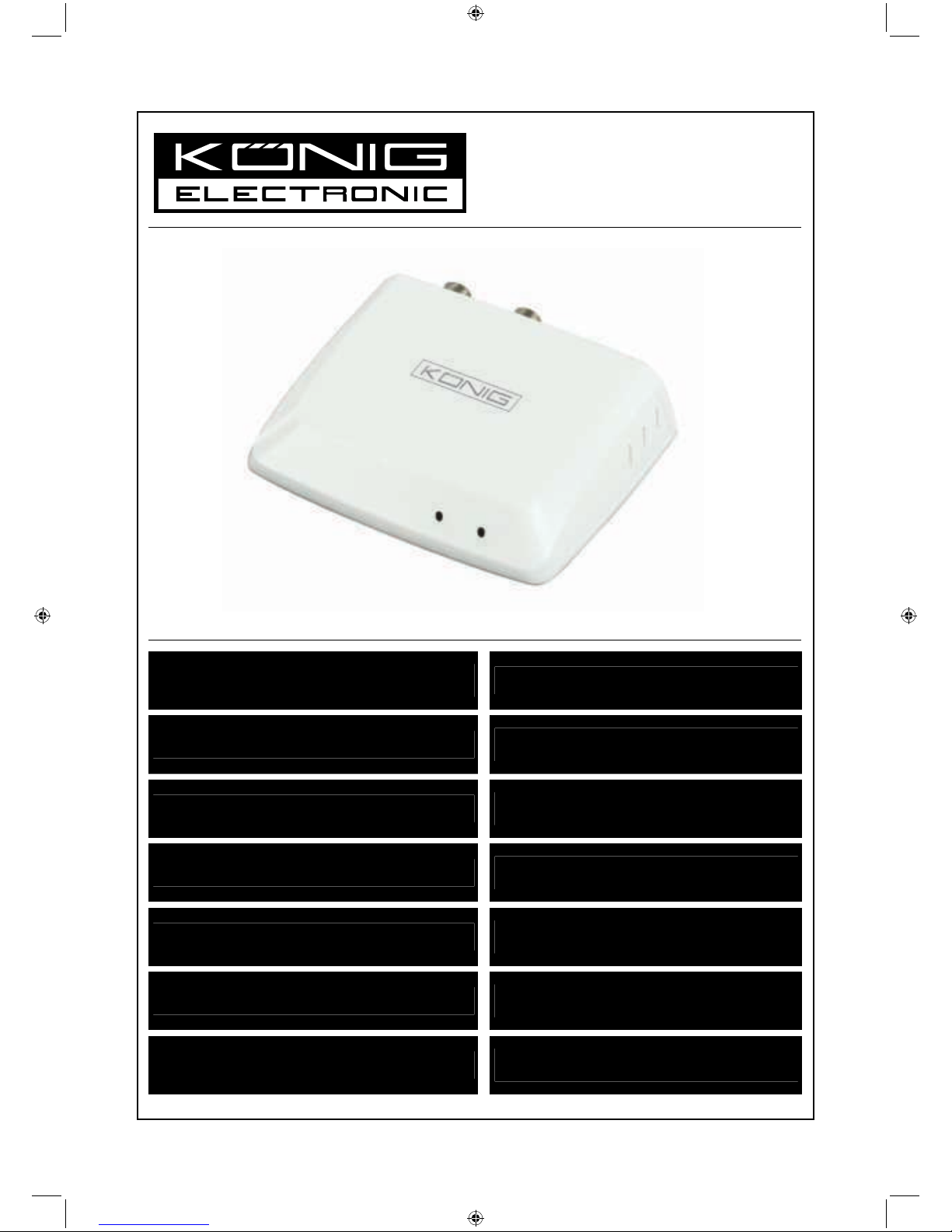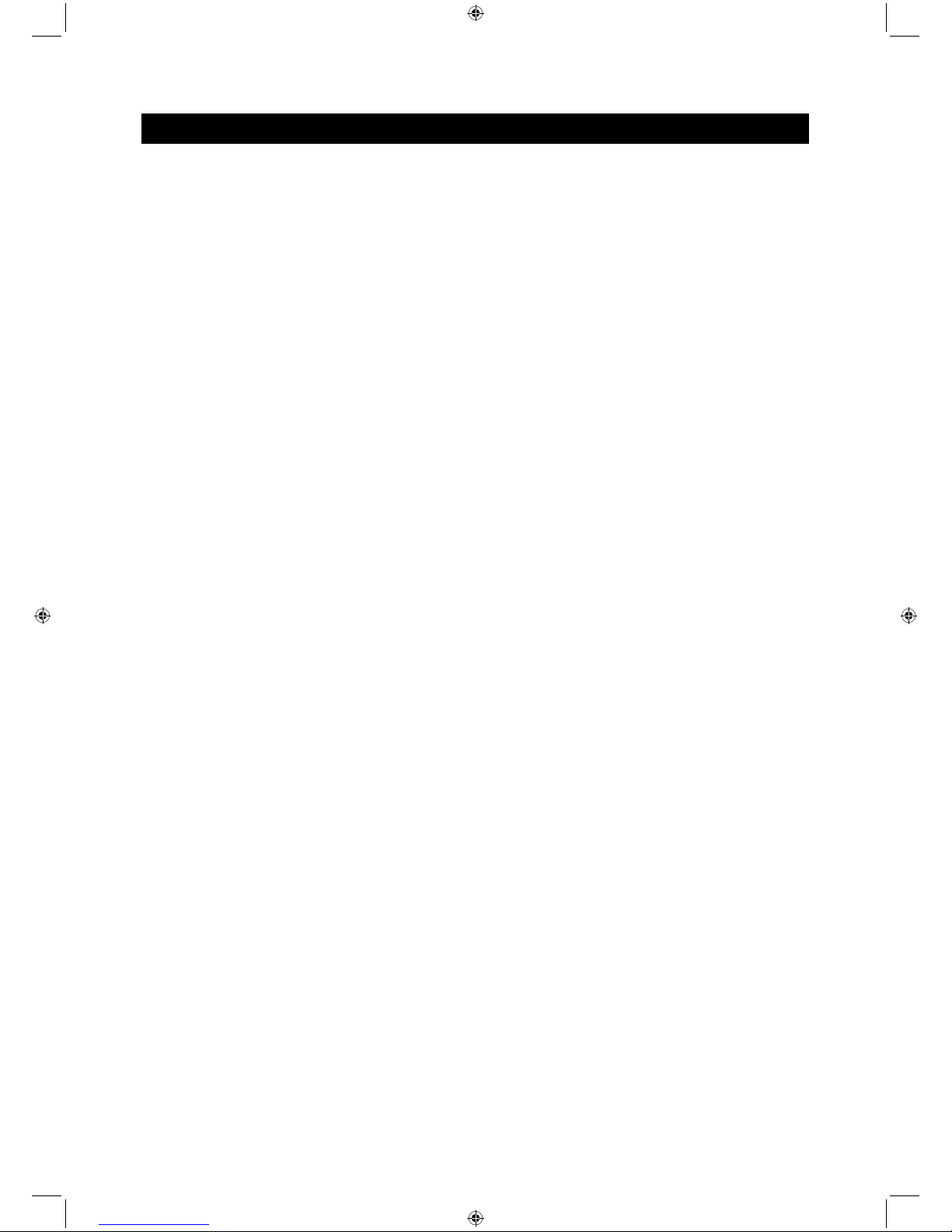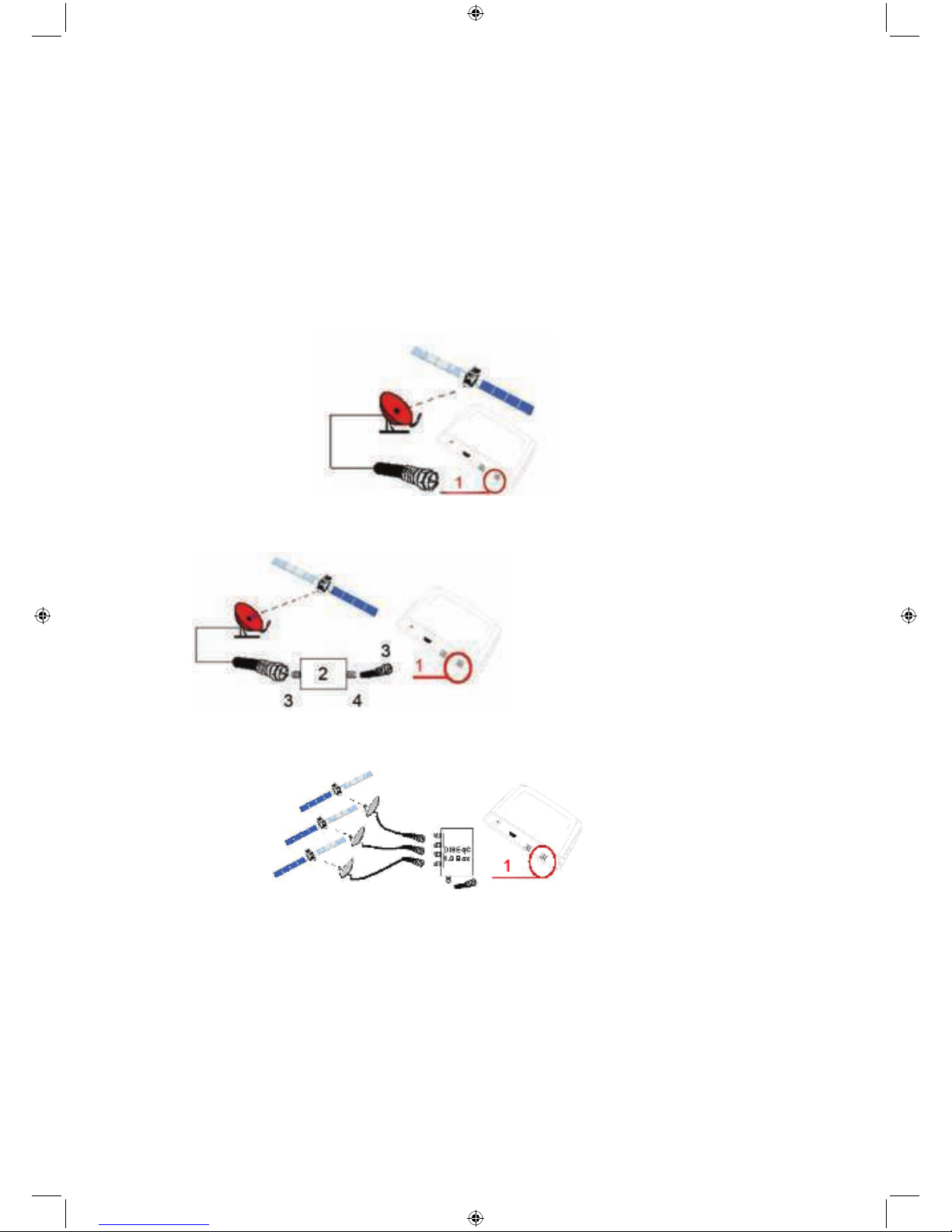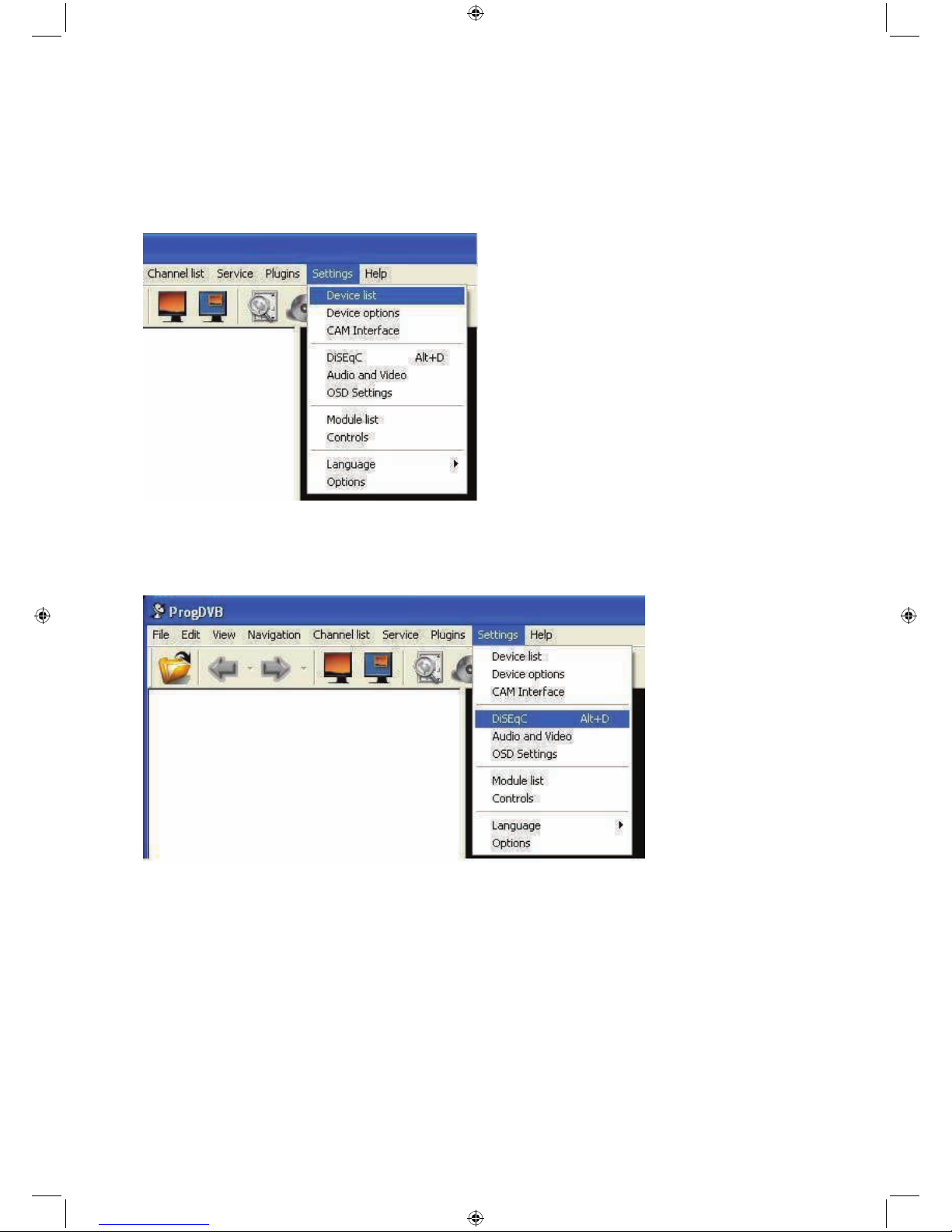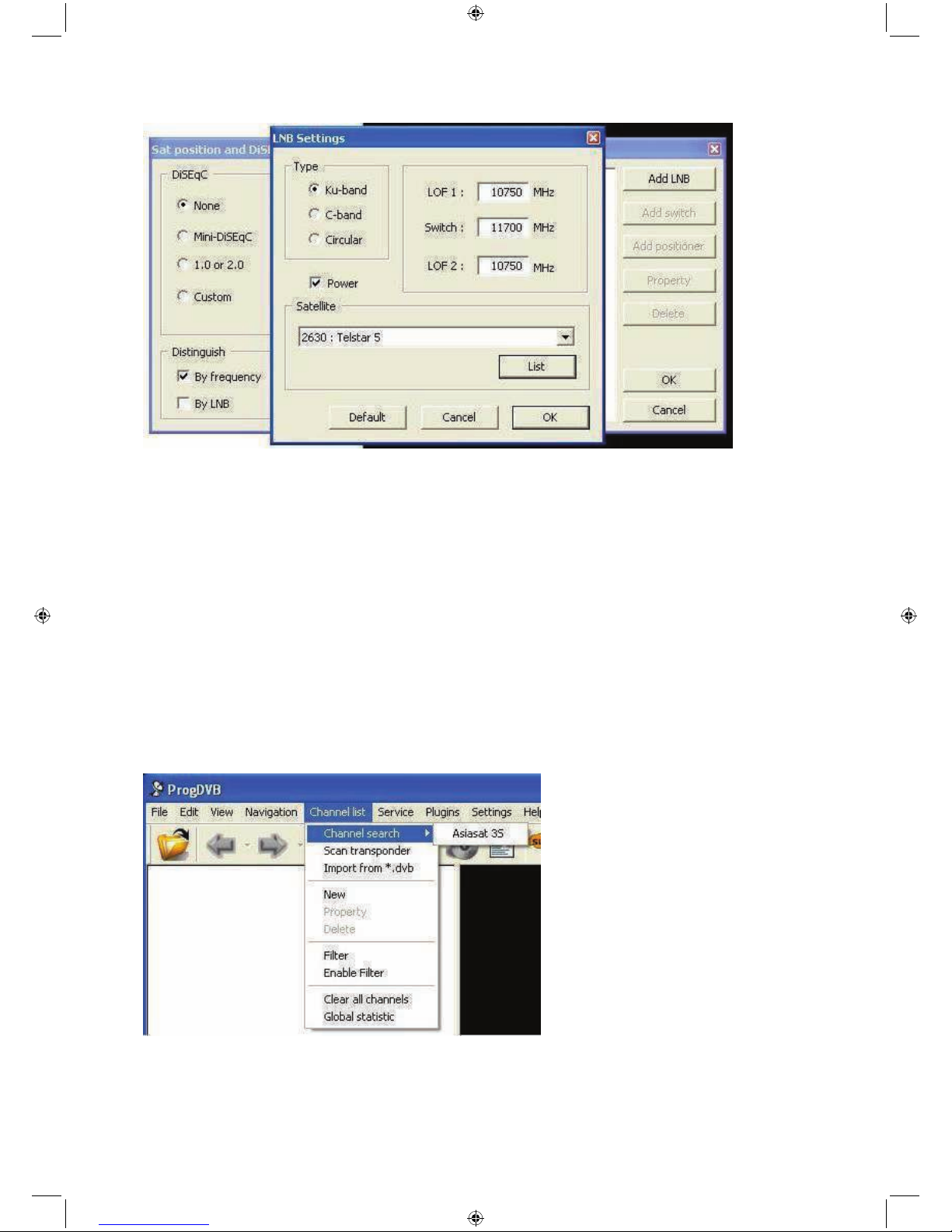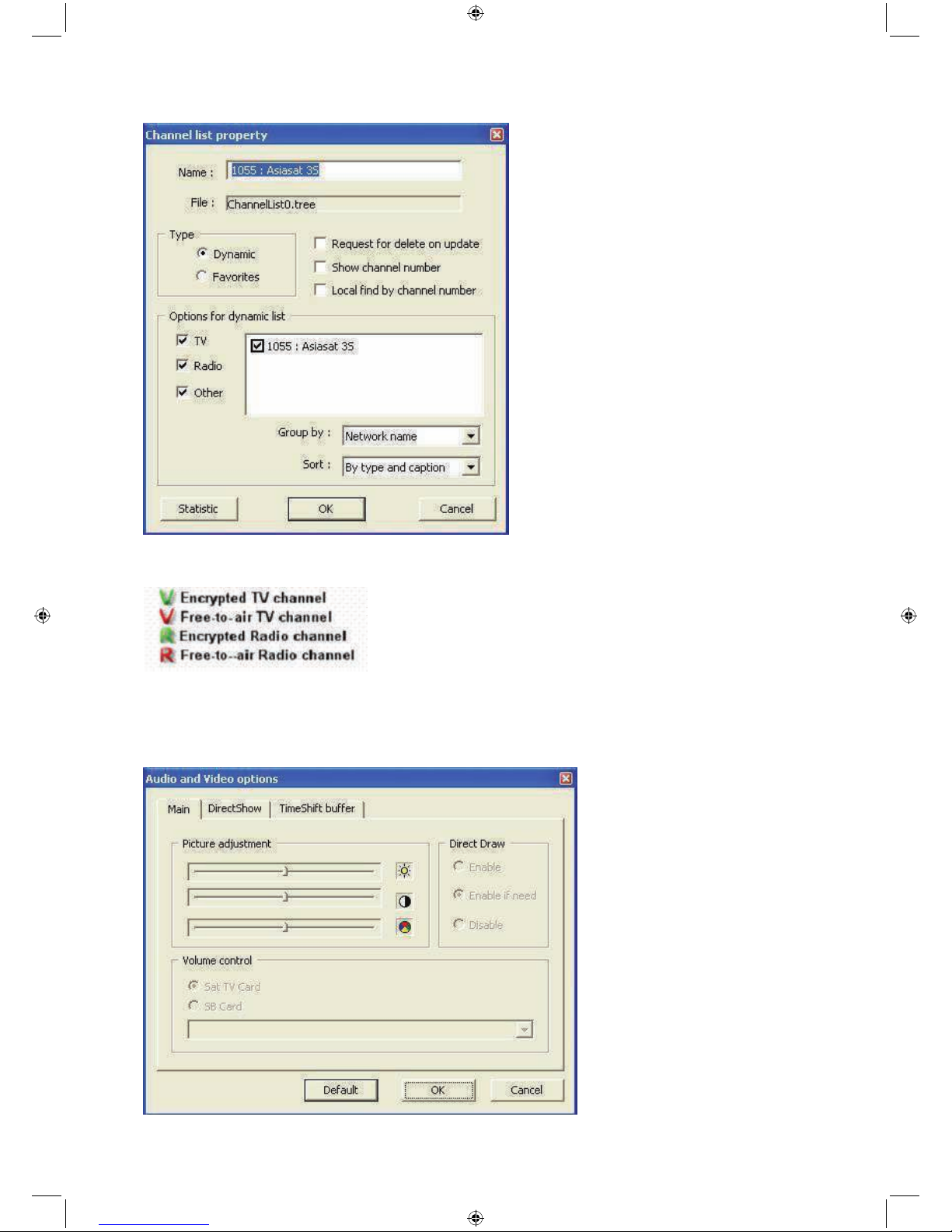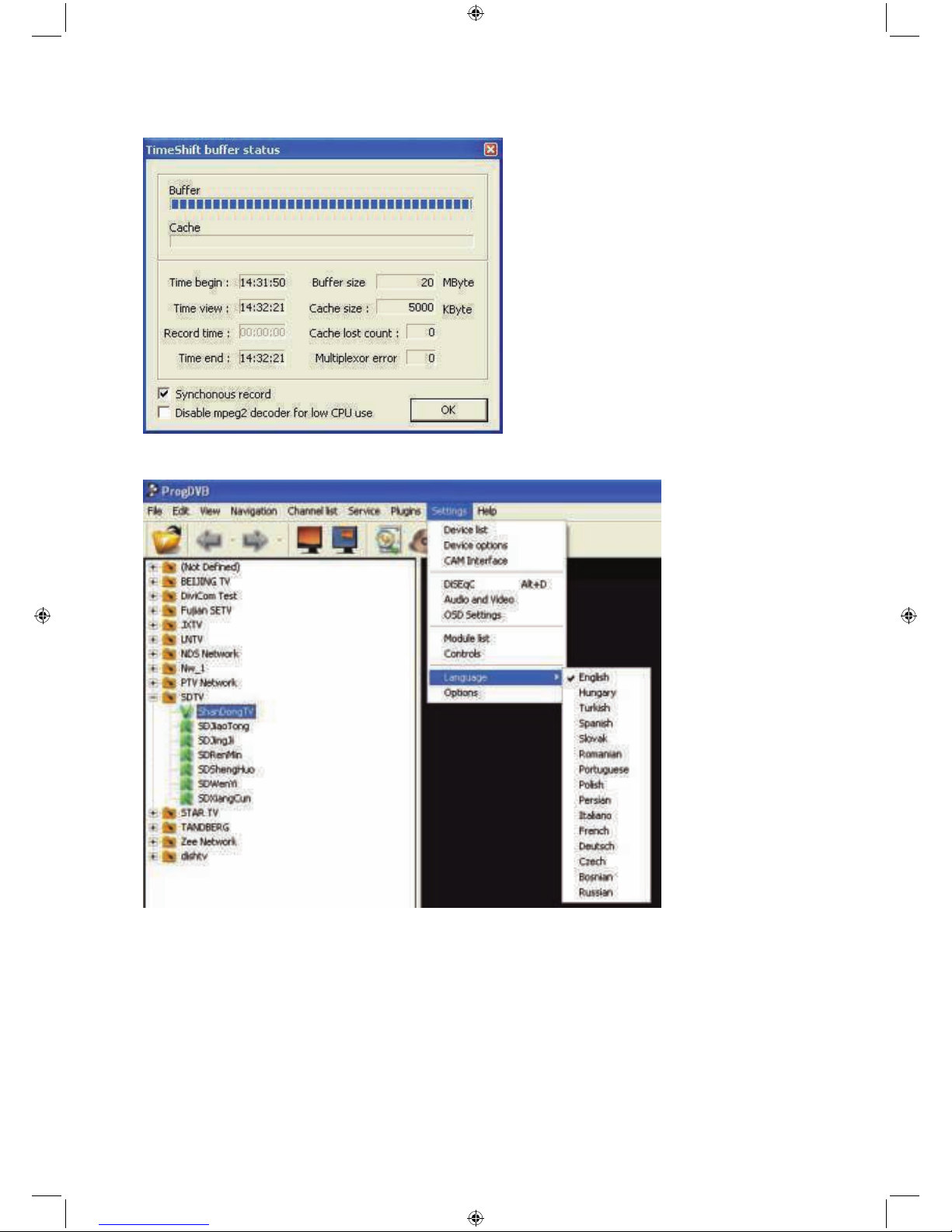2
ENGLISH
USB Sat Mini Box
Chapter 1: Introduction
Definition
The SAT-USB01-KN is a USB version that is connected to the USB 2.0 port of a computer. It gives
unprecedented access to Internet services and any “Freeview” broadcast digital satellite television channel
(DVB-S). It can also be connected to any set top box to watch full screen satellite pay TV via our ‘capture
function’.
Chapter 2: Installation
Summary
The system requirements and the installation of the USB device are described in this chapter.
System requirements
• IBM compatible PC with P4 1700 MHz or above
• At least 256 MB RAM
• Sound blaster compatible audio card
• 3D graphic card recommended (with hardware overlay support, up to date drivers)
• Supported operating systems:
- Windows®XP Home/Professional (Service Pack 2 required)
- Windows®XP Professional X64 Edition
- Windows®Vista X86 and X64
- Windows®7 X86 and X64
• Additional requirements:
- DirectX®9 or above
- MediaPlayer®9 or above
- At least 10 GB or above hard disc space necessary for PVR functionality
Additional system requirements for USB devices
• 1 Available USB 2.0 port (do not use a USB 2.0 hub). If there are Slave and Master USB’s, it requires a
USB Master.
Recommended system requirements for HDTV reception
• SAT-USB01-KN
• IBM compatible PC with Intel®Pentium®4 or AMD Athlon™ XP CPU with 2400 MHz or above
• 3D AGP or PCI express graphic card recommended (with MPEG2 hardware acceleration, hardware
overlay support and up to date drivers)
• Recommended operating systems:
- Windows®XP Home/Professional (Service Pack 2 required)
- Windows®XP Professional X64 Edition
- Windows®Vista X86 and X64
- Windows®7 X86 and X64
Important information
For best results, a screen resolution of 800 x 600 pixels with 16 bit colour depth or above is recommended for
use with DVB applications. A screen resolution of at least 1280 x 1024 pixels with 24 bit colour depth or above
is recommended for HDTV.
All system drivers (main board, graphics, sound and network adapter drivers) should be updated to the
current version before installing the driver for the SatBox Mini USB device. The operating system should also
be updated with all available service packs and hot fixes.