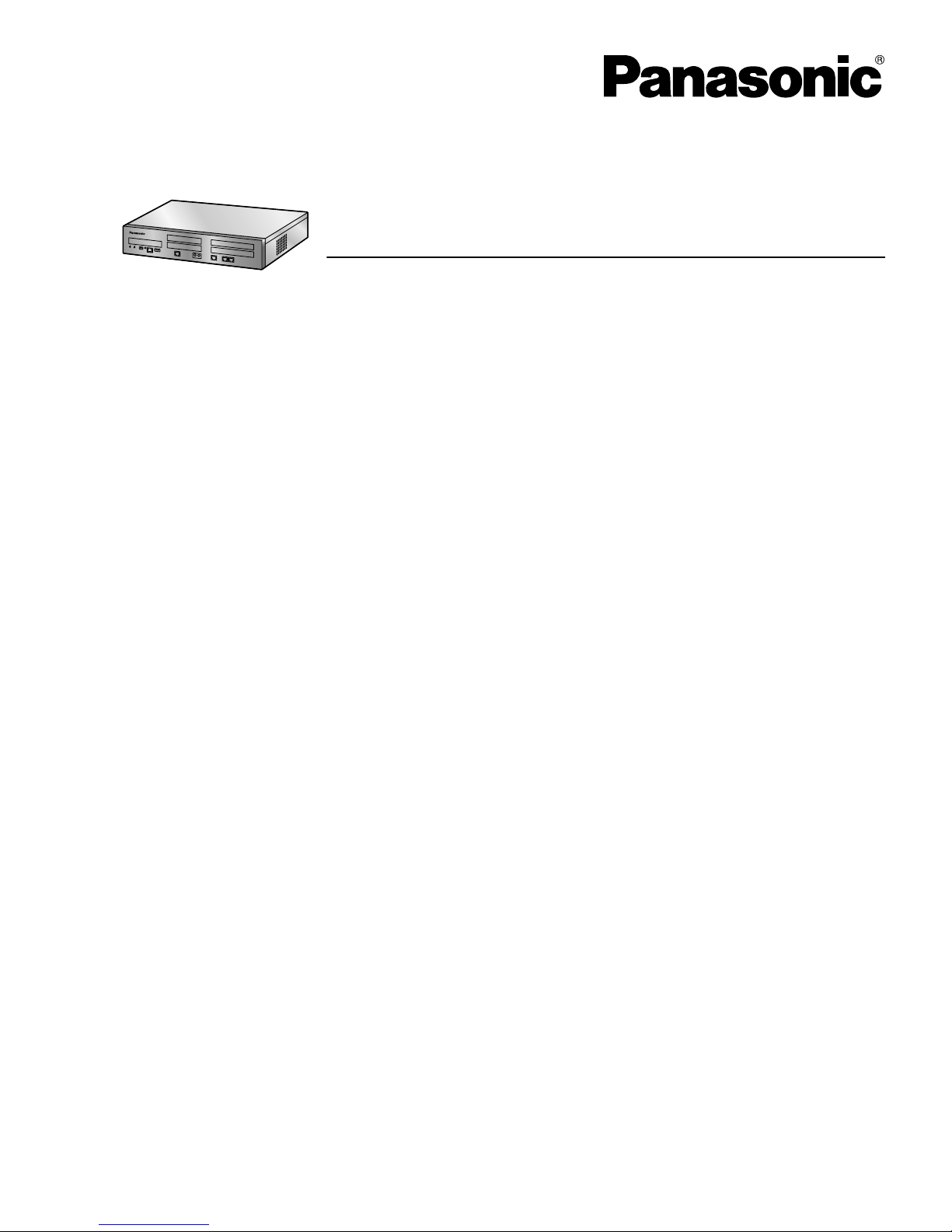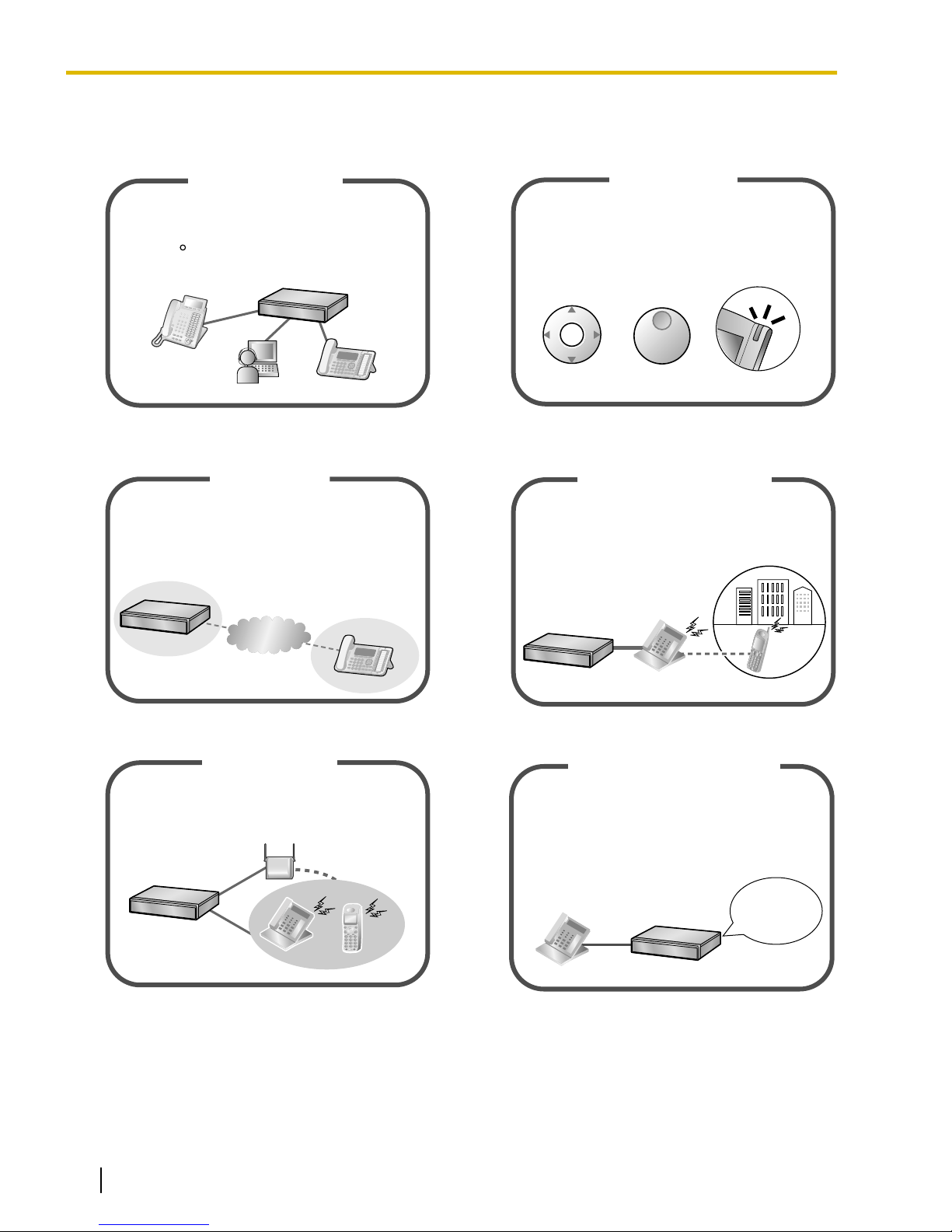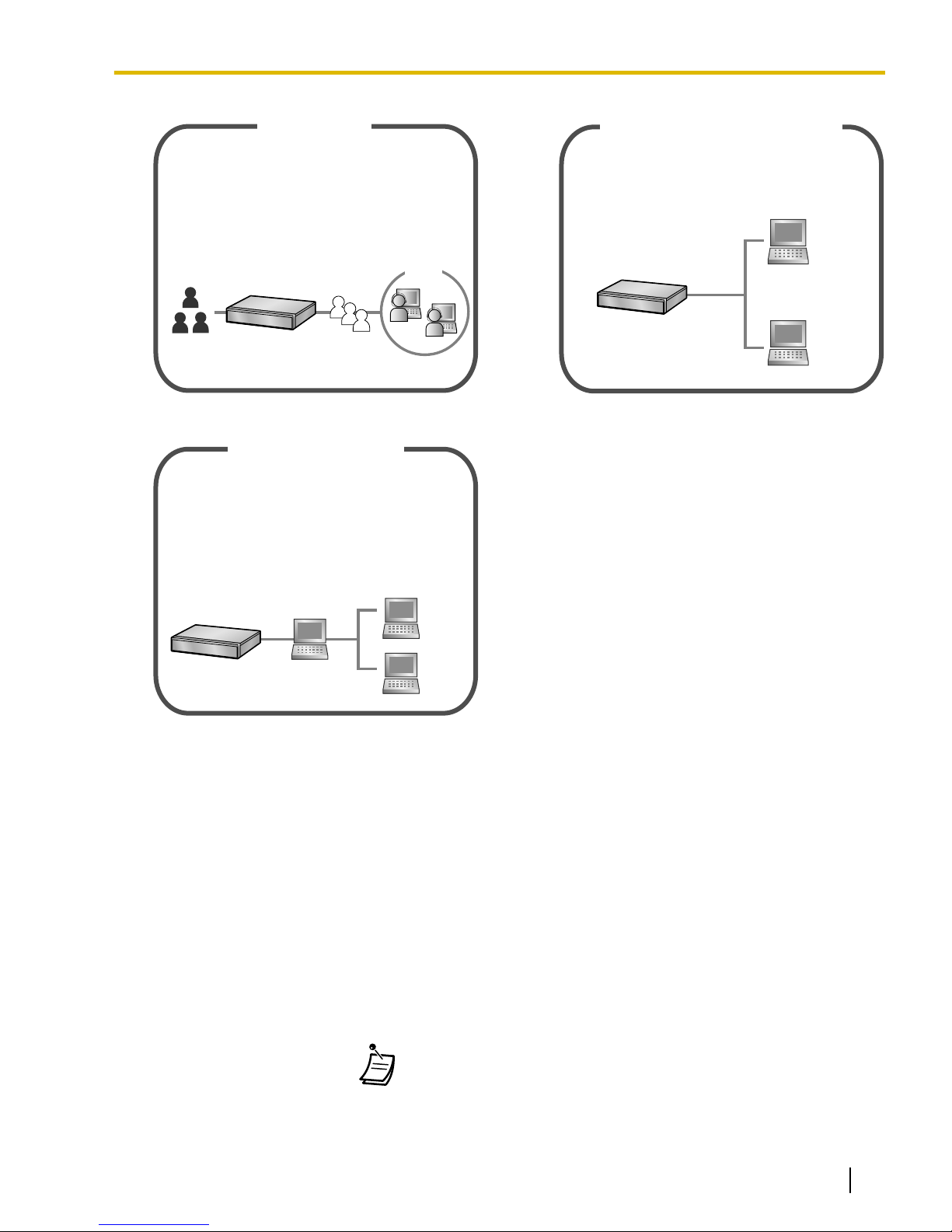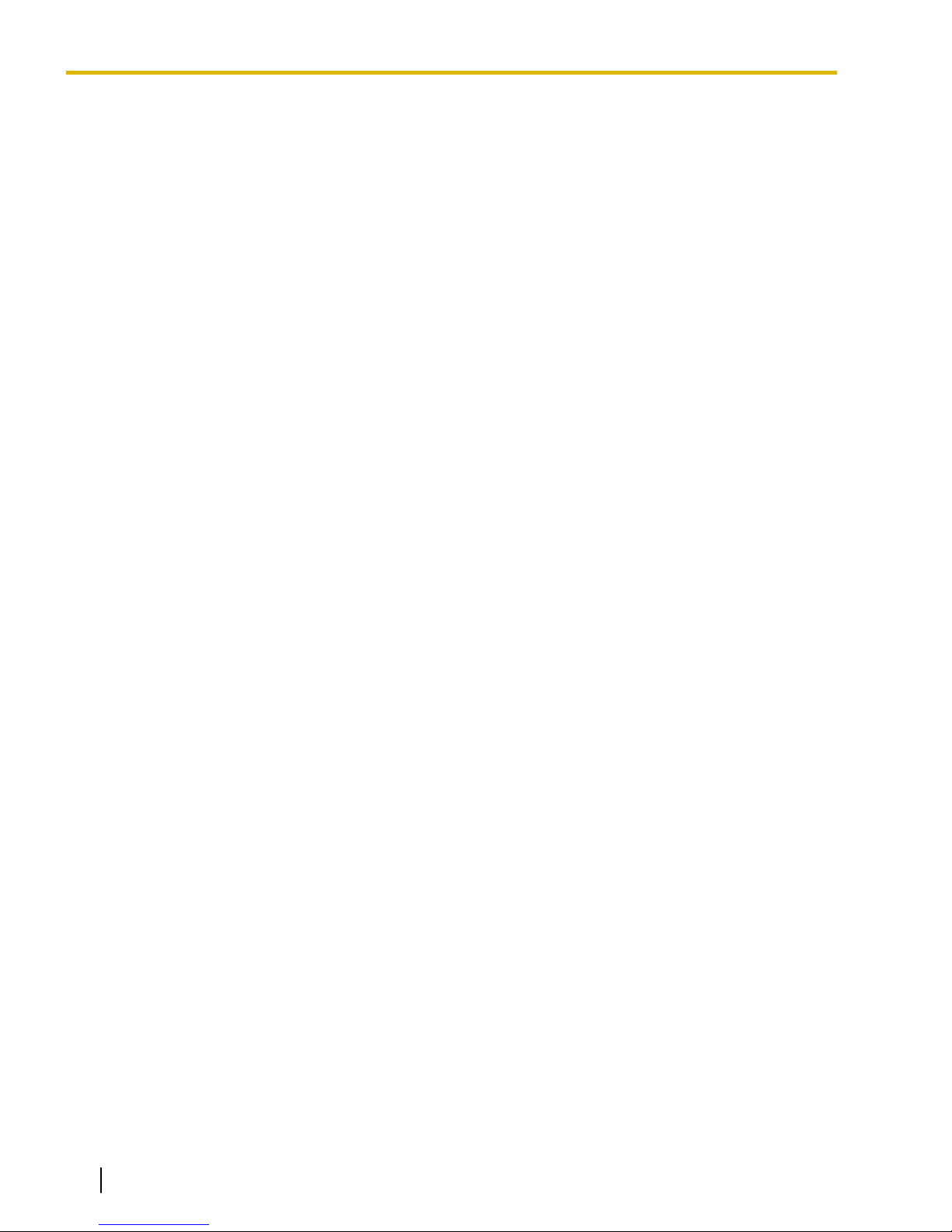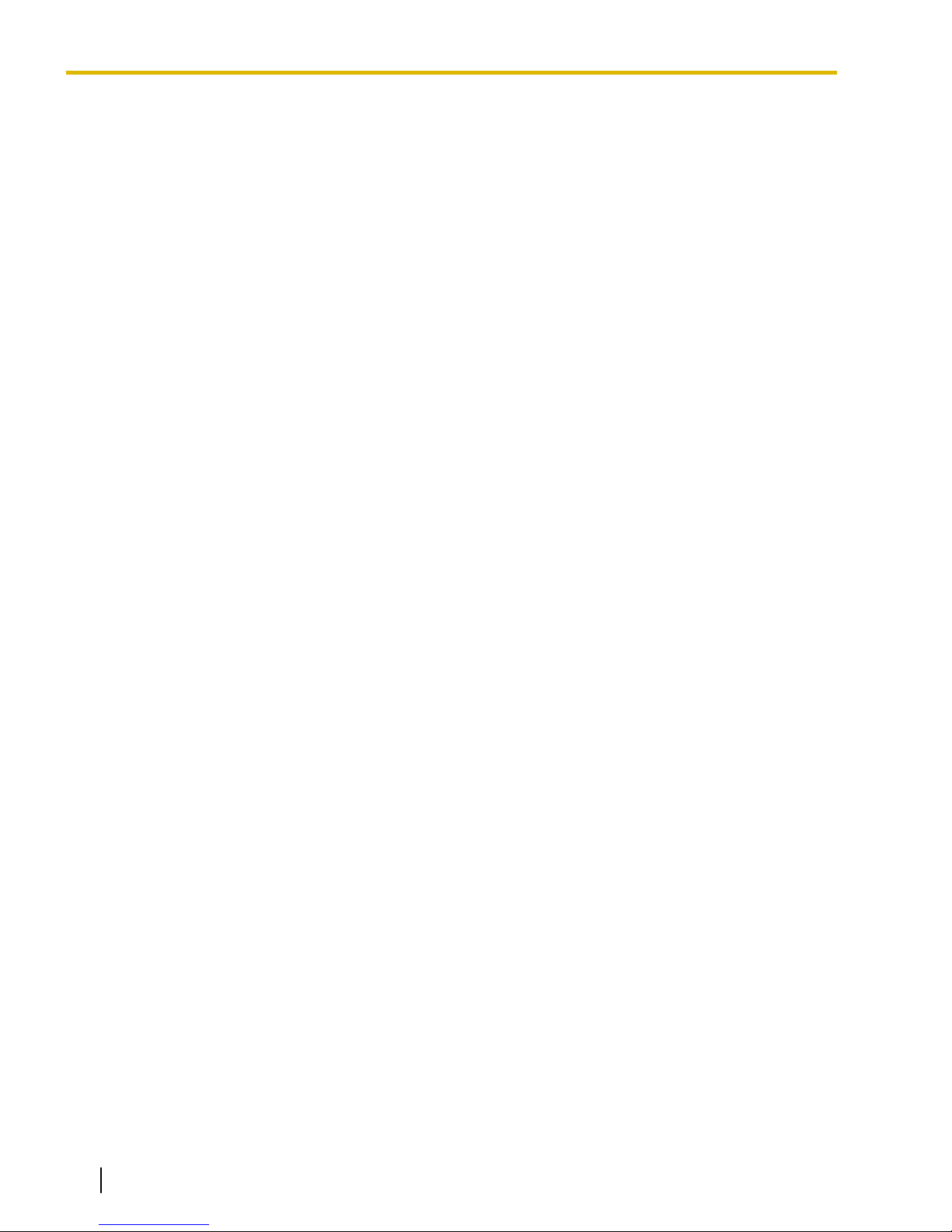1.3.41 ICD Group Features—Manual Queue Redirection .......................................................118
1.3.42 ICD Group Features—Supervisory ..............................................................................118
1.3.43 Message Waiting ..........................................................................................................120
1.3.44 Mute .............................................................................................................................123
1.3.45 Off-hook Monitor ...........................................................................................................124
1.3.46 OHCA (Off-hook Call Announcement) .........................................................................124
1.3.47 One-numbered extension .............................................................................................125
1.3.48 One-touch Dialing .........................................................................................................126
1.3.49 Paging ..........................................................................................................................126
1.3.50 Paralleled Telephone ...................................................................................................129
1.3.51 PDN (Primary Directory Number)/SDN (Secondary Directory Number)
Extension ......................................................................................................................130
1.3.52 Printing Message ..........................................................................................................133
1.3.53 Privacy Release ...........................................................................................................134
1.3.54 Private Network Features—CLIP (Calling Line Identification Presentation) .................134
1.3.55 Private Network Features—CLIR (Calling Line Identification Restriction) ....................135
1.3.56 Private Network Features—COLP (Connected Line Identification Presentation) ........136
1.3.57 Private Network Features—COLR (Connected Line Identification Restriction) ...........136
1.3.58 Private Network Features—TIE Line Access ...............................................................137
1.3.59 Quick Dialing ................................................................................................................138
1.3.60 Redial, Last Number .....................................................................................................138
1.3.61 Room Status Control ....................................................................................................138
1.3.62 Self Labeling (KX-NT366/KX-NT553/KX-NT556/KX-NT560/KX-UT248/KX-UT670
only) ..............................................................................................................................141
1.3.63 Speed Dialing, Personal ...............................................................................................143
1.3.64 Speed Dialing, System .................................................................................................144
1.3.65 SVM (Simplified Voice Message) .................................................................................145
1.3.66 TAFAS (Trunk Answer From Any Station) ...................................................................155
1.3.67 Timed Reminder ...........................................................................................................155
1.3.68 Time Service ................................................................................................................157
1.3.69 Verification Code Entry .................................................................................................158
1.3.70 VOICE MAIL FEATURES .............................................................................................158
1.3.71 Voice Mail Features—LCS (Live Call Screening) .........................................................159
1.3.72 Voice Mail Features—Two-way Record .......................................................................161
1.3.73 Voice Mail Features—Voice Mail Integration ...............................................................162
1.3.74 Wake-up Call ................................................................................................................164
1.3.75 Walking COS ................................................................................................................165
1.3.76 Walking Extension ........................................................................................................166
1.3.77 Walking Extension, Enhanced ......................................................................................167
1.3.78 Whisper OHCA .............................................................................................................169
1.3.79 Wireless XDP Parallel Mode ........................................................................................170
1.4 Display Features ...........................................................................................................171
1.4.1 Call Log, Incoming ........................................................................................................171
1.4.2 Call Log, Outgoing ........................................................................................................174
1.4.3 Directories ....................................................................................................................177
1.4.4 System Feature Access ...............................................................................................179
1.5 Cellular Phone Features ...............................................................................................184
1.5.1 Cellular Phone Features ...............................................................................................184
1.6 Unified Messaging Features ........................................................................................188
1.6.1 What is the Unified Messaging system? ......................................................................188
1.6.2 Logging in to and Configuring Your Mailbox ................................................................189
1.6.3 Message Playback and Related Features ....................................................................199
1.6.4 Sending Messages .......................................................................................................207
1.6.5 Transferring Calls .........................................................................................................217
1.6.6 Other Features .............................................................................................................225
10 Operating Manual Document Version 2014-11
Table of Contents