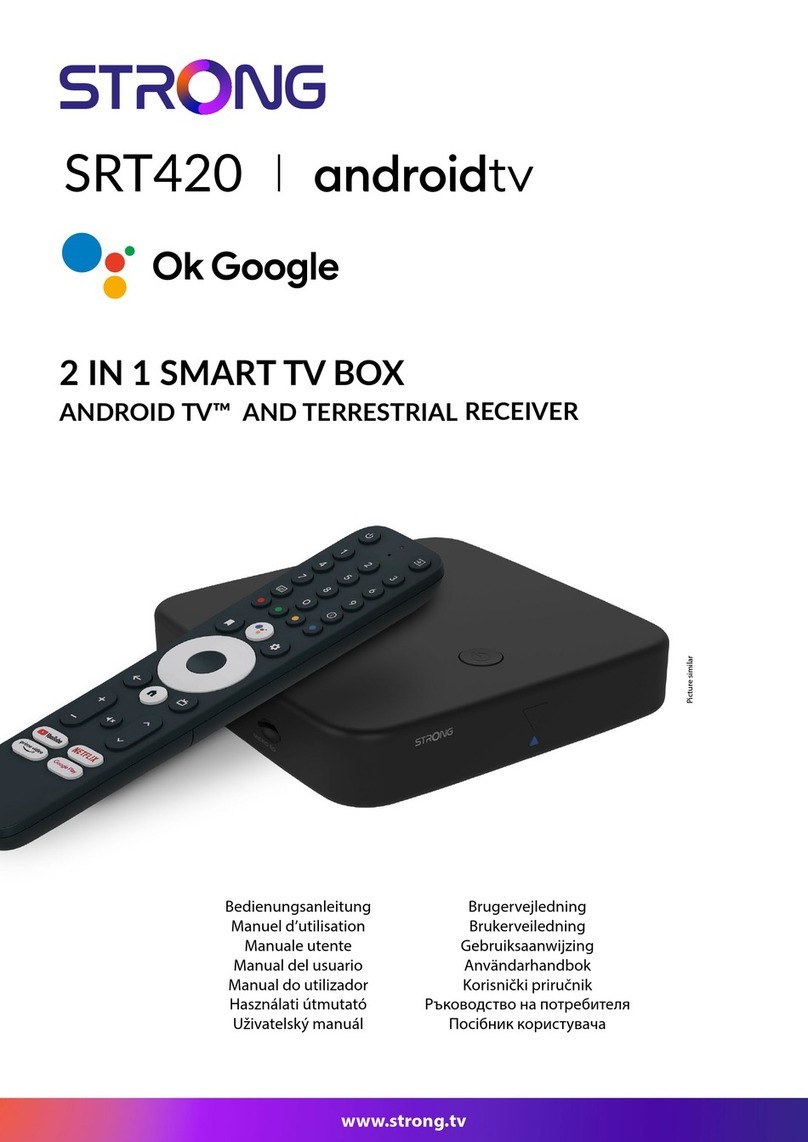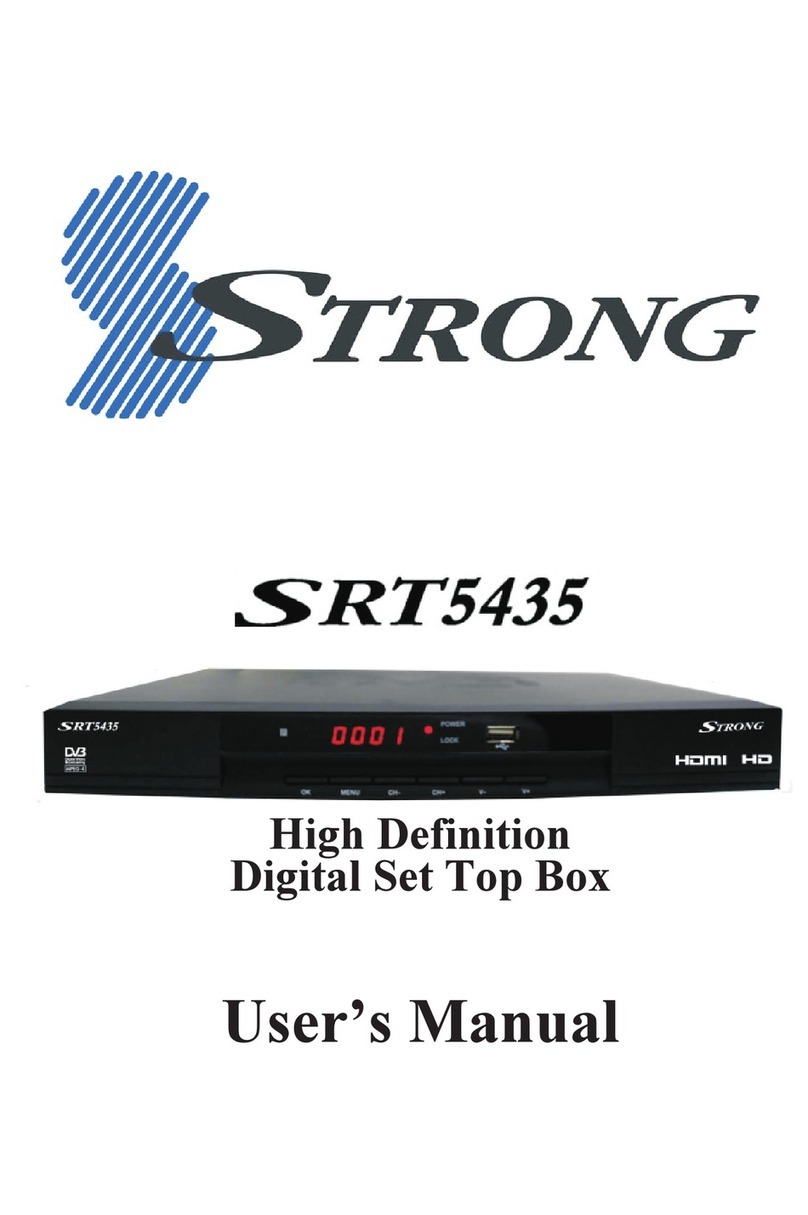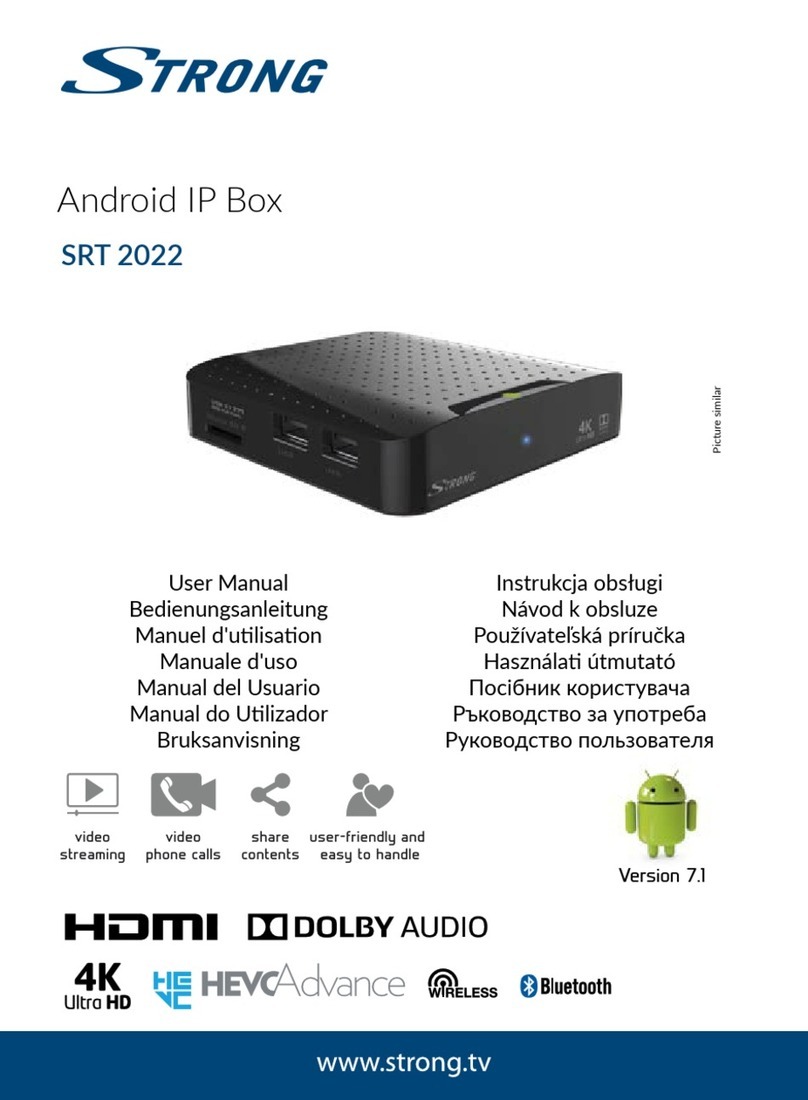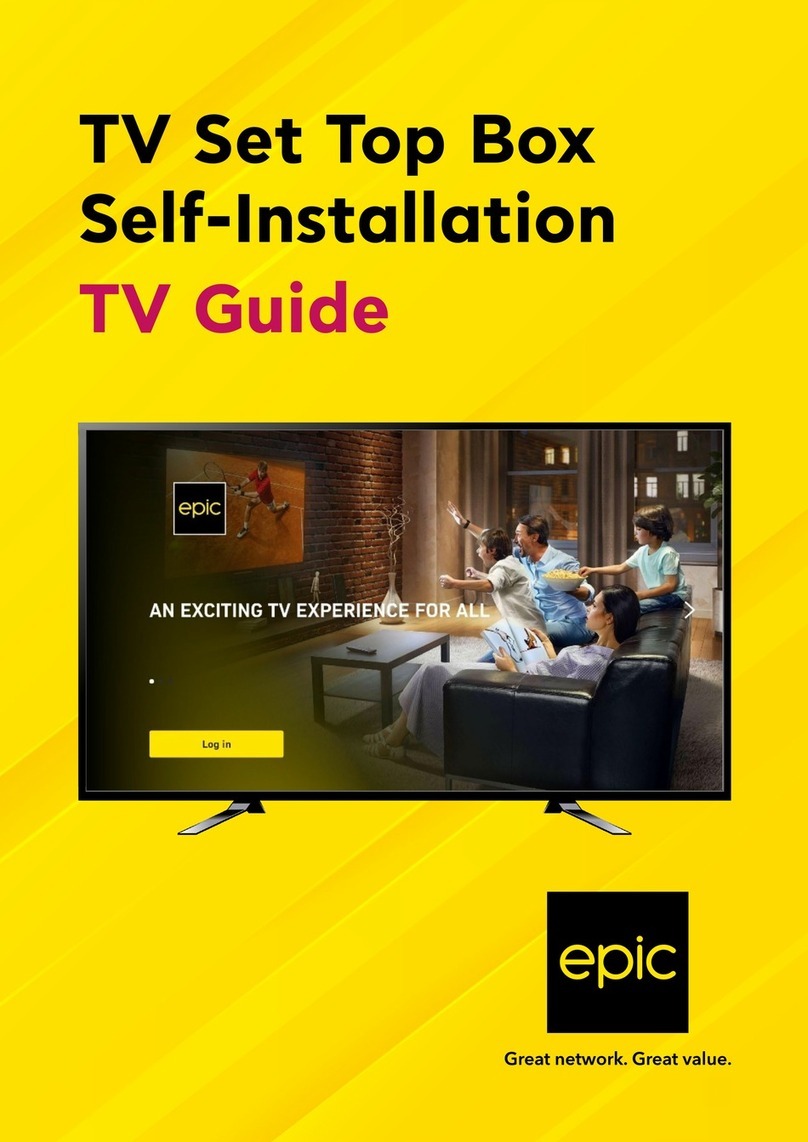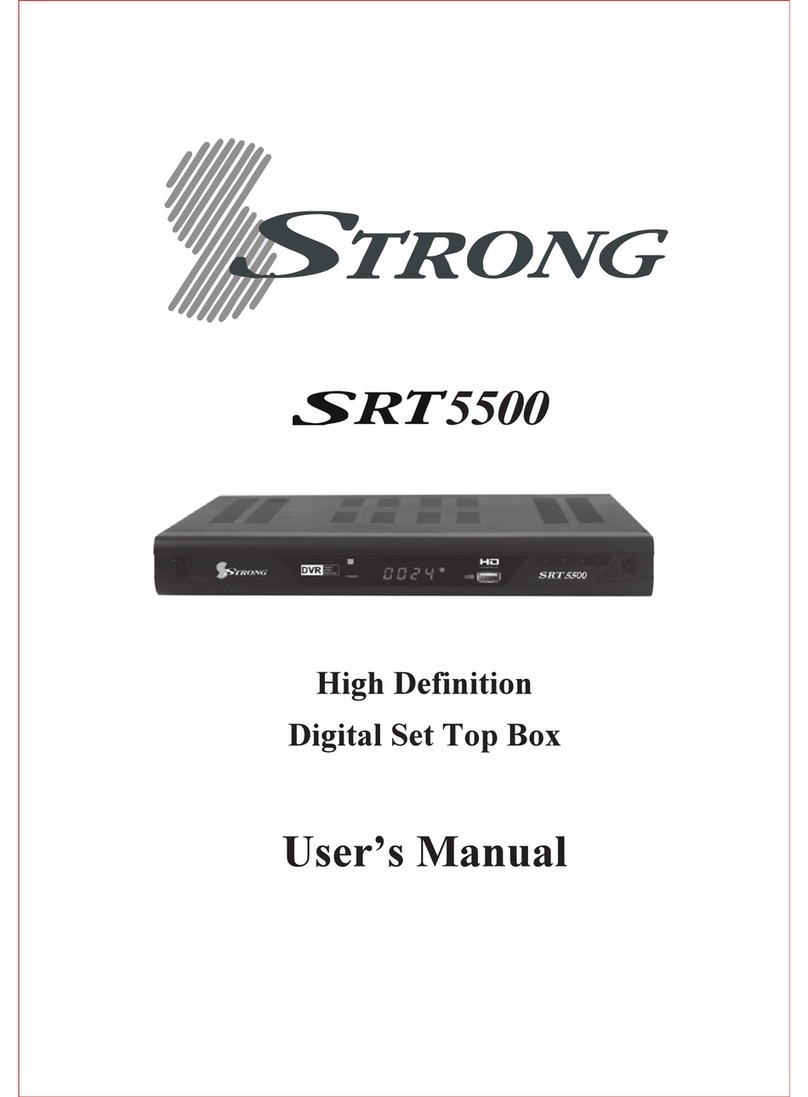1
EN
Content
Introduction............................................. 1
Content.................................................... 1
Safety recommendations ....................... 2
About your HD Decoder........................ 4
What is HD ? ......................................................4
How does the HD work ?................................4
What do you need to enjoy HD Services ? . 4
Connections ............................................ 5
Package content ................................................5
Front Panel Controls.........................................5
Rear Panel Connections ...................................5
Connections to TV & Other Devices............6
Ensure the best HD Connection....................7
Inserting batteries ..............................................7
Remote Control.................................................8
Quick Installation.................................... 9
Everyday Use ......................................... 10
Turning on/off................................................... 10
Changing Channels.......................................... 10
Navigation Clues.............................................. 10
Using the Menus.............................................. 10
Using the Zapping/Info Banner..................... 10
Using the Mini-Guide...................................... 11
EPG......................................................... 11
Menus ..................................................... 12
Charts of the menu......................................... 12
Channel List........................................... 13
Channel List Update....................................... 13
Channel Organizer ............................... 14
Setup ...................................................... 15
Languages .......................................................... 15
Parental Control/Decoder PIN.................... 15
Connection....................................................... 16
Restaure default Settings............................... 16
Conax CA .............................................. 17
Change CA PIN............................................... 17
Maturiting rating .............................................. 17
Main Features ........................................ 18
Trouble Shooting................................... 19
Glossary ................................................. 20
Guarantee Card .................................... 20
Introduction
Copyrights
© 2008 Strong A/S. All rights reserved. Republication or redistribution of Strong content, including by
framing or similar means, is prohibited without the prior written consent of Strong A/S.The Strong logo
is registered trademark and trademark of Strong A/S.
Other trademarks and technology protection
HDMI, the HDMI logo and High-Definition Multimedia Interface are trademarks or registered
trademarks of HDMI Licensing LLC.
Manufactured under license under U.S. Patent #: 5,956,674; 6,487,535; 5,974,380; 864146 & other U.S.
and worldwide patents issued & pending. DTS and DTS Digital Out are registered trademarks and the
DTS logos and Symbol are trademarks of DTS, Inc. © 1996-2008 DTS, Inc.All Rights Reserved.
All other company or product names are either trademarks or registered trademarks of their respective
owners.
Disclaimer
Strong reserves the right to modify the specifications and pictures mentioned in this document at any
time and without prior notice.Therefore the information in these instructions is not contractual. For an
updated description, see http://www.strong.com.