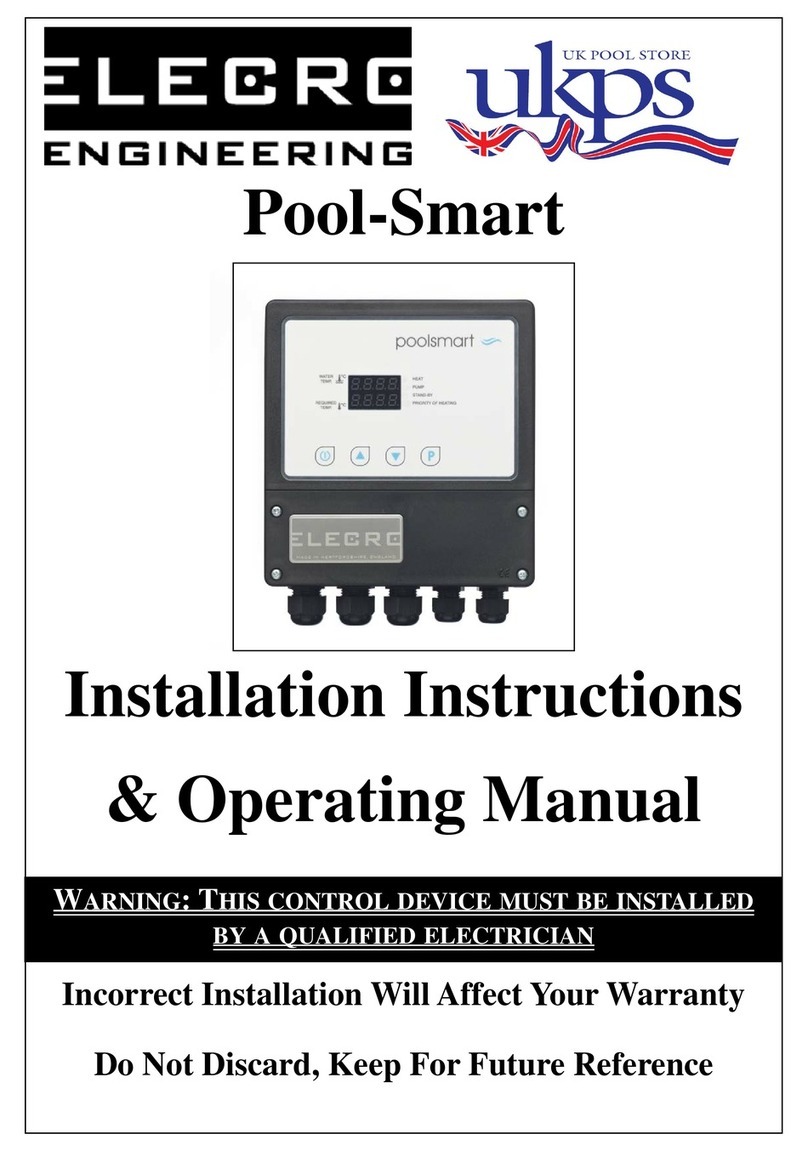2
Contents
IMPORTANT NOTES ..................................................................................................................3
1. PRODUCT OVERVIEW ........................................................................................................3
2. GENERAL INSTALLATION INSTRUCTION ........................................................................4
2.1 Mounting instructions..........................................................................................................4
2.2 Electrical connection...........................................................................................................5
3. WIRING DIAGRAM...............................................................................................................6
4. DIGITAL TOUCHSCREEN CONTROLLER OVERVIEW .....................................................7
5. OPERATING INSTRUCTION................................................................................................7
6. INSTALLATION MODE........................................................................................................9
6.1 Language Setup.................................................................................................................9
6.2 UNITS Setup ....................................................................................................................10
6.3 CLOCK Setup...................................................................................................................11
6.4 TIMER Setup....................................................................................................................11
6.5 Probe Calibration Setup ...................................................................................................12
6.6 MODBUS Setup ...............................................................................................................13
6.7 FACTORY Setup..............................................................................................................14
7. OPERATING MODES.........................................................................................................14
7.1 Standby Operating Mode..................................................................................................14
7.2 Normal Operating Mode...................................................................................................15
7.3 Timer Mode ......................................................................................................................15
7.4 Priority of Heating Mode...................................................................................................16
7.5 Priority of Heating and Timer Mode..................................................................................17
8. TROUBLE SHOOTING.......................................................................................................17
9. DISPOSAL OF ELECTRICAL/ELECTRONIC EQUIPMENT..............................................18
10. WARRANTY .......................................................................................................................18