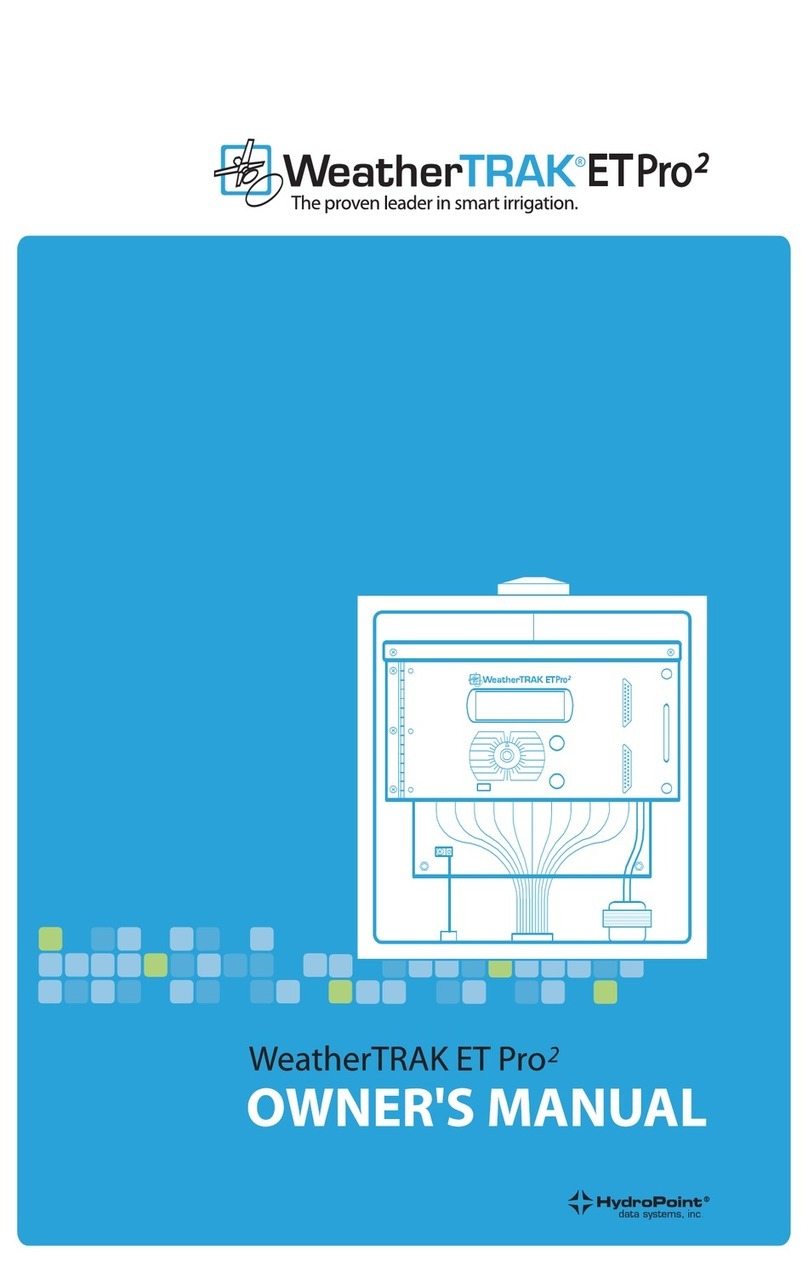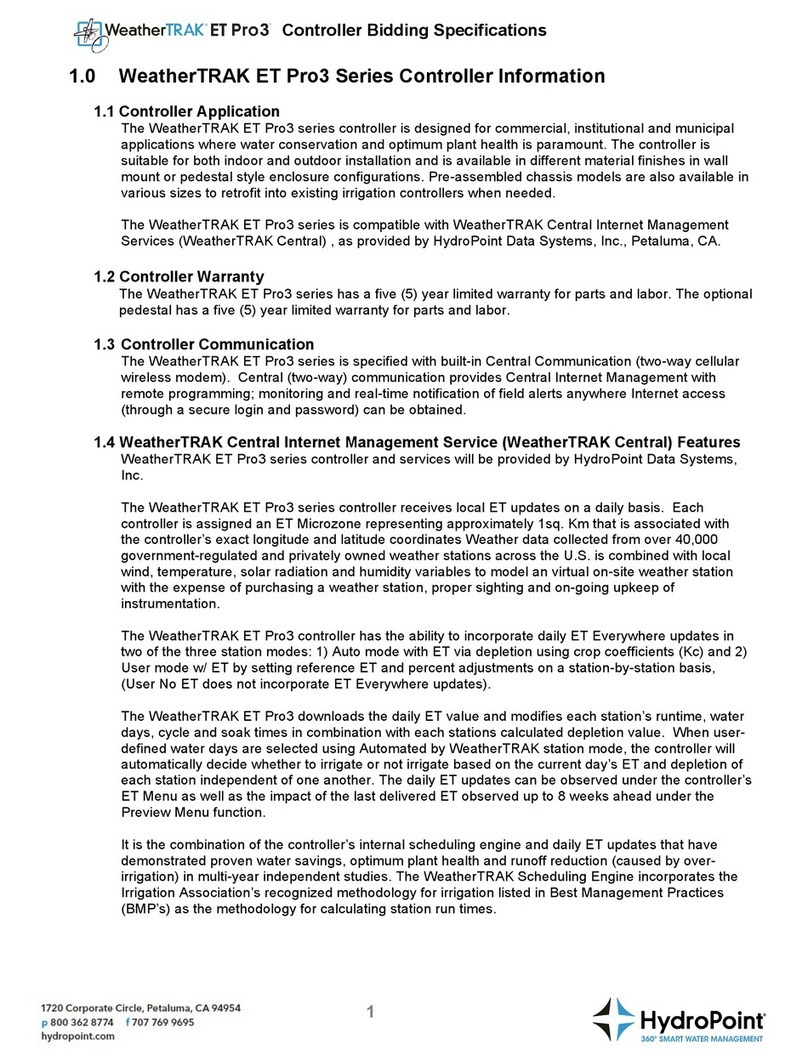WeatherTRAK ET Pro3 2-Wire Installation Instructions
© 2019 HydroPoint Data Systems, Inc. All rights reserved. 800.362.8774 • hydropoint.com
Set Start Times and Water Windows
Press the DAYS/TIMES Menu button. Press the plus or minus
button to select the desired program. Press the right or left
arrow button to SET STARTS/WINDOWS. Press the SELECT
button to edit 1st START/WINDOW. Press the arrow and plus
or minus button in sequence to set the start time and the
water window. If a 2nd start time is needed press the right or
left arrow button to 2nd START TYPE. Press the plus or minus
button to set either High ET or Off. Repeat this procedure for
each program used. 1st and 2nd start times cannot overlap
and the maximum water window is 24 hrs.
Selecting Water Day Mode
Press the DAYS/TIMES Menu button. Press the right or left
arrow button to WATER DAY MODE (for Program A-H). Press
the plus or minus button to select one of the following seven
water day modes:
Optimized by WeatherTRAK: ET and individual station
settings determine watering days automatically. Press the plus
or minus button to exclude a day if needed.
Odd/Even: Waters based on Odd or Even calendar days.
Press the plus or minus button to select Odd or Even days.
Interval: When Interval is selected, press the right or left
arrow to WATER DAY INTERVAL. Press the plus or minus
button to set the day interval. Day intervals can be set from 1
to 30 days.
Days of Week: Uses a 7-day calendar Sunday through
Saturday. Press the right arrow to move through each day of
the week. Press the plus or minus button to turn days off or
on. (Off days shown as a dash “—“).
Days of Week by Month: Uses a 7-day calendar Sunday
through Saturday for each month of the year. Press the right
arrow button to Jan OK TO WATER ON. Press the right arrow
button to move through each day of the week. Press the
plus or minus button to turn days off or on. Press the right
arrow button to move to the next month. Follow the above
procedure for each month of the year.
Off: When Off is selected, the controller will ignore
programmed starts for the selected program until a different
water-day mode is selected.
Stations
Individual stations are assigned to a program (start time(s),
water window and water day mode), and station mode.
There are four station modes to select from: Automated by
WeatherTRAK, User w/ ET, User No ET and Off. Select the
station mode based on the type of landscape to be irrigated.
Note: The same station cannot be assigned to different
programs.
Programming for Existing Landscapes
Automated by WeatherTRAK
Automatically calculates run times, cycle and soaks for each
zone based on zone-specic attributes. Daily ET updates
then adjust the calculated run times to reect current weather
conditions. Run times will vary as weather changes.
Note: To navigate through the next several screens, press the
right arrow button to move to each underlined heading and
press the plus or minus button to select a choice within each
function. To preview abbreviate Auto mode station settings for
this specic station, press and hold the button.
Select Station: Locate the station to be programmed.
Select Station Mode: Select Automated by WeatherTRAK
Select a Program: Assign the station to a program that has a
start time and water day mode.
Use Water Window: If this station can irrigate outside of the
water window, select “No”.
Usable Rainfall: If a station is under a roof, heavy tree canopy
or semi-porous roof, select either “None” or a percent of
rainfall that is actually used. When “None” is selected, the
specic station will water during Rain Pause.
Sprinkler Type: Select 1 of 13 industry-recognized sprinkler
types. When a sprinkler type is selected, a default precipitation
rate and sprinkler efciency value is automatically assigned.
Both values can be changed in the next two screens if different
than the displayed default rates.
Precipitation Rate: Is how much water is applied in Inches per
Hour. Changing the precip rate will change run times. Lower
Precip rates = higher run times, Higher Precip rates = lower run
times.
Sprinkler Efciency: Every sprinkler applies water with a
specic efciency based on its design and performance and
spacing. If head or row spacing is stretched, efciency is less.
(Higher = less water; Lower = more water).
Soil Type: Select 1 of 5 soil types determined by the USDA.
Plant Type: Select 1 of 17 plant types that best represents the
valve zone being irrigated.
Root Depth: Press the plus or minus button to select root
depth. (Shallow roots = more frequent watering; deep roots =
less frequent watering.)
Microclimate: Select 1 of 4 levels of sun exposure of the valve
zone being irrigated.
Slope: Select 1 of 5 slope gradients. The steeper the slope
the higher number of cycles will be applied.
Sprinkler Location on Slope: Select 1 of 5 choices identifying
sprinkler locations on a slope.
Next Station: Press the right arrow button to go to the next
station or use COPY to duplicate settings to like stations.
7