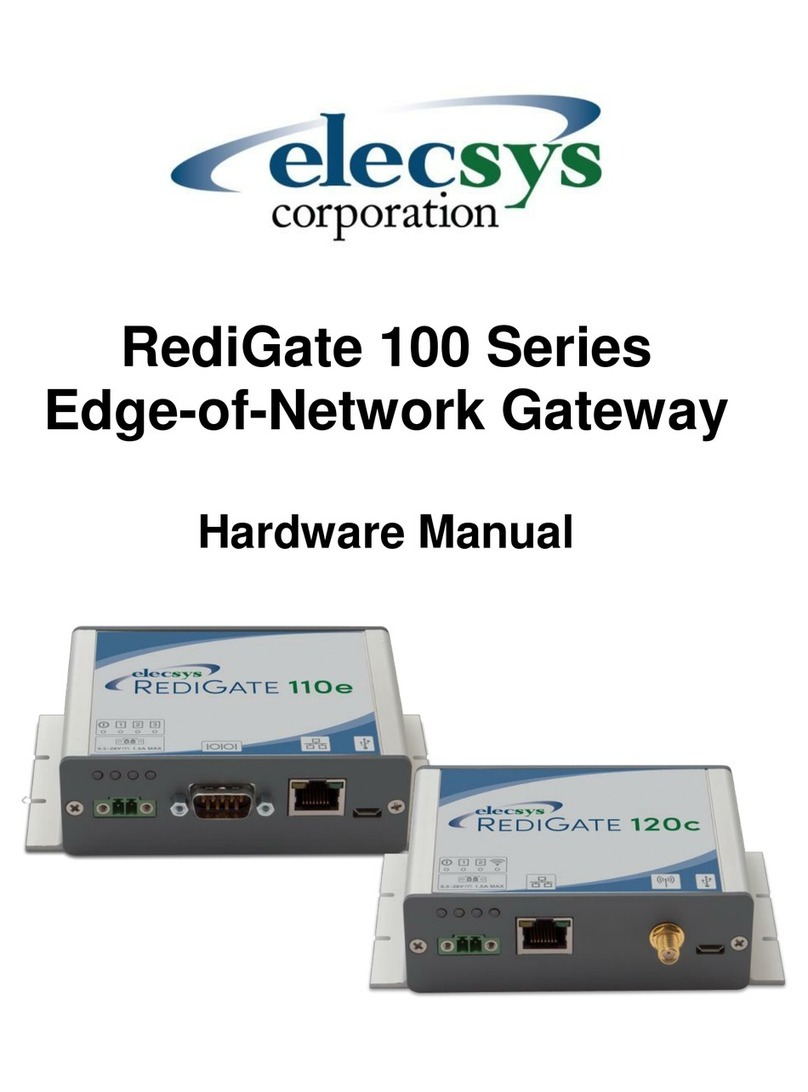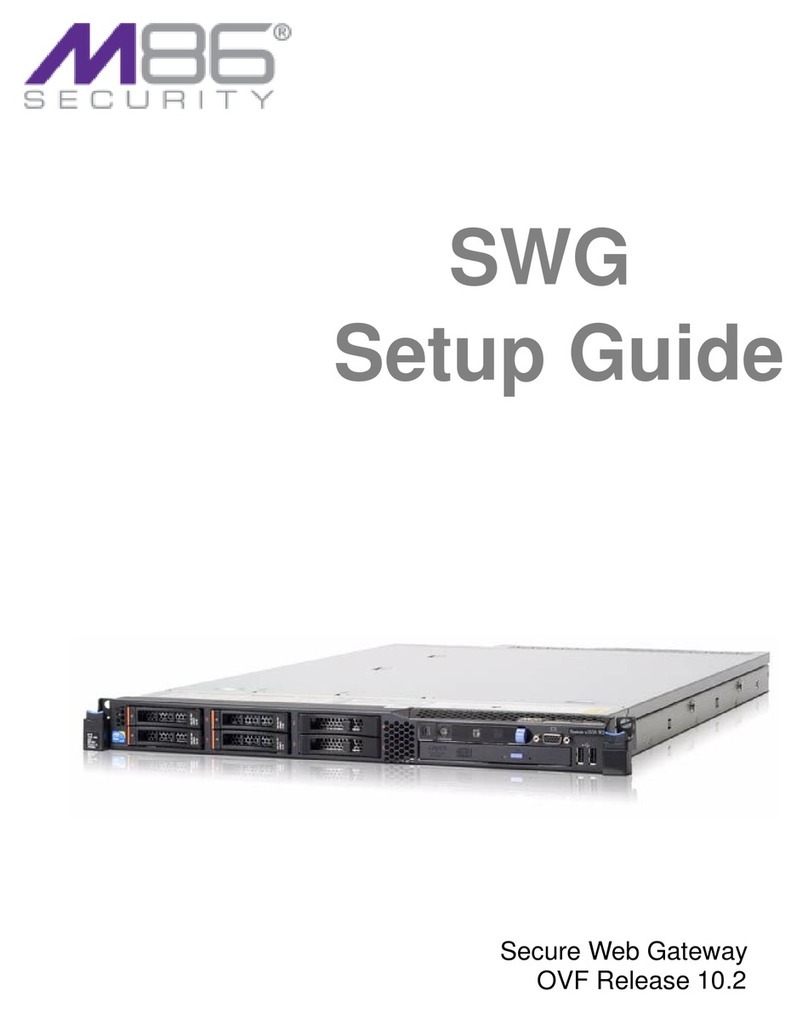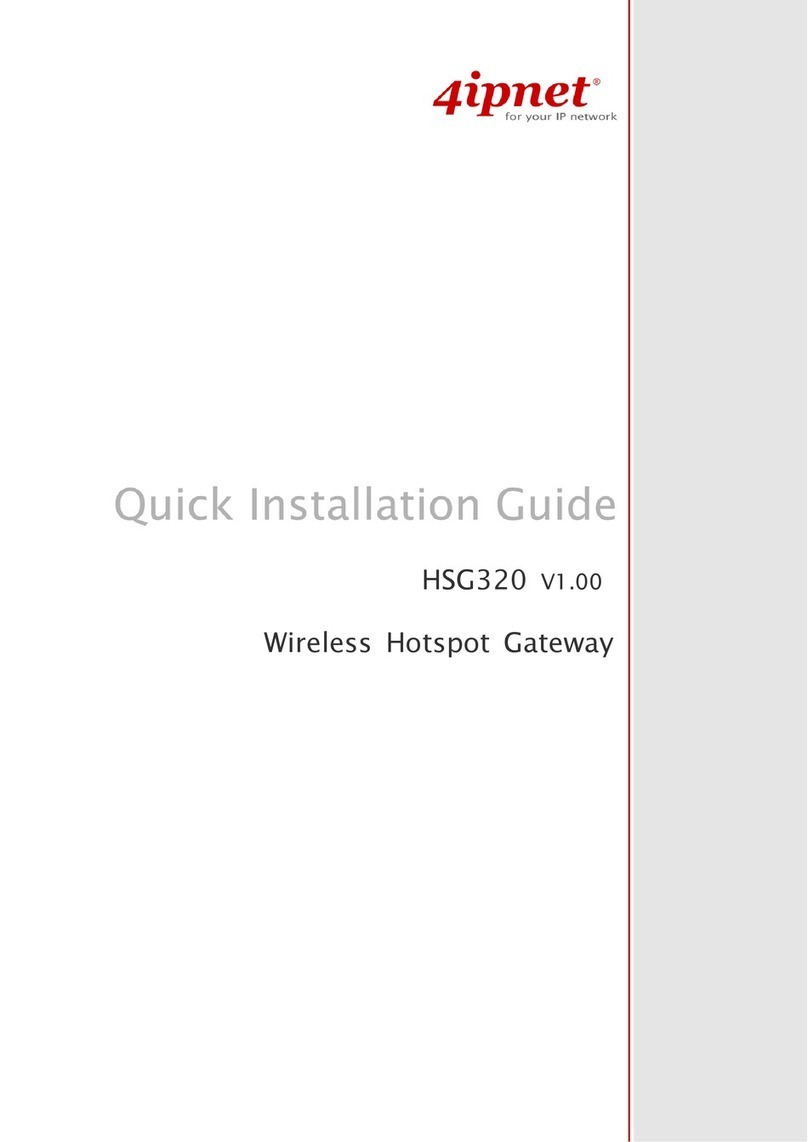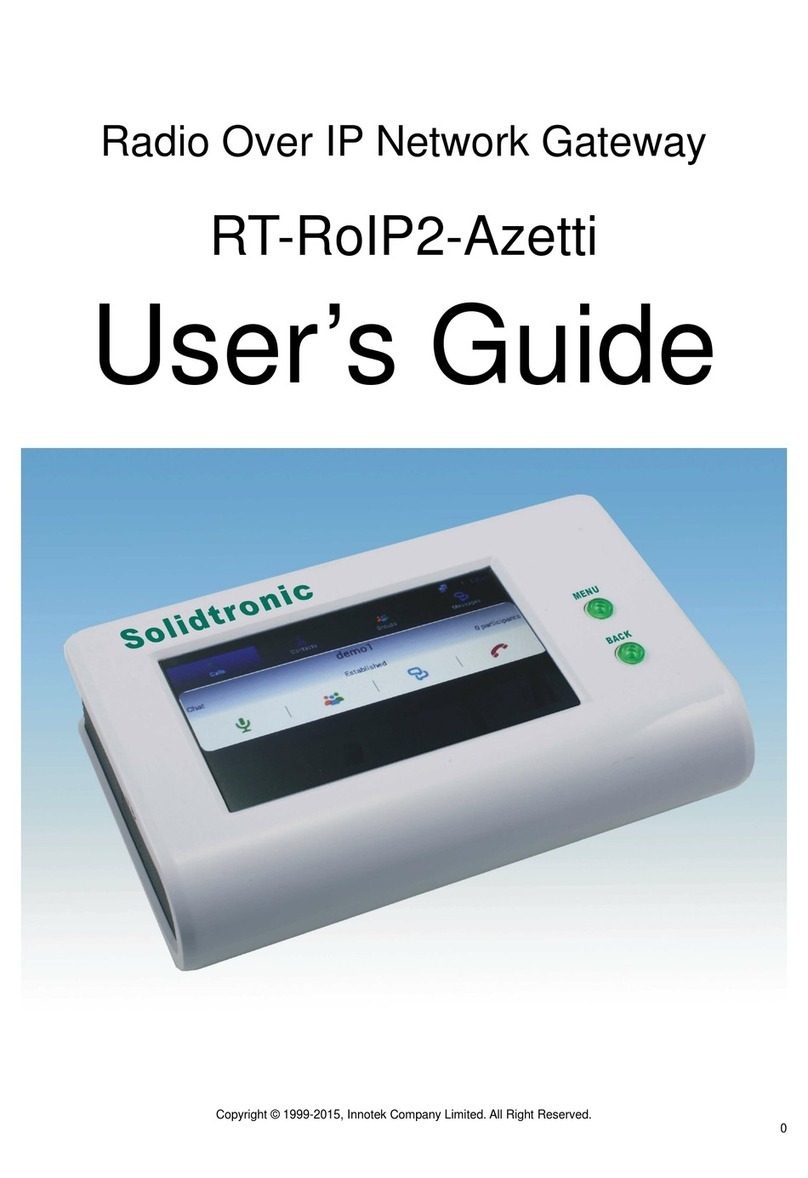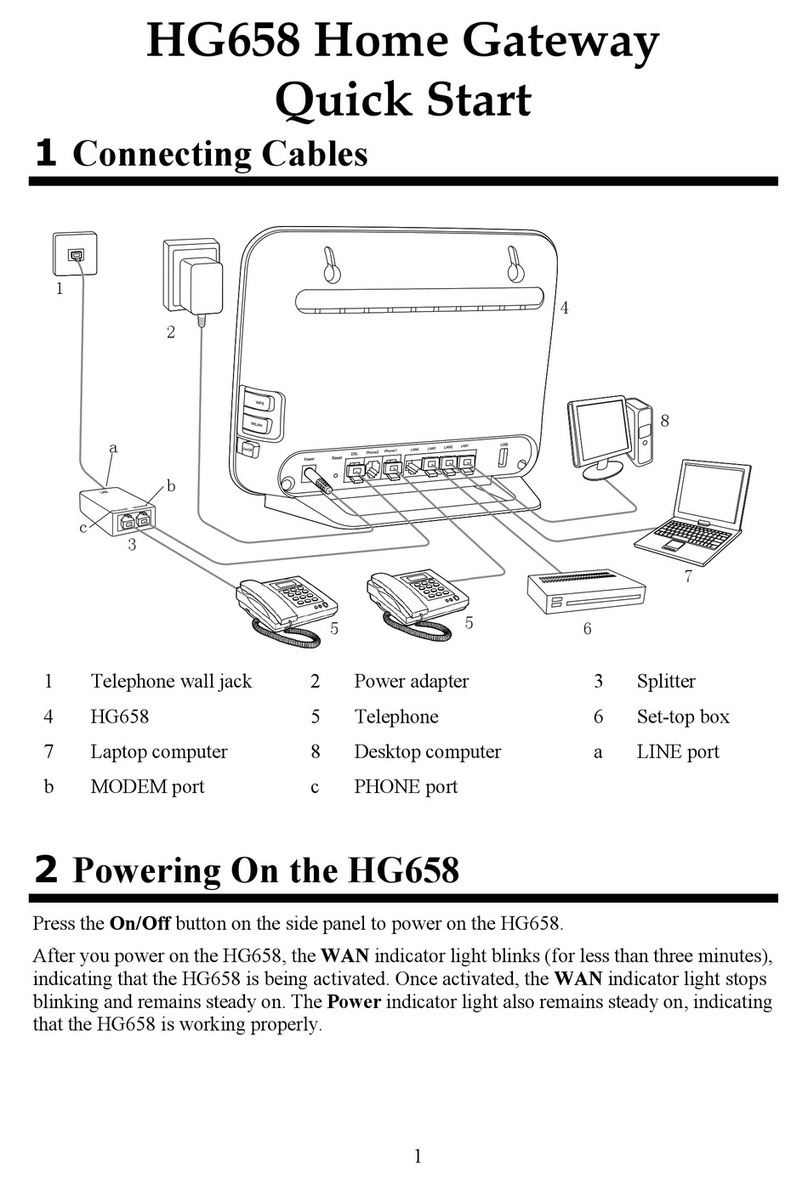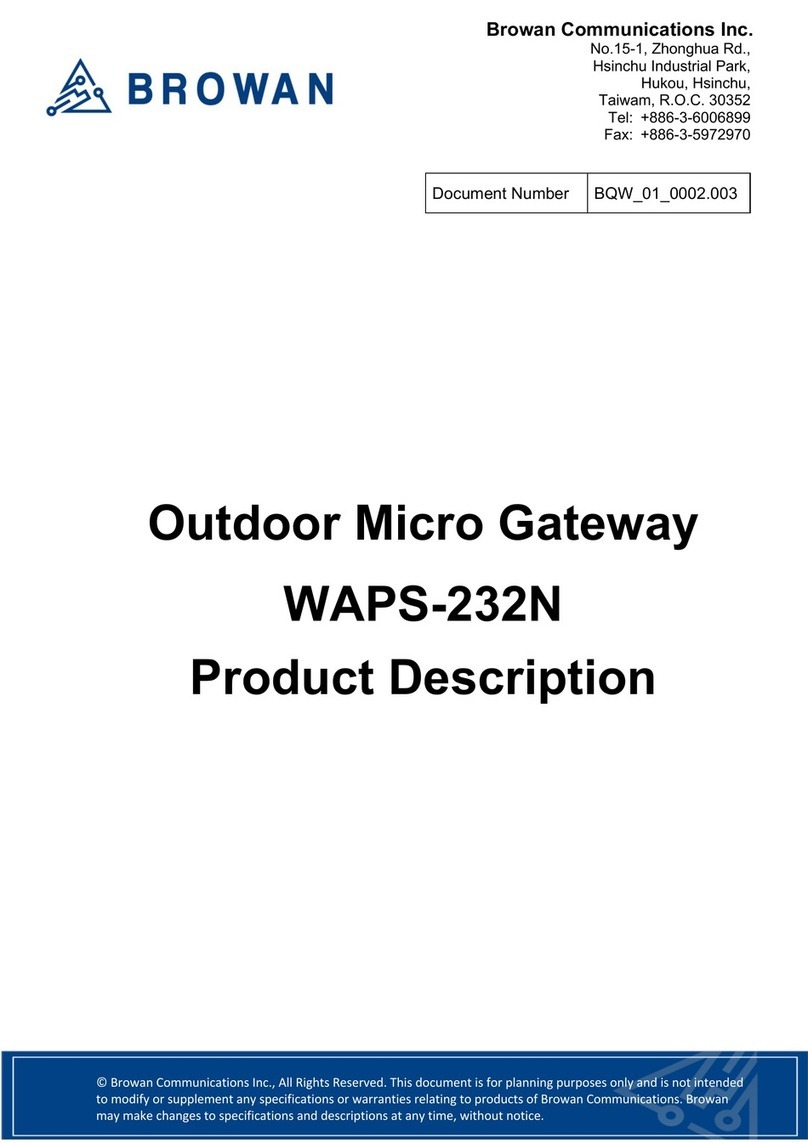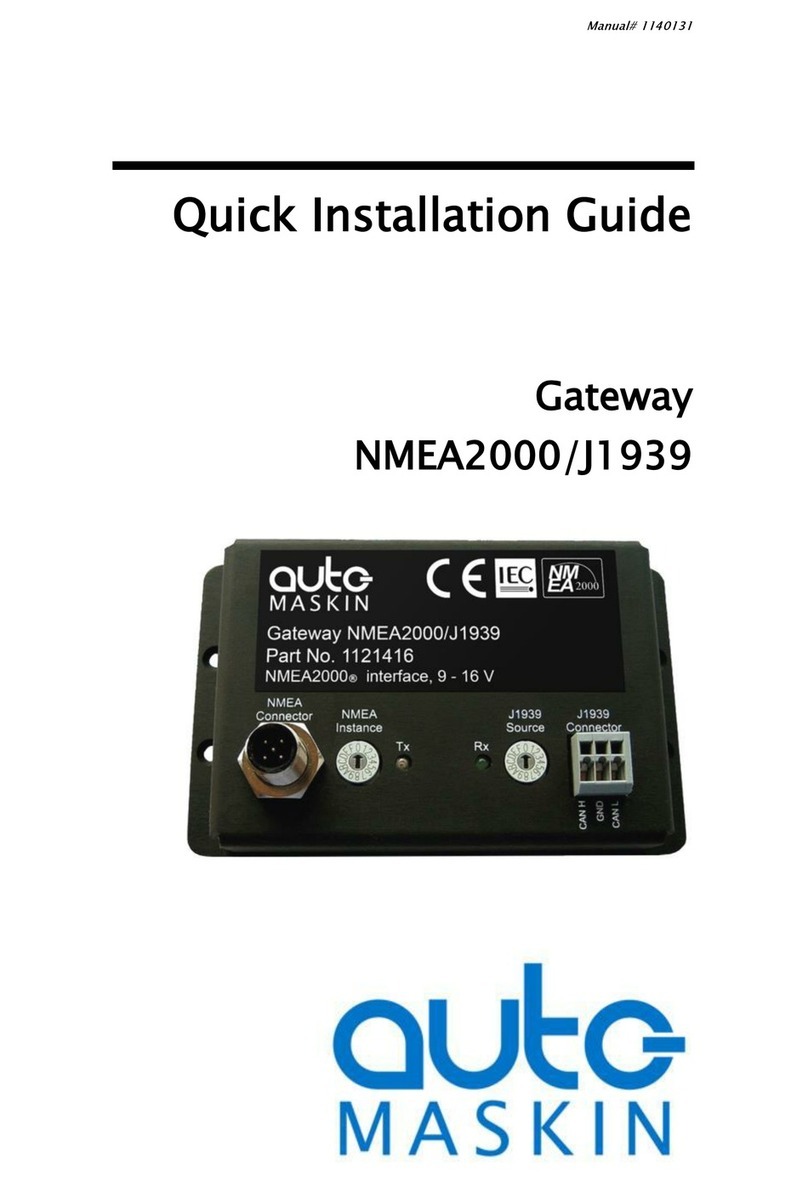Elecsys RediGate 100 Series User manual

Page 1 of 12
RediGate 100 Series Getting Started Guide
Product Information
Full information about other Elecsys products is available on our website at www.elecsyscorp.com
Product Support
Tel: +1-913-890-8905
Toll free:+1-800-338-8969
Fax: +1-913-982-5766
Email: [email protected]
Headquarters, Sales, Support & Manufacturing
Elecsys Corporation
846 N Mart-Way Court
Olathe, KS 66061
Tel: +1-913-647-0158
Fax: +1-913-982-5766
Email: [email protected]
While Elecsys may assist customers with their choice of products, the final choice of product for a specific application is entirely the responsibility
of the buyer. Elecsys' entire liability with respect to its products or systems is defined in the Elecsys standard terms and conditions of sale.
Any example code is provided only to illustrate the use of Elecsys products. No warranty, either expressed or implied, is made regarding any
example code provided by Elecsys and Elecsys shall incur no liability whatsoever arising from any use made of this code.
Disclaimers
The information in this manual is believed to be accurate at the time of publication. Elecsys Corporation assumes no responsibility for
inaccuracies that may be contained in this document and makes no commitment to update or keep current the information contained in this
manual. Elecsys Corporation assumes no responsibility for any infringements of patents or other rights of third parties that may result from its use.
Elecsys Corporation reserves the right to make changes or improvements to this document and/or product at any time and without notice. While
Elecsys may assist customers with their choice of products, the final choice of product for a specific application is entirely the responsibility of the
buyer. Elecsys' entire liability with respect to its products or systems is defined in the Elecsys standard terms and conditions of sale.
Any example code is provided only to illustrate the use of Elecsys products. No warranty, either expressed or implied, is made regarding any
example code provided by Elecsys and Elecsys shall incur no liability whatsoever arising from any use made of this code.
© 2016 Elecsys Corporation
Table of Contents
Getting Started with Configurations
Starting the RediGate
Powering the RediGate
Install Silicon Labs USB Driver
Install the ACE Program
Download Latest Default Configuration
Upload Configuration to RediGate
Upload via Micro USB port (RediGate 100 series only)
Diagnostics – Connecting via Putty
Setting up PuTTY for USB Communication
Host Configuration
Ethernet Host Configuration
Cellular Host Configuration (GSM, AT&T)
Cellular Host Configuration (CDMA, Verizon)
Testing Connectivity – Ping Utility
Downloading and Installing Software Updates

Page 2 of 12
1.
2.
3.
Where Do I Go From Here?
Getting Started with Configurations
This section walks a first-time user through the steps of getting connected to the RediGate, creating an initial configuration, uploading the
configuration, and logging into the user interface menu to observe its operation.
Starting the RediGate
If you are starting the RediGate for the first time, or if you don't know the Ethernet IP address, you will need to connect to the RediGate via the
USB port on the front of the device.
If you have a RediGate with an ethernet port (110e or 120e), you should also connect the RediGate to the same Ethernet network as the
configuration PC, or directly using a crossover Ethernet cable (you may need to configure the PC to a compatible IP address in this case).
Powering the RediGate
The Redigate will work with any 9.5-28V DC power supply connected to the supplied power cable. Apply power to the device prior to installing and
testing the Silicon Labs USB Driver
Install Silicon Labs USB Driver
Download and install the latest USB Driver from http://partner.elecsyscorp.com/software
Connect a USB cable from the configuration computer to the console port on the front of the RediGate (USB type A male to Micro-USB
type B male). The Windows operating system should recognize the port as a USB serial port.
Open the Windows "Devices and Printers" window to confirm that the device appears as a "Silicon labs CP210x USB to UART Bridge,"
with a "COMx" port number designation, as shown in the following screen capture:

Page 3 of 12
1.
2.
3.
4.
1. a.
2.
3.
Install the ACE Program
In order to configure the RediGate, you will need to install the ACE program. The basic instructions are outlined here, but see the ACE Operation
(accessible at ) for more complete instructions on installing and using the ACE program utilities.Manual http://partner.elecsyscorp.com
Download the latest ACE installation from http://partner.elecsyscorp.com
Extract and run the AceSetup.msi file
Follow the installation prompts
Launch ACE
Download Latest Default Configuration
Determine the model number of your RediGate by locating the part number on the back of the device
RediGate 100 Series P/N
Visit and download the latest default configuration for your particular part numberhttp://partner.elecsyscorp.com
Open the extracted default configuration with ACE
Uninstall Previous Versions
If you have a previous version of ACE installed on your machine, you will need to uninstall that version prior to running the
latest AceSetup.msi file. The "DefaultTemplate.xml" file will be removed during the uninstall, so make sure you either rename
or back-up this file if you would like to retain it.
You will need to extract the .xml file from the .zip file you downloaded from the website. By default, ACE stores configuration
files in the Documents\Elecsys\ACE\CFG folder, but you can store the configuration in any file location accessible by the ACE
program.

Page 4 of 12
3.
1. a.
b.
2.
3.
4. a.
b.
Upload Configuration to RediGate
Upload via Micro USB port (RediGate 100 series only)
If you have not done so already
Install the Silicon Labs USB Driver and determine the USB port number assigned to it
Apply power to the RediGate
Make sure that no other serial program is currently using this USB port; otherwise, the file transfer will fail.
In the "Upload XML File" dialog, select the "Tera Term" option and set the Port to match your USB port number
Enter the following information on the "Upload XML to Device..." prompt
Password: (the default password is 'user')
User Account: (the default username is 'user')

Page 5 of 12
b.
5.
1.
2.
Once these options have been configured, click the button to transfer the configuration to the RediGate. You will need to wait forUpload
several seconds before the file transfer begins. Click "OK" when the "File transfer success" dialog appears.
Diagnostics – Connecting via Putty
Connecting to your RediGate via Putty provides advanced diagnostic features. The (available on the Diagnostics Manual http://partner.elecsyscor
website) provides an in-depth guide on how to use Putty for troubleshooting and diagnostics.p.com
Setting up PuTTY for USB Communication
Download and install Putty ( )http://www.putty.org/
Connect to putty using the correct USB COM port at a speed of 115200
If Open, Exit Putty Before Upload
If you have Putty open or any other serial connection to the device, you will need to close that connection before uploading the
configuration.

Page 6 of 12
2.
3.
4.
5.
Click "Open" and then his the "Enter" key to start a new line
Enter login credentials
When you have successfully connected, you should see the following screen:
By default, the username/password for general access is user/user. Please refer to your RediGate configuration to determine
the correct username/password combination.

Page 7 of 12
5.
1.
2.
Host Configuration
The "Host" port on your RediGate acts as the connection to the internet or internal network where the data from your field device will be sent.
RediGate 110c and 120c models have cellular host connections, and RediGate 110e and 120e have ethernet host connections.
Ethernet Host Configuration
To set the Ethernet properties, click on the "Ethernet 0" object
Set the Network Card IP, Subnet Mask, and Default Gateway appropriately for the network that you are using with the RediGate, leaving
the other options default as shown below

Page 8 of 12
2.
3.
1.
2.
3.
4.
Save your settings and upload the configuration to your device
Cellular Host Configuration (GSM, AT&T)
For GSM connections, the RediLink and RediGate 100 series products use standard (also known as "mini") SIM cards. The steps below show
how to install the SIM card:
Remove power and all connectors from the front panel. Remove the two mounting screws from either side of the front faceplate
Gently slide the board out of its enclosure to expose the SIM card slot
Fully insert the SIM card into the SIM card slot, with the metal contacts facing down and the angled edge facing out
Gently slide the board back into its housing and carefully replace the two mounting screws to avoid over-tightening. Replace all front
panel connectors.
The main action required for configuring a GSM RediGate is to set the APN, which is done under the "CellModem" object in your ACE
configuration:
DHCP
If you would like your Ethernet port to obtain its address via DHCP, enter 0.0.0.0 for the Network Card IP, Subnet Mask, and
Default Gateway

Page 9 of 12
1.
2.
1.
2. a.
b.
c.
3.
Some common APN's are:
i2gold (AT&T public static)
m2m.com.attz (AT&T IoT sim)
Once you set your APN, you should save you configuration and upload it to the RediGate device.
Cellular Host Configuration (CDMA, Verizon)
In order to connect your device to a CDMA network, you will need to know the MEID number. If you cannot locate MEID on the RediGate itself,
you can recover it by connecting over putty.
SSH into your RediGate using Putty
Navigating to the "Cell Modem Diags" section by entering the following commands
1 - (System Services)
15 - (Cell Modem Diags"
73 - (Diag AT Cmds
These commands will take you to the following screen, where you will be able to retrieve the MEID or CIMI (IMEI, GSM, AT&T) of your
cellular RediGate device. The screenshot below is of a GSM modem, so it has an "ERROR" where the MEID would be for a Verizon
device.

Page 10 of 12
3.
4.
1.
2. a.
b.
c.
d.
Once you have your MEID, you can call your provider and activate the RediGate
Testing Connectivity – Ping Utility
The easiest way to test RediGate network connectivity is by using the ping tool built-in to the RediGate diagnostics:
Connect to the RediGate using Putty
Enter the following commands
3 – Diagnostics Services
14 – Ping Service
(IP address or domain of Host destination — 8.8.8.8 or google.com for example for internet connected devices)
If you see a reply from the IP address you pinged, you are connected and ready to send data from your field device to your host
platform
Downloading and Installing Software Updates

Page 11 of 12
1.
2.
3.
4.
5.
We are constantly adding new protocols, host platforms, and features to the RediGate platform, so it is a good idea to check and make sure your
RediGate software is up-to-date.
Download the "Latest Update Tarball" for your RediGate 100 Series or 400 Series device from http://partner.elecsyscorp.com
Open up your device's configuration using ACE
Select "File Upload XML to Device", and make sure the "Upload additional file(s)" box is checked
Click "Upload", "Add File", and then select the downloaded tar.gz file
After the upload, you device will reset and contain the latest firmware
Do not change tar filename
In order for the .tar to be properly installed, you must upload the file with its original filename. Uploading a file with a space in it
(such as 2017-01-03-1400-RegiGate_400_7_ZEUS_3.12_07 (1).tar.gz ) will prevent the RediGate from properly installing the
update, and may cause issues with future updates.
Confirm Software Version
You can confirm the version of software on your RediGate by logging into Putty. The screenshot below shows a RediGate with
V:5.7.2016-12-29-1000:

Page 12 of 12
5.
Where Do I Go From Here?
Once you have read and completed the steps in this , you can go on to configure your RediGate according to the needs ofGetting Started Guide
the system. There are a number of example configurations and tutorials on the that walk you through connectinghttp://partner.elecsyscorp.com
your RediGate to common field devices (such as Modbus) and host platforms (such as Ignition and IBM Bluemix/Watson).
The RediGate documentation consists of a set of manuals covering the hardware, configuration, diagnostics, protocols, and programming of the
RediGate products. The component manuals are described below, and most of them are available on the website.http://partner.elecsyscorp.com
Getting Started Gu
ide Gives a product overview and instructions to the first-time user to get started using the RediGate.
RediGate Hardwar
e Manuals Contains specifications, jumper settings, and connection diagrams for the RediGate's standard and optional hardware
components.
ACE Operation
Manual Contains installation and user instructions for the Advanced Configuration Environment software, which is used to
configure the RediGate.
Configuration
Manual Gives detail on the standard configuration options of the RediGate product.
Diagnostics
Manual Describes the RediGate's diagnostic capabilities and user interface.
POD Programming
Manual Provides instructions on using POD programming features in the RediGate configuration.
Elecsys ISaGRAF
Manual Includes instructions on using the ISaGRAF programming software, with functions specific to the RediGate product.
Protocol Manuals Individual protocol manuals describe the configuration settings and usage information for several of the master or slave
communication protocols supported by the RediGate.
If you are using the Elecsys HCP2 or OPC Appliance, refer to the separate product documentation for those software applications.
Other manuals for RediGate 100 Series
1
Table of contents
Other Elecsys Gateway manuals