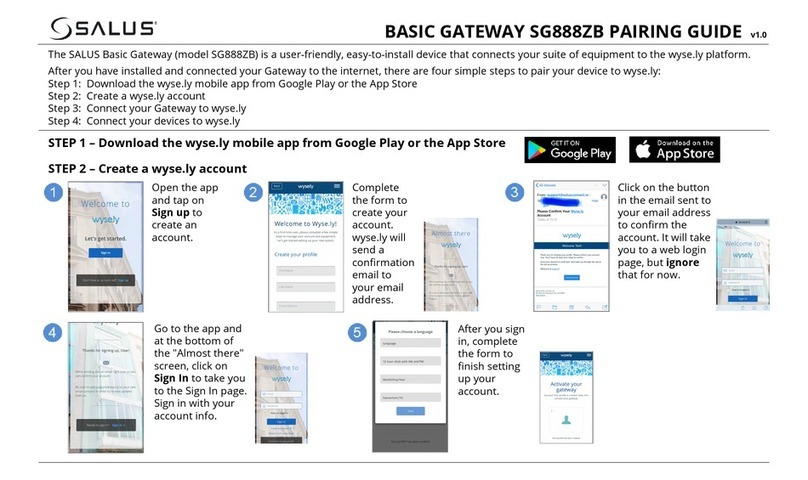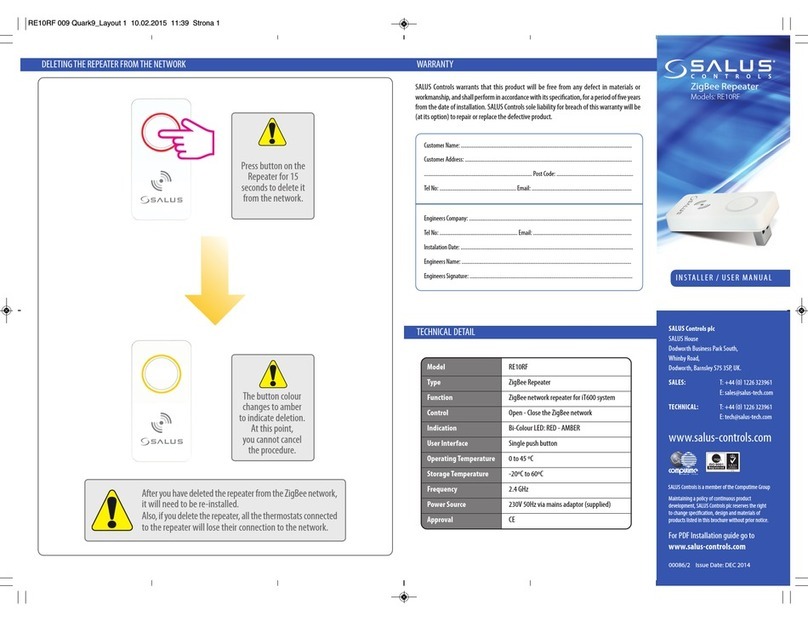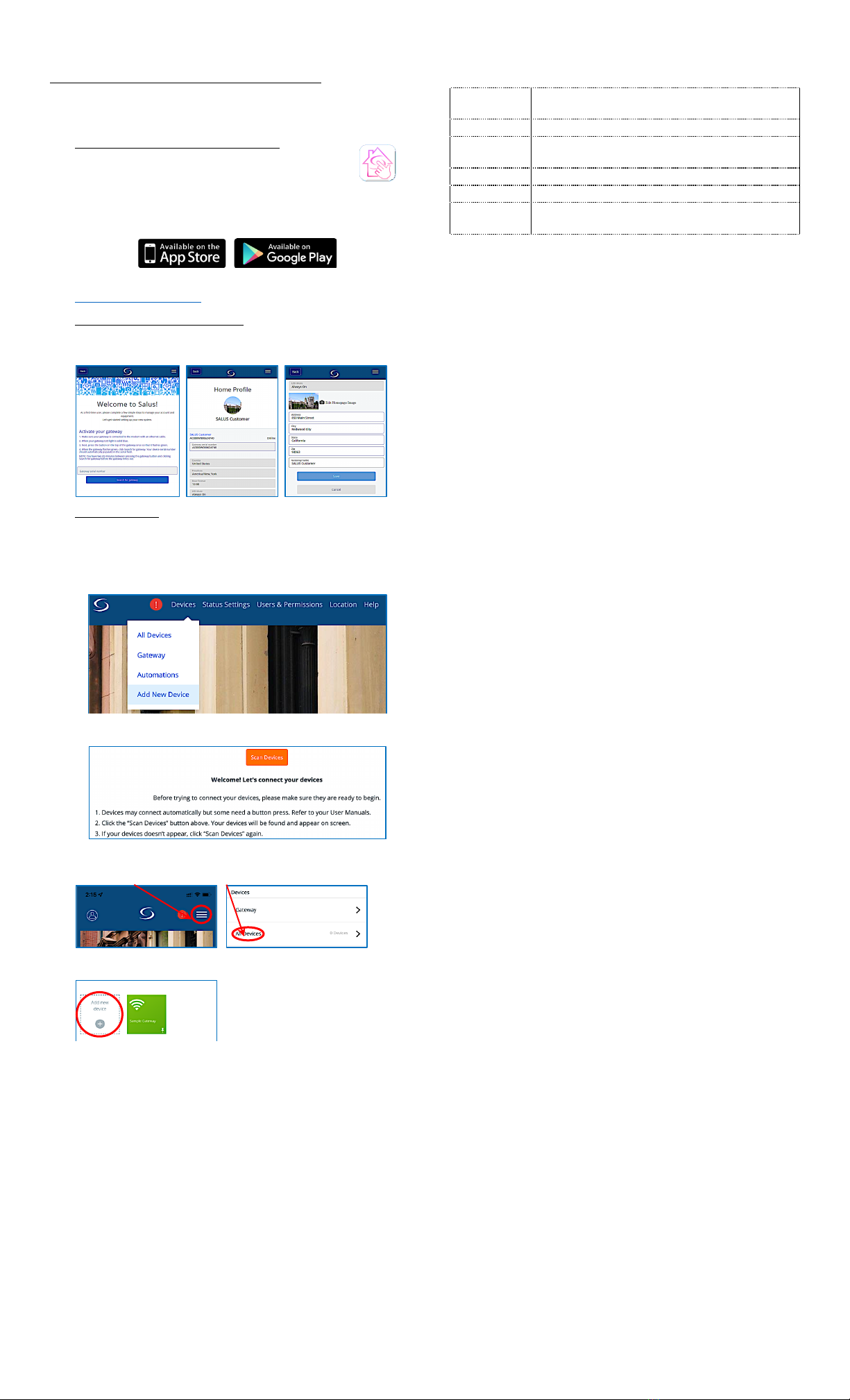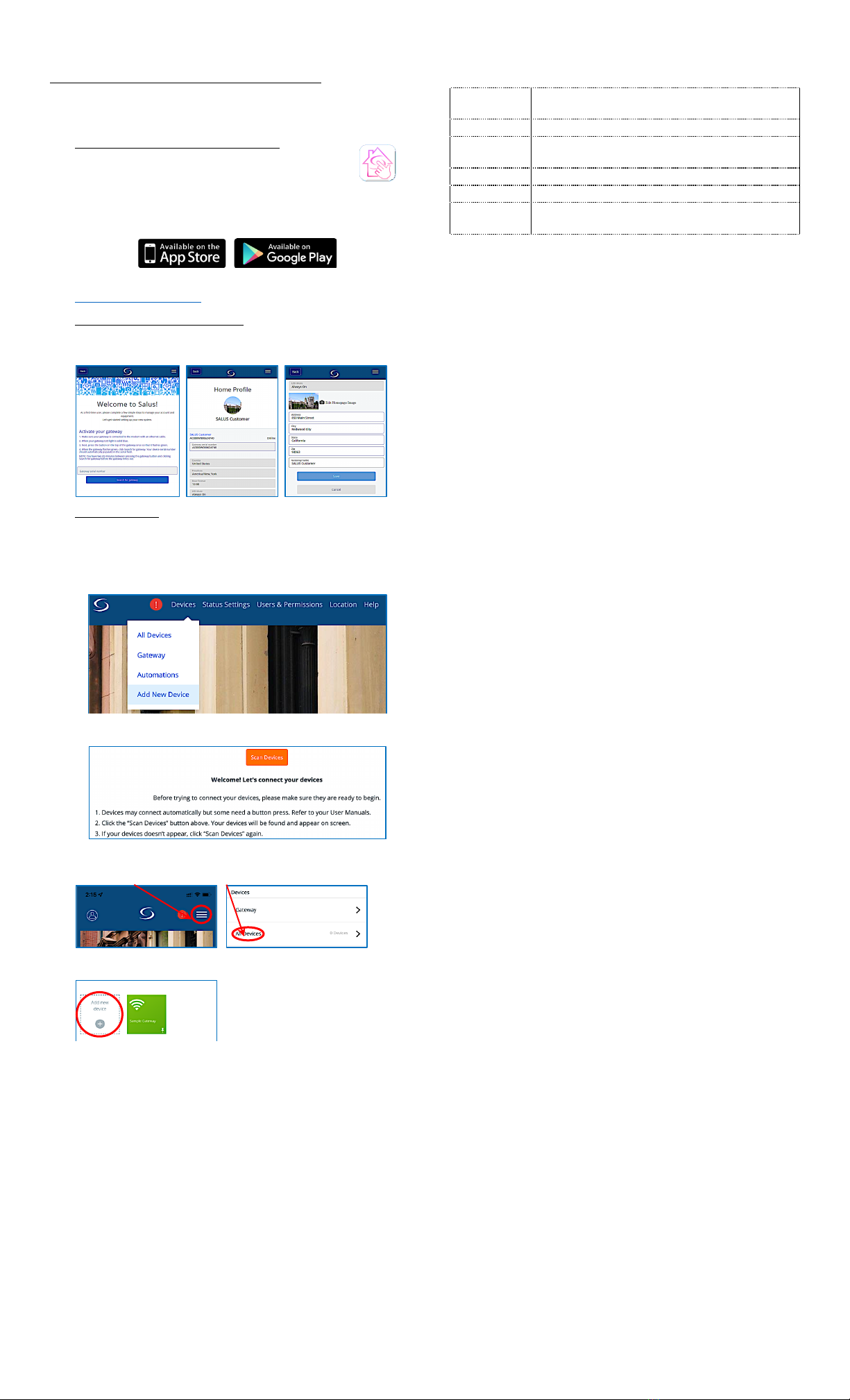
Connected system with the SALUS Smart Home App
The SALUS Smart Home App allows you to connect the Gateway to the
SALUS Smart Home Cloud enabling desktop or mobile access to the
Gateway and all connected devices.
1. Download the App and create an account
The first step is to download the SALUS Smart Home
App and sign up for an account.
The App may be downloaded from either the Apple
App Store for iOS devices, or the Google Play Store for Android
devices.
You can also create and account using a laptop or PC at:
https://us.salusconnect.io
2. Activate and Register the Gateway
Once you have created your account, the App will prompt you to
Activate, then enter location details to register your Gateway.
3. Add new devices
Once the Gateway has been Activated and Registered, you may
Scan for new devices to Add or Join to the network.
In the web App, from your laptop or PC, hover over Devices, in
the top menu bar and click on Add New Device
Then click Scan Devices
In the mobile App, tap:
The menu button, then the All Devices
On the next page tap Add new device +.
Follow the prompts to select and name the device(s).
TROUBLESHOOTING
Gateway LED ring is steady Red
• Check the Ethernet cable on both ends
• Check the activity lights on the internet router
Gateway LED ring does not turn Blue
• Check firewall settings, TCP Ports 80 & 443 and UDP Ports 55055 &
55056 must be open to inbound and outbound traffic
Devices will not Join or Pair
• Confirm device Joining Pairing instructions
• Add a Zigbee Router/Repeater to the network
• Relocate the Gateway or device
Devices lose connection after Pairing
• Force rejoin from the device
• Add a Zigbee Router/Repeater to the network
• Relocate the Gateway or device
SPECIFICATIONS
32 – 104°F / 0 – 40°C
10 – 90% humidity (non-condensing)
-14 – 140 °F / -10 – 60°C
ZigBee HA 1.2 profile
WiFi 802.11n
Ø 3.5” x 2.2” /
Ø 89 x 56 mm
FCC Statements
WARNING: Changes or modifications to this unit not expressly approved by the party responsible for
compliance could void the user’s authority to operate the equipment.
This device complies with Part 15 of the FCC Rules. Operation is subject to the following two conditions:
(1) this device may not cause harmful interference, and (2) this device must accept any interference
received, including interference that may cause undesired operation.
NOTE: This equipment has been tested and found to comply with the limits for a Class B digital device,
pursuant to Part 15 of the FCC Rules. These limits are designed to provide reasonable protection against
harmful interference in a residential installation. This equipment generates, uses and can radiate radio
frequency energy, and if not installed and used in accordance with the instructions, may cause harmful
interference to radio communications. However, there is no guarantee that interference will not occur
in a particular installation. If this equipment does cause harmful interference to radio or television
reception, which can be determined by turning the equipment off and on, the user is encouraged to try
to correct the interference by one or more of the following measures:
• Reorient or relocate the receiving antenna.
• Increase the separation between the equipment and receiver.
• Connect the equipment into an outlet on a circuit different from that to which the receiver is
connected.
• Consult the dealer or an experienced radio/TV technician for help.
FCC AND INDUSTRY CANADA
RF Radiation Exposure statement: !This equipment complies with FCC and Industry Canada RF
radiation exposure limits set forth for an uncontrolled environment. This equipment should be
installed and operated with a minimum distance of 20 centimeters between the antenna and all
persons.
INDUSTRY CANADA
This device complies with Industry Canada licence-exempt RSS standard(s). Operation is subject to the
following two conditions: (1) this device may not cause interference, and (2) this device must accept any
interference, including interference that may cause undesired operation of the device.
Le présent appareil est conforme aux CNR d'Industrie Canada applicables aux appareils radio exempts de
licence. L'exploitation est autorisée aux deux conditions suivantes : (1) l'appareil ne doit pas produire de
brouillage, et (2) l'utilisateur de l'appareil doit accepter tout brouillage radioélectrique subi, même si le
brouillage est susceptible d'en compromettre le fonctionnement.
SALUS WARRANTY
SALUS North America, Inc. (“Salus”) warrants that for a period of five (5) years (“Warranty Period”) from
the date of purchase by the consumer (“Customer”), this device, excluding batteries (“Product”), shall
be free of defects in materials and workmanship under normal use and service in accordance with all
supplied instructions. During the warranty period, Salus shall, at its option, repair or replace any
defective Products, at no charge for the device. Any replacement and/or repaired devices are warranted
for the remainder of the original Warranty Period or ninety (90) days, whichever is longer.
This warranty does not cover removal or reinstallation costs. This warranty does not apply to any Product
(i) which has been modified, repaired, or altered, except by Salus or an authorized Salus representative,
(ii) which has not been maintained in accordance with any handling or operating instructions supplied
by Salus, or (iii) which has been subjected to unusual physical or electrical stress, misuses, abuse,
negligence or accidents.
This warranty is the only express warranty Salus makes for the Product. Any implied warranties,
including warranties of merchantability or fitness for a particular purpose, are limited to the Warranty
Period or the shortest period allowed by law.
SALUS SHALL NOT BE LIABLE FOR ANY LOSS OR DAMAGE OF ANY KIND, INCLUDING ANY SPECIAL,
INCIDENTAL OR CONSEQUENTIAL DAMAGES RESULTING, DIRECTLY OR INDIRECTLY, FROM ANY BREACH OF
ANY WARRANTY, EXPRESS OR IMPLIED, OR ANY OTHER FAILURE OF THIS PRODUCT. Some states and
provinces do not allow the exclusion or limitation of incidental or consequential damages, or limitation
on the duration of implied warranties of merchantability or fitness, so these exclusions or limitations
may not apply to you.
No oral or written information or advice given by Salus or a Salus-authorized representative shall modify
or extend this warranty. If any term is held to be illegal or unenforceable, the legality or enforceability
of the remaining terms shall not be affected or impaired.
Customer’s sole and exclusive remedy under this limited warranty is product repair or replacement as
provided herein. If a Product under warranty is defective, the Customer may:
• contact the party (“Seller”) from which the Customer purchased the Product to obtain an
equivalent replacement product after the Seller has determined that the Product is defective and
the Customer is eligible for a replacement, or
•
contact Salus Service at [email protected], to determine whether the device qualifies for a replacement. If a replacement is warranted and is shipped prior to the return of the device under
warranty, a credit card is required and a hold may be placed on the Customer’s creditcard for the
value of the replacement until the returned device is verified as eligible for replacement, in which
case, the Customer’s credit card will not be charged.
This warranty gives you specific legal rights, and you may also have other rights that vary from
jurisdiction to jurisdiction. If you have any questions regarding this warranty, please write Salus at:
SALUS North America, Inc.
2215 Cornell Ave,
Montgomery, IL 60538
SMC-QG-SG888ZB_EN_2209v1
Copyright ©SALUS North America, Inc. 2022