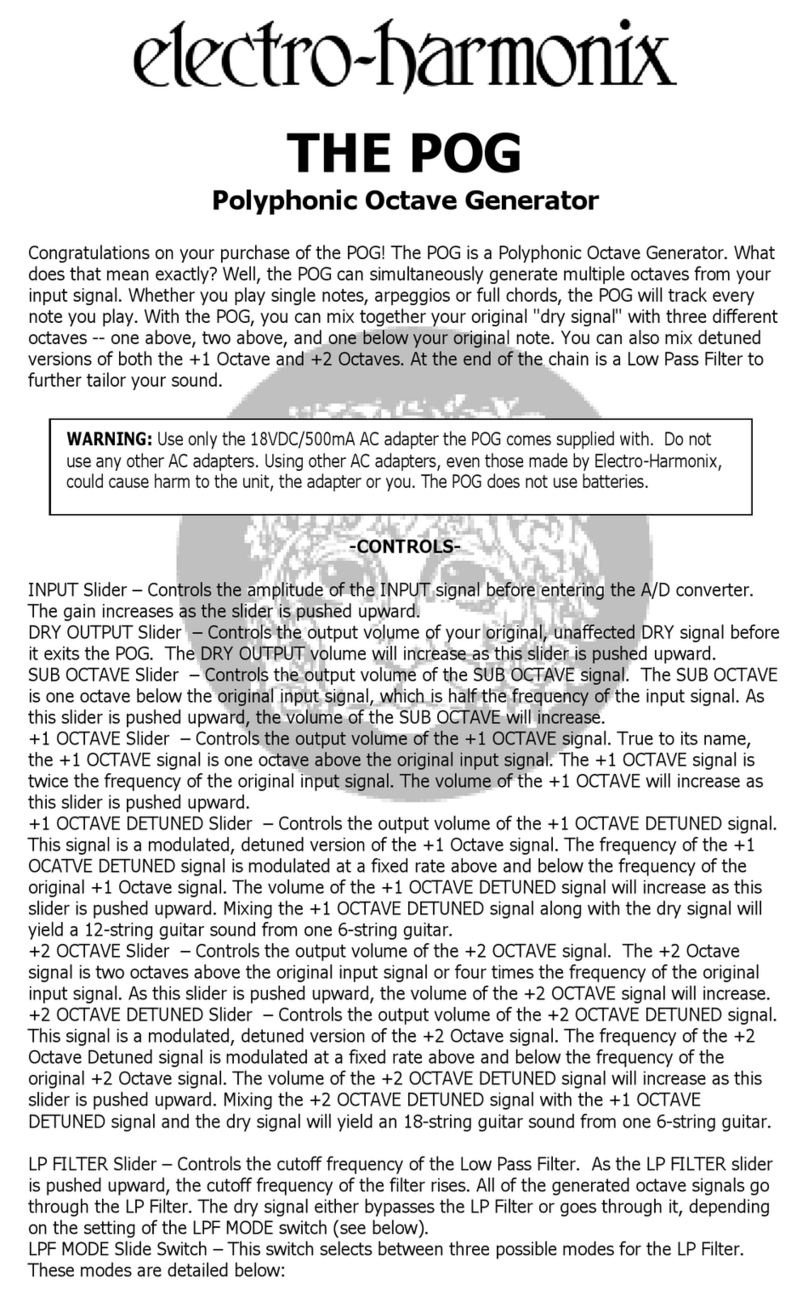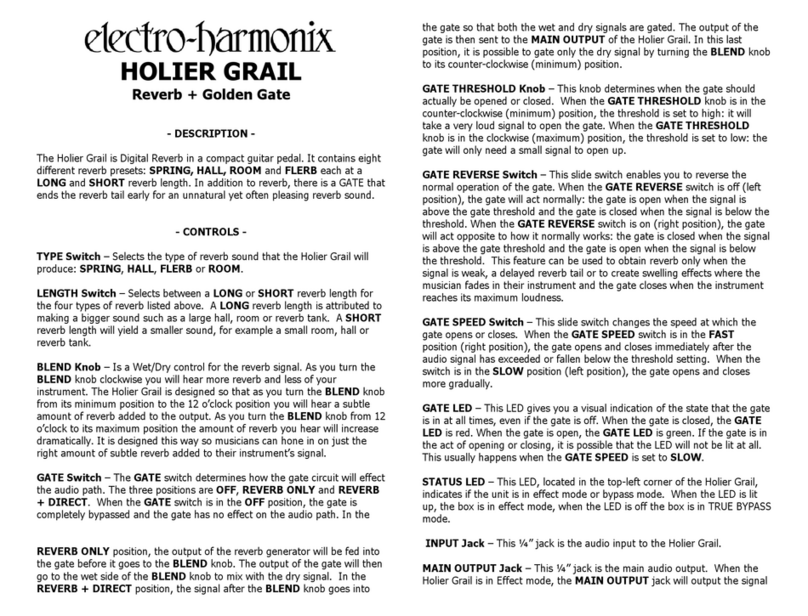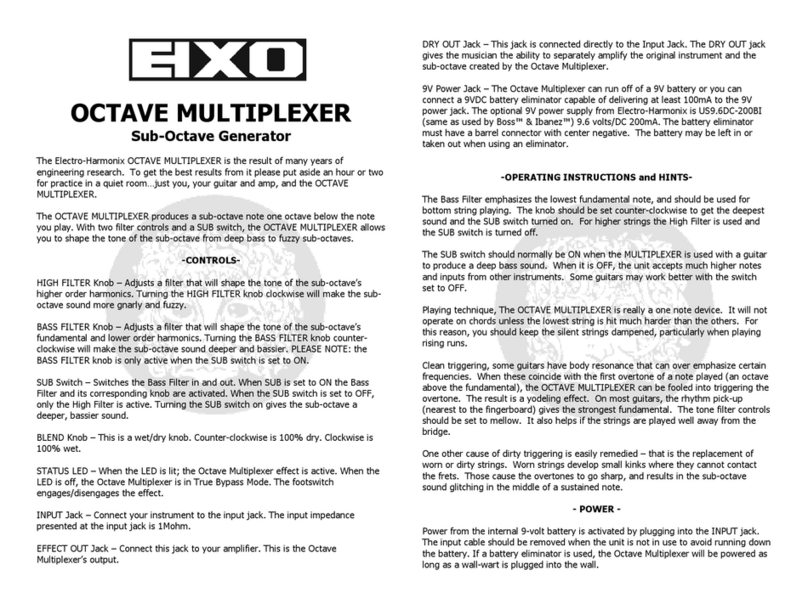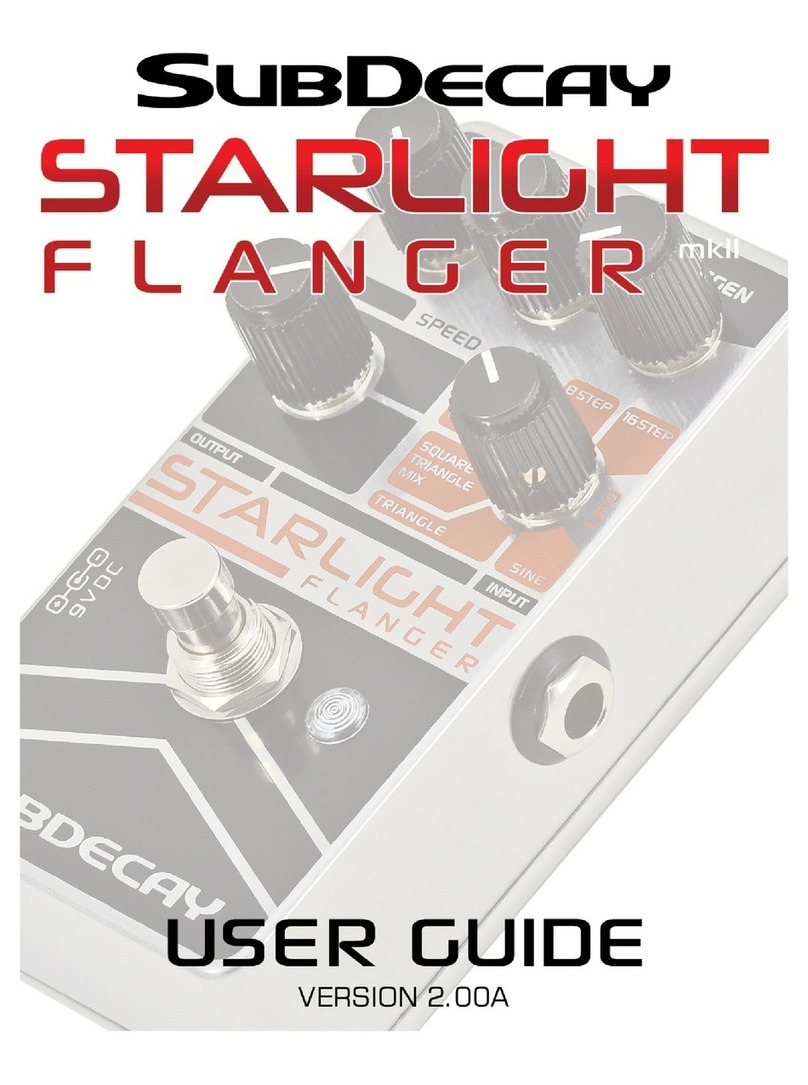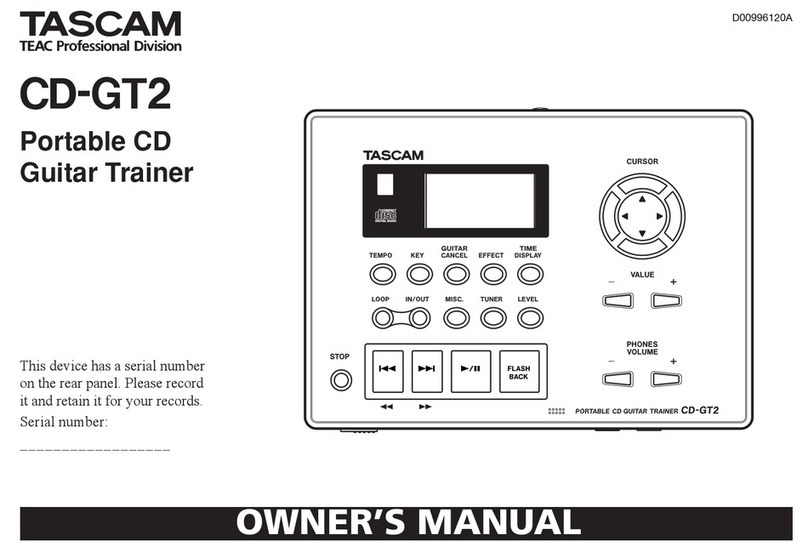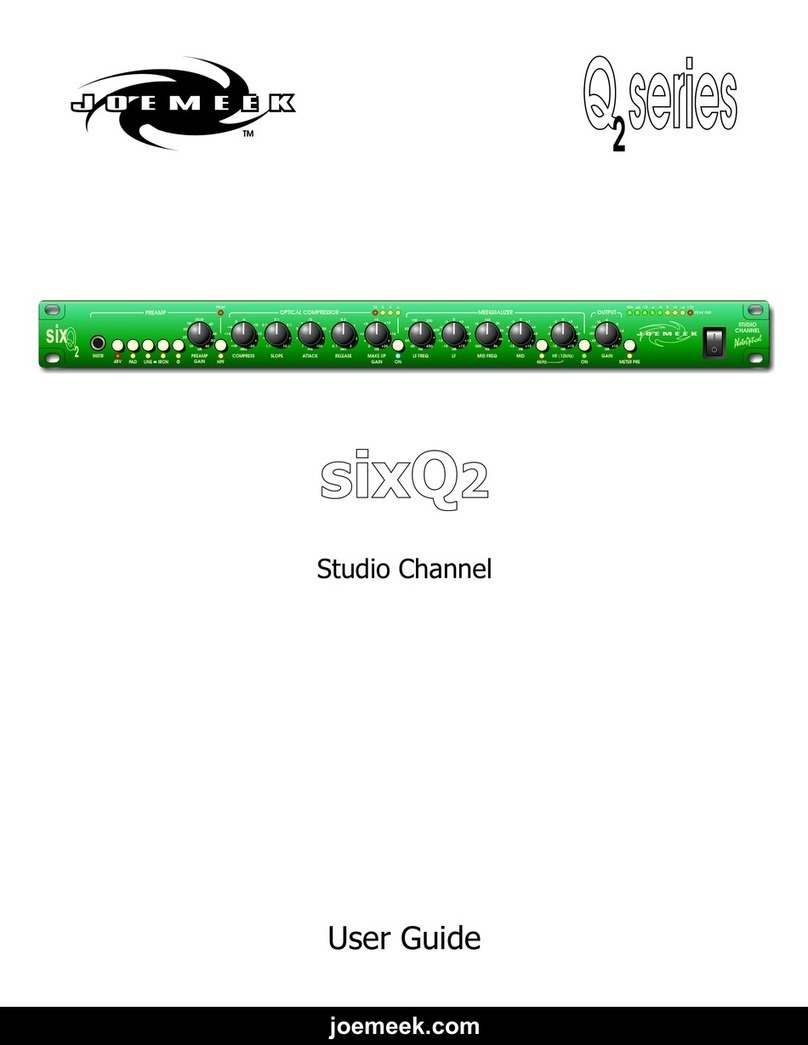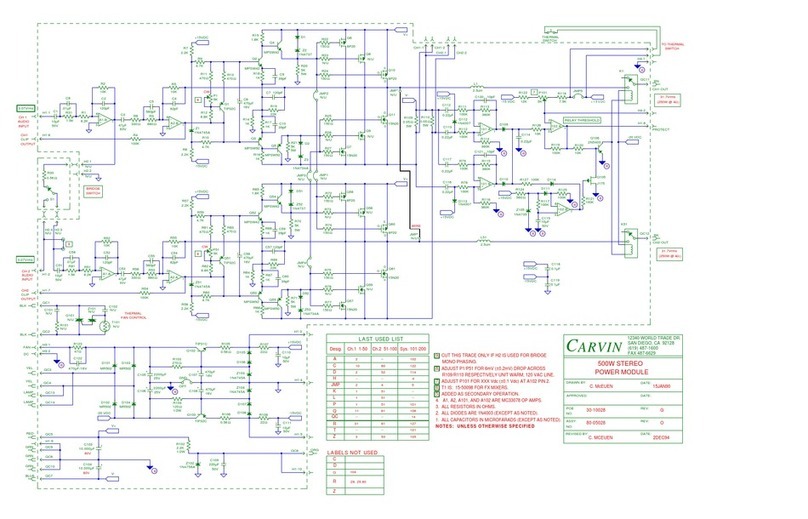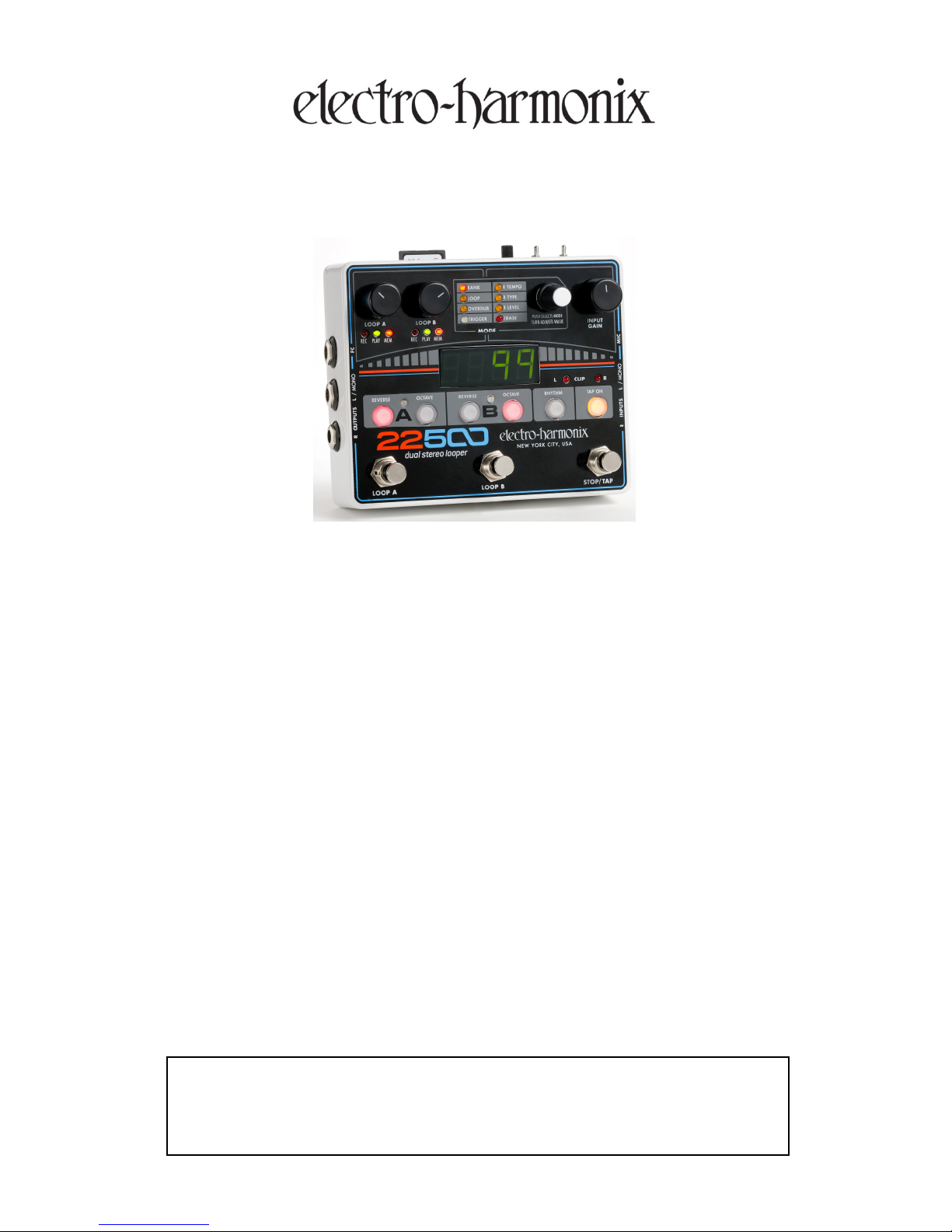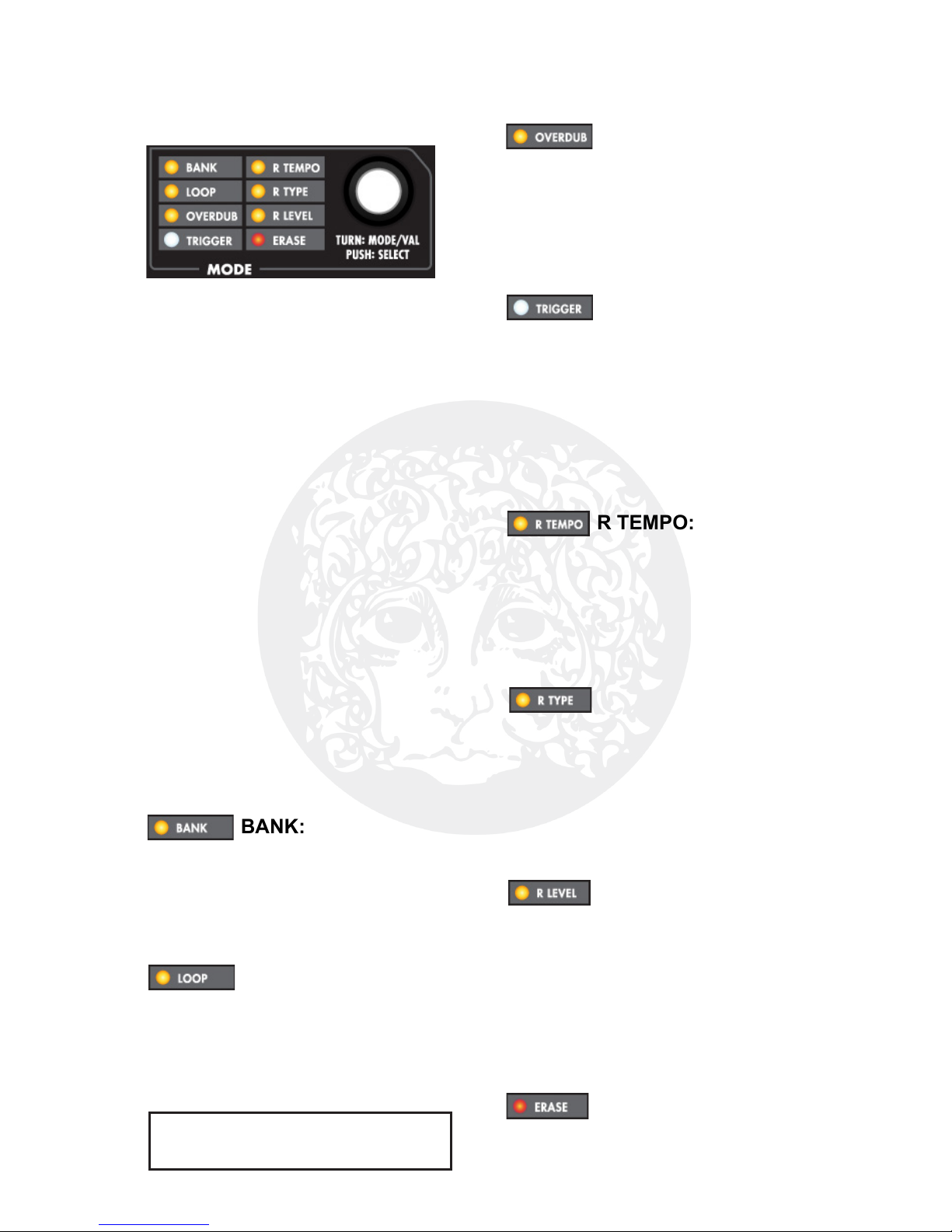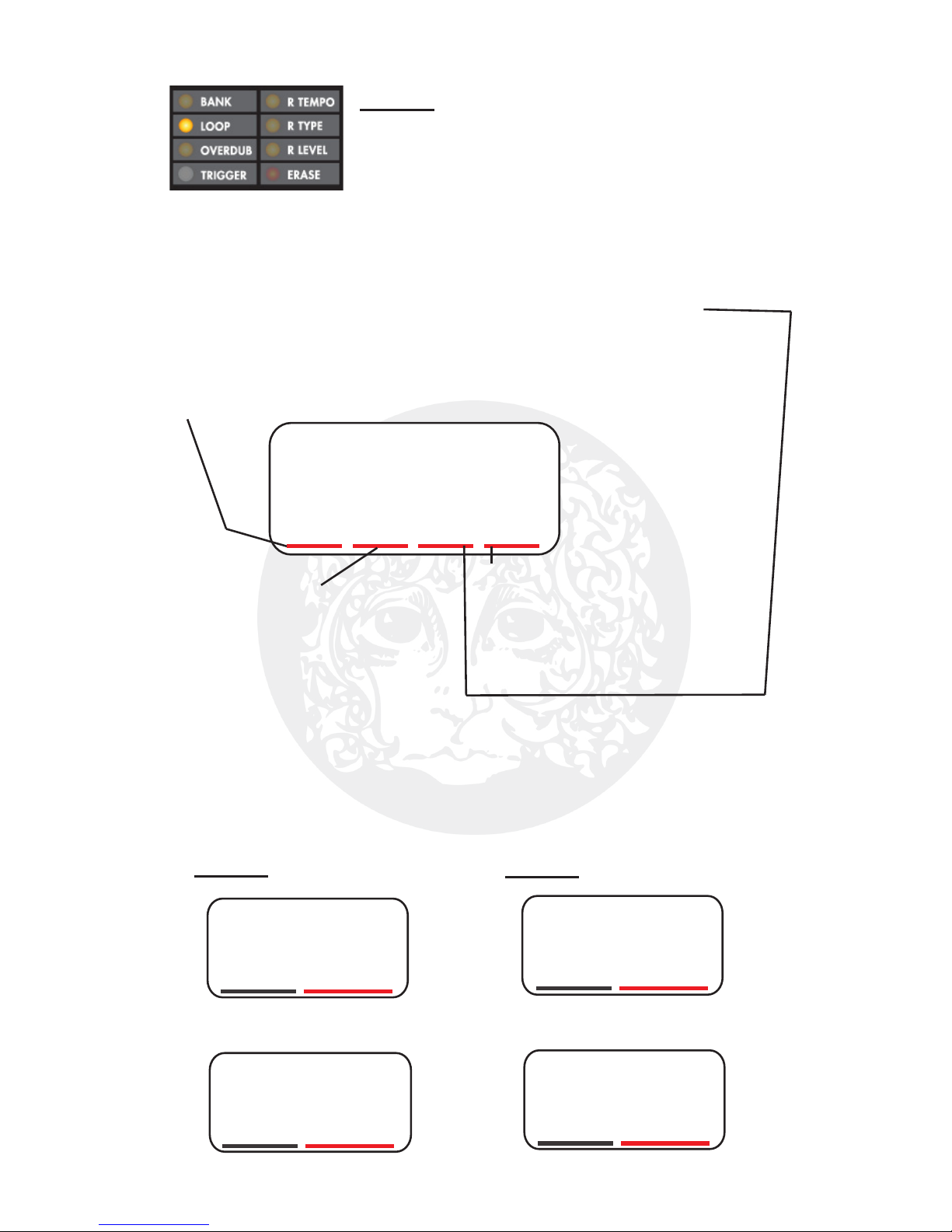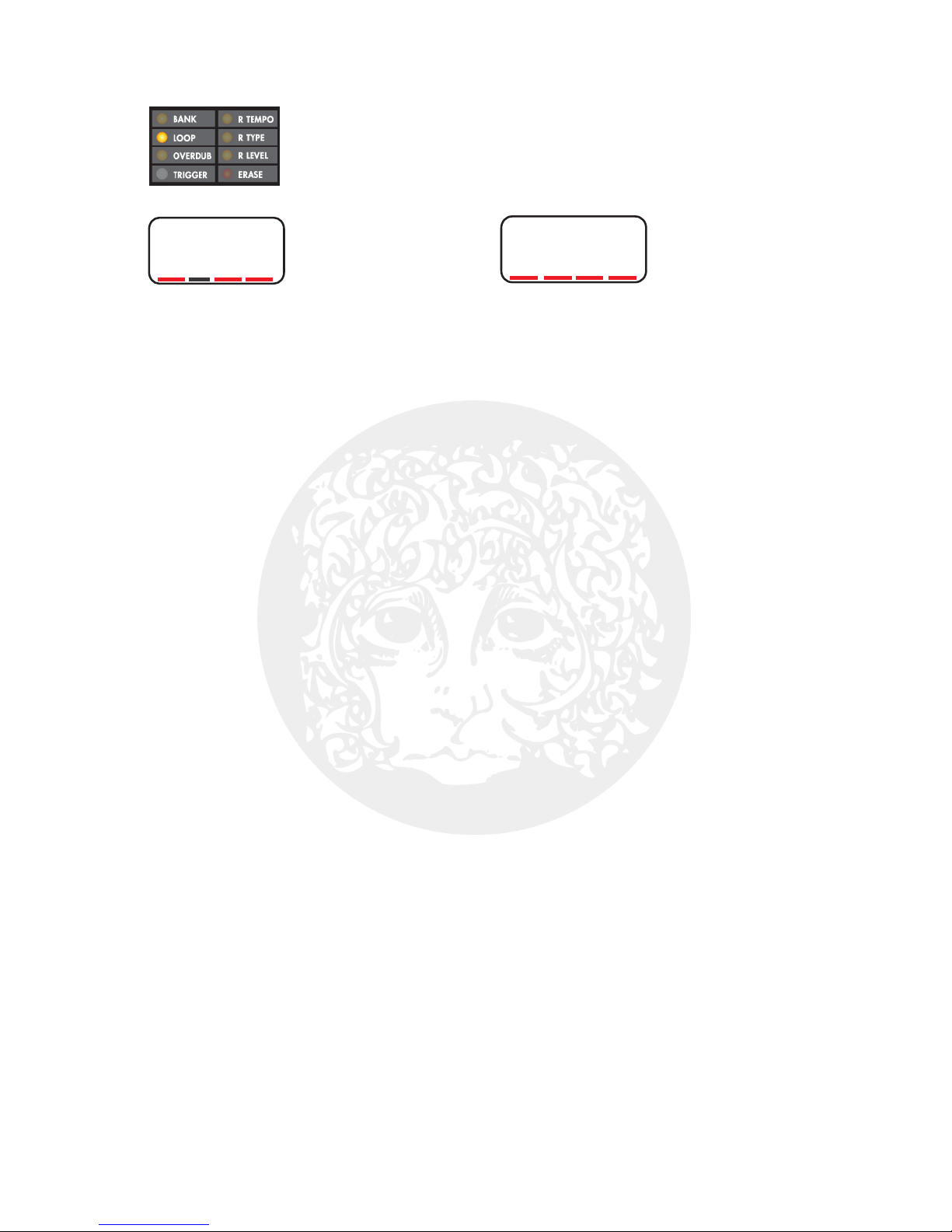Sequential Loop Recording/Playback Examples
Freeform & Loop-Lock Mode
In Sequential mode, only one loop plays at a time, allowing you to
switch back and forth between the 2 loops either immediately or
when one of the loops comes to its end. To follow these examples,
please set LOOP Mode to the settings at the start of each section.
•Loops are switched back and forth
immediately upon pressing their
footswitches.
•Either Loop A or B may be recorded
first but A sets Bank’s default tempo.
RECORD LOOP A:
1. Press Loop A’s FSW to begin
recording Loop A immediately.
2. Press Loop A’s FSW again to end
recording on Loop A and to set its
length. Loop A starts playing back.
3. While Loop A plays, you could
overdub, stop, or continue playback.
RECORD LOOP B:
4. Whether Loop A is playing, over-
dubbing, recording or stopped, press
Loop B’s FSW to immediately stop
Loop A and begin recording Loop B. If
you press Loop B’s FSW while Loop A
is making its initial recording, Loop A’s
length will be set at the time you press
the Loop B FSW.
5. Press Loop B’s FSW to end record-
ing and to set Loop B’s length. Loop B
starts playback.
BACK AND FORTH BETWEEN
LOOPS A & B:
6. Toggle back and forth between the
two loops by pressing the FSW of the
loop that is currently not playing or
overdubbing.
7. Let’s say both loops contain audio
and at the moment Loop B is playing.
If you press Loop A’s FSW, Loop B
immediately stops playback and Loop
A starts.
NOTE: Freeform Sequential can also
be performed with Quantize on.
FREEFORM
SEQUENTIAL—
QUANTIZE OFF:
f nS LOOP-LOCK
SEQUENTIAL—
QUANTIZE ON:
•Loops change over when the
currently playing loop ends.
•Loop A must be recorded first.
•Loop A’s length is quantized to the
nearest bar.
•Loop B’s length is a multiple of Loop A.
RECORD LOOP A:
1. Ensure the Rhythm loop is playing.
2. Record Loop A as done in
Freeform—Quantize On, 2 pages back.
RECORD LOOP B:
3. While Loop A is playing or overdub-
bing, press Loop B’s FSW to put B into
Record-Ready mode; Loop B’s REC
LED blinks. When Loop A comes to the
end of its loop, Loop B begins recording
immediately. Loop A stops playback.
4. Loop B’s length is automatically
determined by Loop A’s length multiplied
by the Loop Multiple setting, the second
digit in LOOP mode. For example, if
Loop A is 2 bars and the Loop Multiple
is set to 3, Loop B’s length will be 6
bars. Loop B automatically stops
recording when it reaches the correct
loop length. Both Loop B’s REC and
PLAY LEDs blink when it is about to
stop recording.
BACK AND FORTH BETWEEN
LOOPS A & B:
5. If Loop A is playing or overdubbing
and you press Loop B’s FSW, Loop B
enters Play-Ready mode (B’s PLAY
LED blinks), and waits for Loop A to end
before changing over to Loop B. Same
for going from Loop B to Loop A.
NOTE: Loop-Lock Sequential can also
be performed with Quantize off.
L34S
7