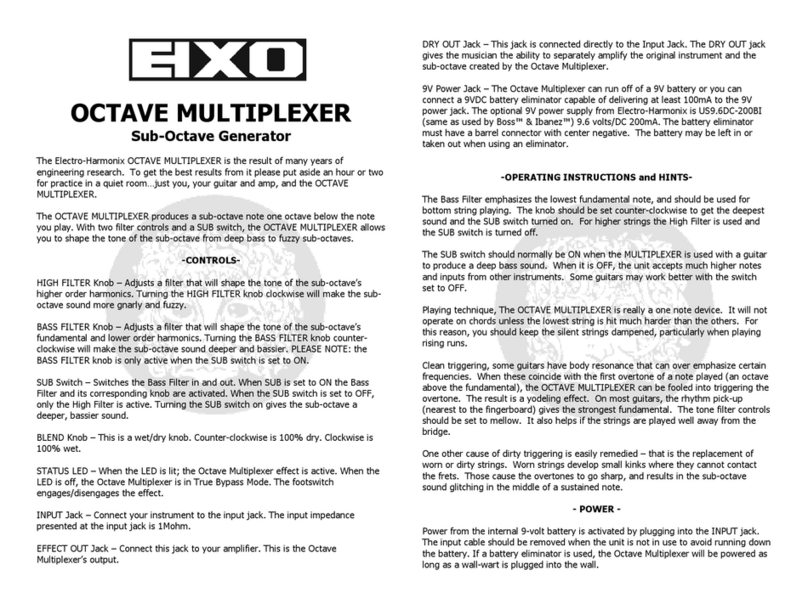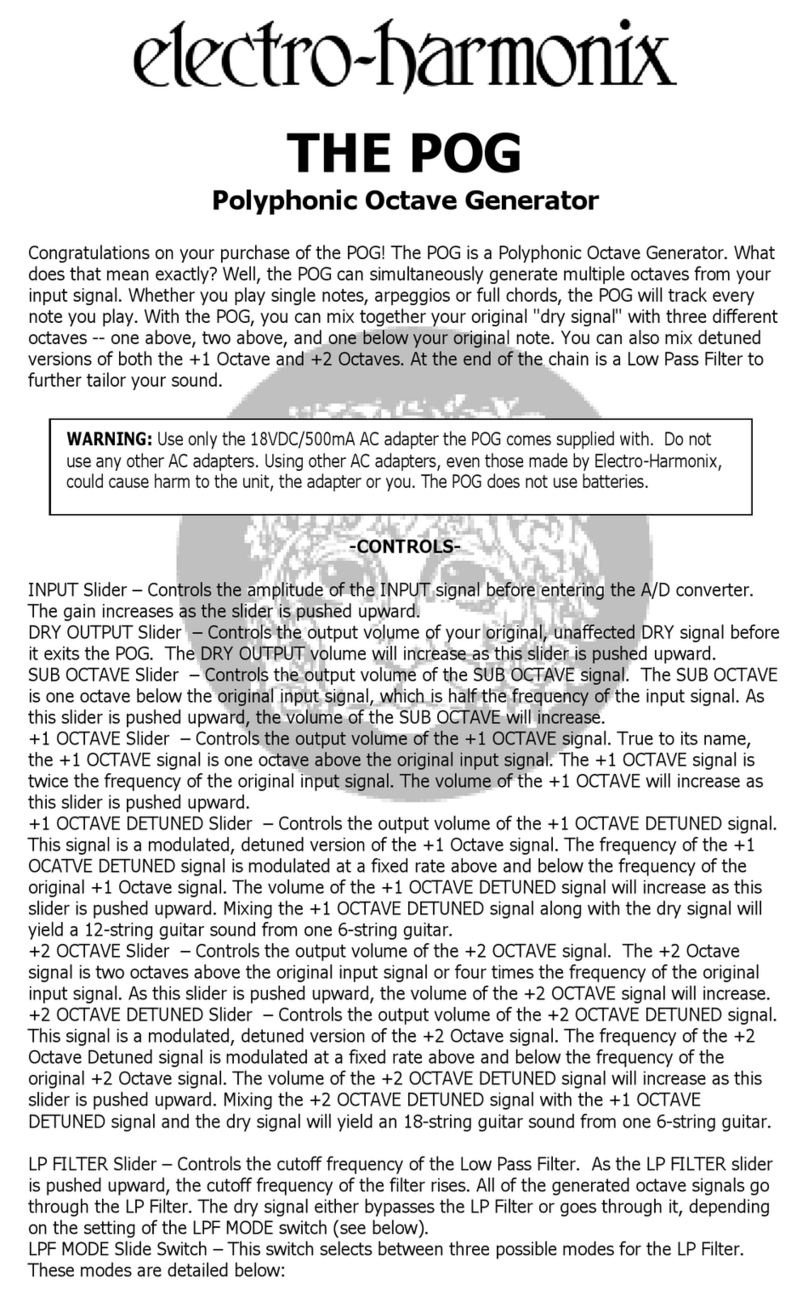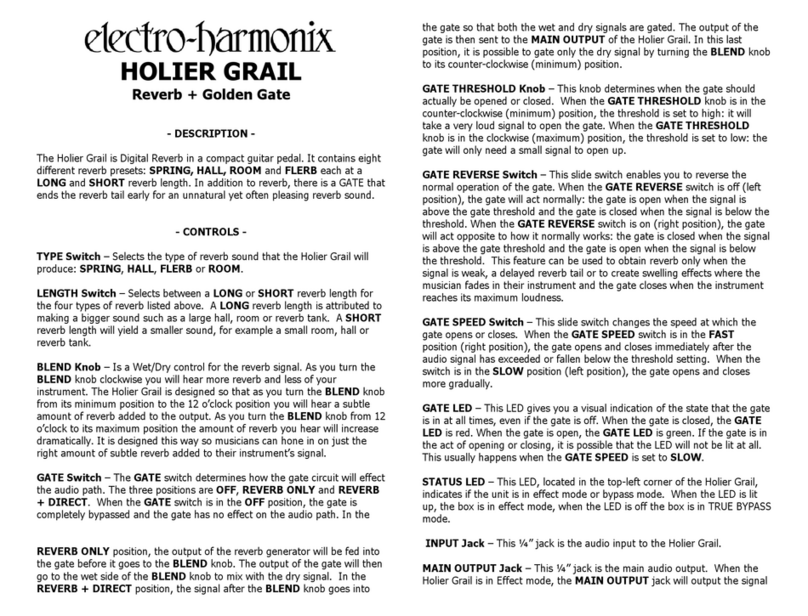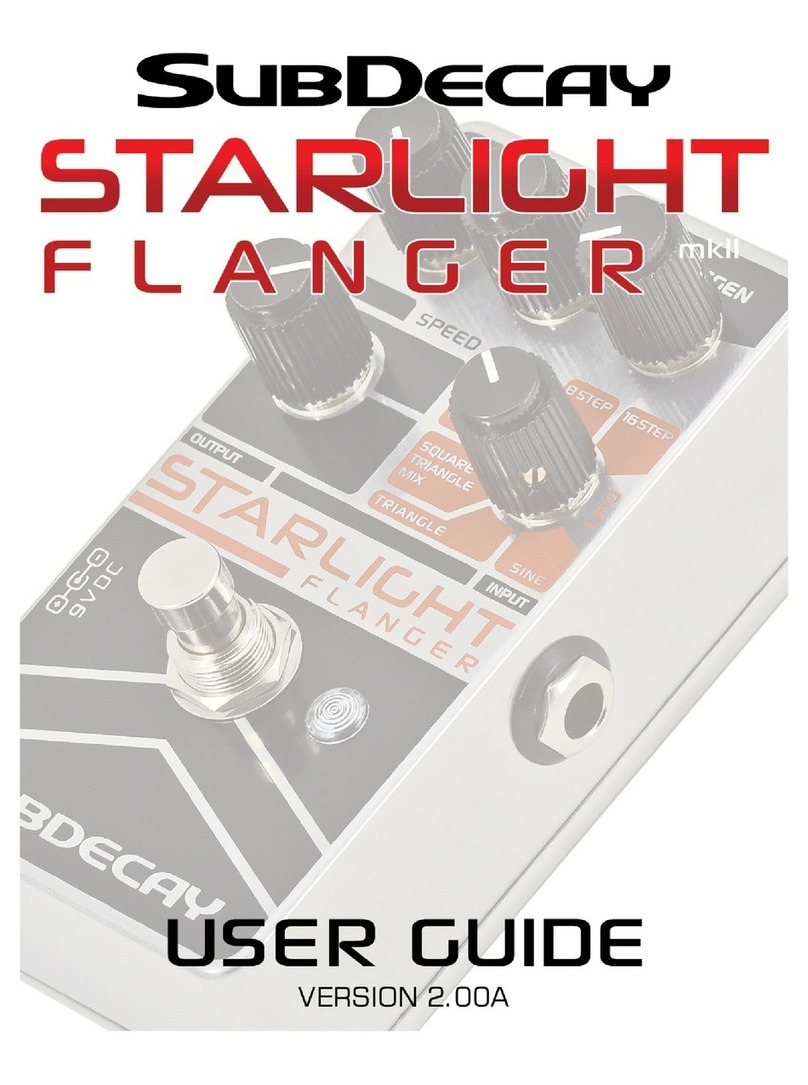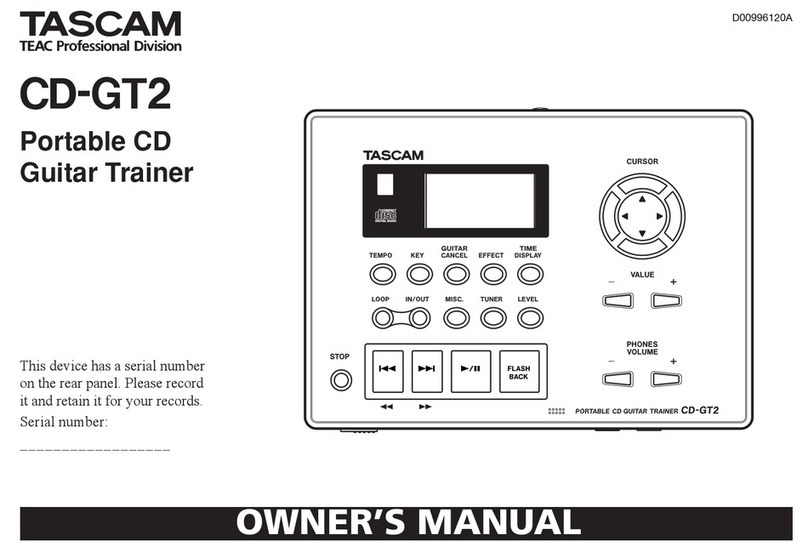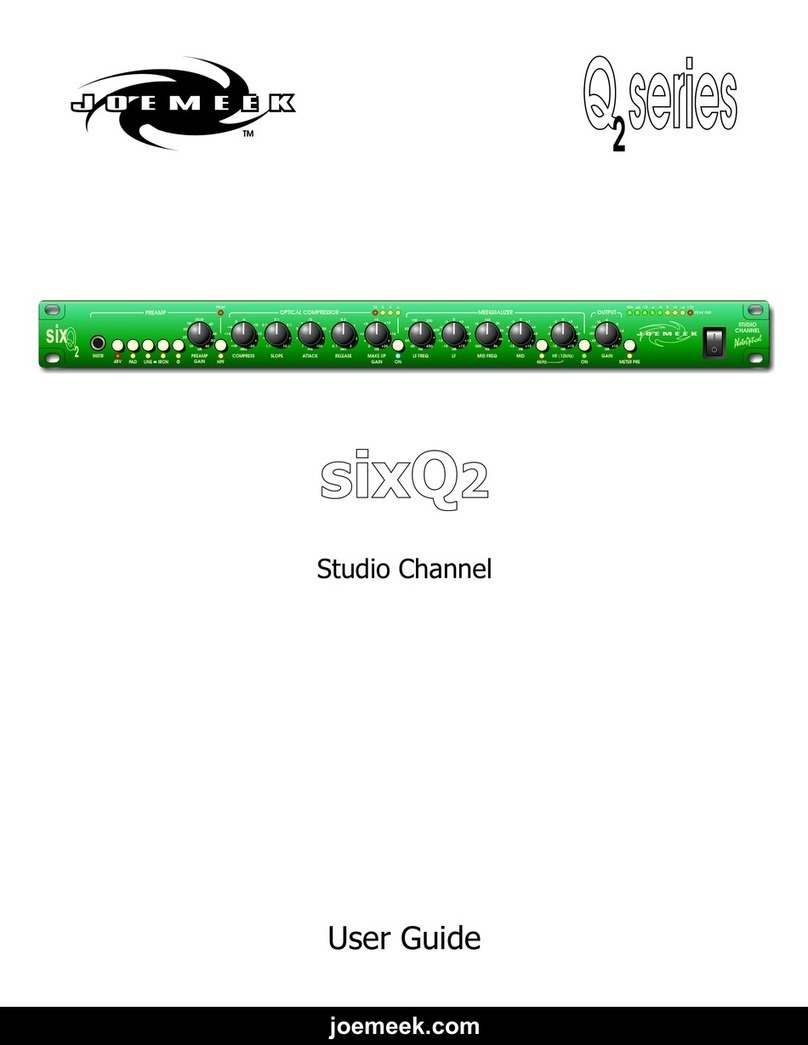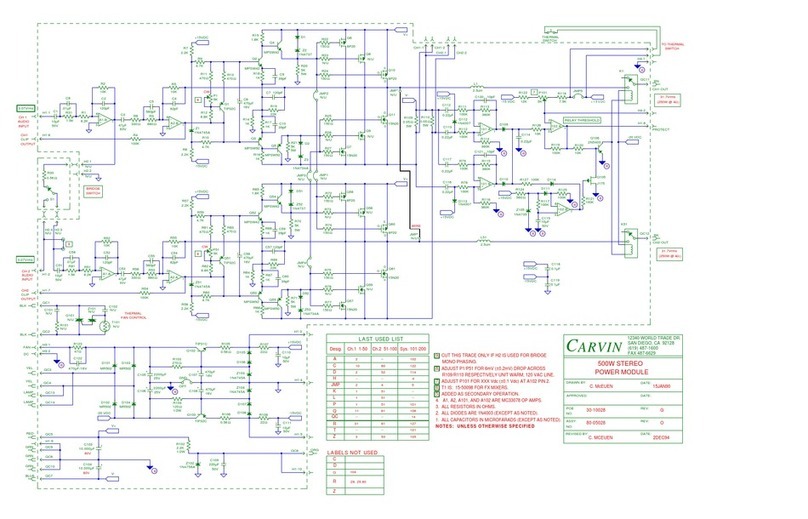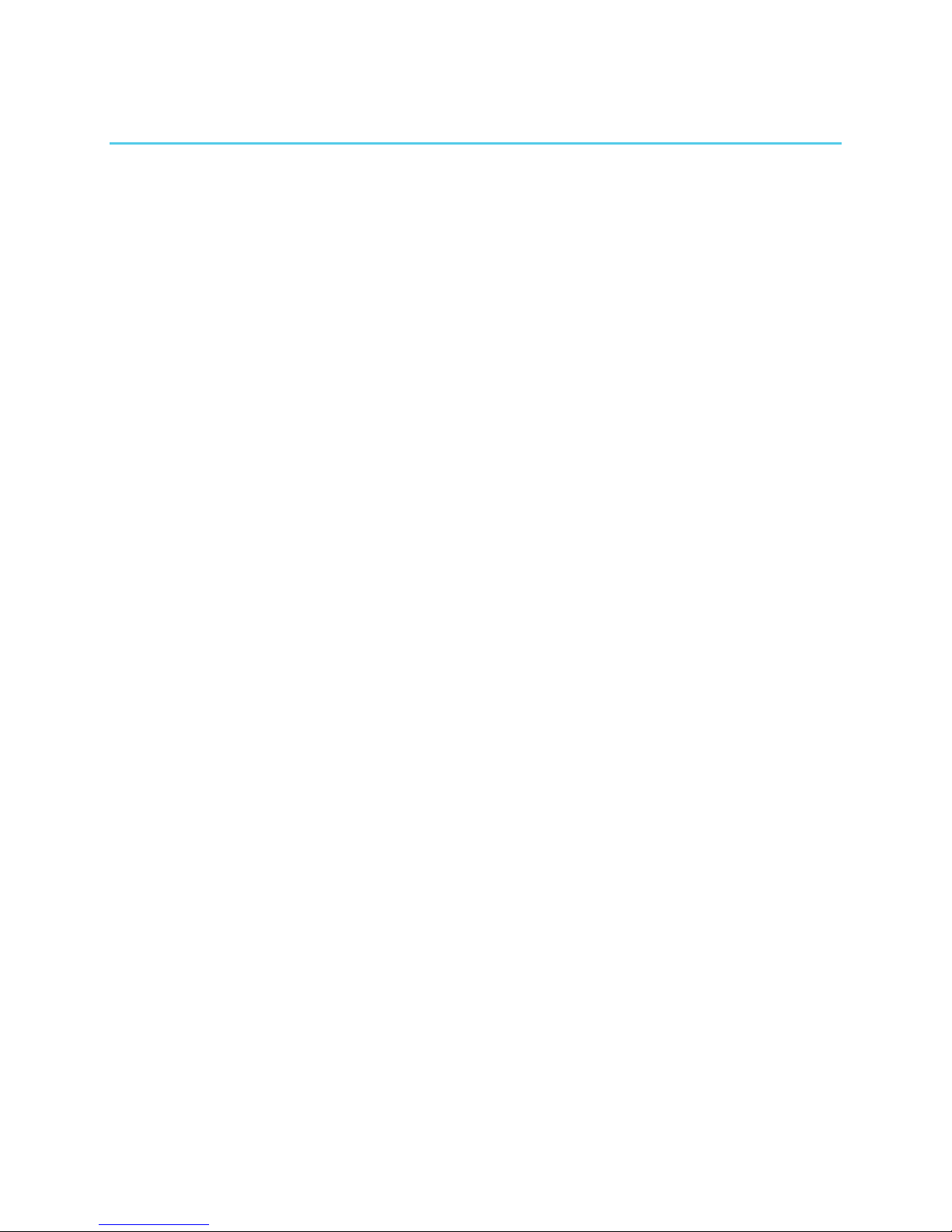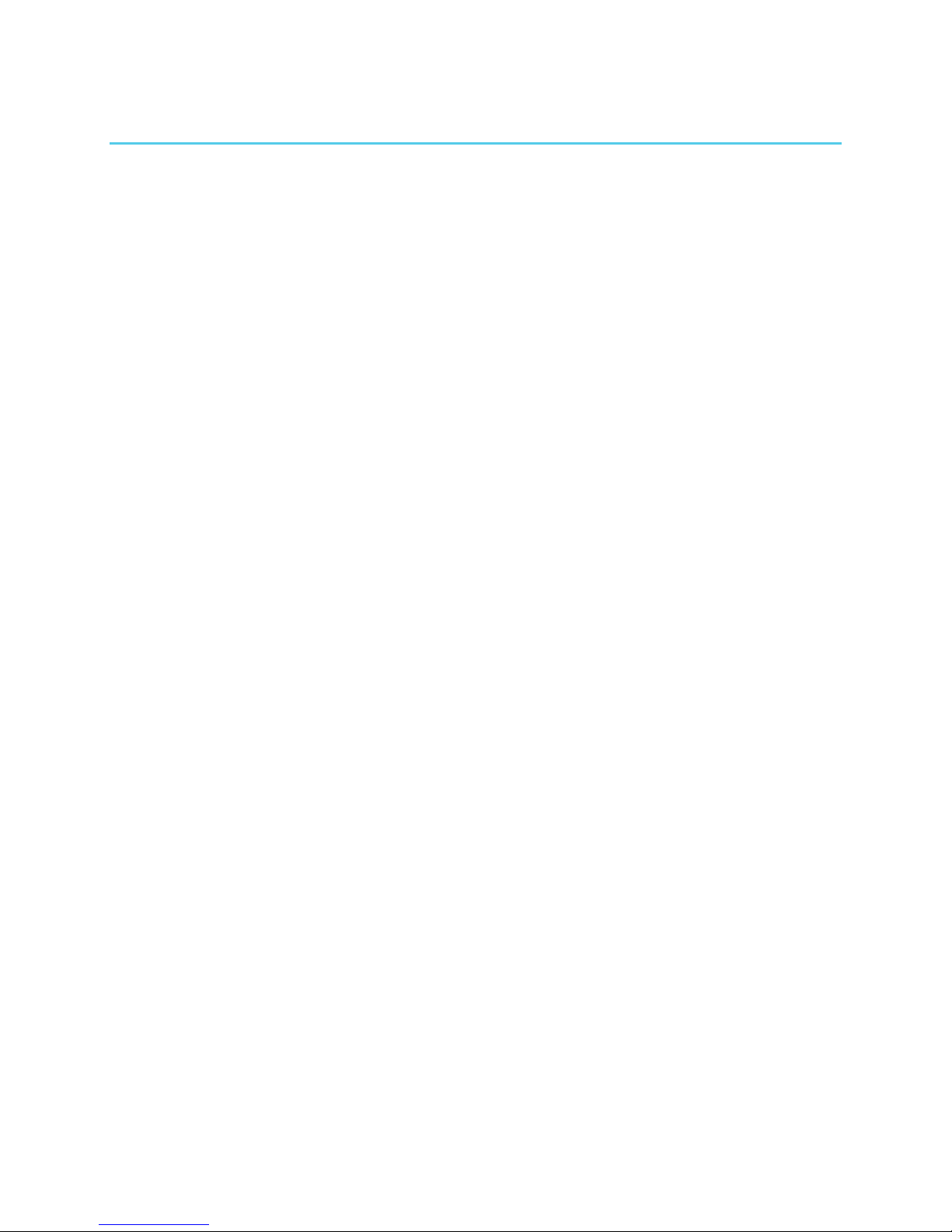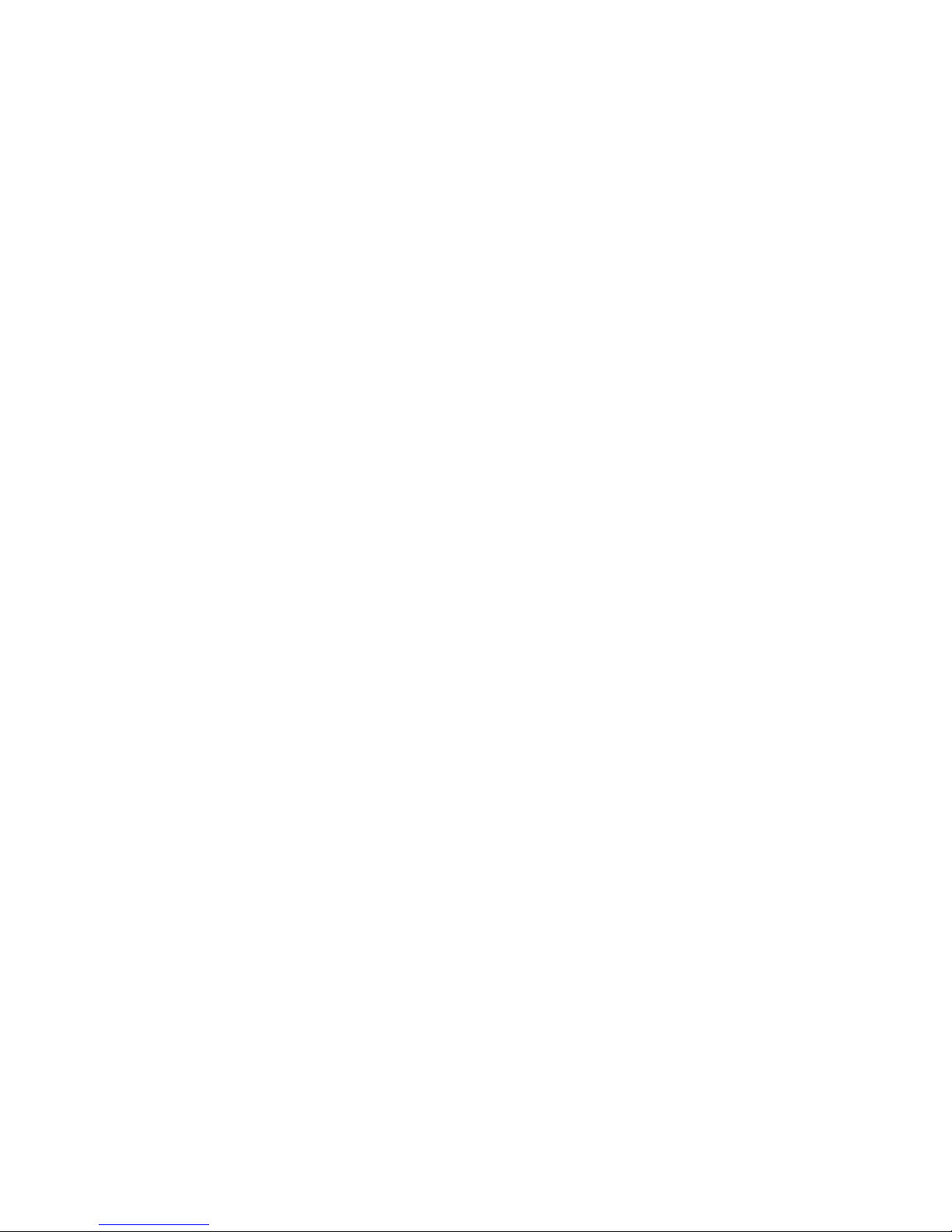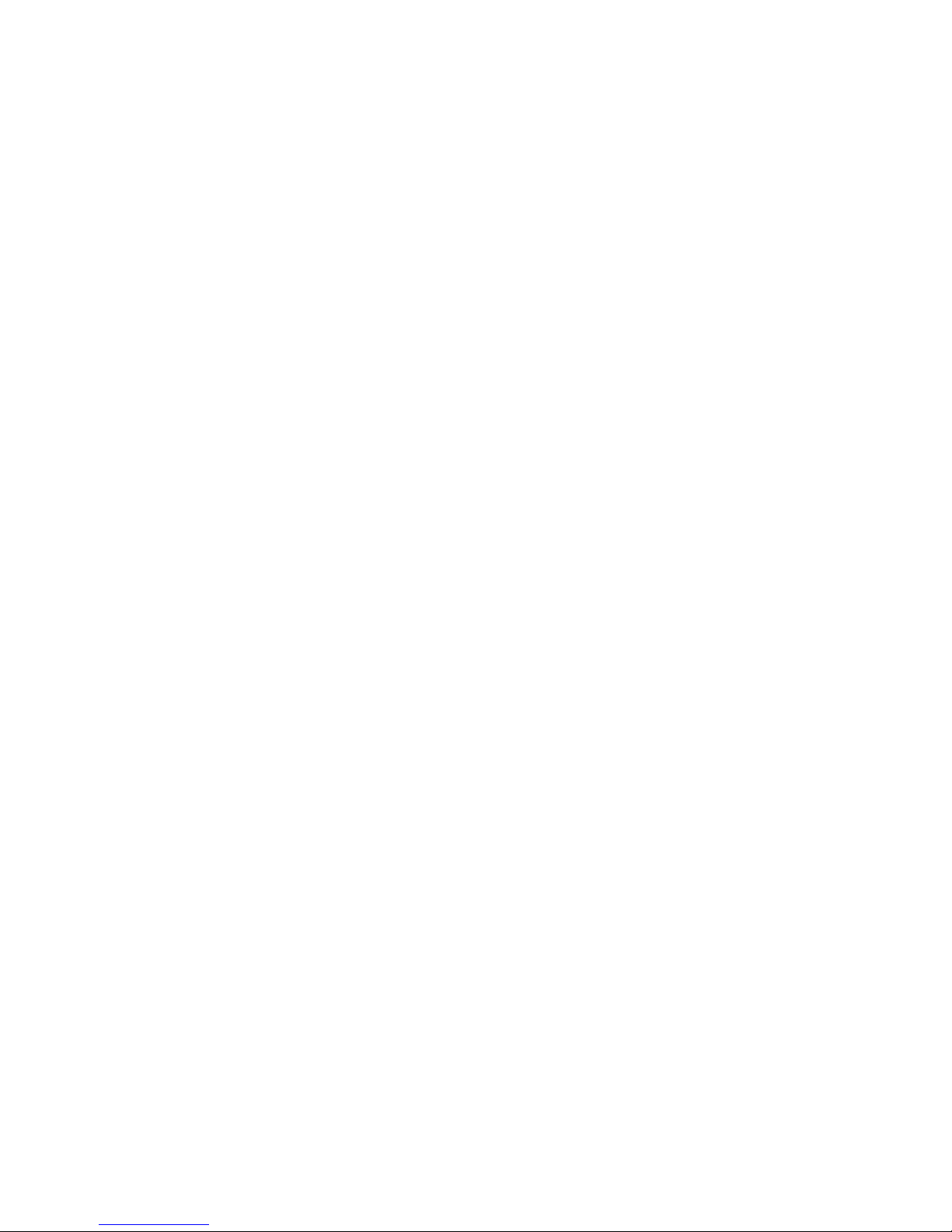5
Undo and Redo
1. Select the track you want to undo.
2. Press and release the UNDO footswitch. The
last layer of audio on the track is removed
and the previous version of the track begins
playing. The UNDO LED lights up.
3. If only one layer of audio was recorded on
the track, then the track plays back silence.
4. Press and release the UNDO footswitch to
return—or redo—the audio layer that undo
had removed. The previous layer of audio
begins playing back as you last heard it.
Erase a Track
1. Select the track you want to erase.
2. Press and hold the TRACK footswitch.
3. After about a second you will see both the
TRACK LED and selected Track button
blink. Continue to hold down TRACK (for
about one more second) until the TRACK
LED stops blinking.
4. You may now release the footswitch as the
track has been erased. You can UNDO the
Track Erase by pressing the UNDO footswitch.
Erase a Loop
1. Press and hold both the TRACK and
UNDO footswitches.
2. After about one second, all the Track
buttons blink. Continue to hold down the
footswitches for about another second
until the LEDs stop blinking. You may now
release the footswitches. The loop has
been erased.
CAUTION: You cannot undo a loop erase.
Once you erase a loop it is gone forever
(unless you backed it up onto a computer).
Record 2 Tracks Simultaneously (Stereo):
1. Press and hold both buttons of the stereo
pair that you want to record. Stereo mode
is enabled immediately upon pressing the
second button in the pair. You should see
the two tracks in the stereo pair lit up.
2. After connecting to the L and R INPUT
jacks, adjust the INPUT Level knobs so that
the CLIP LEDs barely light. The L INPUT
records to odd numbered tracks only; R
INPUT records to even numbered tracks.
3. Press the RECORD footswitch to begin
recording immediately.
4. To stop recording, press either the RECORD
or PLAY footswitches.
Record a Quantized Loop
1. Press the QUANTIZE button to enable
Quantize mode. The button will light up.
2. Turn the CLIX LEVEL knob up so you hear
the metronome beat coming out of either
the MONITOR or HEADPHONES output.
NOTE: The CLIX metronome is not output
through the L and R OUTPUT jacks.
3. The metronome tempo may be adjusted by
the TEMPO slider or by tapping in a tempo
with the TAP button. When the tempo is
changed, the display will briefly show the
tempo in BPM.
4. Press the RECORD footswitch. The 95000
will not immediately begin recording but
instead will give you a 1-bar count-in,
where beat 1 of the bar occurs at the
moment you press RECORD. After the
Count-In is complete, the 95000 begins
recording on beat 1 of the following bar.
NOTE: The Count-In bar length may be
adjusted or disabled.
5. During Count-In, the bars count down and
the beats count up with a minus sign in
front of the bar number. The Track 1
button also blinks rapidly.
6. The 95000 begins recording at the end of
the Count-In, as indicated by the flashing
Track 1 button going solid and the minus
sign being removed from the display.
7. Stop recording by pressing either the
RECORD or PLAY footswitches. Press RECORD
or PLAY within the first 2 beats of the
current bar and the 95000 will truncate the
loop length to the end of the previous bar.
Press RECORD or PLAY during the 3rd or 4th
beats of the current bar and the 95000 will
finish recording the current bar and then
stop recording. For example, if you want to
record a 2 bar loop, you can press the PLAY
button during the 3rd and 4th beat of the
second bar or within the first 2 beats of the
third bar. The QUANTIZE button will blink
rapidly until the loop has finished recording.