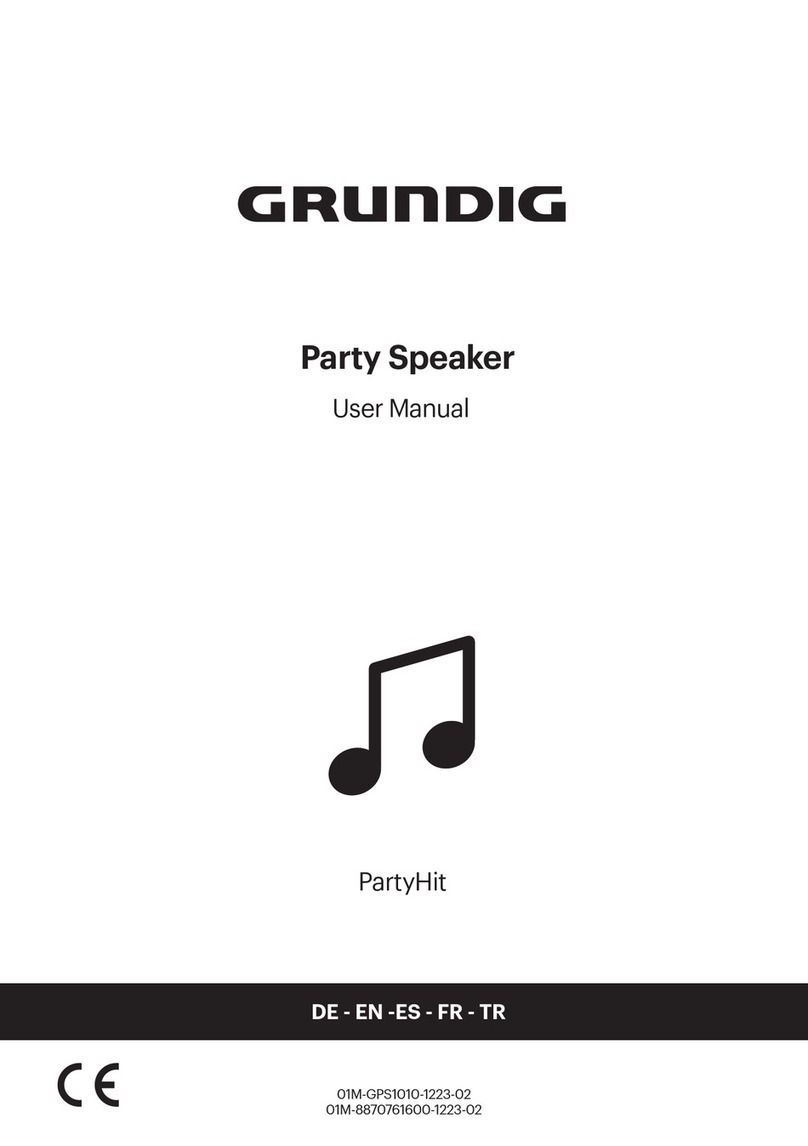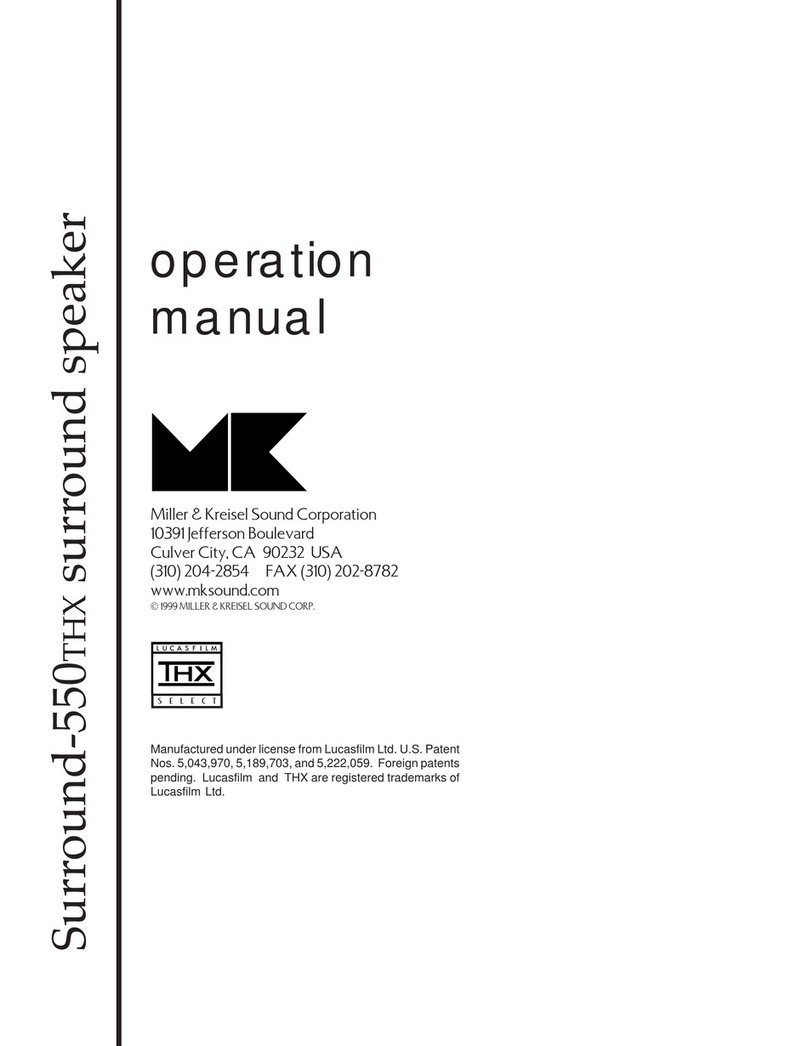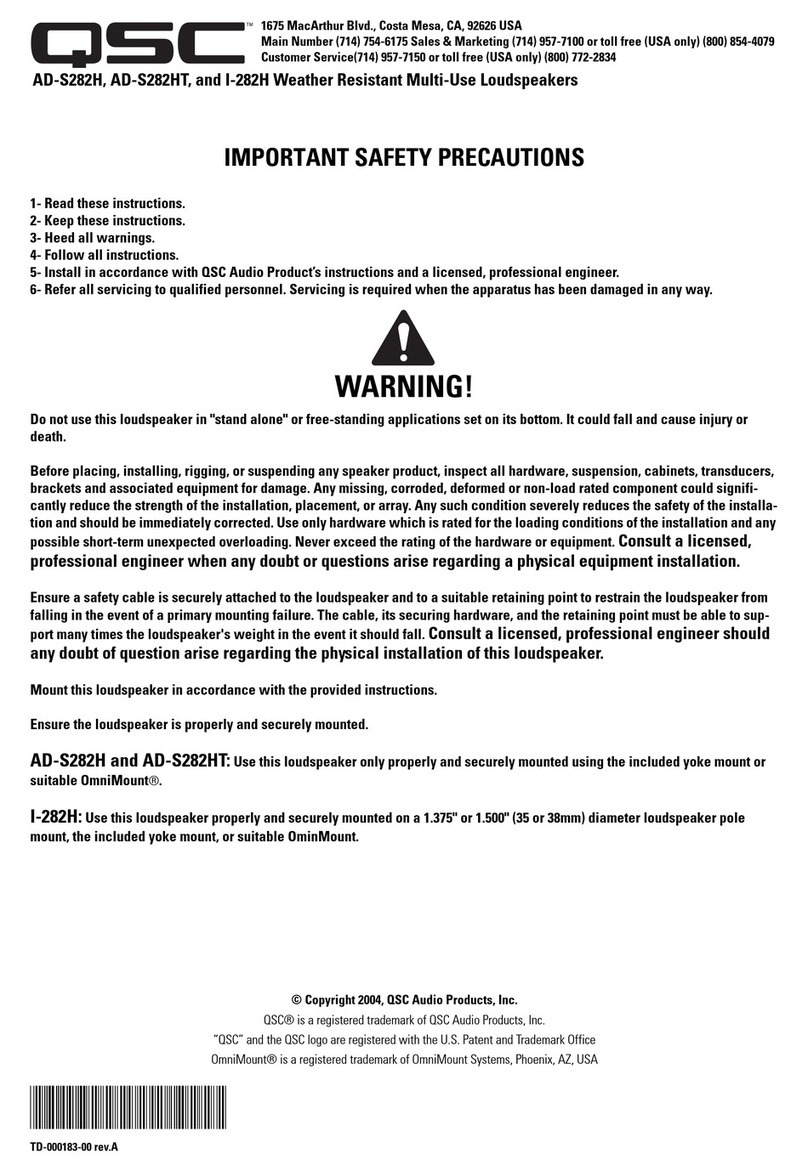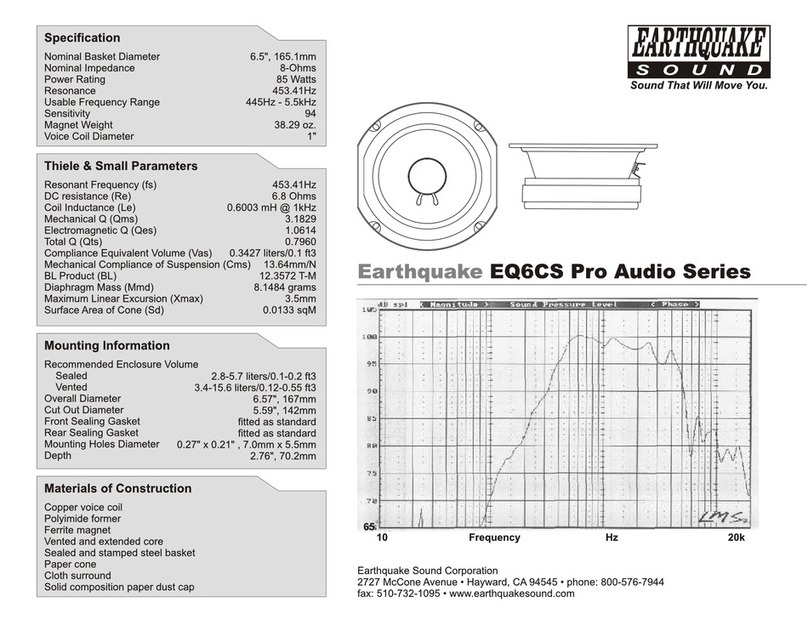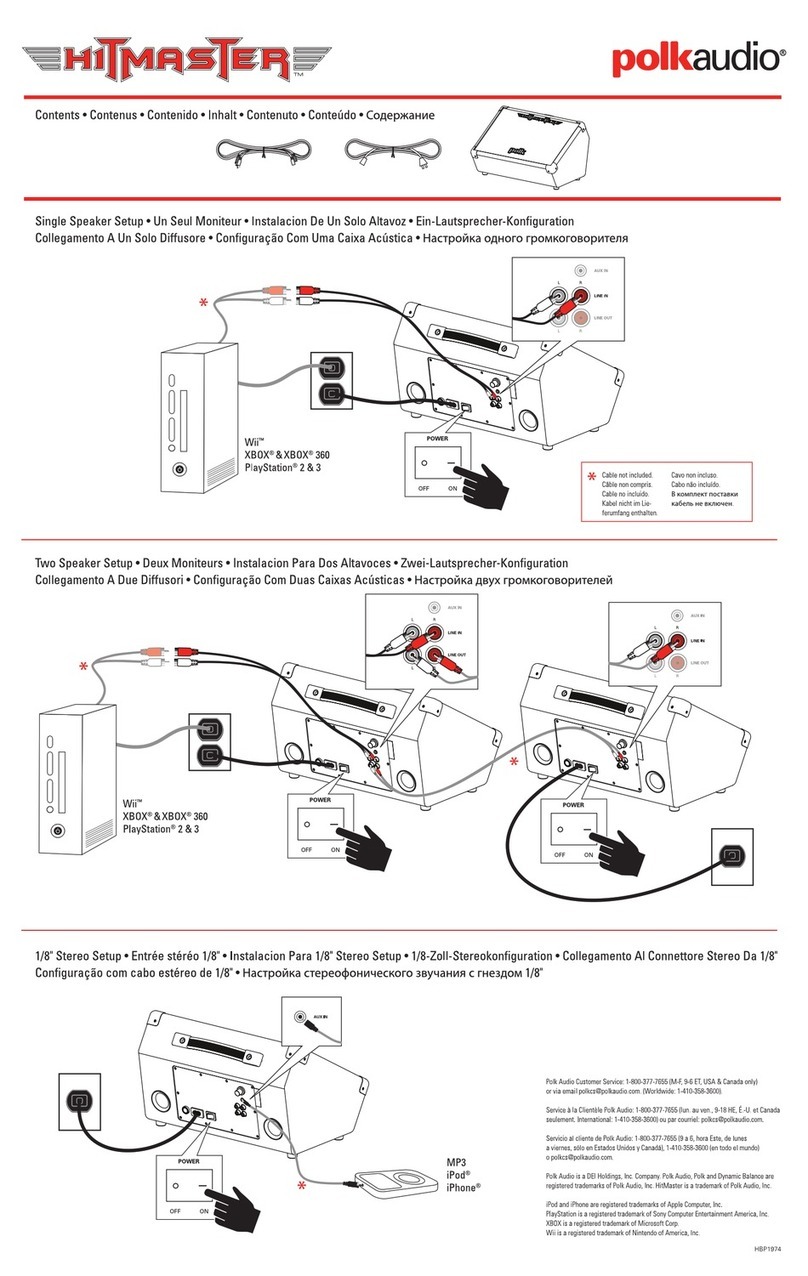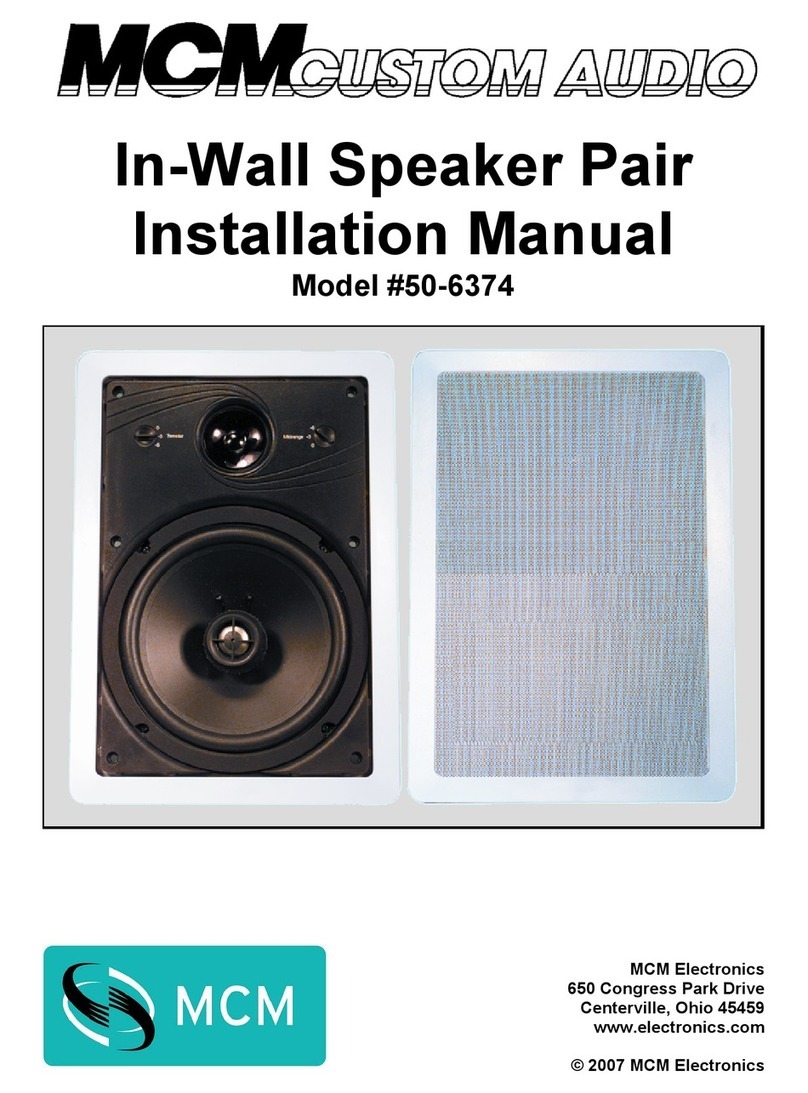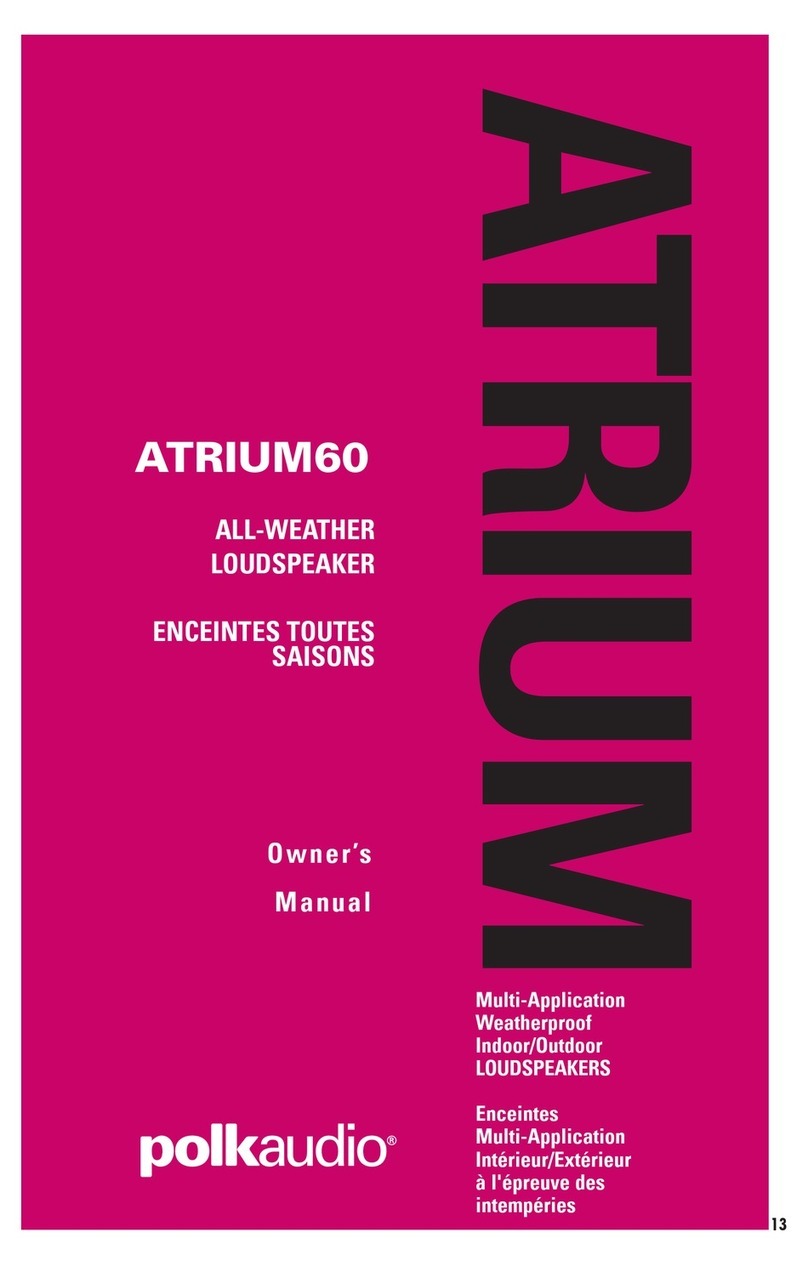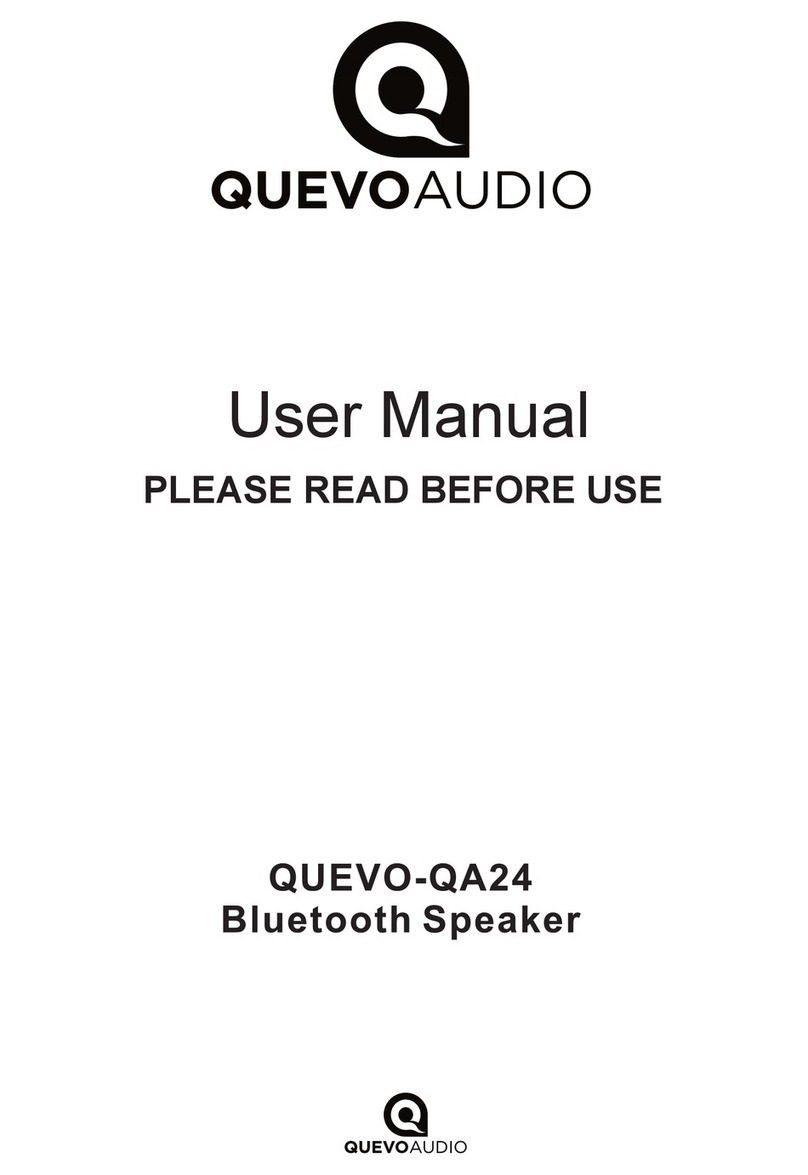ELECTROCOMPANIET EC LIVING TANA SL-2 User manual

TABLE OF CONTENTS
3 Introduction
4 First time setup
5 Initial setup with a cable connection *recommended
6 Setting up the TANA SL2 Speaker & Streamer
7 Enabling wireless connection
8 Speakers positioning
9 Initial setup with wireless connection
10 Setting up the TANA L2 Add-on speaker
11 Rear panel overview/ Supported formats
12 Status LEDs indicators
13 Tips and Troubleshooting
14 Service and support
15 Technical specifications
16 Licenses and trademarks
17 Enabling Bluetooth and additional services

3
INTRODUCTION
Welcome to the world of Electrocompaniet! Through more than 40 years of ceaseless practice, we’ve
learned how to combine timeless Scandinavian design and innovative thinking to give you the purest pos-
sible experience of music and sound. EC Living not only combines all of that into one small package, it also
embeds in itself the technologies of tomorrow, granting you access to all your favourite Music Streaming
Services at your fingertips.
PACKAGE CONTENT:
• 1 pc. TANA SL2 or L2 Wireless speaker
• 2 pcs. Power cables 220V and 110V
• 1 pc. Quick Start Guide
UNPACKING
Immediately after receiving the wireless speaker, inspect the carton for possible damage during shipment.
The carton and packaging have been designed to provide the safest possible protection for transport of your
wireless speaker. Unpack the unit carefully. Save all packaging materials for possible future shipments.
Manuals and documents in other languages
Electrocompaniet has a green profile and as part of that we reduce the volume of
documentation included in the box. You can find manuals, more
documents and other material on our web page www.electrocompaniet.com
QUICK
START
GUIDE

4
FIRST TIME SETUP
The system supports multiple ways of doing the first time setup:
1. Initial setup based on cable connection.
(Go to page 5)
If you don’t have access to a router or can’t
connect the system using an Ethernet cable,
please go to page 9 to set up the system
wirelessly.”
2. Initial setup based on Wireless connection
(Go to page 9)
OR
RECOMMENDED ALTERNATIVE SETUP
WIFI LINK
Wireless router
Ethernet cable
( not included)

5
Download the “EC PLAY” App
The free App is available at the Apple store or
Google Play. Search for: “EC PLAY” or
“Electrocompaniet”
Connect to your router
In order to establish a network connection you
have to use a LAN cable which connects your
TANA SL2 to the local network, or directly to
your router.
*LAN cable is not included.
Please use any standard RJ45 cable.
Connect the power cable
Power up the TANA SL2 by connecting the
power cables included in the box.
Use your Windows PC, Mac or Linux
computer with a web browser.
INITIAL SETUP PROCEDURE WITH A CABLE CONNECTION
The first time you set up your EC LIVING TANA SL2.
OR
RECOMMENDED
After connecting the power and network cable, it
is a good idea to wait about 20 minutes for any
software updates to be installed.
ALTERNATIVE
Wireless router
Ethernet cable
( not included)

6
Start your “EC PLAY” App
As long as you have downloaded the App
following the previous instructions, you will
find the App where you normally find other
Apps on your device.
1. Start the App.
2. Press the “setup a new system” in the app.
Follow the on-screen instructions in the app to
setup your system.
Use a web browser
Enter the address of your EC Living system in
the web browser.
If you are using a Mac or Linux machine, this
will be “TANA-<number>.local”. Where
<number> are the last 4 digits of the serial
number, excluding leading zeros
(e.g. “TANA-565.local”).
On a PC, please enter the system’s IP address.
You may find this address in your router, by
referencing the EC Livings MAC address.
Please follow your router manufacturer’s
instructions for finding an IP address given a
MAC address.
SETTING UP THE TANA SL2
FOLLOW THE ON-SCREEN INSTRUCTIONS
OR
RECOMMENDED ALTERNATIVE
You are done, tap Continue to complete
You have now completed the setup of your system.
For test, please select Radio from the main screen.
Select Top100 stations and pick a station to test the system.

7
ENABLING WIRELESS CONNECTION
This step is only necessary if you want the system connected to your wireless network.
If you want to continue using wired connection (LAN cable), simply skip this page.
(We recommend using wired connection if possible to reduce Wi-Fi traffic and achieve best possible
stability for the system.)
Wireless network setup:
1. Start the EC PLAY App.
2. Tap MORE button at the bottom right menu.
3. Tap NETWORK.
4. Scroll down and tap CONFIGURE WIFI .
5. Select your wireless network. (Mobile/tablet must be on the same network)
6. Enter your password, tap “Join” or “OK”
7. Remove the LAN cable and wait until the Rooms button appear.
Tap Room and reselect your TANA SL2.
If you loose connection with the system, reconnect the network cable and check
your network password carefully.
Please note that there is no benefit in using both wireless and cabled connections. Use one or the other

8
SPEAKERS POSITIONING
SETUP 2 : STEREO SETUP CONFIGURATION
( TANA SL2 + TANA L2 )
Position your speakers for a STEREO setup (figure 2).
The app will automatically identifies nearby Tana L2 speakers, and indicate
this by a “red dot” on the “more” menu. Enter the more menu, and press the
“assign all” dialog box popping up. Here you can assign the left or right
position of your L2/SL2 by pressing the speaker icon. You can play a test
sound to identify the speakers. When done, press the back
arrow to return to the main menu.
If speakers are missing, tap on “Find new Wireless Speakers” to search for
it, then repeat this step from the beginning.
SETUP 1: STANDALONE SPEAKER CONFIGURATION
( TANA SL2 )
1. Position your speaker for a STANDALONE setup (figure 1).
2. The Tana SL2 will automatically identify itself as “front center” speaker,
and act in mono.
In the EC PLAY App, the TANA SL2 speaker
symbol has a small “wireless icon“ .

9
Download the “EC PLAY” App
The free App is available at Apple store
or Google Play. Search for: “EC PLAY” or
“Electrocompaniet”
Connect the power cable
Power up the TANA SL2 by connecting the
power supply included in the box. Before
continuing, check that you have a glowing
green light at the top of the TANA SL2.
iOS Apple devices:
1. Start the EC Play app, and choose
“setup a new system”.
2. Choose the Tana when it pops up and
connect it to your chosen network.
3. Wait for EC play app to finish the setup.
Android devices:
1. Go to settings -> WiFi
2. Select the system access point in your
Wi-Fi settings. The access point will
be named after your system and serial
number. For example, “TANA-10”,
3. Start the EC PLAY App and follow
the instructions ( page 6 )
Use your Windows PC, Mac or Linux
computer with a web browser.
PERFORMING THE INITIAL SETUP WIRELESSLY
The first time you set up your EC LIVING TANA SL2
OR
OR
RECOMMENDED
RECOMMENDED

10
TANA L2 SET UP PROCEDURE: PAIRING THE SPEAKERS
To complete this procedure you will need a streamer, for example (TANA SL2 speaker & streamer).
Check if the streamer is ON
If not, turn on TANA SL2 Speaker & Streamer,
before proceeding to the next step.
Connect the power cable
Power up the TANA L2 by connecting the
power cable included in the box. Before
continuing, check that you have a glowing
Standby logo, on top of the unit.
Pair TANA L2 Add-on Speaker
Start you preinstalled “EC PLAY” App.
Go to More -> Speakers & Outputs -> Tap on the “Edit Configuration” button and position your speakers
for STEREO setup.
Tap on any speaker to play a test tone. If speakers are missing, tap on “Find new Wireless Speakers”
to search for it, then repeat this step from the beginning.
* TANA SL -2 speaker symbol has a small “wireless icon“ at the top corner.

11
REAR PANEL OVERVIEW
SUPPORTED PROTOCOLS
All audio streamers are fully wireless including the connection to add-on speakers and/or subwoofers.
They all support the protocols below:
• Apple® AirPlay 2*
• Tidal ®
• Tidal ® Connect
• Spotify ®
• Spotify ® Connect
• Qobuz ®
• Roon Ready
Supported audio formats: All popular formats including: WAV/WAVE, MP3, AAC+, Vorbis, ALAC, FLAC, APE,
WMA, up to 192kHZ /24bit, DSD, up to DSD 128 (5.6 MHz)
• Internet Radio
• Bluetooth ®
•SMB
• NFS
• USB storage
• UPnP renderer
This list is continually expanding. This guide contains information that is subject to change
without notice. Please refer to our website for the latest updates.
1. Reset button
2. TOSLINK S/PDIF digital Input
3. COAX S/PDIF digital Input
4. USB Port (HDD, Memory stick)
5. Gigabit Ethernet (RJ45)
6. Power Socket
6
2
3
4
5
1

12
TANA SL2/L2 STATUS INDICATORS
There are three status LEDs indicating the
status of your system.
Volume
UP
Volume
DOWN
Standby/
Favorite
System state Led state Colour
Start-up Flashing fast, then on only for 10s Green
Scanning library Flashing slow.Will turn off when
the scanning is completed
Green
No network Solid Orange
Updating DSP firmware Heartbeat blink pattern Orange
Connecting to paired speakers Flashing slow Orange
Overtemperature Flashing fast Red
Recovery Solid Red
Recovering USB Solid Green/Red
Ready for Airplay WAC setup Solid Green
Bluetooth pairing Flashing fast for 1 minute Red
Connecting to paired speakers Flashing slow Orange
Audio Clipping Flashing fast (rhytm of clipping) Red
TANA SL2 /L2
TANA L2 ONLY

13
TIPS AND TROUBLESHOOTING
Streaming from Apple devices
On Apple devices, it is possible to stream all audio from your iPhone/iPad to the EC Living via “AirPlay”.
This is represented by this symbol
We recommend to not use “AirPlay” when playing from Spotify and Tidal. Instead, use our EC PLAY App
to control playback.
For Spotify, use Spotify connect, as represented in the Spotify App by the device icon. This will allow
EC Living to stream directly from the internet, which optimizes the bandwidth, and saves battery life on
your iPhone/iPad.
Connecting to WiFi
We recommend that the EC Living has a link quality of minimum 70%, and better than 40 Mb/s link
speed. This can be verified in our App, in the More -> Network menu. Higher link quality and speed is
recommended for a better user experience. We recommend a wireless AC router with MIMO technology
for maximum performance.
Resetting your system
If your system acts strangely, it can be reset to its default settings by using a paperclip to press the RESET
button on the rear side of the unit ( see illustration “rear panel overview at the page 11”) The yellow led
will blink a few times, after which the green led on top of the speaker will start to blink. The unit will have
restarted into the initial setup and you can then follow the steps in this quick start guide.
To fully reset the software of the system, please go to Firmware and Software chapter under support on
www.electrocompaniet.com and follow the instructions for software download.
“SET UP with Apple iOS phone or tablet”
Tana speakers can wirelessly be setup from within the EC Play app if you have an iOS® phone or tablet,
with Apple Wireless Accessory Configuration. When the Tana SL-2 is powered up for the first time and
not connected to the network with a cable, the yellow led lights up, indicating the unit is not connected to
any networks. After 15 seconds, green LED lights up indicating the unit is ready for setup with WAC.
Make sure the phone or tablet is connected to the wireless network you want the Tana SL-2 to be connected to.
Open the EC Play app and tap the “setup a new room”. The Tana SL-2 will be visible, choose it.
now you can choose which network the Tana SL-2 should connect to. (The default is the network you
phone, or tablet is connected to). Choose the network and tap “continue”. After the wireless settings are
transferred to the speaker, it will connect to the wireless network and be ready for use.

14
Warning!
To avoid risk of fire or electric shock, do not expose this appliance to rain or moisture.
Verify line voltage before use.
Do not remove top cover. No user serviceable parts inside.
Refer servicing to qualified service personal.
The warranty is void if the product is tampered with by non-authorised personnel.
Use only authorized Electrocompaniet service center.
SERVICE AND SUPPORT
Your dealer will have all relevant information regarding the service centers in your area, and will ensure that
your unit is serviced with minimum delay. It is our general policy to have your unit returned to you within five
working days. This is an average time, and can vary locally, depending on the workload at that particular ser-
vice station. If, for some reason there are no service facilities available in your country, please ship the unit to
the following address:
Electrocompaniet AS,
Teknologivegen 2,
4120 Tau,
Norway
Web: www.electrocompaniet.com
Service and support department: http://support.electrocompaniet.com/
The end user is responsible for all shipping charges, insurance, re-importation and duty charges.
When shipping a product to the factory for service, always include the following:
1. A sales slip or other proof of purchase if repair is claimed under warranty.
2. A proforma invoice with value of goods, stating that the TANA SL2/L2 is returned to Norway for repair.
3. An accompanying letter describing faults, symptoms, or problems with the unit.
4. Always ship the unit in its original carton and packaging material to prevent damage in transit.
Electrocompaniet will not cover damages incurred in transit. If you require further information concerning the
operation of the unit, or if you have any questions related to service, please do not hesitate to contact your
dealer or your national distributor.

15
TECHNICAL SPECIFICATIONS
TANA SL2
TANA L2
• 32 bit floating-point DSP audio processing
• 150 W Class AB amplifier
• Two-way passive radiator acoustic design
• Replaceable decorative stripes
• Rigid metal enclosure
STREAMING PLATFORM
• EC Software Engine
CONNECTIONS
• USB external storage
• TOSLINK optical SPDIF input
• COAX SPDIF input
• Gigabit Ethernet
• 802.11 AC WiFi with MIMO
• 96 kHz/24 bit proprietary
dedicated wireless speaker network
STREAMING SUPPORT
• Apple® Airplay 2*
• Spotify® Connect
• Tidal® Connect
• Qobuz®
• Roon Ready
• Internet Radio
• DLNA® renderer
• Bluetooth®
SUPPORTED FORMATS
• All popular fo rmats
including: WAV,
MP3, AAC+, Vorbis,
ALAC, FLAC, APE,
WMA,
PCM up to192 kHz/24 bit,
DSD up to DSD128
DIMENSIONS – WEIGHT
• Width:......180 mm / 7.1"
• Depth: ......180 mm / 7.1"
• Height: .....250 mm / 9.9"
• Weight: ... 7 kg / 15.4 lbs
• 32 bit floating-point DSP audio processing
• 150 W Class AB amplifier
• Two-way passive radiator acoustic design
• Replaceable decorative stripes
• Rigid metal enclosure
• WiSA® Certified
CONNECTIONS
• 96 kHz/24 bit proprietary
dedicated wireless speaker network
DIMENSIONS – WEIGHT
• Width:......180 mm / 7.1"
• Depth: ......180 mm / 7.1"
• Height: .....250 mm / 9.9"
• Weight: ... 7 kg / 15.4 lbs

16
LICENSES AND TRADEMARKS
Spoitfy is a registered trademark of Spotify AB.
The Spotify Software is subject to third party licenses found here:
https://www.spotify.com/connect/third-party-licenses
Windows® is a registered trademark of Microsoft Corporation in the United States and other
countries.
Android™ is a trademark of Google, Inc.
Apple, AirPlay, iPad, iPad Air, iPad Pro, and iPhone are trademarks of Apple Inc., registered in
the U.S. and other countries.
Bluetooth® is a registered trademark of Bluetooth SIG, Inc.
Tidal is a registered trademark of TIDAL MUSIC AS.
Qobuz is a registered trademark of XANDRIE SA.
All other products and services mentioned may be trademarks or service marks of their respective
owners.
Copyright Protection
Reverse engineering or disassembly is prohibited. Part of the software is open-sourced under the
GPL license. Please contact us for availability.

17
ADDITIONAL SERVICES INSTRUCTIONS
How to use Spotify Connect
A better way to listen at home. Listen on your speakers or TV, using the
Spotify app as a remote. Enjoy the music together.
How to use Tidal Connect
Stream your favorite music seamlessly from the cloud straight to your
devices.
Option 1: Open the EC Play app and press on Tidal Connect at the Browse screen
( Tidal App has to be preinstalled on your device.)
Option 2: In the TIDAL app, open the “Now Playing” screen while playing a song.
2. On the “Now Playing” screen, look for the icon.
3. Choose a TIDAL Connect enabled device from the list. It’s that simple.
Use your phone, tablet or computer as a remote control for Spotify.
Go to spotify.com/connect to learn how.
How to use
Spotify Connect
To enable Bluetooth pairing, hold the power button at the top of the unit for 5 seconds. The red LED will start
flashing and a beeping sound is heard in the speaker, indicating the unit is in pairing mode. Go to the Bluetooth
settings on your phone or tablet to find and pair the unit. Subsequent Bluetooth connections from the same unit
does not require pairing. Pairing can also be enabled from inside the app under More - Bluetooth.
ENABLING

REV 2.2 2021
Designed and produced in Norway
www.electrocompaniet.com
LOCAL DEALER
DEALER
STICKER
HERE
Other manuals for EC LIVING TANA SL-2
1
This manual suits for next models
1
Table of contents
Other ELECTROCOMPANIET Speakers manuals