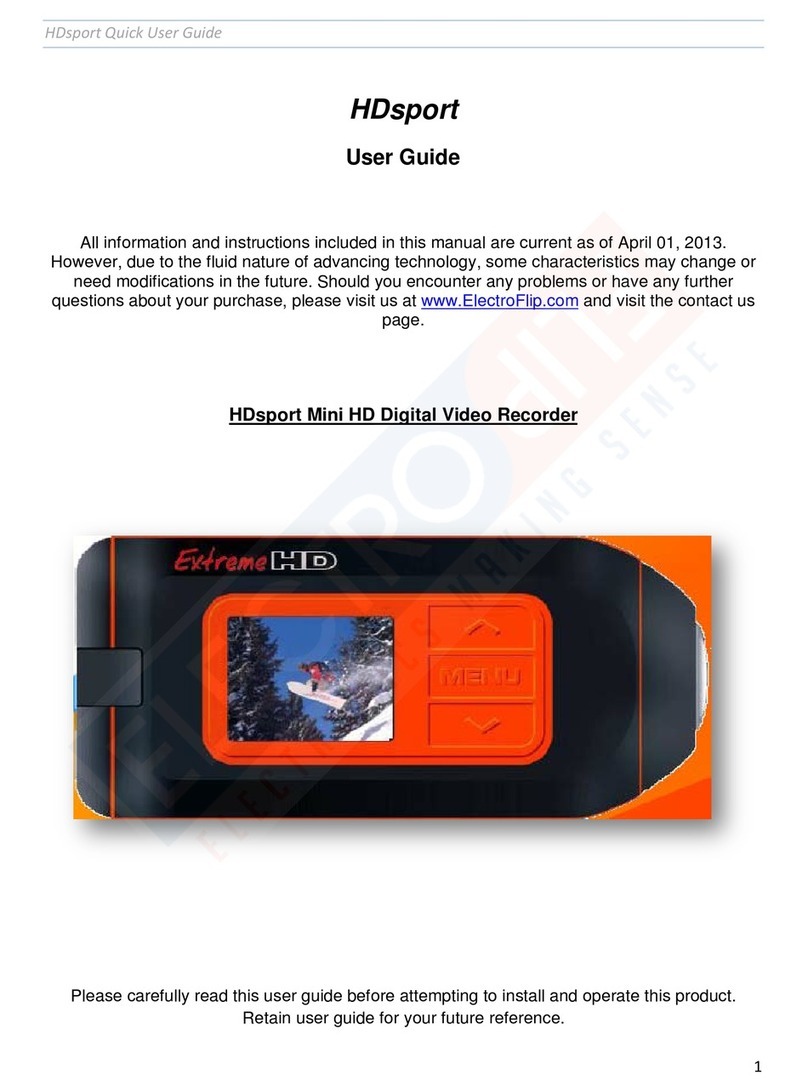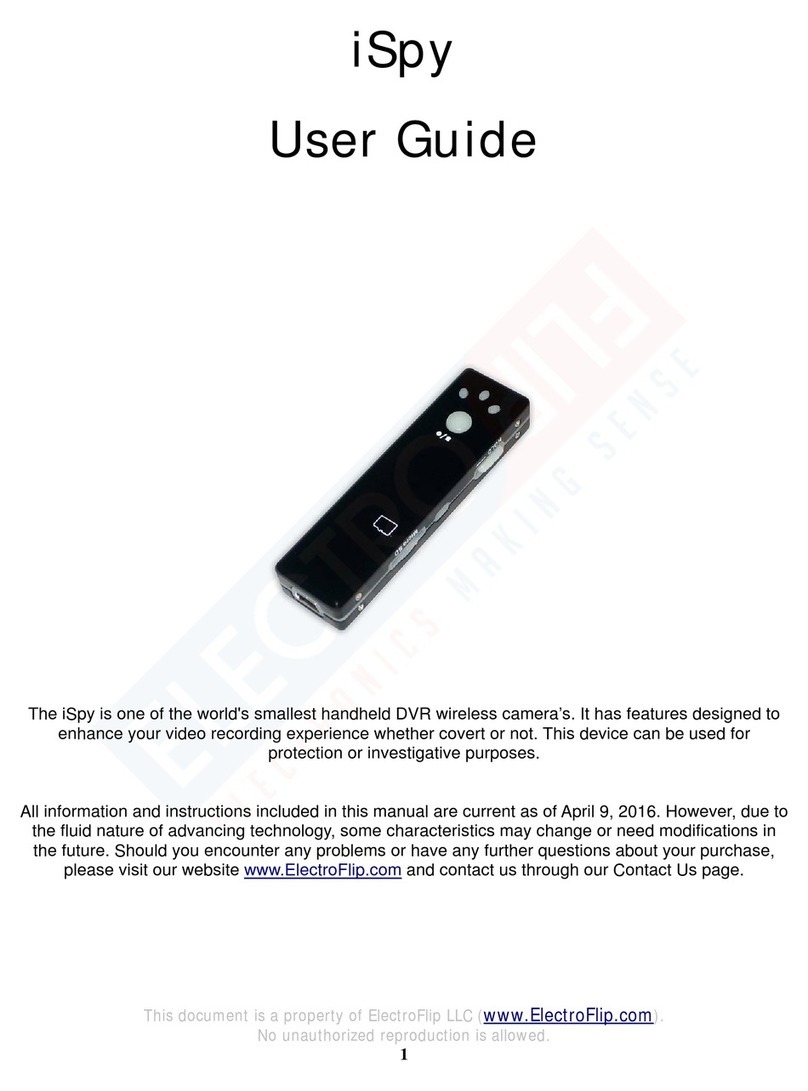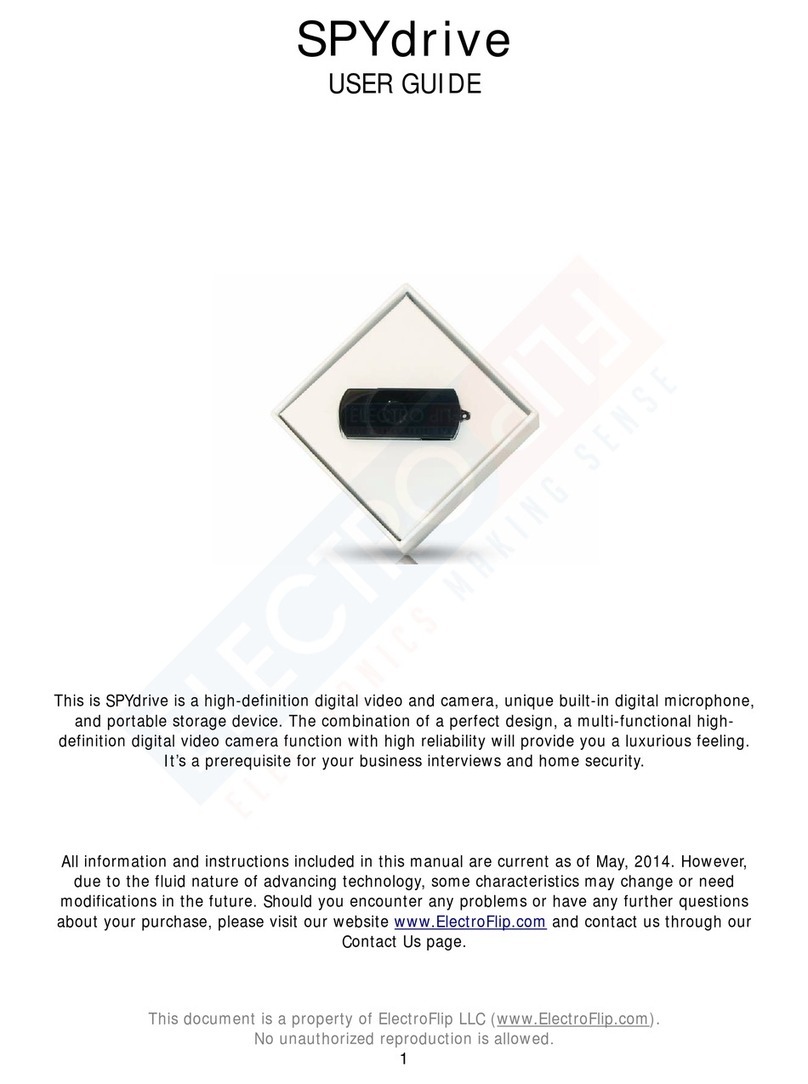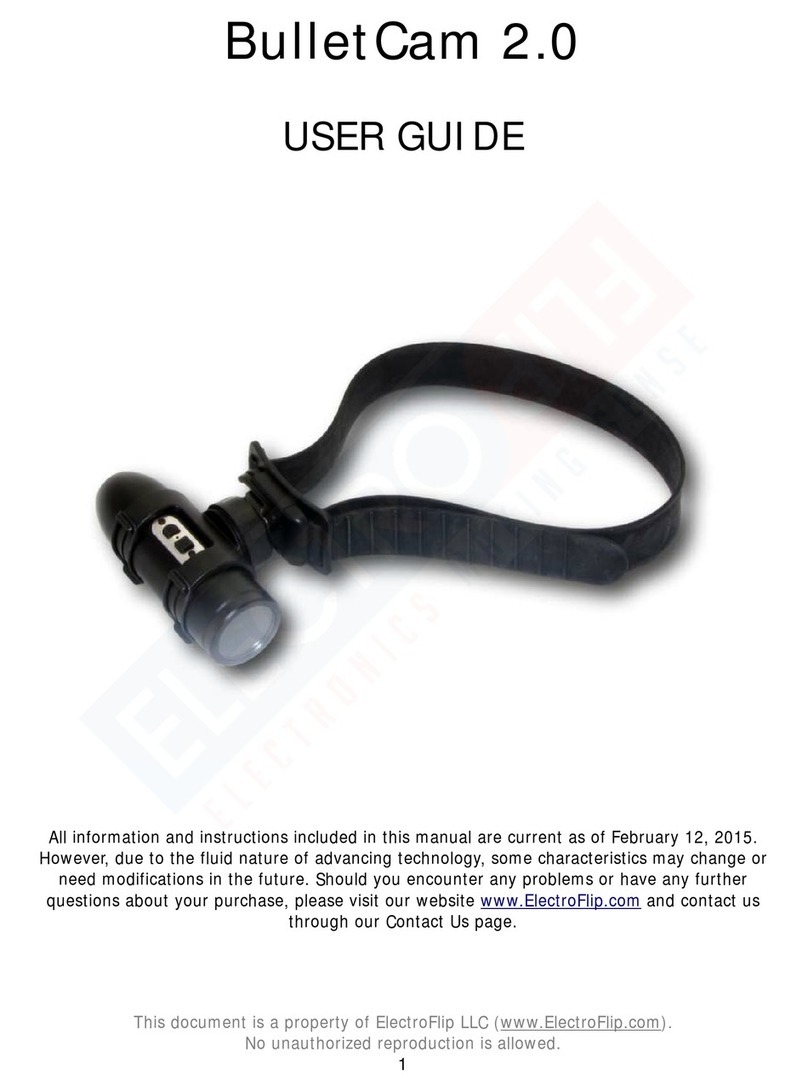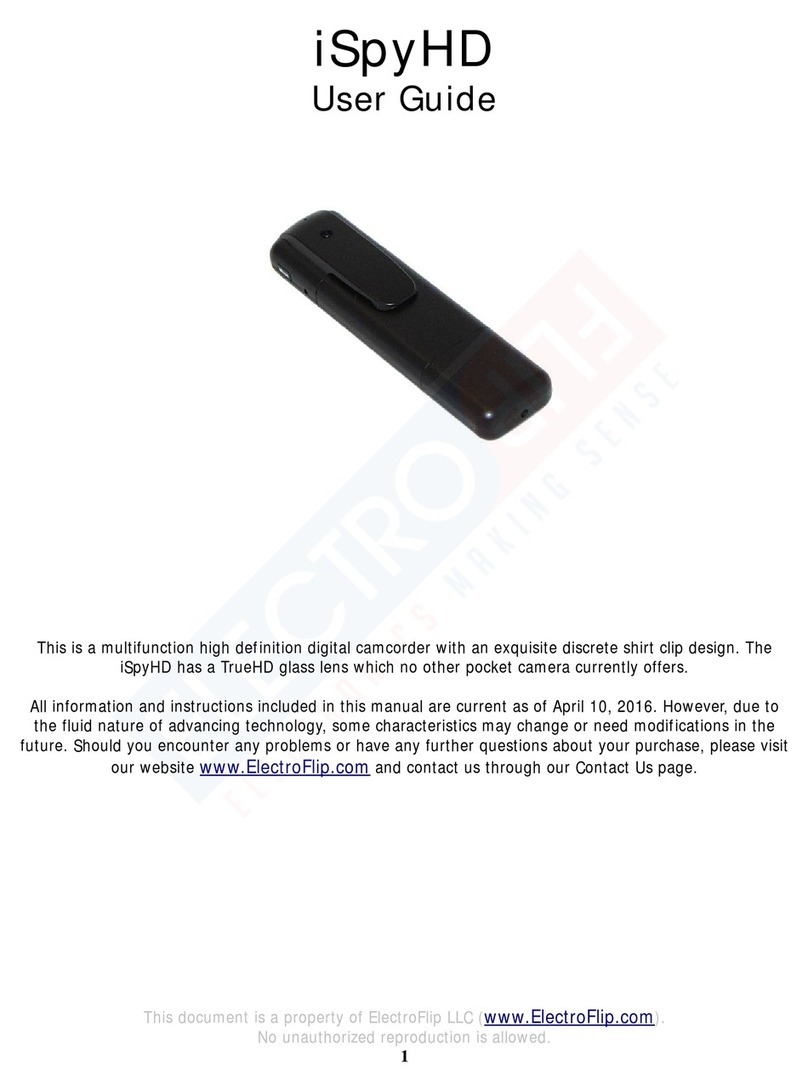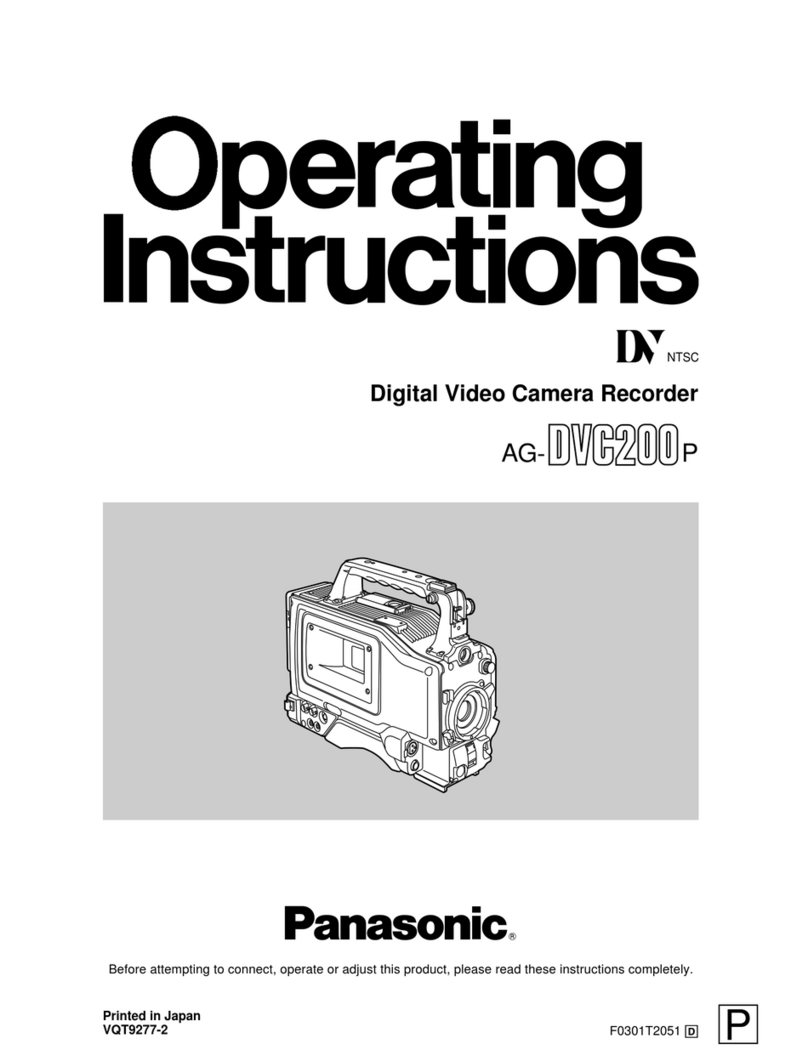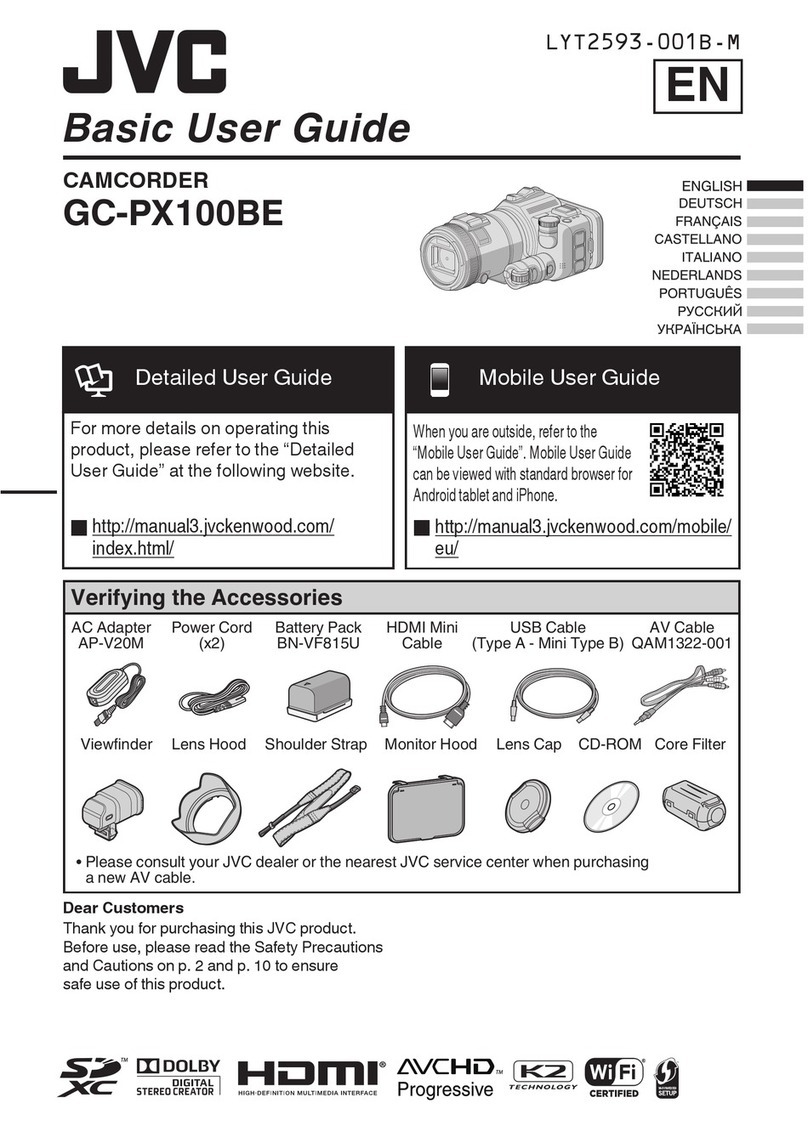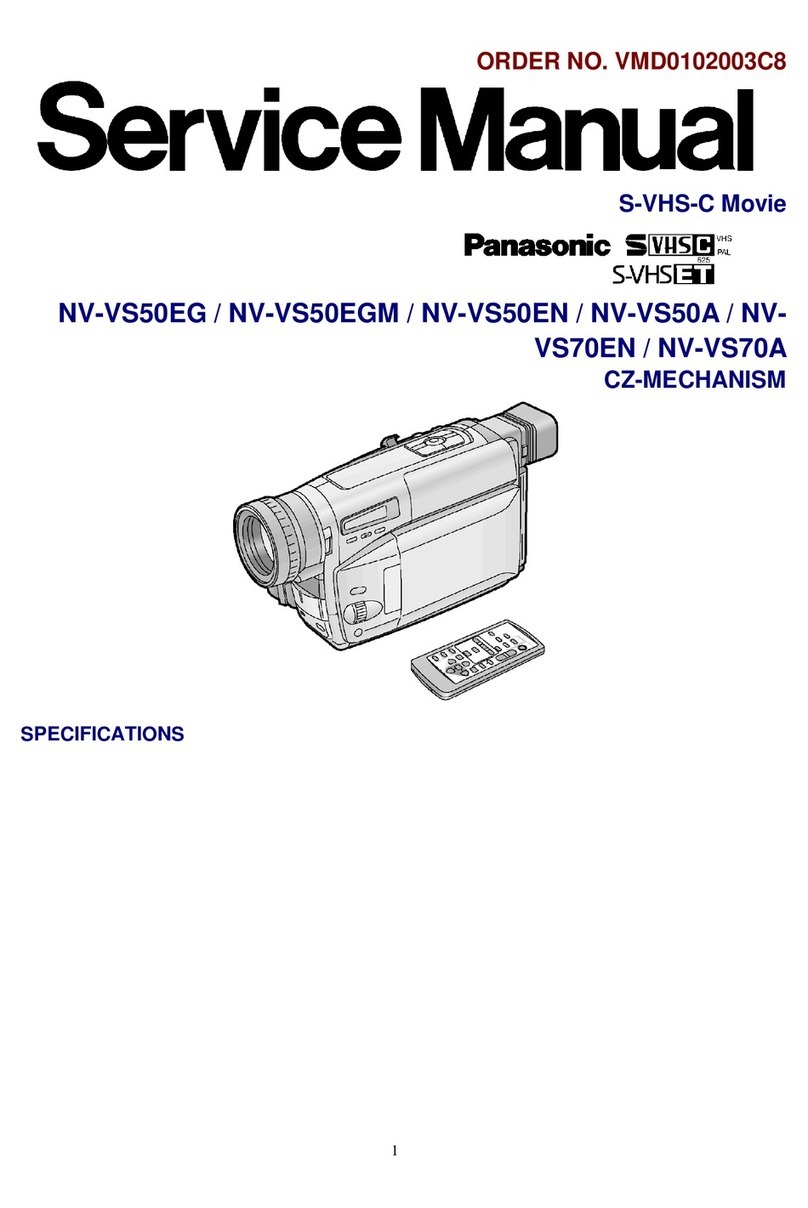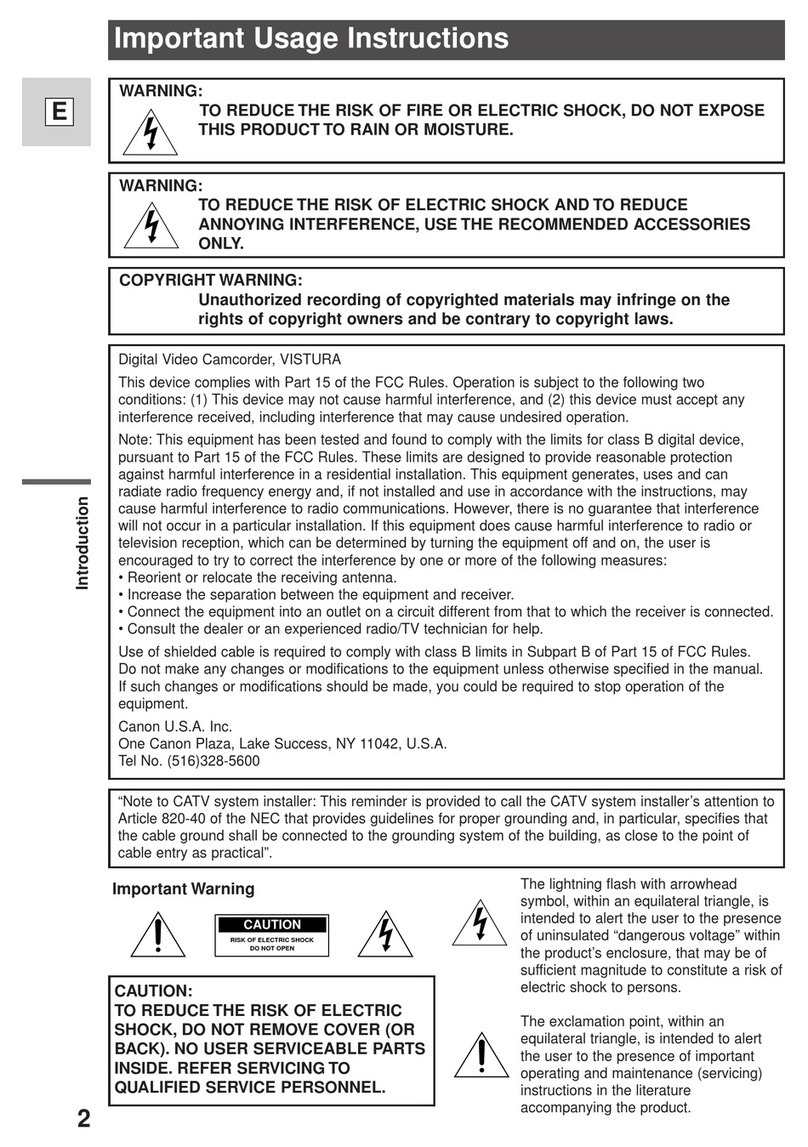ElectroFlip HandiCam User manual

This document is a property of ElectroFlip LLC (www.ElectroFlip.com).
No unauthorized reproduction is allowed.
1
HandiCam
USER GUIDE
The HandiCam, the smallest portable HD sports camera. This device has a unique design that
allows easy recording of any event on the go. With 120 degrees wide angle, 20 meters water-
proof case and high-speed dynamic recording, this device is perfect for recording exciting sports
events.
All information and instructions included in this manual are current as of May, 2014. However,
due to the fluid nature of advancing technology, some characteristics may change or need
modifications in the future. Should you encounter any problems or have any further questions
about your purchase, please visit our website www.ElectroFlip.com and contact us through our
Contact Us page.

This document is a property of ElectroFlip LLC (www.ElectroFlip.com).
No unauthorized reproduction is allowed.
2
TABLE OF CONTENTS
PRODUCT INFORMATION .......................................................................................... 3
Hardware Parts (Camera) ...................................................................................................3
Hardware Parts (Bracket)....................................................................................................4
Hardware Parts (Waterproof Case)......................................................................................5
Product Size.......................................................................................................................5
Product Specification..........................................................................................................6
GETTING STARTED..................................................................................................... 6
Device Installation..............................................................................................................6
Device Operation................................................................................................................8
Video Playback................................................................................................................. 10
Reset............................................................................................................................... 10
Indicator Lights................................................................................................................ 10
Set Time and Date Watermark.......................................................................................... 10
TROUBLESHOOTING ................................................................................................ 12

This document is a property of ElectroFlip LLC (www.ElectroFlip.com).
No unauthorized reproduction is allowed.
6
PRODUCT SPECIFICATION
Pixel
3,000,000 color
CMOS Size of video file
Maximum 120 per minute
(under 1280*720)
View angle 120 degree wide
angle Video pixel 1280*720 or 848*480 (optional)
Battery capacity 450mAH Video FPS 25 – 30 FPS depends on
illumination
Battery recording
time About 2 hours Picture pixel 2048*1536
Consumption
current 180mA / 3.7V (max) USB jack USB 1.1 / 2.0
Store temperature -20°C - 60°C Operating system Win98 / 2000 / ME / XP / Vista /
Win7 / MAC
Working
temperature -10°C - 50°C Waterproof stand IP68 (waterproof case)
Operation Humidity 15 – 85% RH Waterproof depth >20 meters
Memory Medium Micro SD (TF Card) Record time
display Available
Supported Memory
Size 2 – 32GB suggested Weight of camera 24g approx.
Video Format Motion JPEG; AVI
format Dimension 3.0 x 2.6 x 5.2 cm approx.
GETTING STARTED
DEVICE INSTALLATION
Below are the different ways of installing the device to each of its brackets or accessories.
Camera Clip Connection

This document is a property of ElectroFlip LLC (www.ElectroFlip.com).
No unauthorized reproduction is allowed.
7
Headband Connection
Waterproof Case Connection
Please take note of the following information when using the device with its waterproof case.
1. After using the waterproof case, please clean it with fresh water ASAP and dry it.
2. Please make sure that the lens cover is taken off before inserting the camera
into the waterproof case.
A. Installing Waterproof Case

This document is a property of ElectroFlip LLC (www.ElectroFlip.com).
No unauthorized reproduction is allowed.
8
DEVICE OPERATION
Inserting a Memory Card
Before using the device, make sure that a formatted memory card
has been inserted. Refer to the image on the right on how to
correctly insert the memory card into the device.
Turning ON the Device
Press “POWER ON” and after 3 seconds the
status indicator will turn on. Once the status
indicator light is on, the device is ready to go.
Taking a Video
1. Make sure that a memory card is inserted then turn on the device.
2. Set the resolution of the camera. You can choose from “HD” (1280*720) or “DI”
(848*480).
3. Press the Video button to take a video. The status indicator light will flash slowly and
continuously to indicate that the device is recording. Press the Video button again to
stop recording.
To take a photo, press the Photo button once. The status indicator light will flash once
to denote that it is taking a photo.

This document is a property of ElectroFlip LLC (www.ElectroFlip.com).
No unauthorized reproduction is allowed.
9
VIDEO PLAYBACK
1. Connect the camera to your computer via USB
cable. The computer will detect the camera as an
external storage device.
2. Open the removable disk drive pertaining to the
camera then drag the video clips or photos and drop
them to your desktop (or in any location you prefer to save the files in your computer).
You may also do copy and paste.
3. Once videos and photos are saved in your computer, just click the video clip or photo to
play or view them.
4. After copying/moving the files to your computer, safely remove the camera from the
computer to avoid data corruption.
Alternatively, you can also choose to remove the micro SD card from the camera and use a card
reader to copy/move the files to your computer.
RESET
If the camera does not work or is not reading a working micro
SD card, please use a tooth pick to press the “Reset” hole on
the device. Press and hold it for 30 seconds then let go.

This document is a property of ElectroFlip LLC (www.ElectroFlip.com).
No unauthorized reproduction is allowed.
10
INDICATOR LIGHTS
INDICATOR LIGHTS MEANING
Battery Indicator
Flash slowly
Charging
Stay on
Battery is full
Flash quickly Low power
Turns ON and then OFF
Power on and in stand by
Status Indicator On Power on
Flash quickly
Micro SD is full
Flash once Taking a photo
NOTE:
If both the Battery and Status indicator light are on, you will need to reset the camera.
SET TIME AND DATE WATERMARK
To set the time and date of the device, please follow the steps below or refer to the screenshot.
1. Connect the camera to the computer using the USB cable.
2. Open Microsoft Notepad or equivalent.
3. Type the date and time following the format below:
Format: YYYY(space)MM(space)DD(space)HH(space)MM(space)SS
Sample Text: 2013 10 03 09 30 50
4. Save the file to the root directory of the memory card used in the device with the
filename TIMESET.txt. Double check in the memory card if file has been saved.
5. Then, safely remove the device from the computer and disconnect it from the USB
cable.
6. Turn on and off the camera then, turn it back on and record a test video. The test video
will have the date and time watermarked.

This document is a property of ElectroFlip LLC (www.ElectroFlip.com).
No unauthorized reproduction is allowed.
12
TROUBLESHOOTING
Below are possible issues that you may encounter when using the device. If the issue you are
having is not on the list you may visit our FAQ section (http://help.electroflip.com/index.php)or
you can contact us through our website, www.ElectroFlip.com, and go to our Contact Us page.
You may also give us a call at our Customer Support number 1-877-686-7495.
1. Why is my device not working?
Make sure that the camera is fully charged and a micro SD card is inserted before using
it. If device is fully charged and micro SD card has been inserted and the device is still
not working, reformat the memory card or try a different memory card. If all else fails,
reset the device.
2. I have inserted a memory card into my camera but my device is still not
working.
Check if the memory is full or defective. If the memory card is full, delete/move some
photos or videos to free up some space. If all files have been backed up to your
computer, you may just format the card to clear its memory and formatting is one way
of checking if the memory card is defective. If card is defective, please try a different
memory card.
If the micro SD card is a working memory card and the device still does not work, please
reset the device.
3. How do I view the photos and videos taken by my camera?
You can connect the camera to your computer using a USB cable and search for the
removable disk drive pertaining to your camera. Open the disk drive, copy and paste the
photos or videos to your computer’s hard drive and view/play it from there.
You can also remove the memory card from the camera and insert it to a card reader
then to your computer’s USB port. Then, do the same procedure as if you have
connected the camera to your computer.

This document is a property of ElectroFlip LLC (www.ElectroFlip.com).
No unauthorized reproduction is allowed.
13
4. I turned on my camera and both battery and status indicator light are turned
on. Tried recording a video but getting the same indicator lights.
This means that the device needs to be reset to refresh its system. Just use a toothpick
to press the reset hole on the device. Press and hold it for 30 seconds then let go.
All information and instructions included in this manual are current as of May, 2014. However,
due to the fluid nature of advancing technology, some characteristics may change or need
modifications in the future. Should you encounter any problems or have any further questions
about your purchase, please visit our website www.ElectroFlip.com and contact us through our
Contact Us page.
Table of contents
Other ElectroFlip Camcorder manuals