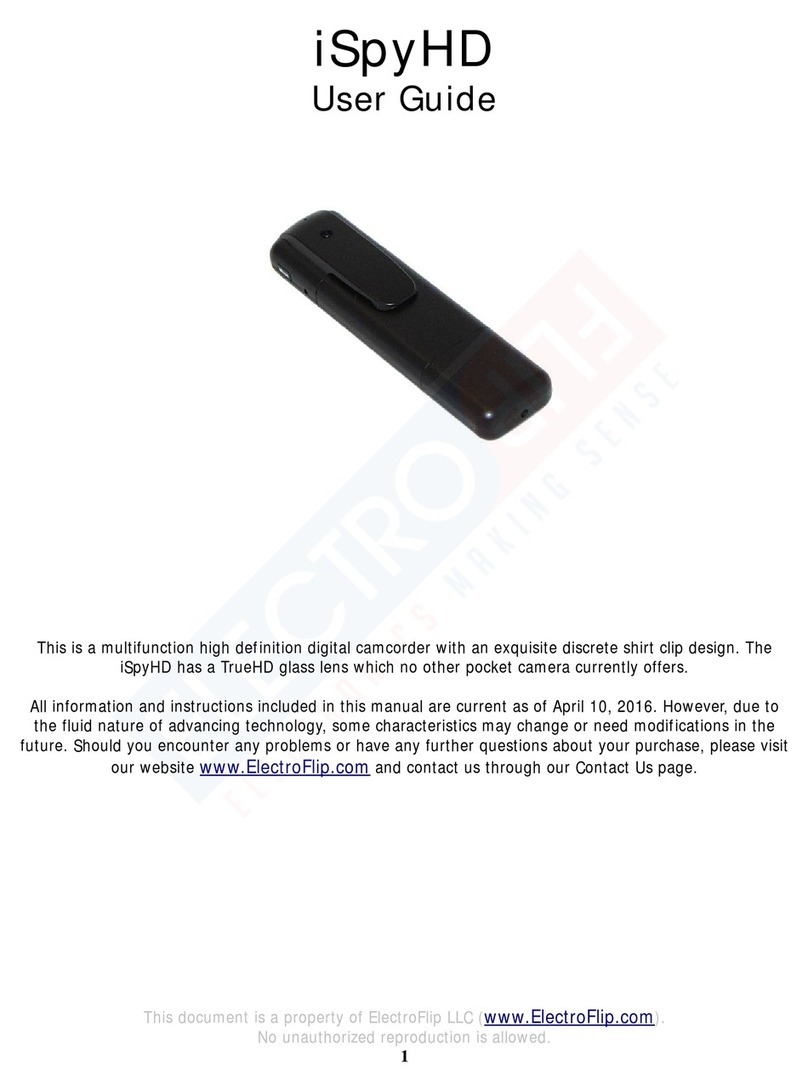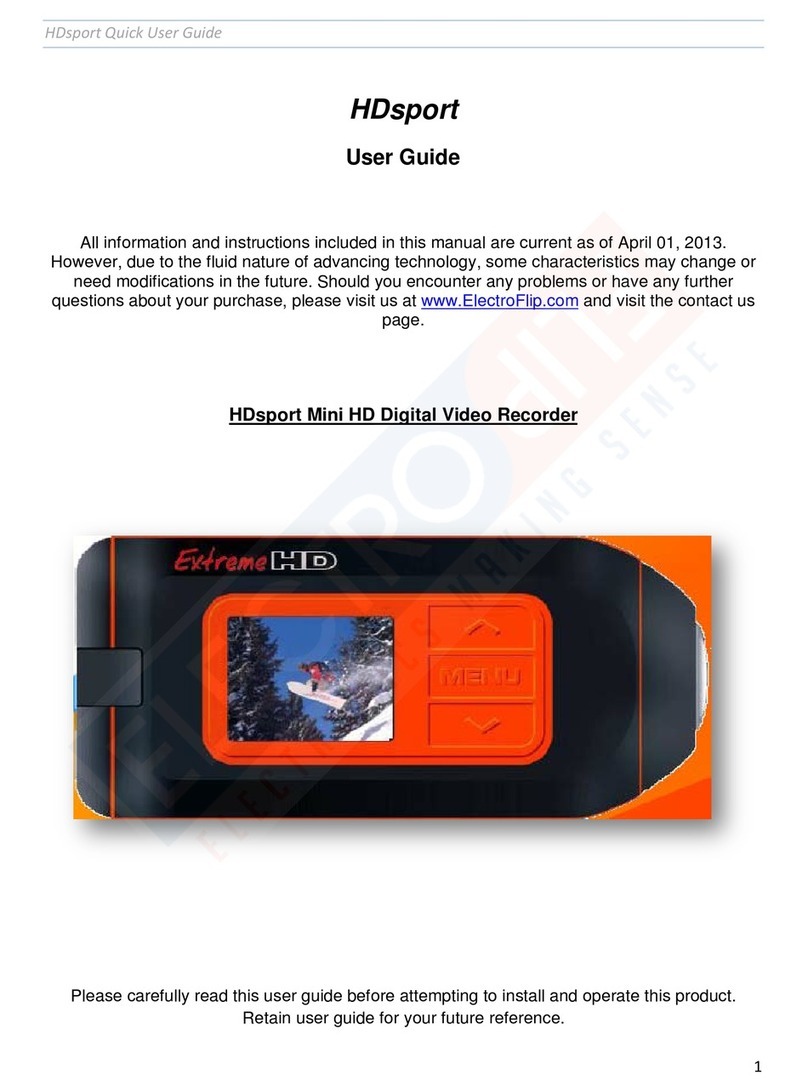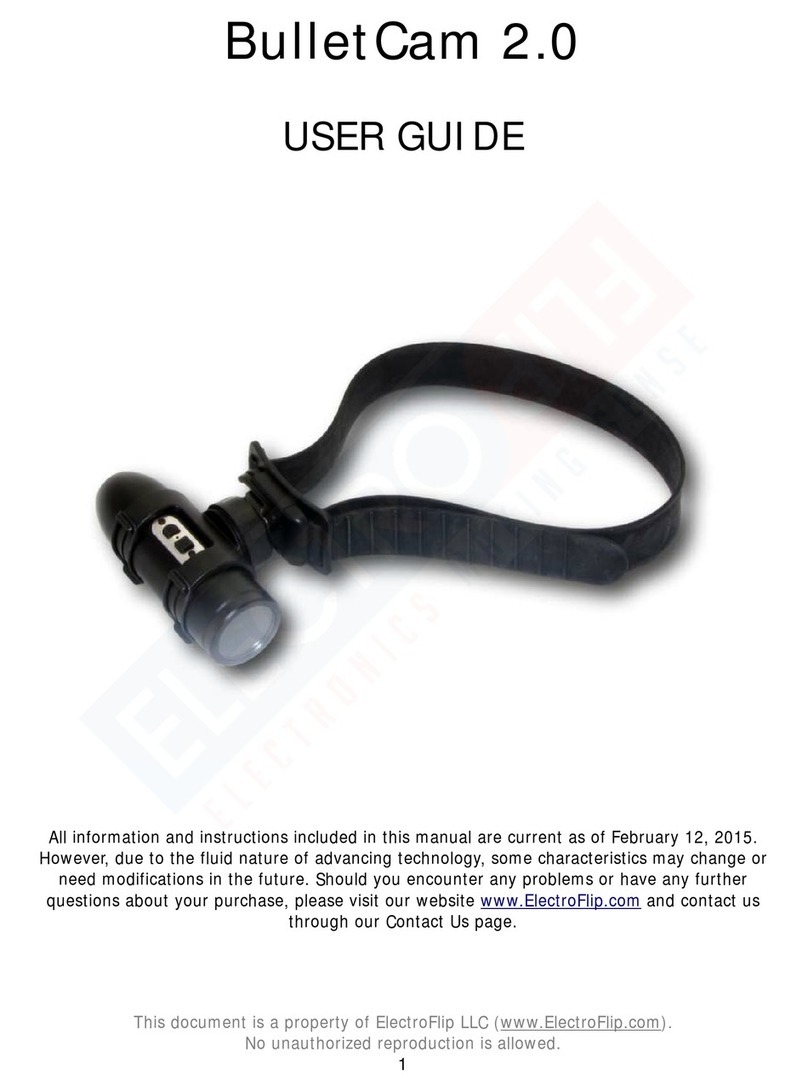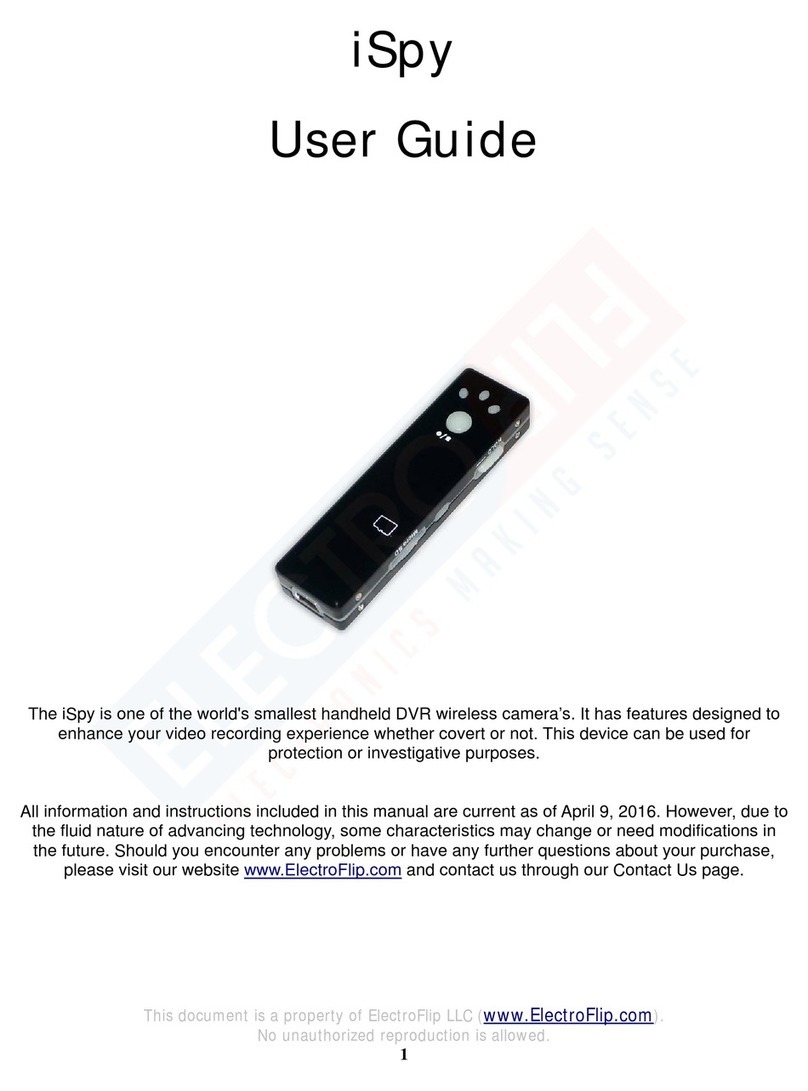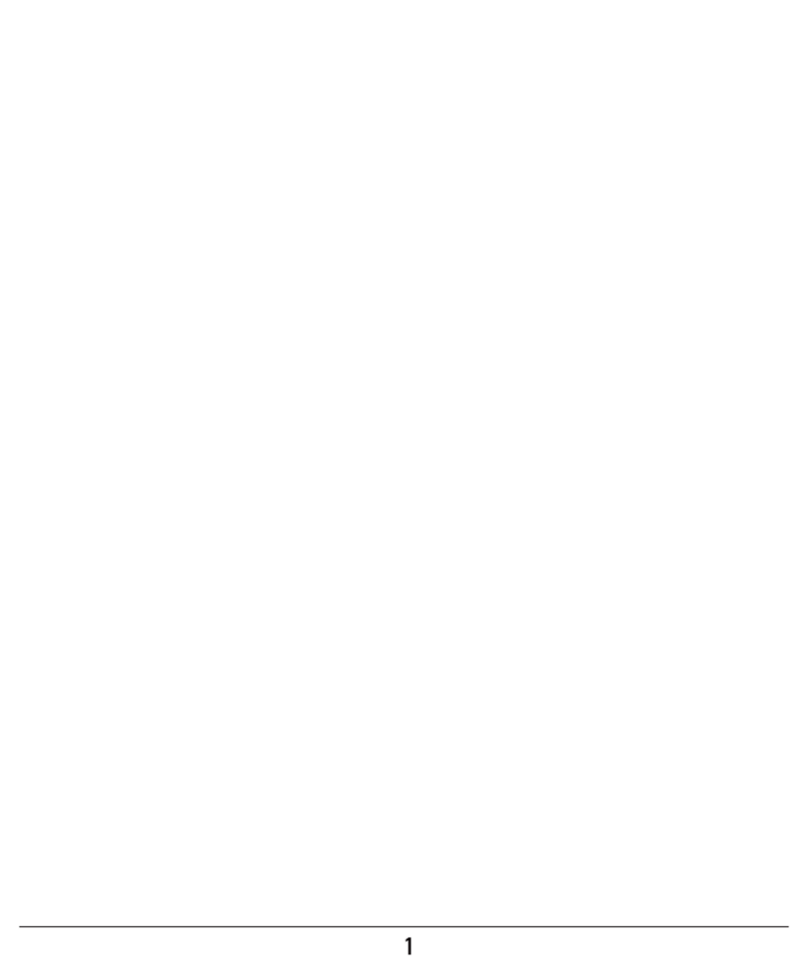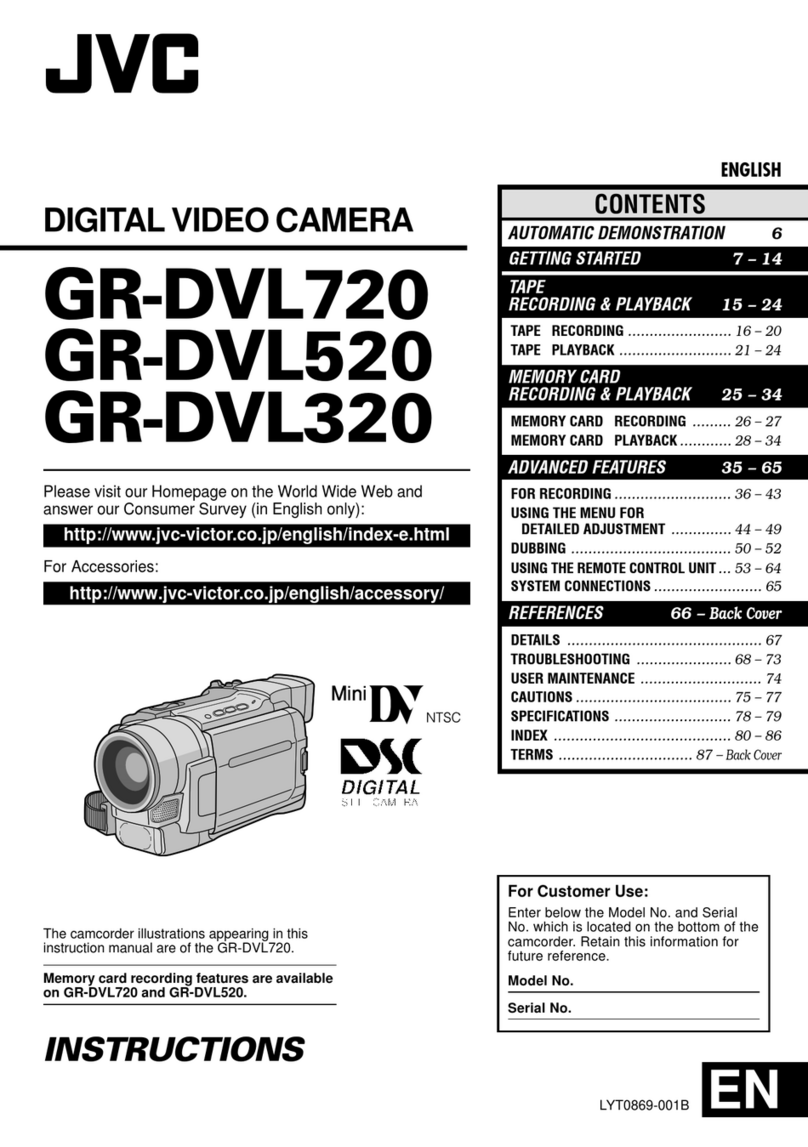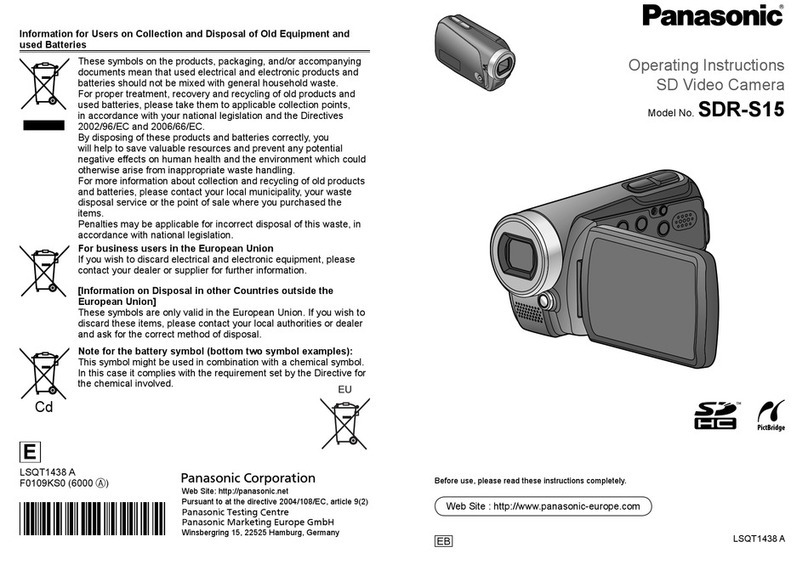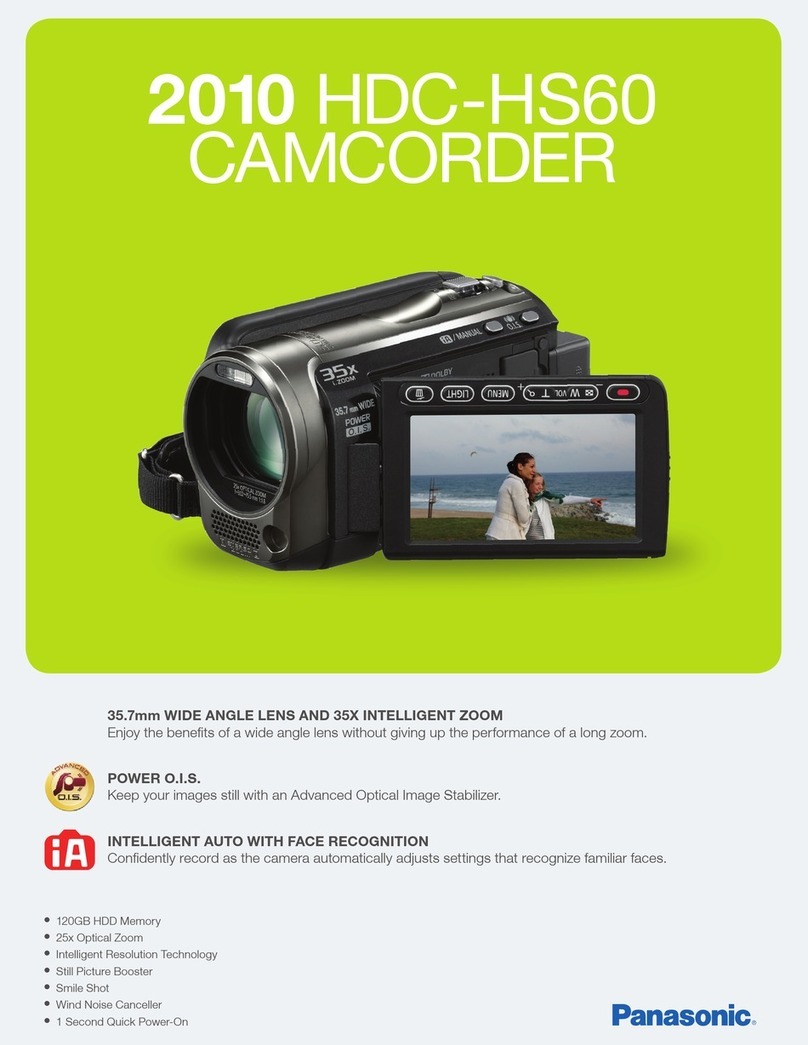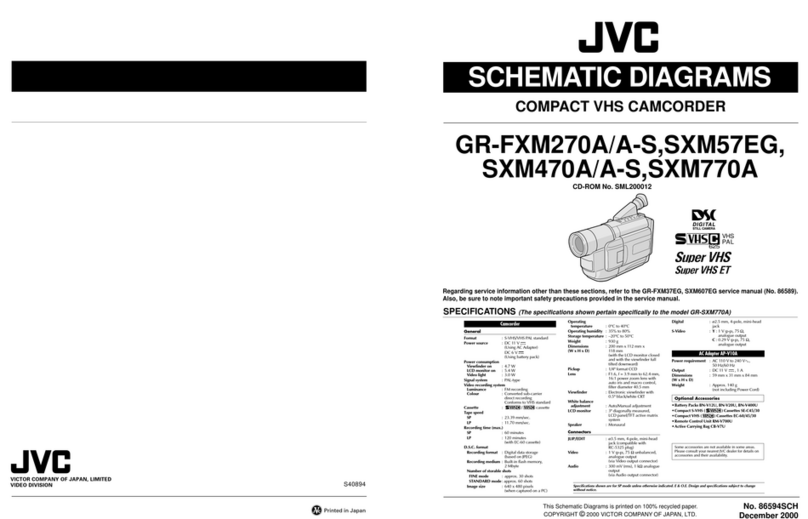ElectroFlip SPYdrive User manual

This document is a property of ElectroFlip LLC (www.ElectroFlip.com).
No unauthorized reproduction is allowed.
1
SPYdrive
USER GUIDE
This is SPYdrive is a high-definition digital video and camera, unique built-in digital microphone,
and portable storage device. The combination of a perfect design, a multi-functional high-
definition digital video camera function with high reliability will provide you a luxurious feeling.
It’s a prerequisite for your business interviews and home security.
All information and instructions included in this manual are current as of May, 2014. However,
due to the fluid nature of advancing technology, some characteristics may change or need
modifications in the future. Should you encounter any problems or have any further questions
about your purchase, please visit our website www.ElectroFlip.com and contact us through our
Contact Us page.

This document is a property of ElectroFlip LLC (www.ElectroFlip.com).
No unauthorized reproduction is allowed.
2
TABLE OF CONTENTS
SAFETY INFORMATION.............................................................................................. 3
PRODUCT INFORMATION .......................................................................................... 3
Hardware Parts ..................................................................................................................3
Product Specifications.........................................................................................................3
GETTING STARTED..................................................................................................... 4
Battery Charging................................................................................................................4
Turning ON the Device........................................................................................................4
Turning OFF the Device ......................................................................................................4
Video Recording.................................................................................................................5
Playback (USB Connection).................................................................................................5
Playback (Using Card Reader).............................................................................................6
Set Date and Time .............................................................................................................6
LED Light Indicator ............................................................................................................6
TROUBLESHOOTING .................................................................................................. 7
SAFETY INFORMATION

This document is a property of ElectroFlip LLC (www.ElectroFlip.com).
No unauthorized reproduction is allowed.
3
1. Do not use the device in a non-normal temperature such as too hold or too cold
environment.
2. Do not use the product in humid places.
3. Do not expose it to water since device is not waterproof designed.
4. Do not expose the camera directly to a hard light source such as sunlight to prevent the
optics from damage. Expose device to sufficient light source.
5. Do not use in an environment of large dust density to avoid the lens and other parts
from dust that can affect camera’s effects.
6. Do not discard product at random. Dispose it properly to protect environment.
7. Do not throw this product in fire, otherwise it will blow up.
PRODUCT INFORMATION
HARDWARE PARTS
PRODUCT SPECIFICATIONS
Video Format
AVI
Battery Record Time
60 minutes
Video Resolution
1280*960
Charging Voltage
DV – 5V
Frame Rate of Video
30fps
Interface
USB 2.0
Picture Formats JPG Memory Type TF Card
GETTING STARTED
BATTERY CHARGING

This document is a property of ElectroFlip LLC (www.ElectroFlip.com).
No unauthorized reproduction is allowed.
4
1. Connect SPYdrive to a computer or other 5V charger via USB charging cable.
2. The indicator light will flash slowly which means that the device is charging. If the
indicator light stays solid then that means that the device is fully charged.
3. Charge the device for 2 – 3 hours.
NOTE:
When the device has a low battery, it will automatically shut off after the indicator light flashes
for 3 times in a default way (first two flashes is 0.5 seconds earlier than the third one and it
circulates. Please do not restart the device but instead charge it right away.
TURNING ON THE DEVICE
Make sure that a memory card has been inserted into the device before turning it on. Follow the
label on the device on how to insert the memory card then follow the steps below on how to
turn on SPYdrive.
1. Press and hold the Mode Function Key button for 2 seconds then let go.
2. The indicator light on the device will lit up and the device will automatically detect the
memory card.
3. Once memory card is detected, the SPYdrive indicator light will blink once then stays
solid. This means that the device is in standby mode and is ready for use.
NOTE:
If no memory card is detected, the device will turn off after the indicator light flashes 3 times. If
the memory card detected is full, the device’s indicator light will flash 6 times then will turn off
automatically.
TURNING OFF THE DEVICE
1. Long press the Mode Function Key button.
2. The indicator light will flash for 2 times then the device shuts off.
NOTE:
If the device is in standby mode and no operation in 1 minute, SPYdrive will automatically shut
down to conserve power.
VIDEO RECORDING

This document is a property of ElectroFlip LLC (www.ElectroFlip.com).
No unauthorized reproduction is allowed.
5
1. Press the Mode Function Key button once while the device is in standby mode.
2. The indicator light will flash slowly which would mean that the device is recording.
3. To stop recording, just press the Mode Function Key button once then the device will
go back to standby mode.
4. If you turned off the device while in video mode, the device will automatically save the
current recording before it shuts off.
NOTE:
If the memory card is full or if the batter is low while the device is in video mode, the device
will save the current recordings then will shut off immediately.
PLAYBACK (USB Connection)
1. Turn off SPYdrive.
2. Connect the device to your computer’s USB port. The computer will detect it as an
external storage and will assign a removable disk drive.
3. Open “My Computer” and look for the removable disk drive that pertains to your
device.
4. Open the removable disk drive and it will list all the video and photo files saved on the
memory card.
5. Double click the video or photo file to play or view it. You can also drag and drop or
copy and paste the file to your computer’s hard drive and play it from there. Same steps
also apply if you want to backup your files.
6. After you have viewed or backed up your files, just safely remove the device from your
computer before unplugging it from the USB port to avoid data corruption.
PLAYBACK (Using Card Reader)
1. Remove the micro SD card from the SPYdrive.
2. Insert the micro SD card to the USB card reader. Please follow the label on the card
reader on how to insert the card.
3. Connect the card reader to the USB port of your computer. The computer would detect it
as an external storage device and will assign a removable disk drive for it.
4. Open “My Computer” and look for the removable disk drive that pertains to micro SD
card in the card reader.
5. Open the removable disk drive to view to the list of video files. Double click on a video
file to view them or you can drag and drop the files to your computer hard drive and
play it from there. You can also do copy and paste.
6. After you have viewed or backed up the file just safely remove it from your computer
before unplugging it from the computer to avoid data corruption.
SET DATE AND TIME

This document is a property of ElectroFlip LLC (www.ElectroFlip.com).
No unauthorized reproduction is allowed.
6
1. Turn off SPYdrive and connect it to your computer’s USB port.
2. Open ”My Computer” and look for the removable disk drive that pertains to your
device.
3. Open the removable disk drive and look for “time.txt” file. This file should be found
under the root directory of the memory card.
4. Edit the date and time. The format should be YYYY-MM-DD hh:mm:ss. The time is in
military format, please see example below.
2013-05-21 13:40:30
5. Then, click File and click Save to save the changes made.
6. Safely remove the device from the computer and disconnect it from the USB port. Then,
turn on the device.
7. Record a video to check the date and time stamp.
LED LIGHT INDICATOR
MEMORY
No Card
Indicator light shuts off after flashing for 3 times
Full Card
Indicator light shuts off after flashing for 6 times
BATTERY
Low Battery
Indicator light shuts off after flashing (default way) for 3 times
Charging Indicator light flashes slowly
Fully Charged
Indicator light stays turned on and solid.
Normal
Operation
Standby
Indicator light stays solid.
Video Recording Indicator light flashes slowly.
TROUBLESHOOTING
Below are possible issues that you may encounter when using the device. If the issue you are
having is not on the list you may visit our FAQ section (http://help.electroflip.com/index.php)or
you can contact us through our website, www.ElectroFlip.com, and go to our Contact Us page.
You may also give us a call at our Customer Support number 1-877-686-7495.
1. Why is my device not recording?
The device does not have a built-in memory so it is a must that a memory card needs to
be inserted first before using the device. Make sure to format the memory card if the
card has been used by a different device then properly insert it into the device.
2. I’ve tried setting up the date and time but couldn’t find the time.txt file in the
root directory of the micro SD card. How can I set the date and time?
If the file time.txt is nowhere in the root directory of the memory card, what you can do
is open Notepad and type the date and time. Follow the format YYYY-MM-DD hh:mm:ss
(time in military format). Then, save the file under the root directory of the memory card
with the file name time.txt. Safely, remove the device from the computer and unplug it
from the computer. Turn on the device and record a video to check if the date and time
has been stamped.

This document is a property of ElectroFlip LLC (www.ElectroFlip.com).
No unauthorized reproduction is allowed.
7
3. I tried playing the video on my computer but it tells me that there is no
application that can open the file. What should I do?
Check your computer if Windows Media Player is not completely installed. There are
instances that the Windows Media Player is looks installed on the computer but has to
be configured in order for you to use it. Just open the Media Player and follow the steps
to configure it.
If no media player software is installed on your computer you can download free media
player application online. Just check if the application supports AVI video format like
VLC. Then, install it to your computer and it will automatically be set as the default
media player on your computer so when you open the video file the program will
automatically open the play the video.
All information and instructions included in this manual are current as of May, 2014. However,
due to the fluid nature of advancing technology, some characteristics may change or need
modifications in the future. Should you encounter any problems or have any further questions
about your purchase, please visit our website www.ElectroFlip.com and contact us through our
Contact Us page.
Table of contents
Other ElectroFlip Camcorder manuals