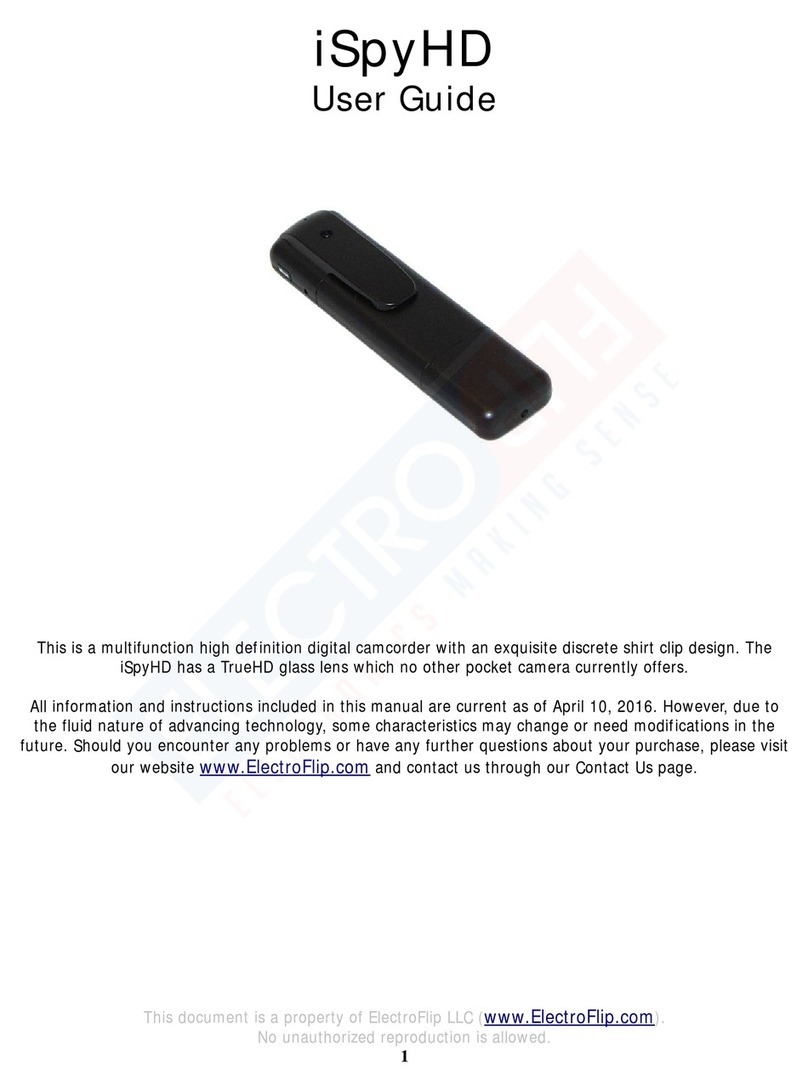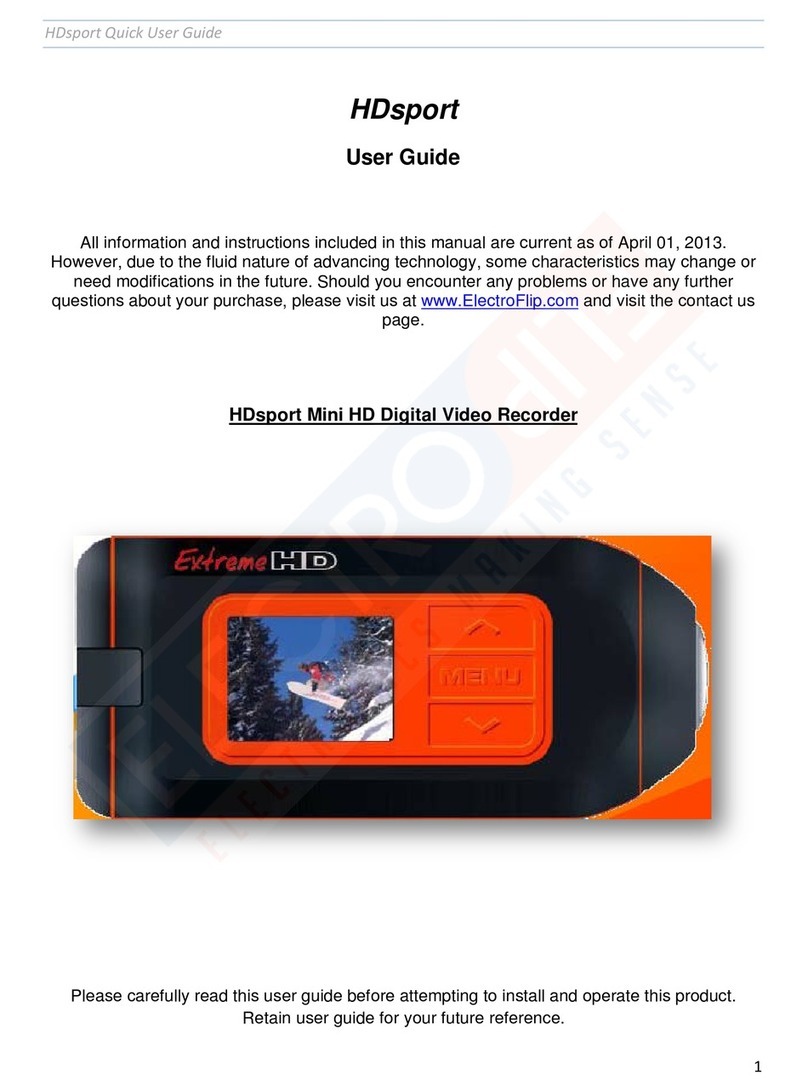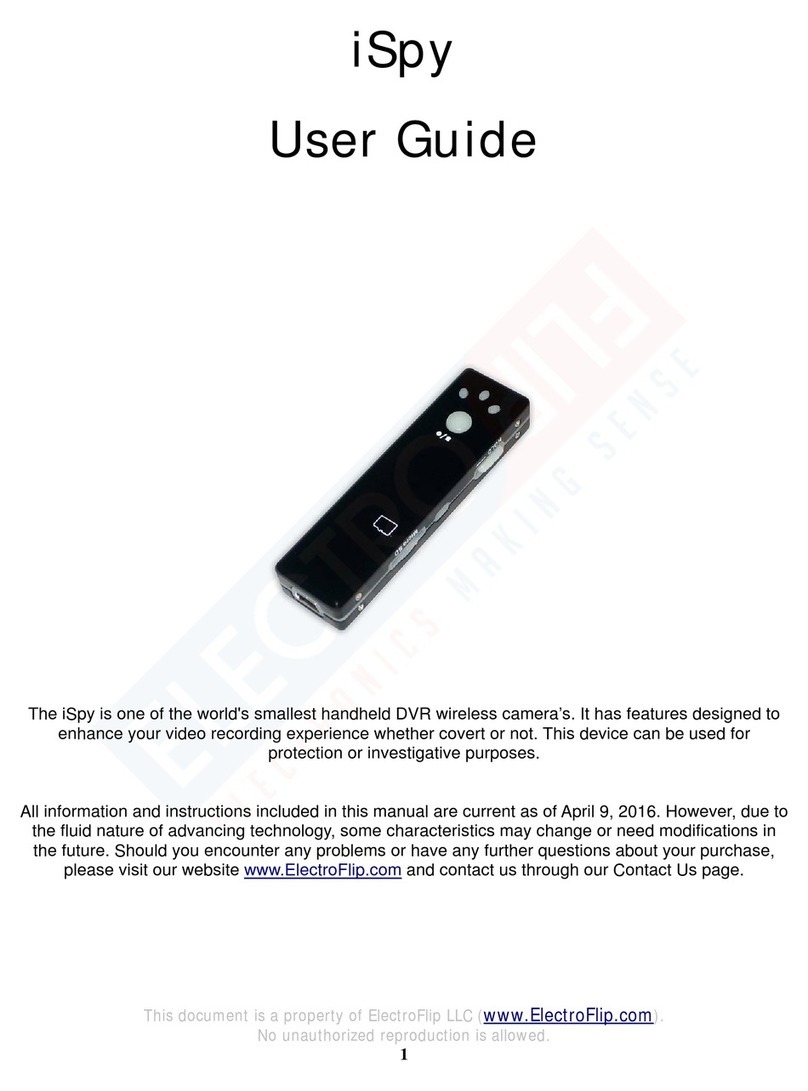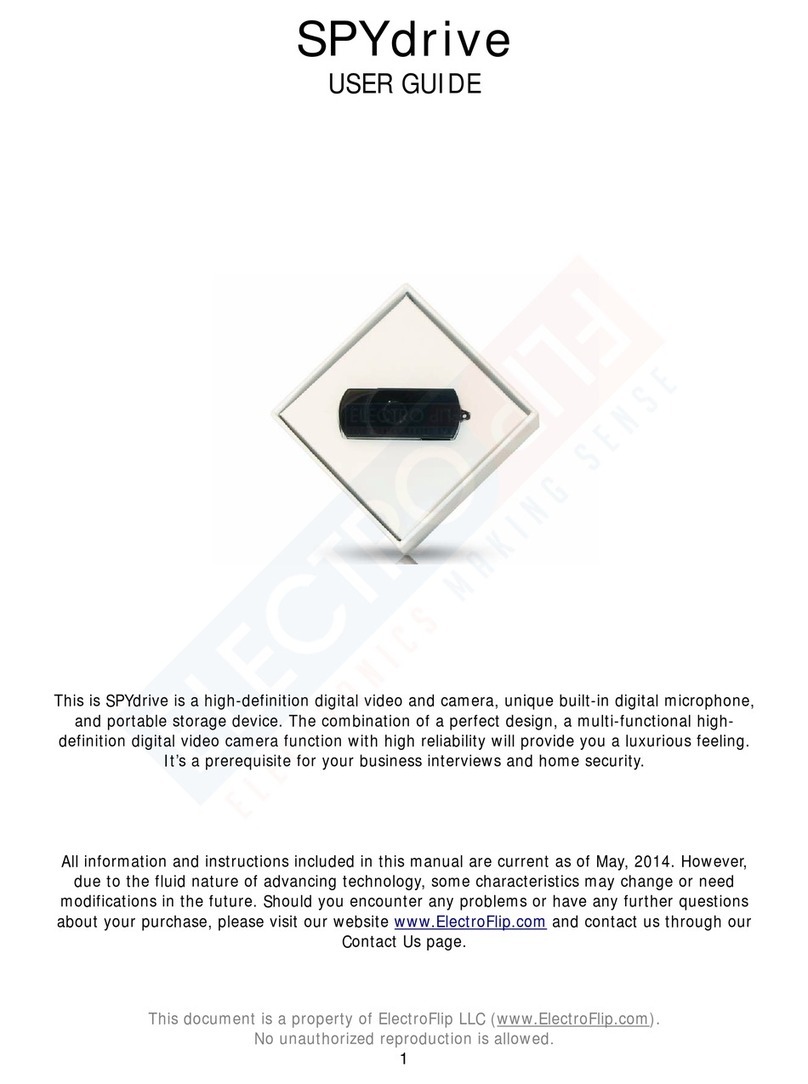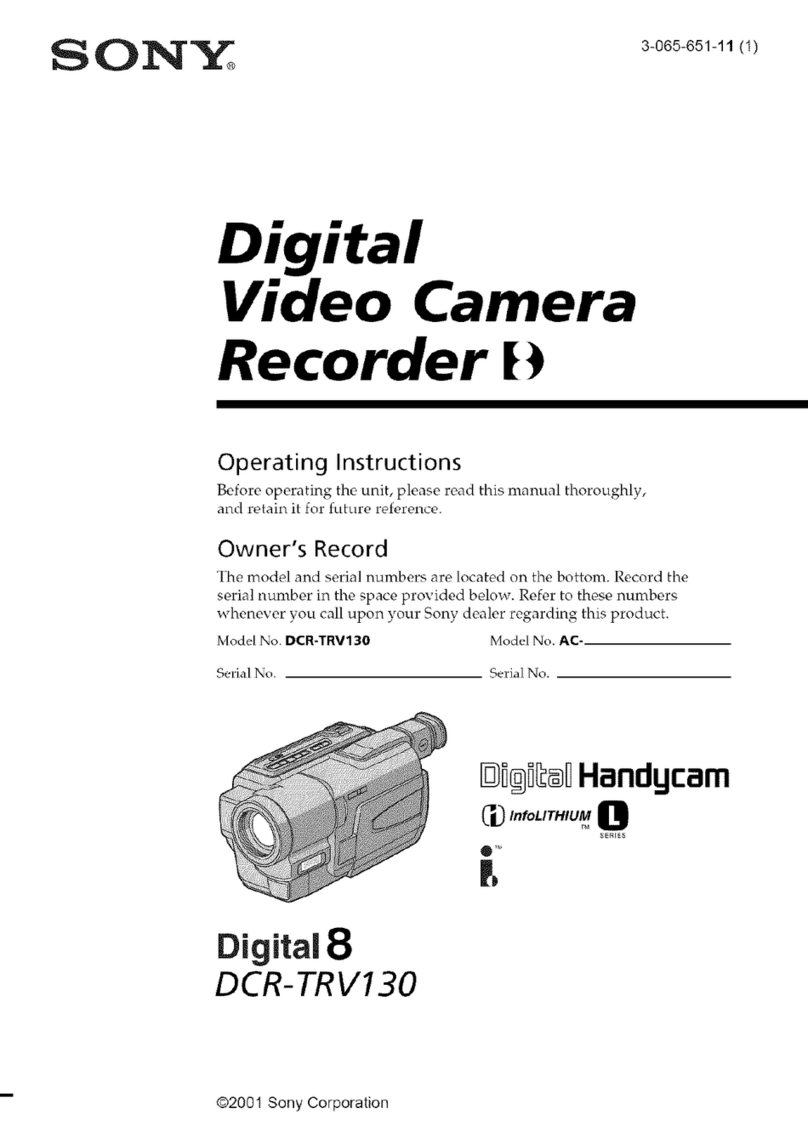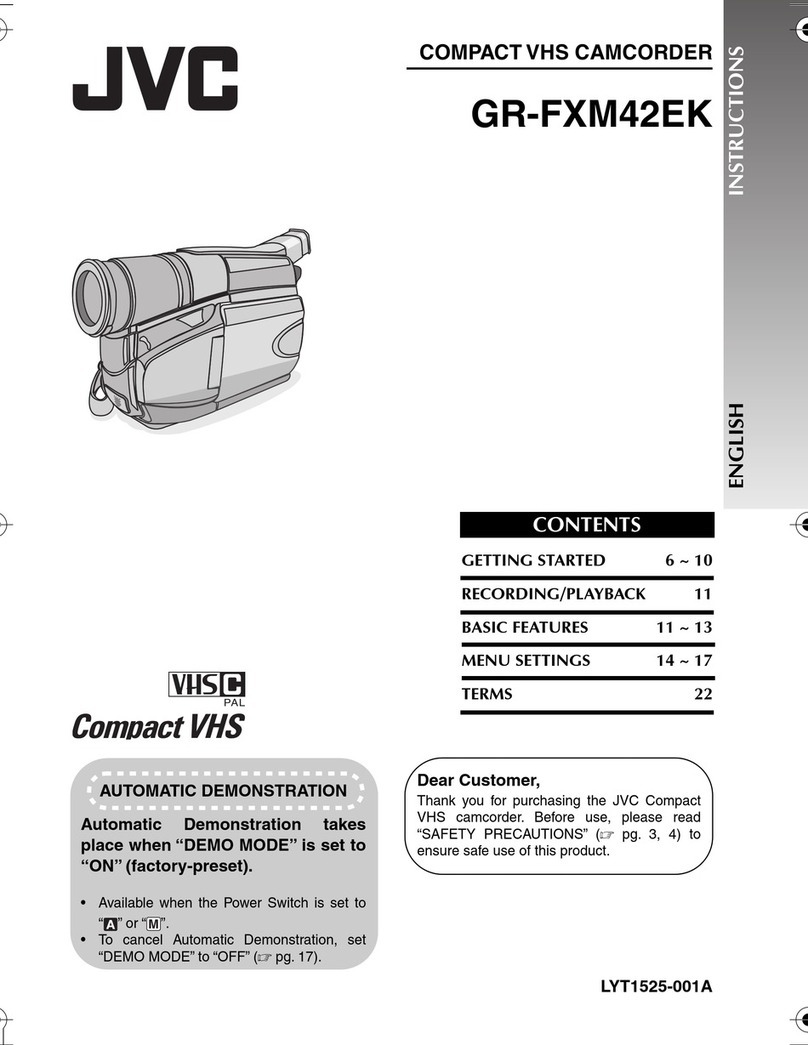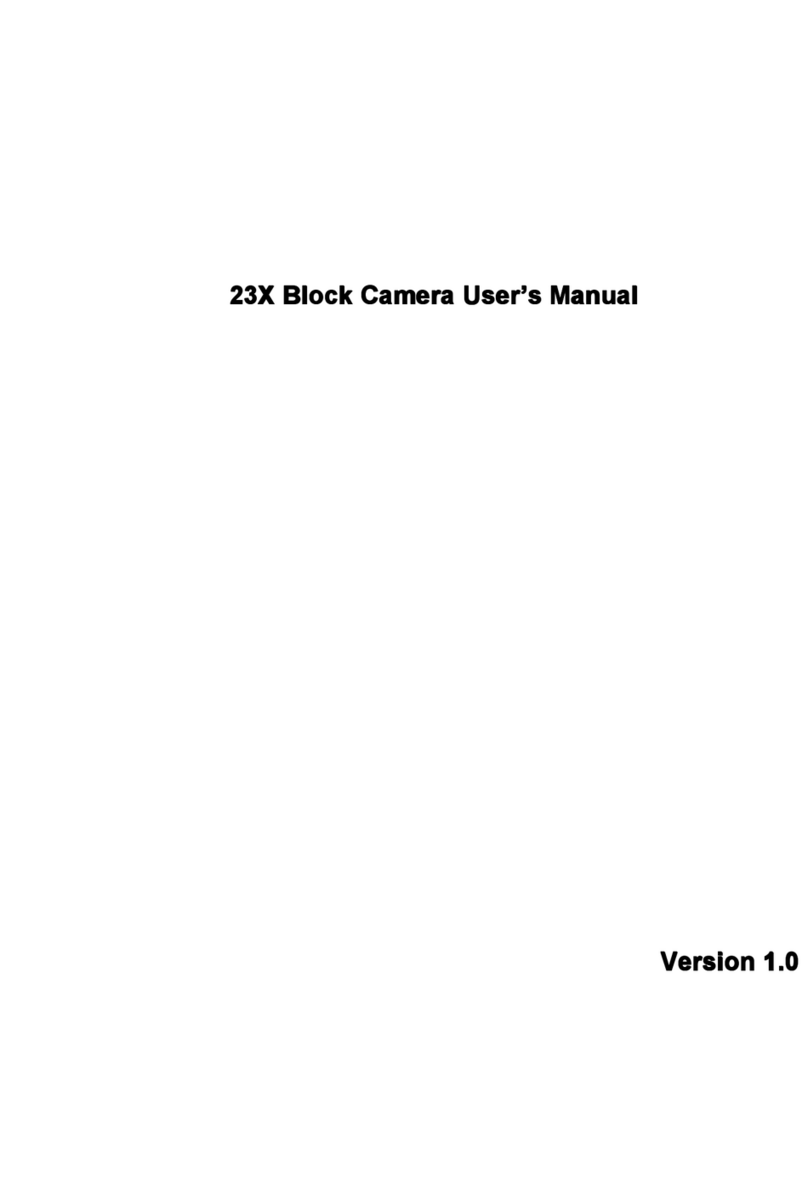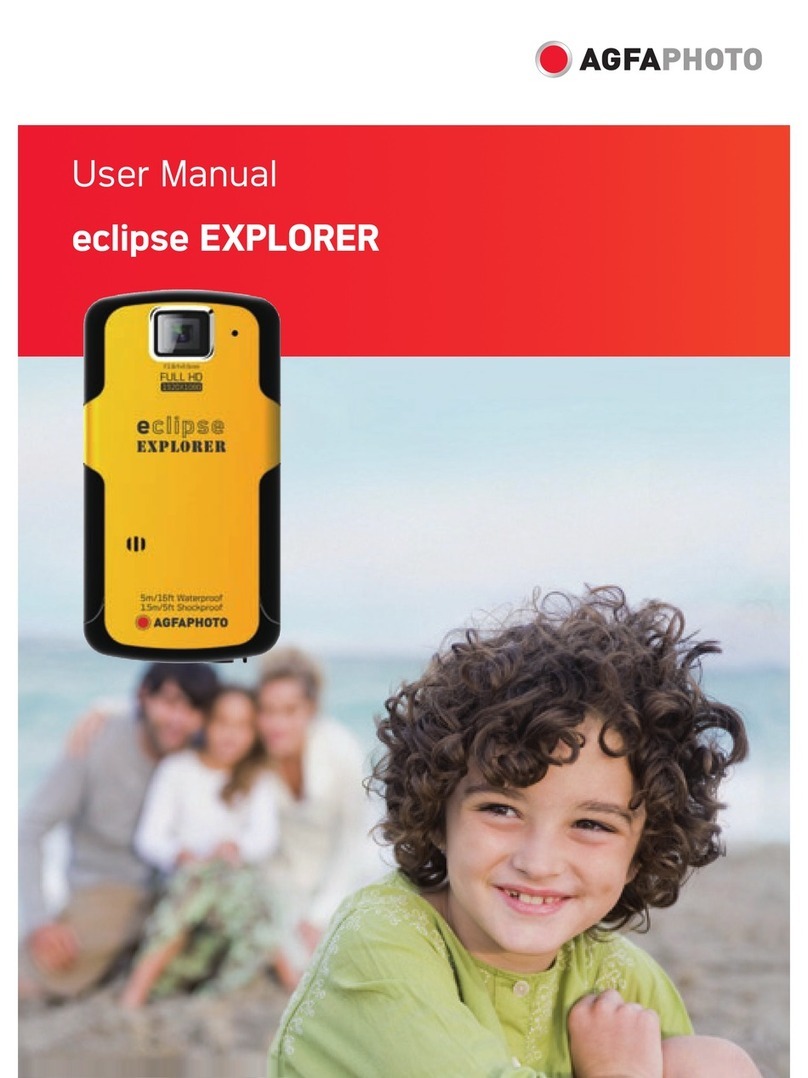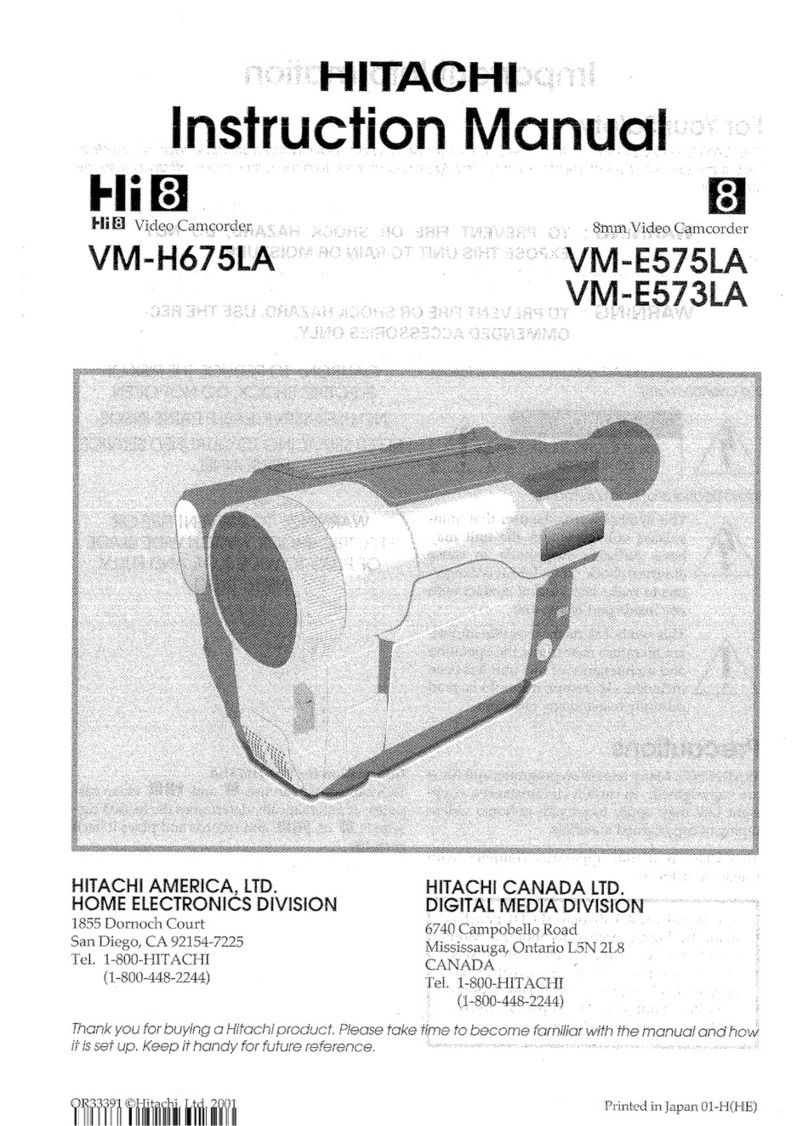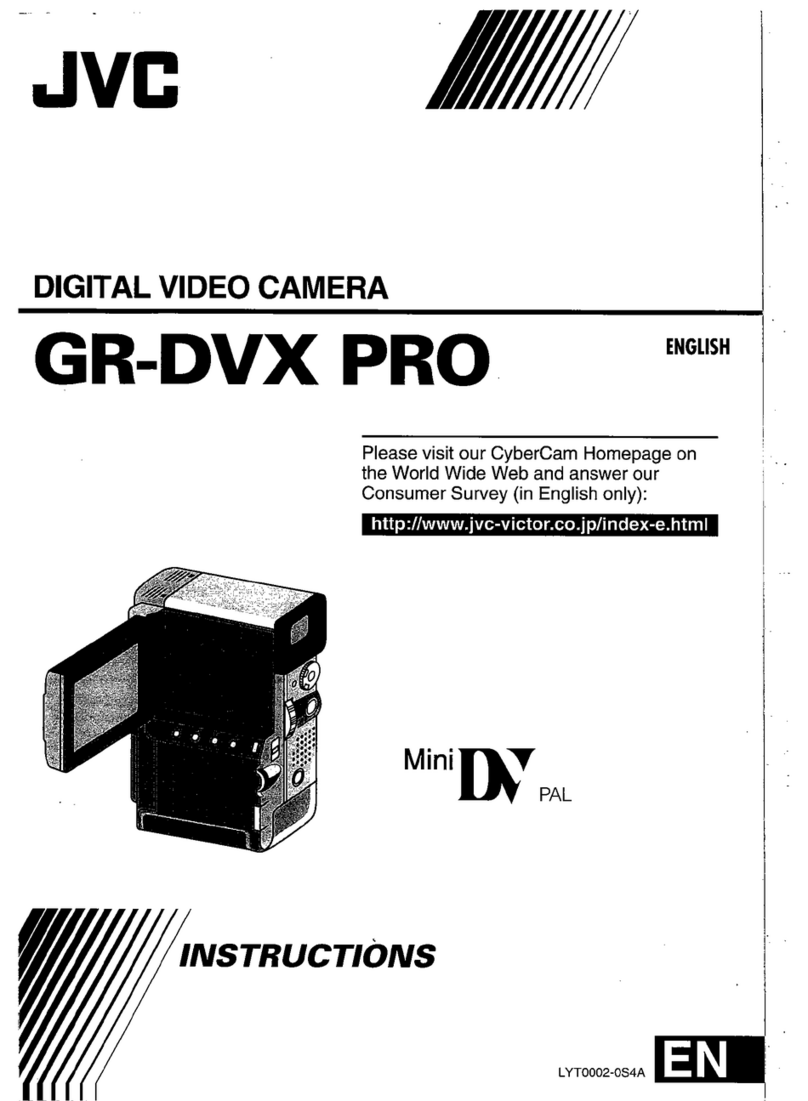ElectroFlip BulletCam 2.0 User manual

This document is a property of ElectroFlip LLC (www.ElectroFlip.com).
No unauthorized reproduction is allowed.
1
BulletCam 2.0
USER GUIDE
All information and instructions included in this manual are current as of February 12, 2015.
However, due to the fluid nature of advancing technology, some characteristics may change or
need modifications in the future. Should you encounter any problems or have any further
questions about your purchase, please visit our website www.ElectroFlip.com and contact us
through our Contact Us page.

This document is a property of ElectroFlip LLC (www.ElectroFlip.com).
No unauthorized reproduction is allowed.
2
TABLE OF CONTENTS
SAFETY INFORMATION.............................................................................................. 3
PRODUCT INFORMATION .......................................................................................... 3
Hardware Parts..................................................................................................................3
Product Specification..........................................................................................................4
GETTING STARTED..................................................................................................... 4
Mount Options and Instructions ..........................................................................................4
Battery Charging................................................................................................................6
Installing a Memory Card....................................................................................................6
Powering ON/OFF the Camera ............................................................................................7
Video Recording.................................................................................................................7
Menu Settings....................................................................................................................8
Playback (USB Connection)............................................................................................... 10
Playback (Using Card Reader)........................................................................................... 10
PC Camera....................................................................................................................... 10
TROUBLESHOOTING ................................................................................................ 11

This document is a property of ElectroFlip LLC (www.ElectroFlip.com).
No unauthorized reproduction is allowed.
3
SAFETY INFORMATION
1. Do not drop or hit the camera, it may damage the internal components.
2. For your safety, please keep the camera away from children and animals, in order to
avoid accident.
3. Do not place the camera in a damp or dusty location for extended periods of time. This
may cause fire or an electrical shock when camera is used.
4. Do not leave the camera in places exposed to extremely high temperatures (like under
direct sunlight) for extended periods of time as this may affect the camera’s housing and
internal components.
5. We recommend using battery in temperatures between 0℃to 40℃.
6. Turn off the camera before removing the memory card to prevent damage to the card or
stored data.
7. Do not alter or disassemble the camera to avoid damage and
8. The rise in temperature is normal after using the digital camera for a long time.
electric shock.
9. Do not touch the lens when camera is in used, so as not to influence the effect on the
photograph or video.
10. Please use the air blower (special lens blowing equipment) to clean lens or use special
lens-cleaning cloth to clean fingerprint or dust on the surface.
PRODUCT INFORMATION
HARDWARE PARTS

This document is a property of ElectroFlip LLC (www.ElectroFlip.com).
No unauthorized reproduction is allowed.
4
PRODUCT SPECIFICATIONS
SENSOR
5 Mega CMOS
AUDIO
Built-in microphone
VIDEO
RESOLUTION 1080P / 720P BATTERY Built-in rechargeable Li-ion battery
(3.7V / 850mAh)
LENS
130 degree
PORT
USB 2.0
EXTERNAL
MEMORY MicroSD (up to 64GB)
Class 4 or above SCREEN High resolution 4-digit block code
LCD
FORMAT
MOV
WATERPROOF
Waterproof design
GETTING STARTED
MOUNT OPTIONS and INSTRUCTIONS
A. Mount to Holder
1. Mount the camera into the rotatable holder/screw holder as shown on the picture
labeled A (refer to the above picture).
2. Fasten the holder with a rubber ring to strengthen the mounting.
B. Mount to Helmet
1. Side of Helmet

This document is a property of ElectroFlip LLC (www.ElectroFlip.com).
No unauthorized reproduction is allowed.
5
Just thread the rubber belt through the curve helmet pedestal then place it anywhere
around the helmet. Adjust the curve helmet pedestal to the proper/desired position and
use 3M pads to firmly put it in place.
Top of Helmet
Thread the nylon belt through the curve helmet pedestal, then through the hole on the top
of helmet, buckle and fix it.
C. Mount to Flat-based Pedestal
Mount the rotatable holder into flat helmet pedestal then fix pedestal firmly onto a
surfboard/skateboard (or, etc) using a 3M pads.
D. Mount to Handlebar Grip
Mount the handlebar grip into the screw holder and mount it onto the motorcycle or bike
as shown on the pictures above.

This document is a property of ElectroFlip LLC (www.ElectroFlip.com).
No unauthorized reproduction is allowed.
6
BATTERY CHARGING
1. Connect the charger with the camera using USB cable then plug to the power source.
2. You will see a red background on the LCD screen of the device when it is charging. The
red background would automatically turn off when the camera is fully charged.
NOTE:
To save charging time, power off the camera when charging. Also, please take note of the
following:
1. Only use original parts, charger and USB cable, to guarantee normal device function.
2. Cut off the power if anything unusual happens during charging.
3. Press “RESET” hole with a needle-like object if camera system is halted by accident.
INSTALLING A MEMORY CARD
Make sure that BulletCam 2.0 is turned off before inserting or removing the memory card. To
remove or insert a memory card, please follow the steps below.
1. To insert a memory card, please follow correct orientation then slightly push the card
until you feel it locked in place.
2. To remove the memory card, just slightly press the memory card and it will just pop out
automatically.
NOTE:
If memory card is not inserted properly or device has no memory card, the LCD screen will
display a resolution icon and battery icon. When memory card is inserted properly, the LCD
screen will display resolution icon and rest recording time.
BUTTON FUNCTION DESCRIPTION
BUTTON ICON USES
Power
Short press to power on; start/stop taking video
Long press to power off
Under Setup Mode, press to choose/adjust option
Menu
To access/confirm menu settings
Long press to exit menu settings directly (while in menu
settings mode)
Short press to turn ON/OFF laser light during video recording.

This document is a property of ElectroFlip LLC (www.ElectroFlip.com).
No unauthorized reproduction is allowed.
7
POWERING ON/OFF THE CAMERA
To power on:
1. Press button to turn on device. Device will vibrate once.
2. Laser light will turn on for 10 seconds then go off which indicates that device is in
standby.
To power off:
1. Long press button for 3 seconds.
2. The screen will display the word “OFF” and the camera will vibrate 2 times continuously.
The laser light will stay on for 3 seconds then goes off.
To turn on automatically once plug in/unplug from the charger:
Set camera to loop recording. Once set, the camera will turn on automatically and start
recording once charger is plugged. It will stop recording and turn off automatically after
10 seconds once charger is unplugged.
NOTE:
1. Camera will turn off automatically if there is no operation within 60 seconds.
2. When battery is low, the camera will vibrate as a warning.
3. When battery runs out, the battery icon on the LCD will blink quickly and camera will
vibrate until it totally turns off.
VIDEO RECORDING
Normal Mode
1. Under standby mode, press button to start recording (camera will vibrate once).
2. LED light will blink and recorded time will be displayed on the LCD with resolution icon
on the upper right screen and battery icon on the bottom of the right screen.
3. Press again the button to stop recording (camera vibrates twice).
4. The LCD will display the remaining record time. File will be saved automatically.
Loop Recording
1. Set loop recording under Menu Settings first. Under standby mode, press once
button to start recording.
2. Laser light will turn on for 10 seconds and the LCD white-light will flicker.
3. When the LCD screen will display the recorded time to be 2 minutes or 5 minutes (as set
in menu), it will automatically save the recorded video and continue recording. When
storage is full, it will overwrite the first video recorded (based on time sequence) and
continue recording.
4. Press the button to stop recording (vibrate twice), the recorded video will
automatically be saved.

This document is a property of ElectroFlip LLC (www.ElectroFlip.com).
No unauthorized reproduction is allowed.
8
Recording with Laser Light
This camera is design with laser light which can be use for positioning objects during recording
and indicator when the camera turns on or off.
1. To turn on the laser light, during recording, press the button once and press again
to turn it off. Laser light will automatically turn off after 10 seconds.
NOTE:
Turning on and off the laser light can help to verify the camera is working or not.
MENU SETTINGS
Video Resolution Setting
1. Under standby mode, press and hold button for 3 seconds to enter Menu settings.
2. Once resolution icon blinks on the LCD screen, press button to select resolution.
- means 720P (resolution) 30 (fps)
- means 1080P (resolution) 30 (fps)
3. Press button to confirm and enter the next setting.
Normal/Loop Recording
1. Press button to select C2/C5/OFF.
C2 – means 2 minutes
C5 – means 5 minutes
OFF – means normal recording
2. Press button to confirm and go to the next setting.
Time Stamp Setting
1. Press button to select ON/OFF.
ON – means to turn on the date stamp
OFF – means to turn off the date stamp

This document is a property of ElectroFlip LLC (www.ElectroFlip.com).
No unauthorized reproduction is allowed.
9
2. Press button to confirm and go to the next setting.
Deleting Footage
1. Press button to select NO/OFF/ALL.
2. If LCD screen shows “NO”, it means not to delete any files.
3. Press button again and “ONE” will be displayed on the screen which means the last
recorded video will be deleted.
4. Press button to confirm that the last recorded video will be deleted.
5. Press again button and the word “ALL” will be displayed which means to delete all
recorded video.
6. Press button to confirm if you want to delete all.
NOTE:
When the device is deleting the recorded video, it will display the word “BUSY” on the LCD
screen. When deleting is done, it goes straight to the next setting.
Setting the Year/Month and Date/Time
Year:
1. With the last two digits of the year blinks/flickers, press button to adjust the number
(2012 – 2015).
2. Press button to confirm and go to the next setting.
Month and Date
1. After confirming the year, the first two digits of the month will flicker/blink on the LCD.
2. Press button to adjust the month (01 – 12) then press button to confirm.
3. Then, the last two digits of the date will flicker/blink. Press the button to adjust the
date (01 – 31).
4. Press button to confirm and go to the next setting.
Time
1. After confirming the month and date, the first two digits of the time will flicker/blink.
2. Press button to adjust hours (00 – 23) then press button to confirm.
3. Then, the last two digits for the minutes will flicker/blink. Press button to adjust
minutes (00 – 59).
4. Press button to confirm and go back to standby mode.
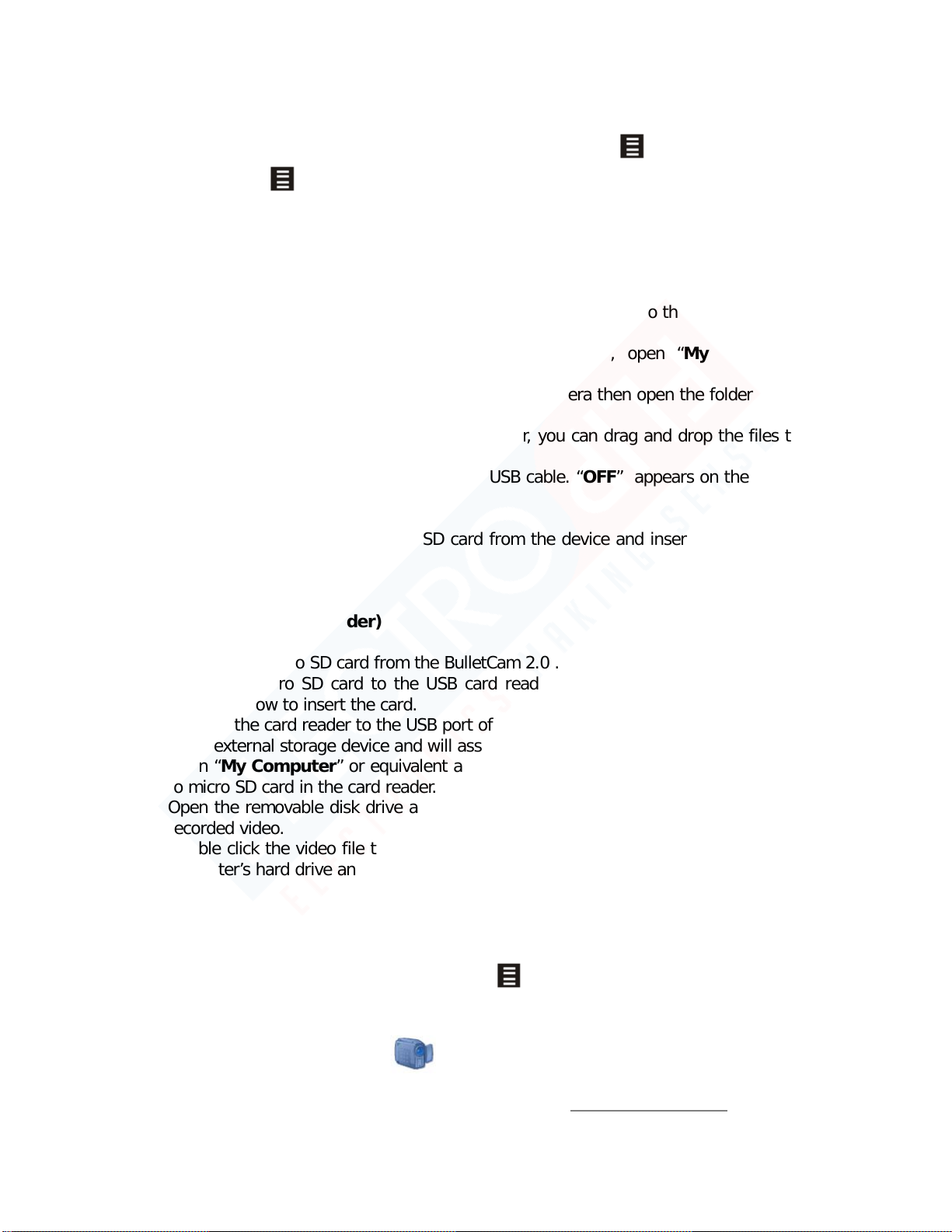
This document is a property of ElectroFlip LLC (www.ElectroFlip.com).
No unauthorized reproduction is allowed.
10
NOTE:
If you want to skip the year, months or other settings, just press button to go to the next
settings. Long press button if you want to quit the Menu settings.
PLAYBACK (USB Connection)
For Windows Computer:
1. While camera is on standby or turned off, connect the camera to the computer using the
USB cable.
2. “USB” will appear on the camera LCD screen. Then, open “My Computer” or
equivalent.
3. Open the removable disk drive pertaining to the camera then open the folder DCIM and
100MEDIA to view the recorded video.
4. Double click the video file to play the video. Or, you can drag and drop the files to your
computer’s hard drive and play it from there.
5. Safely remove the device and remove the USB cable. “OFF” appears on the LCD screen
and camera will turn off automatically.
Alternatively, you can remove the micro SD card from the device and insert it to a card reader
and connect it to your computer.
PLAYBACK (Using Card Reader)
1. Remove the micro SD card from the BulletCam 2.0 .
2. Insert the micro SD card to the USB card reader. Please follow the label on the card
reader on how to insert the card.
3. Connect the card reader to the USB port of your computer. The computer would detect it
as an external storage device and will assign a removable disk drive for it.
4. Open “My Computer” or equivalent and look for the removable disk drive that pertains
to micro SD card in the card reader.
6. Open the removable disk drive and open the folder DCIM and 100MEDIA to view the
recorded video.
7. Double click the video file to play the video. Or, you can drag and drop the files to your
computer’s hard drive and play it from there.
PC CAMERA
1. While the device is turned off, long press and connect the USB cable at the same
time then release the button. “PCC” will appear on the camera LCD screen and you will
hear the sound “ding” once.
2. Open “My Computer”, click to start PC camera.

This document is a property of ElectroFlip LLC (www.ElectroFlip.com).
No unauthorized reproduction is allowed.
11
TROUBLESHOOTING
Below are possible issues that you may encounter when using the device. If the issue you are
having is not on the list you may visit our FAQ section (http://help.electroflip.com/index.php)or
you can contact us through our website, www.ElectroFlip.com, and go to our Contact Us page.
You may also give us a call at our customer support number on our website.
1. Why is my BulletCam 2.0 not recording a video?
The BulletCam 2.0 does not have a built-in memory, in order for the device to record
video; a memory card must be inserted. Turn off the camera and insert a micro SD
(64GB maximum). Turn on the device, check if you see the recording time on the LCD
screen.
2. Why the micro SD card still shows the video files that I have deleted before?
You may not have properly deleted the files or the files are corrupted. There are cases
that corrupted files can’t be removed by simply deleting the file instead you would need
to reformat the memory card. If you need to format the memory card just make sure to
backup those files that you have not backed up yet before formatting the card.
3. Why is my device not charging?
There are a lot of possibilities why your device may not charge. It may be because of a
defective USB cable, defective USB port on the computer or a device hardware issue.
Make sure that the USB cable that you are using is a working and it came with the
device. Try a different USB port on the computer or unplug the USB cable from the
computer and restart. Try connecting the device to a different computer. If all else fails,
contact us for further assistance
All information and instructions included in this manual are current as of February 12, 2015.
However, due to the fluid nature of advancing technology, some characteristics may change or
need modifications in the future. Should you encounter any problems or have any further
questions about your purchase, please visit our website www.ElectroFlip.com and contact us
through our Contact Us page.
Table of contents
Other ElectroFlip Camcorder manuals