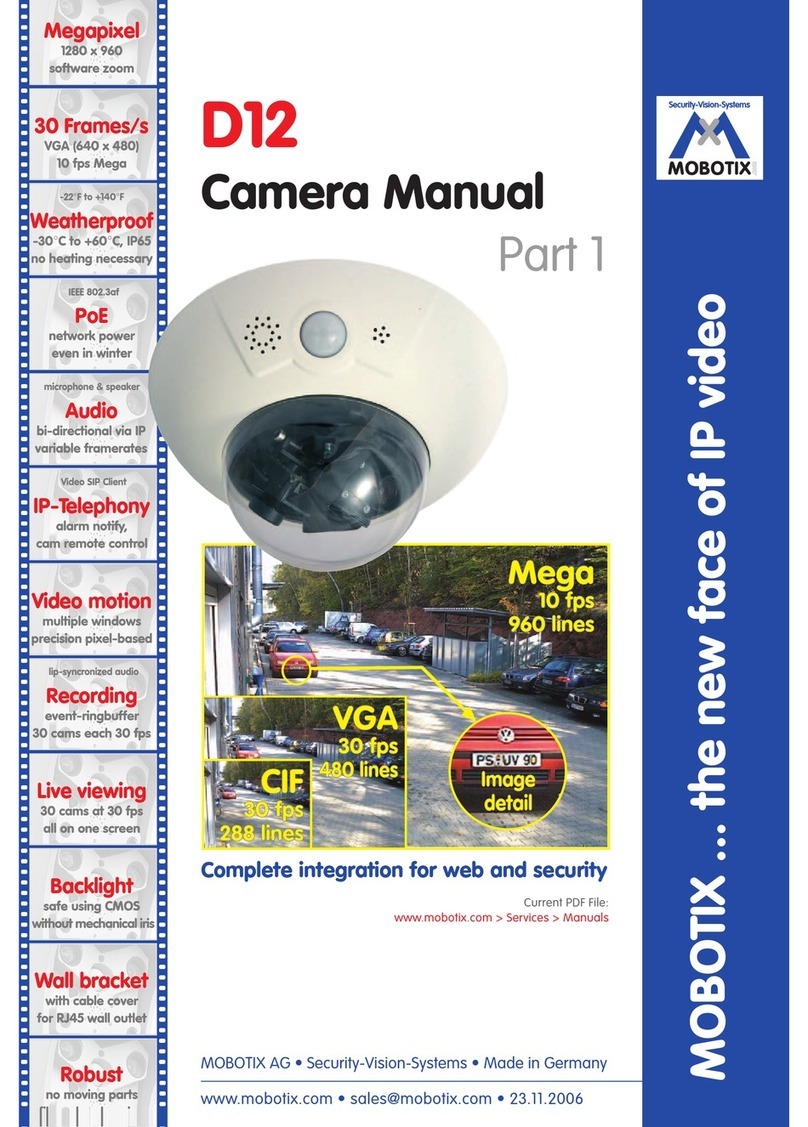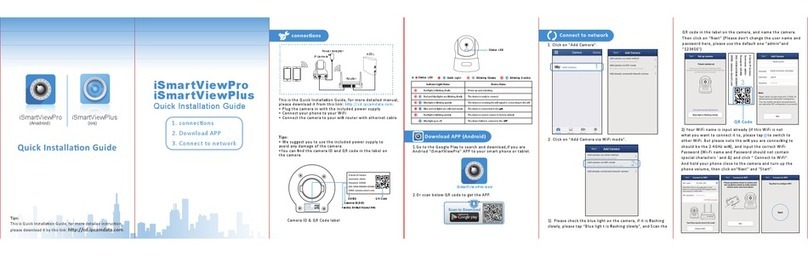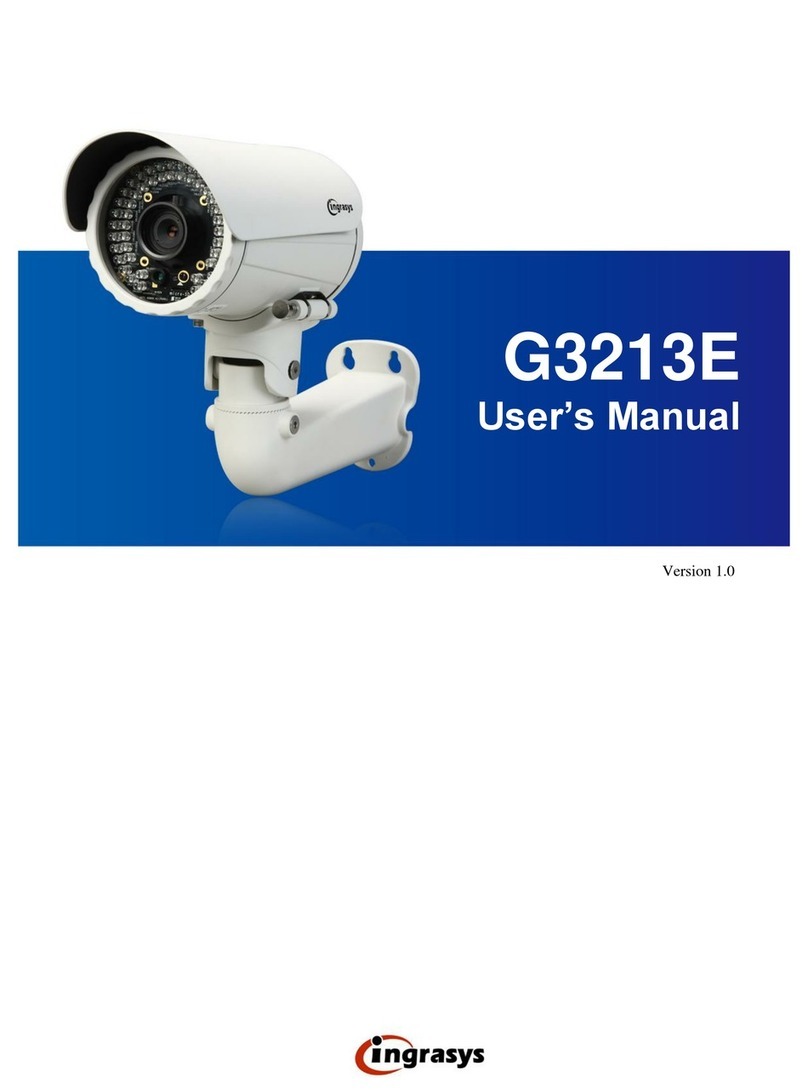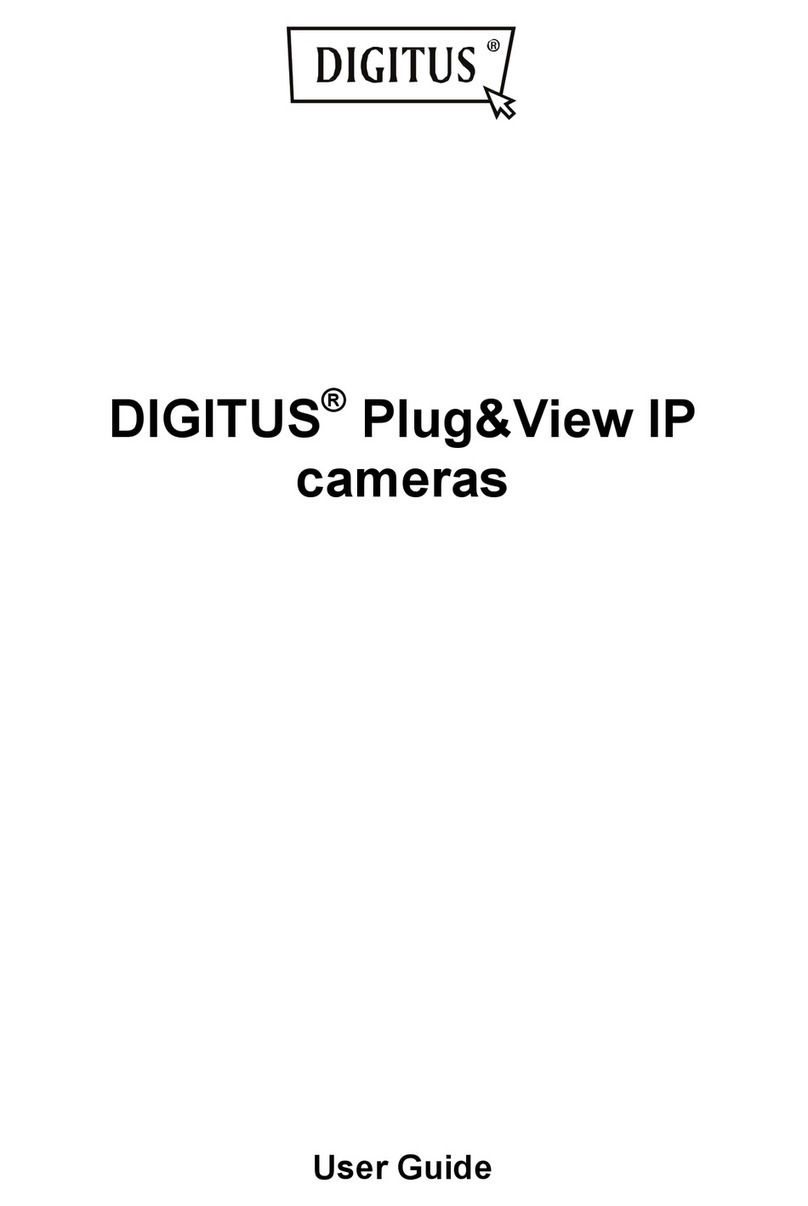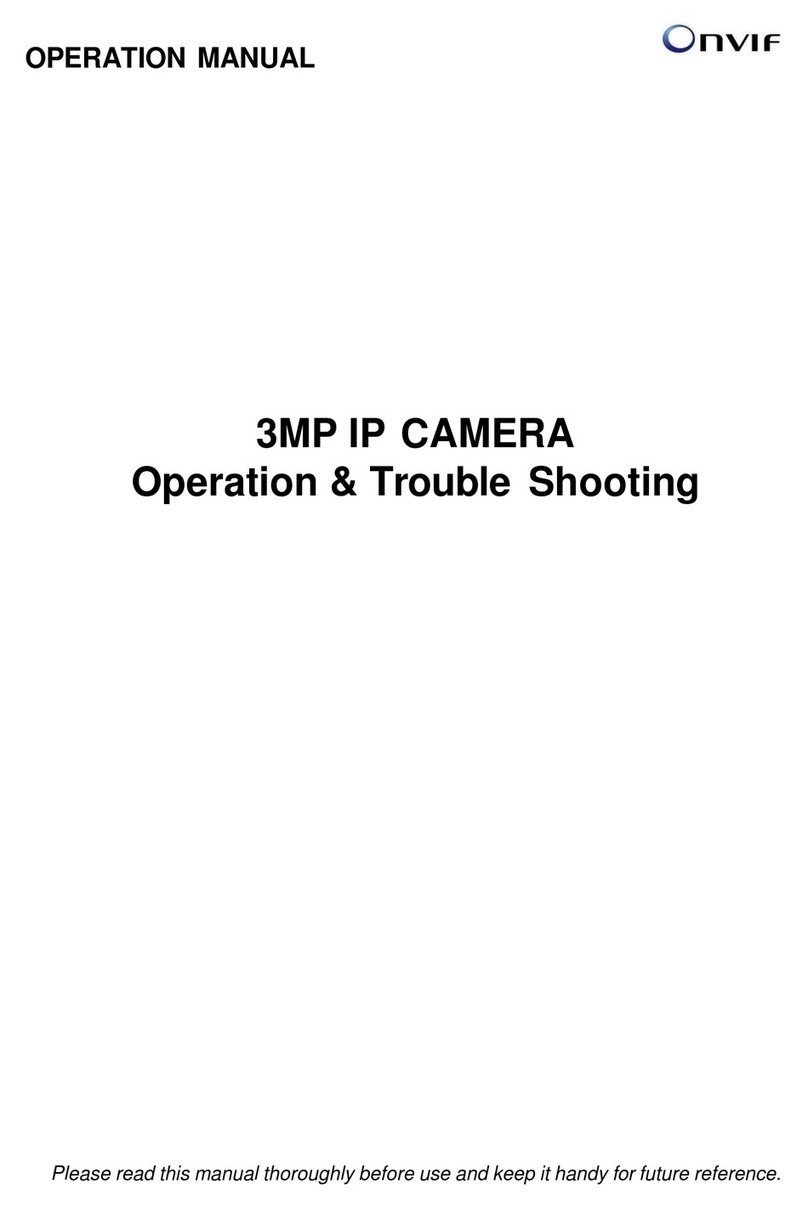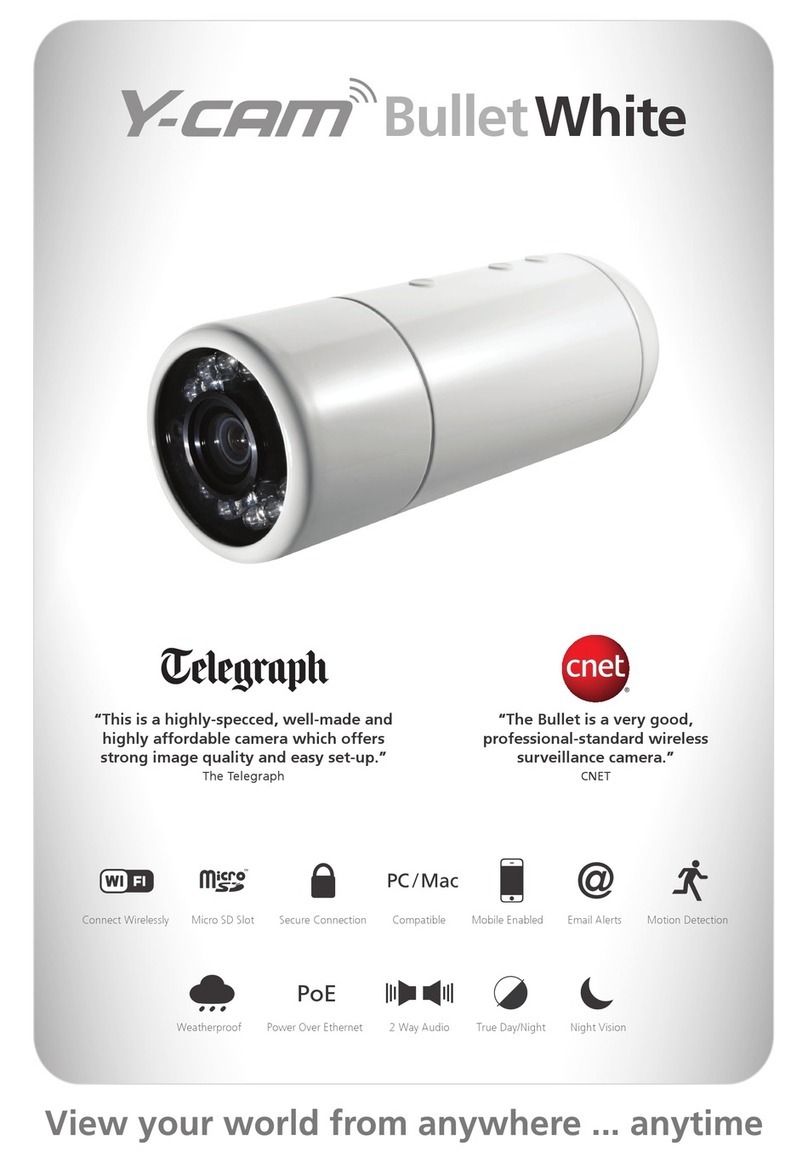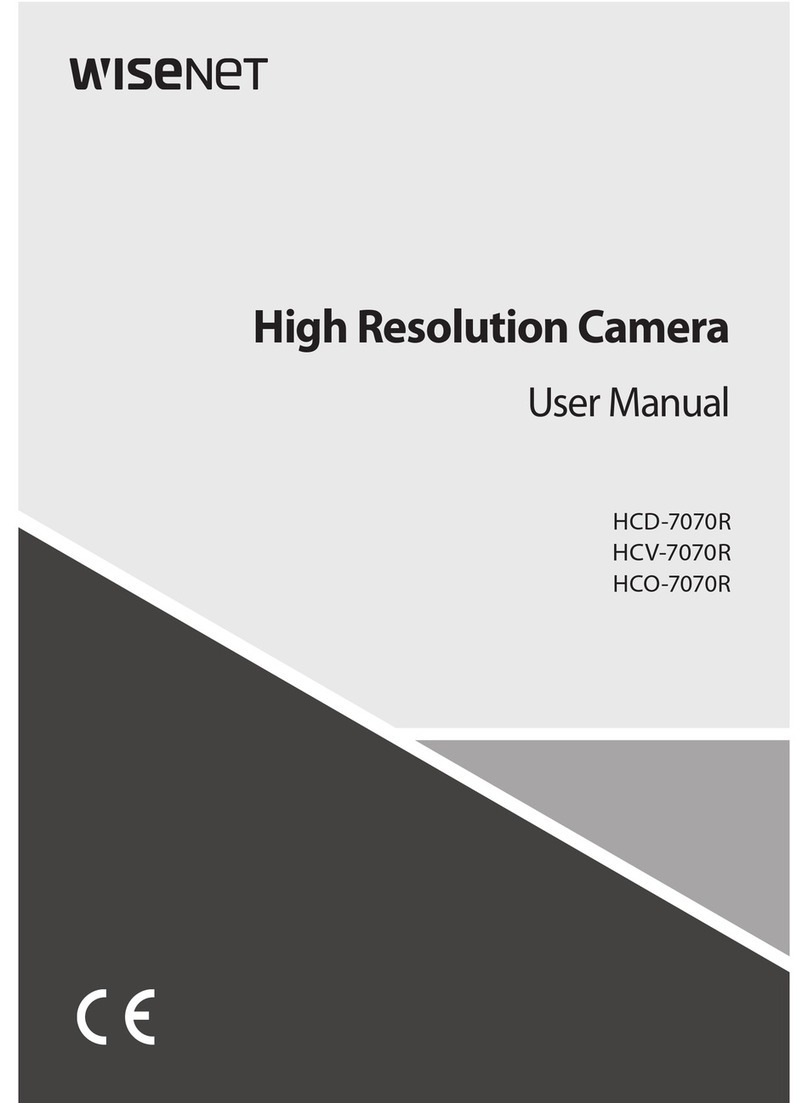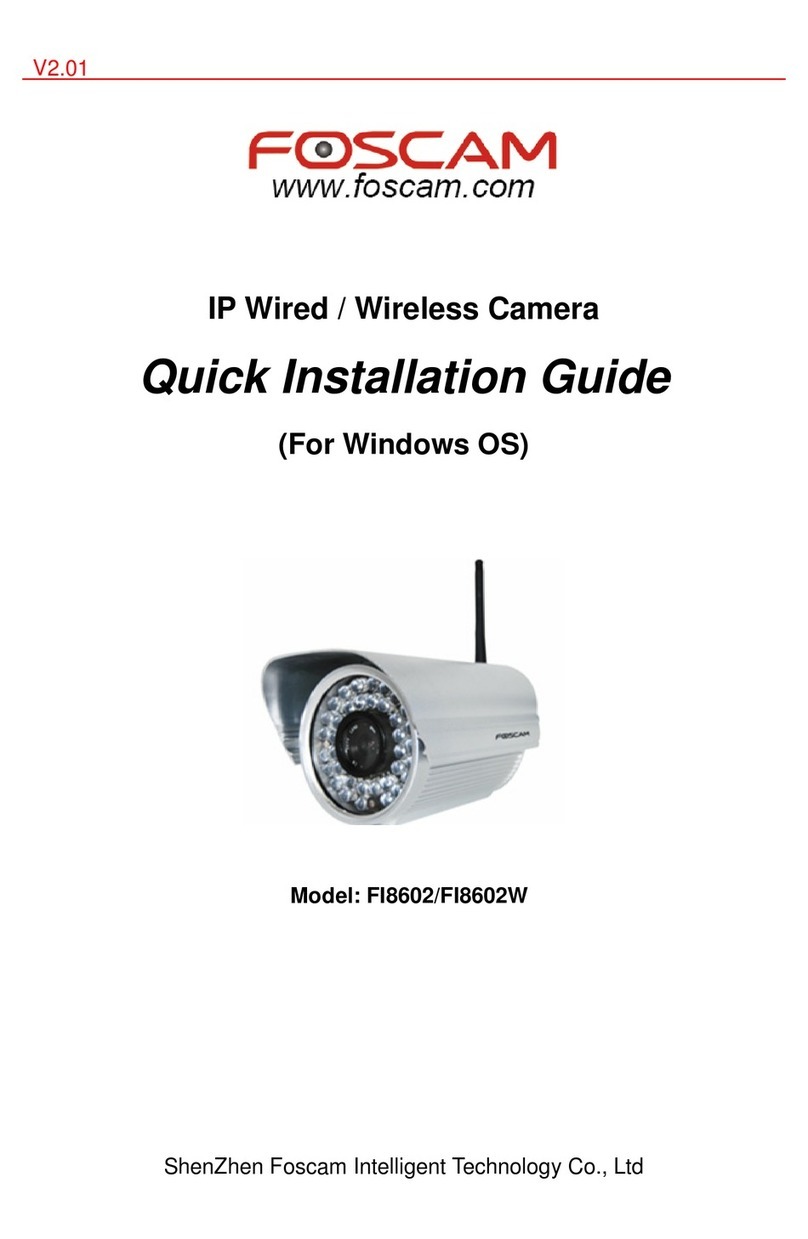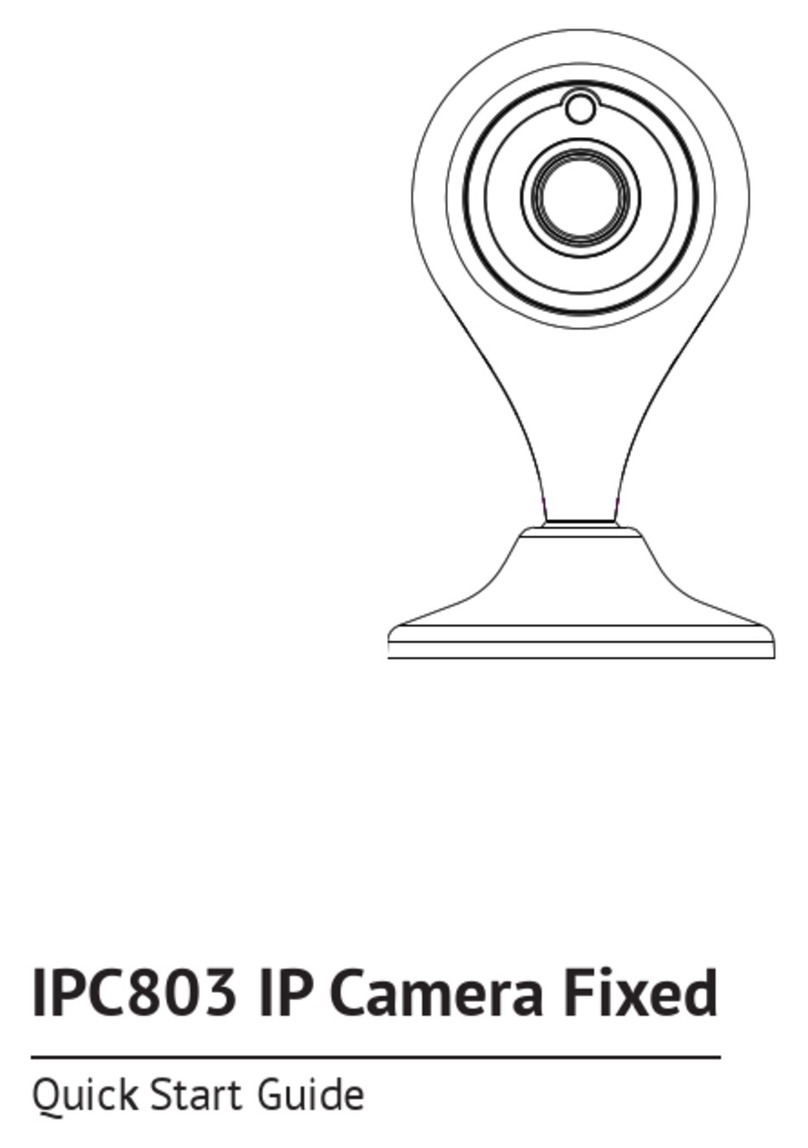ElectroFlip HandiCamHD User manual

This document is a property of ElectroFlip LLC (www.ElectroFlip.com).
No unauthorized reproduction is allowed.
1
HandiCamHD
User Guide
Thank you for purchasing HandiCamHD. It’s an ultra-slim camera that has an integrated look
design which makes it easier to use to record unforgettable moments and outdoor sport scenes.
It has motion detect technology that is able to clearly record all sort of activities. This product
can be used for vehicle data recording, outdoor sports, home security, deep-water probing and
more.
All information and instructions included in this manual are current as of March, 2015. However,
due to the fluid nature of advancing technology, some characteristics may change or need
modifications in the future. Should you encounter any problems or have any further questions
about your purchase, please visit our website www.ElectroFlip.com and contact us through our
Contact Us page.

This document is a property of ElectroFlip LLC (www.ElectroFlip.com).
No unauthorized reproduction is allowed.
2
TABLE OF CONTENTS
PRODUCT INFORMATION .......................................................................................... 3
Hardware Parts (Main Structure).........................................................................................3
Hardware Parts (Waterproof Shell)......................................................................................4
Product Specification..........................................................................................................4
GETTING STARTED..................................................................................................... 5
Installation ........................................................................................................................5
Installing/Removing of Battery............................................................................................6
Charging the Battery ..........................................................................................................6
Turning the Camera On/Off.................................................................................................6
Mode Switch......................................................................................................................7
How to Record A Video.......................................................................................................7
Photo Shooting ..................................................................................................................7
Playback (USB Connection).................................................................................................7
Playback (Using Card Reader).............................................................................................8
Configuring System Settings ...............................................................................................8
Button Function .................................................................................................................9
TROUBLESHOOTING ................................................................................................ 10

This document is a property of ElectroFlip LLC (www.ElectroFlip.com).
No unauthorized reproduction is allowed.
4
HADWARE PARTS (WATERPROOF SHELL)
PRODUCT SPECIFICATION
LCD 1.5LTPS (4:3) PHOTO
RESOLUTION 12M / 8M / 5M
LENS 140° A+ HD Wide Angle Lens STORAGE Micro SD
LANGUAGE
OPTION
English / German / French / Spanish /
Italian / Portuguese / Chinese
Traditional / Chinese Simplified /
Japanese / Russian
SHOOTING MODE
Single Shot / Self-timer
(2s / 5s / 10s) /
Continuous Shooting
FREQUENCY OF
OPTICAL SOURCE 50Hz / 60Hz
RESOLUTION 1290*1080 / 1080*720 / 848*480 /
640*480 USB USB2.0
VIDEO FORMAT MOV POWER 5V 1000MA
COMPRESSED
FORMAT OF VIDEO H.264 BATTERY CAPACITY 1100MAH
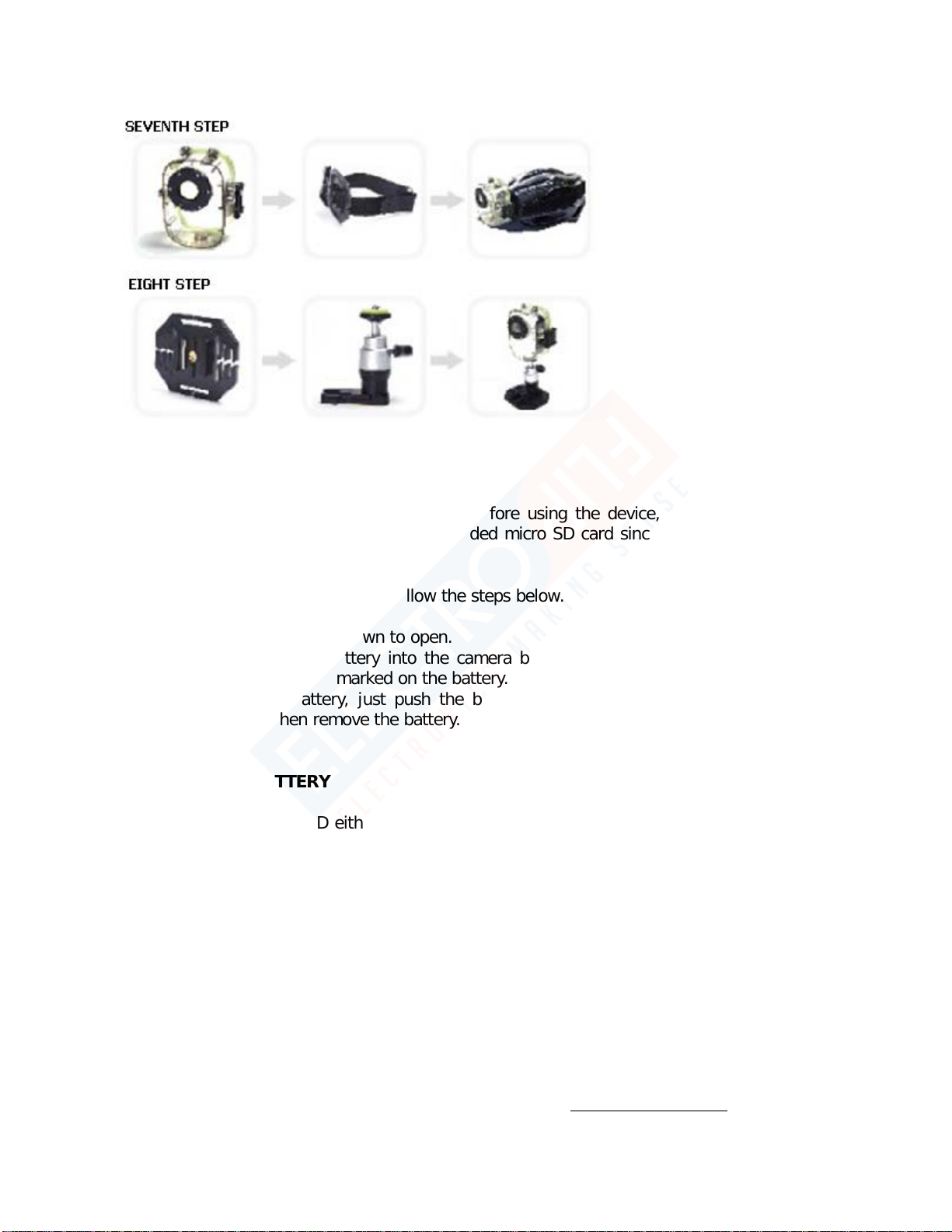
This document is a property of ElectroFlip LLC (www.ElectroFlip.com).
No unauthorized reproduction is allowed.
6
INTALLING/REMOVING OF BATTERY
Before installing the battery to the device or before using the device, make sure to insert a
formatted memory card. Please choose a branded micro SD card since non-branded cards are
not guaranteed to work normally.
To install/remove the battery, please follow the steps below.
1. Push the battery cover down to open.
2. Correctly install the battery into the camera based on its polarity (+ / -) symbol and
direction of the arrow marked on the battery.
3. To remove the battery, just push the battery cover down again to open the battery
compartment then remove the battery.
CHARGING THE BATTERY
1. Charge HandiCamHD either by connecting it to a computer using a USB charging cable
or to a power adaptor.
2. You can also charge the device using a car charger.
NOTE:
The HandiCamHD can still record video while it is charging and you can charge the device
whether it is powered ON/OFF.
TURNING THE CAMERA ON/OFF
To turn on/off the camera, just simply press and hold the power button for one second.
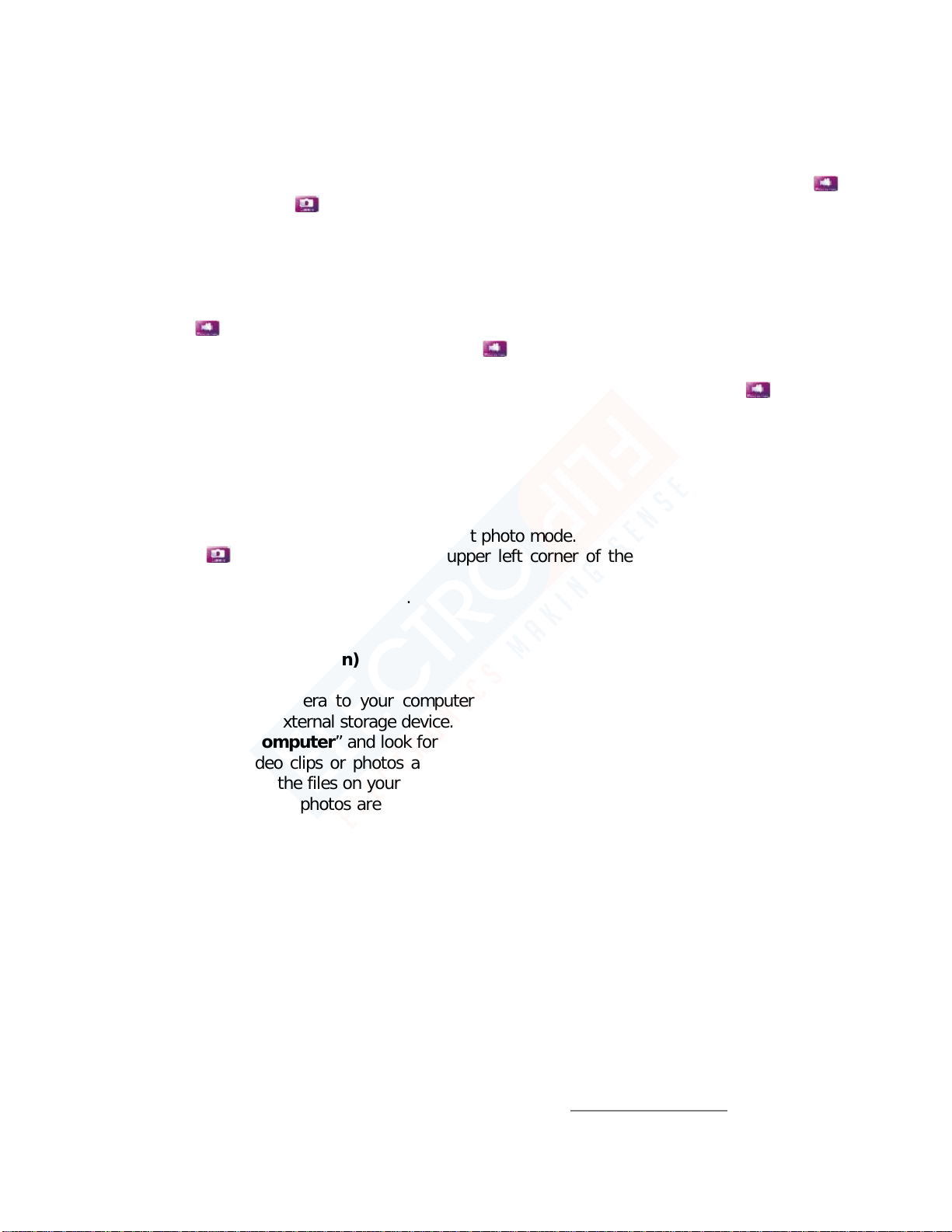
This document is a property of ElectroFlip LLC (www.ElectroFlip.com).
No unauthorized reproduction is allowed.
7
MODE SWITCH
Press the Mode Switch button to switch between video recording and photo shooting function.
An icon would appear on top of the screen to indicate what mode you are currently using -
for video recording and for photo shooting.
HOW TO RECORD A VIDEO
1. Turn ON HandiCamHD.
2. An icon would show up in the upper left corner of the screen.
3. Press OK button to start recording. The icon in the upper left corner of the screen
will start flashing.
4. Press OK button again to stop recording. Once you stop the recording the icon will
disappear.
PHOTO SHOOTING
1. Turn ON the HandiCamHD.
2. Press the Mode Switch button to select photo mode.
3. The icon would pop up in the upper left corner of the screen indicating that the
camera is in photo mode.
4. Press OK button to take photos.
PLAYBACK (USB Connection)
1. Connect the camera to your computer via USB cable. The computer will detect the
camera as an external storage device.
2. Open “My Computer” and look for the removable disk drive pertaining to the camera.
3. Drag the video clips or photos and drop them to your desktop (or in any location you
prefer to save the files on your computer). You may also do copy and paste.
4. Once videos and photos are saved in your computer, just click the video clip or photo to
play or view them.
5. After copying/moving the files to your computer, safely remove the camera from the
computer to avoid data corruption.
Alternatively, you can also choose to remove the micro SD card from the camera and use a card
reader to copy/move the files to your computer.
NOTE:
If the HandiCamHD crashes due to improper operation or does not respond, just remove the
battery and reinstall it. The camera will then continue its normal operation.
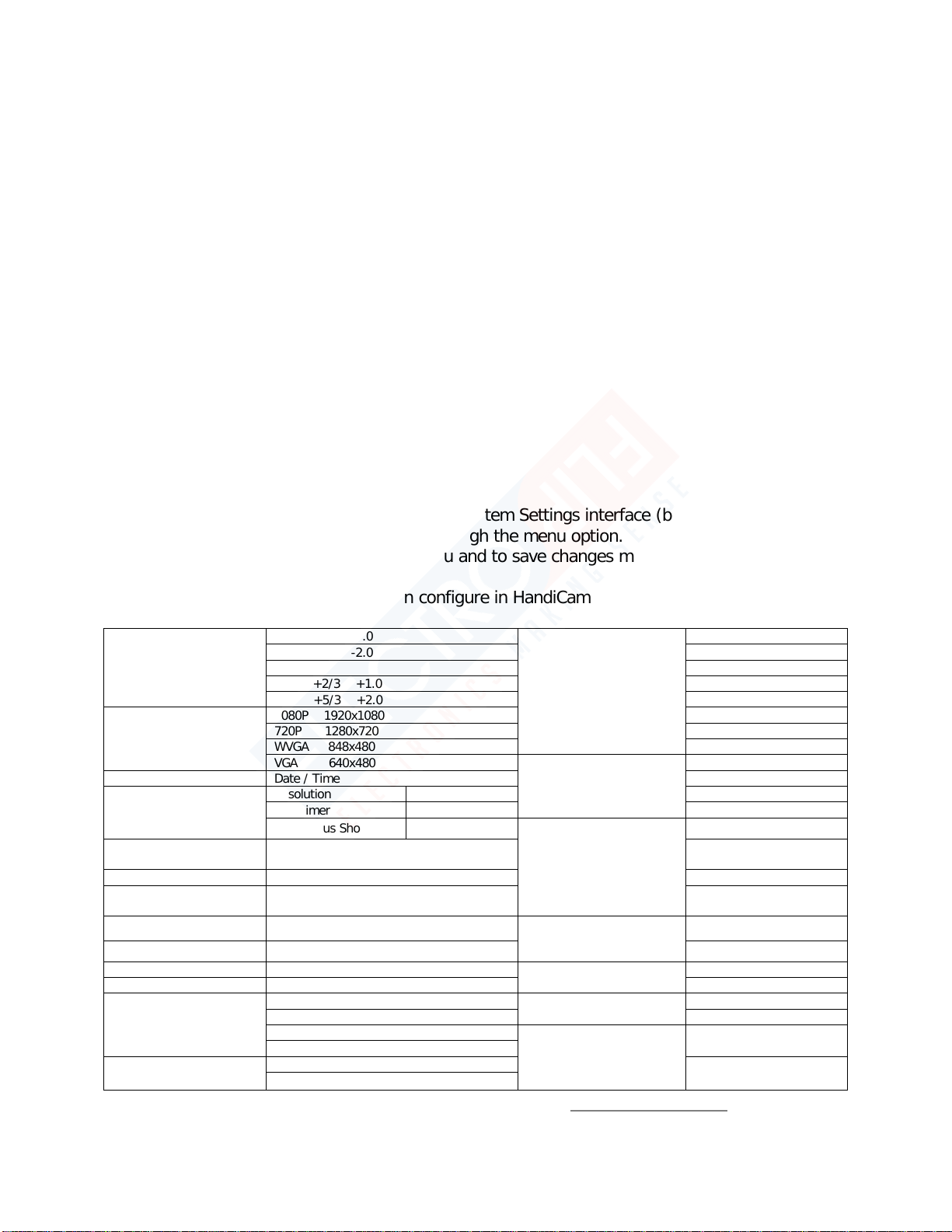
This document is a property of ElectroFlip LLC (www.ElectroFlip.com).
No unauthorized reproduction is allowed.
8
PLAYBACK (Using Card Reader)
1. Remove the micro SD card from the HandiCamHD.
2. Insert the micro SD card to the USB card reader. Please follow the label on the card
reader on how to insert the card.
3. Connect the card reader to the USB port of your computer. The computer would detect it
as an external storage device and will assign a removable disk drive for it.
4. Open “My Computer” and look for the removable disk drive that pertains to micro SD
card in the card reader.
5. Open the removable disk drive to view to the list of video files. Double click on a video
file to view them or you can drag and drop the files to your computer hard drive and
play it from there. You can also do copy and paste.
6. After you have viewed or backed up the file just safely remove it from your computer
before unplugging it from the computer to avoid data corruption.
CONFIGURING SYSTEM SETTINGS
1. Turn ON HandiCamHD.
2. Press the Menu button twice to enter System Settings interface (blue background).
3. Press the Up/Down button to go through the menu option.
4. Press the OK button to select a menu and to save changes made.
Below is the list of settings that you can configure in HandiCamHD.
EXPOSURE
COMPENSATION
-1/3 -2/3 -1.0
LANGUAGE SETTING
English
-4/3 -5/3 -2.0 French
+0.0 Italian
-1/3 +2/3 +1.0 Chinese Traditional
+4/3 +5/3 +2.0
Chinese Simplified
RESOLUTION
1080P 1920x1080
Japanese
720P 1280x720 Portuguese
WVGA 848x480 Russian
VGA 640x480
AUTO POWER OFF
Power Off
SETUP Date / Time 3 minutes
PHOTO SHOOTING Resolution 12M / 8M / 5M 5 minutes
Self Timer
2s / 5s / 10s
10 minutes
Continuous Shooting
GRAVITY SENSOR
2G
SCREEN SAVER
SETTINGS 4G
FORMATTING 8G
RESTORE DEFAULT
SETTINGS Power Off
VERSION FREQUENCY OF
OPTICAL SOURCE 50Hz
PLAYBACK 60Hz
DELETE MOTION DETECTION On
PROTECTION Off
LOOP VIDEO
RECORDING
Power Off
VIDEO AUDIO
On
3 minutes
Off
5 minutes
DATE TAG On
10 minutes
WIDE DYNAMIC
HDR Off Off
On
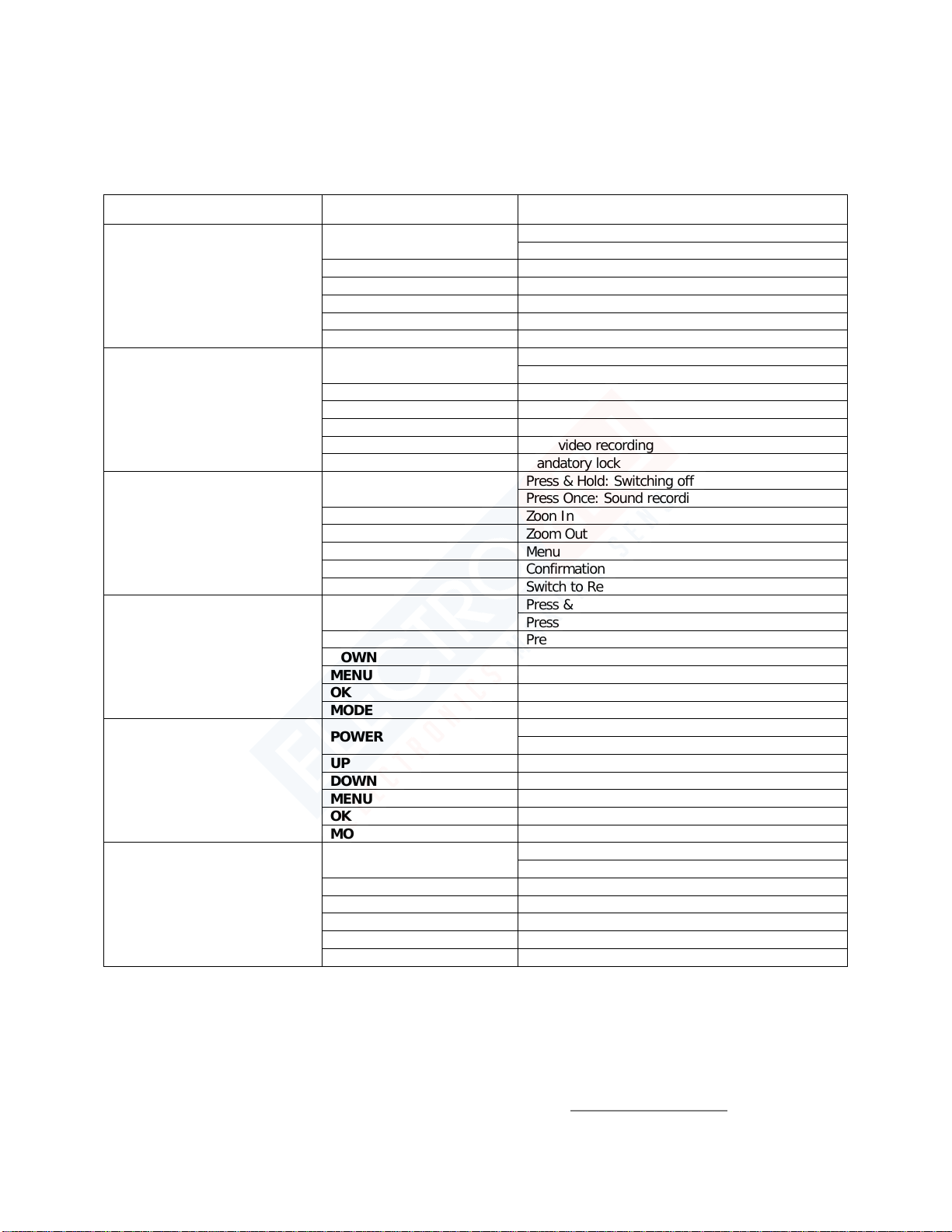
This document is a property of ElectroFlip LLC (www.ElectroFlip.com).
No unauthorized reproduction is allowed.
9
BUTTON FUNCTION
Below is a list of the different function of the device’s button when in different operation.
OPERATION BUTTON FUNCTION
Video Recording Mode
POWER Press & Hold: Switch camera ON
Press Once: Switch voice recording to ON
UP
Zoom In
DOWN Zoom Out
MENU Menu
OK
Start video recording
MODE Switch to photo shooting mode
Recording
POWER
Press & Hold: Switch camera ON
Press Once: Switch voice recording to ON
UP Zoom In
DOWN
Zoom Out
MENU
Null
OK Stop video recording
MODE
Mandatory lock
Photo shooting Mode
POWER Press & Hold: Switching off
Press Once: Sound recording switch
UP
Zoon In
DOWN Zoom Out
MENU
Menu
OK
Confirmation
MODE Switch to Replay mode
Preview
POWER
Press & Hold: Switching off
Press Once: Sound recording switch
UP Previous file
DOWN
Next file
MENU
Menu
OK Start replaying
MODE
Switch to video recording mode
Replay
POWER Press & Hold: Switching off
Press Once: Sound recording switch
UP
Fast-forward
DOWN Rewind
MENU
Null
OK
Start playing
MODE Stop
Pause while Replay
POWER
Press & Hold: Switching off
Press Once: Sound recording switch
UP Null
DOWN
Null
MENU Null
OK
Resume playing
MODE
Stop
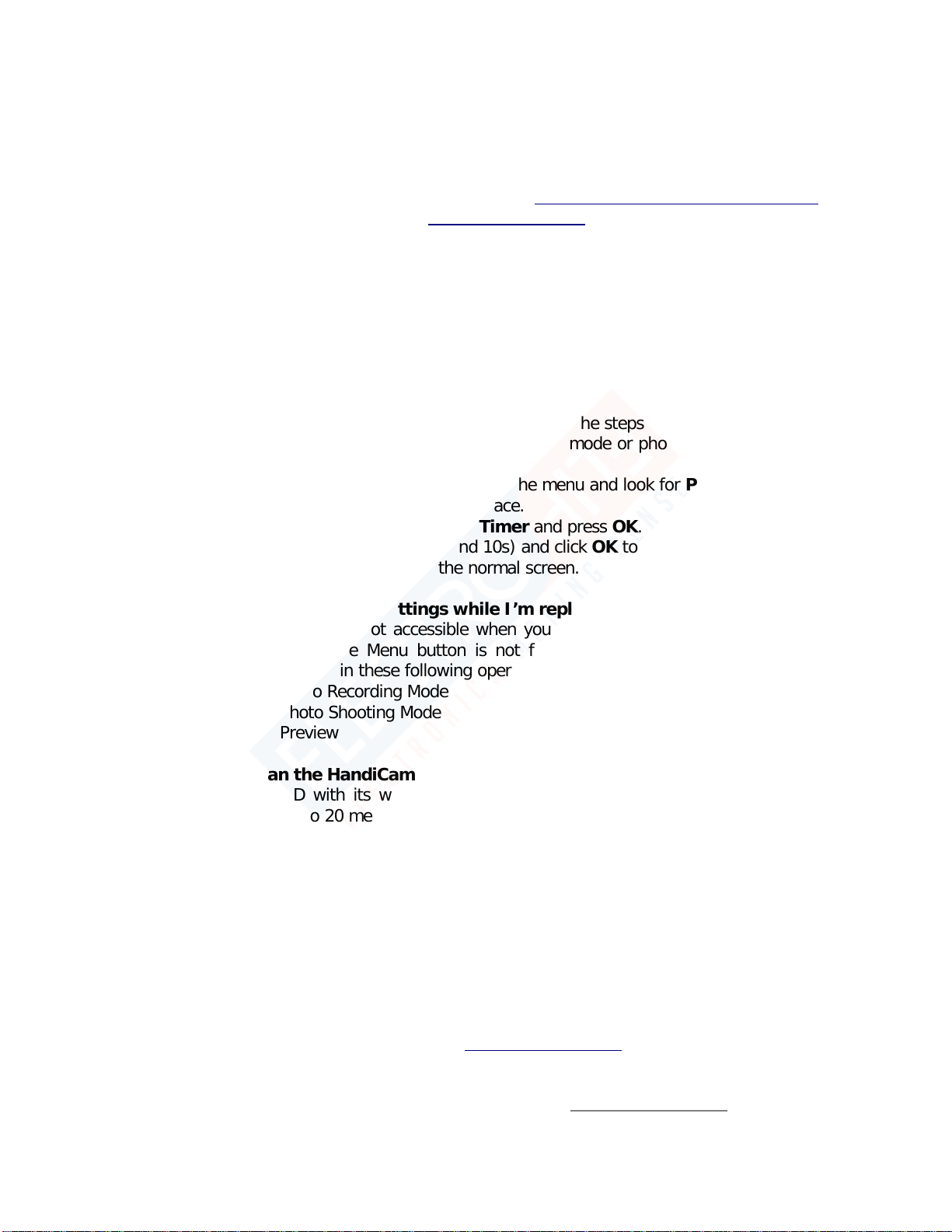
This document is a property of ElectroFlip LLC (www.ElectroFlip.com).
No unauthorized reproduction is allowed.
10
TROUBLESHOOTING
Below are possible issues that you may encounter when using the device. If the issue you are
having is not on the list you may visit our FAQ section (http://help.electroflip.com/index.php)or
you can contact us through our website, www.ElectroFlip.com, and go to our Contact Us page.
You may also give us a call at our Customer Support number 1-877-686-7495.
1. My camera is not recording a video and not responding at all.
Make sure that the camera is charged and a formatted micro SD card is inserted before
using the camera. If the device has been charged and a supported micro SD card has
been inserted and the device still does not respond, just take the battery out of the
device. Leave the battery out for at least 5 minutes then put the battery back to the
device and the device should work as normal.
2. How to set the time for photo shooting?
To set the timer for the photo shooting, please follow the steps below:
1. Make sure that you are in either video recording mode or photo shooting mode then
press the Menu button twice.
2. Press Up/Down button to scroll through the menu and look for Photo Shooting.
3. Press OK to open Photo Shooting interface.
4. Press Up/Down button and look for Timer and press OK.
5. Select your timer settings (2s, 5s and 10s) and click OK to save the changes made.
6. Press Menu button again to go the normal screen.
3. Can I access the system settings while I’m replaying a video on the device?
The system settings are not accessible when you are replaying a video or recording a
video. At this state, the Menu button is not functional. You can only access system
settings when you are in these following operation modes:
•Video Recording Mode
•Photo Shooting Mode
•Preview
4. How deep can the HandiCamHD go to and still function as normal?
The HandiCamHD with its waterproof case is water resistant and has been tested to
work normally up to 20 meters deep.
5. Is the HandiCamHD motion detect capable?
Yes, the HandiCamHD has motion detection and you have the option to activate this
feature for a motion detect video recording and photo shooting or deactivate it for
manual recording and photo shooting.
All information and instructions included in this manual are current as of March, 2015. However,
due to the fluid nature of advancing technology, some characteristics may change or need
modifications in the future. Should you encounter any problems or have any further questions
about your purchase, please visit our website www.ElectroFlip.com and contact us through our
Contact Us page.
Table of contents