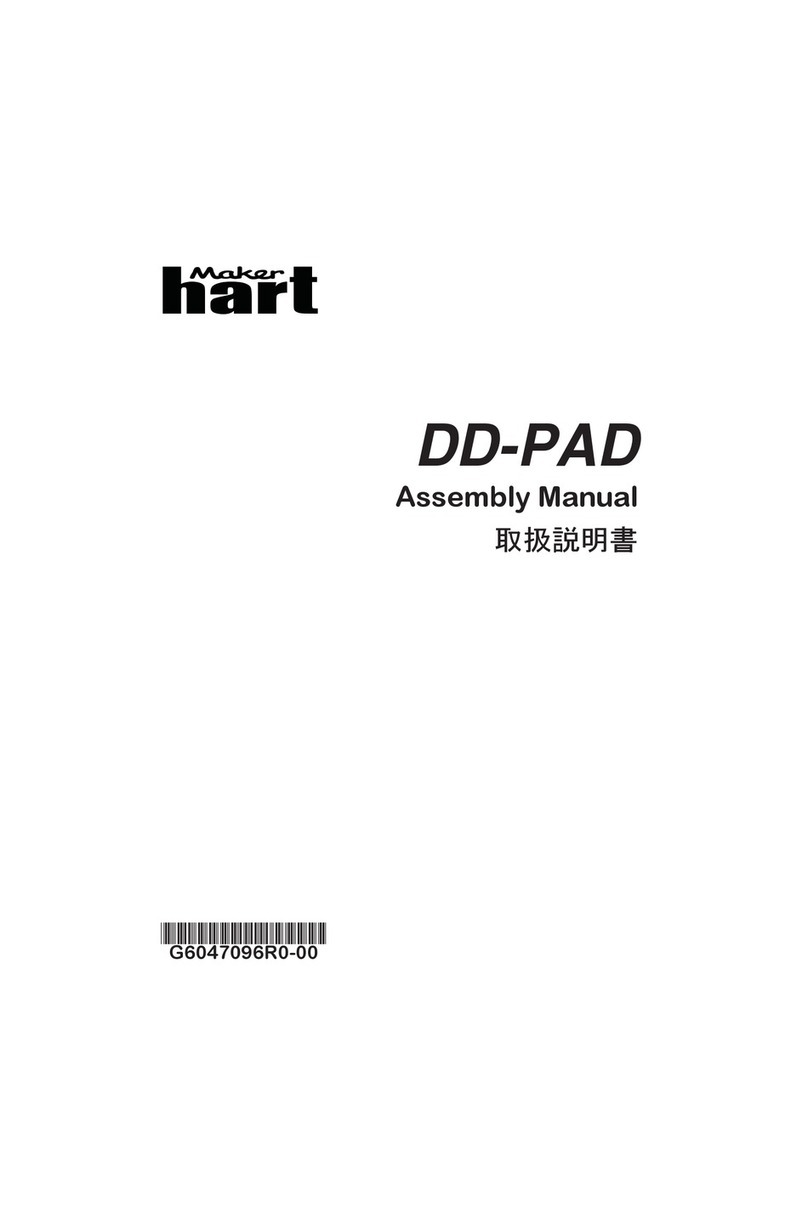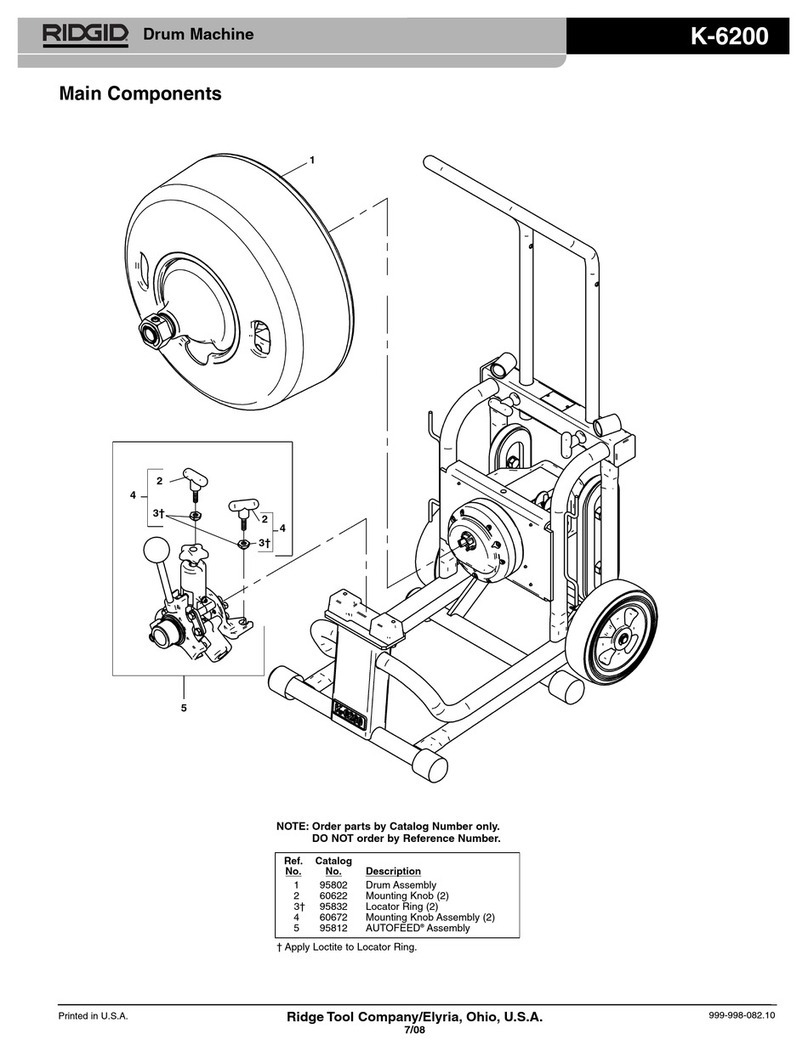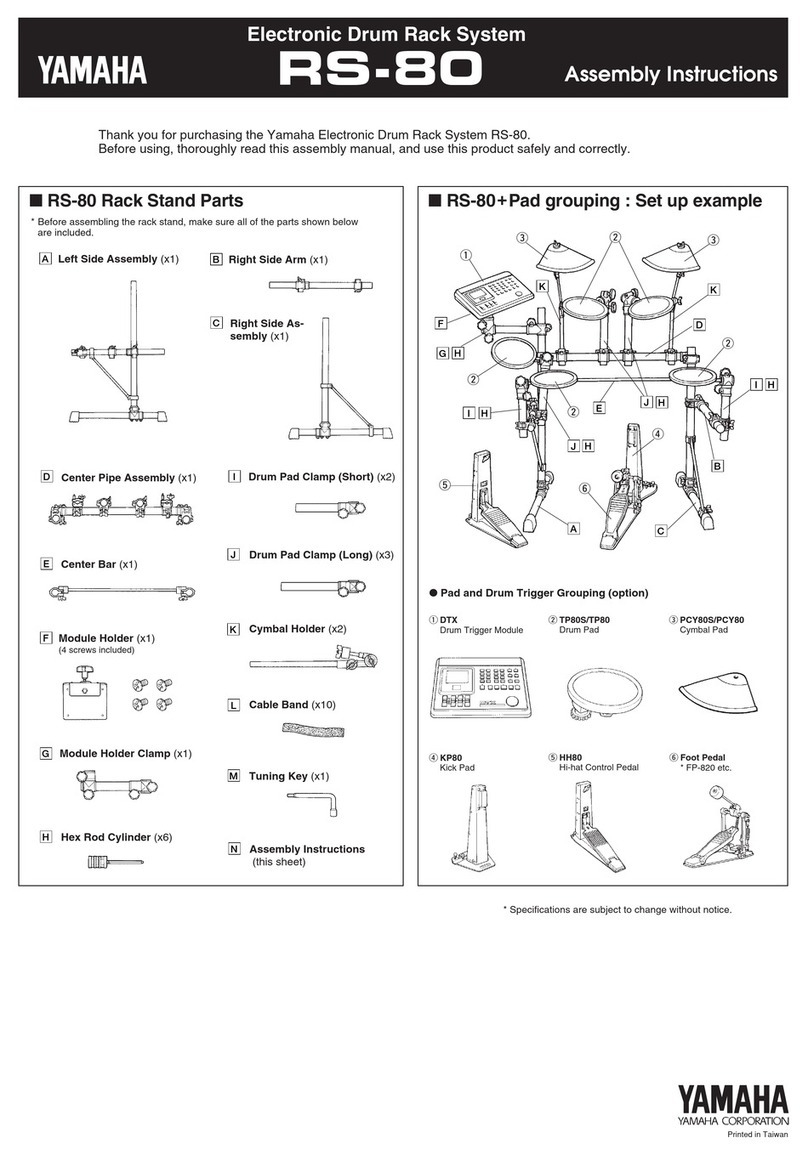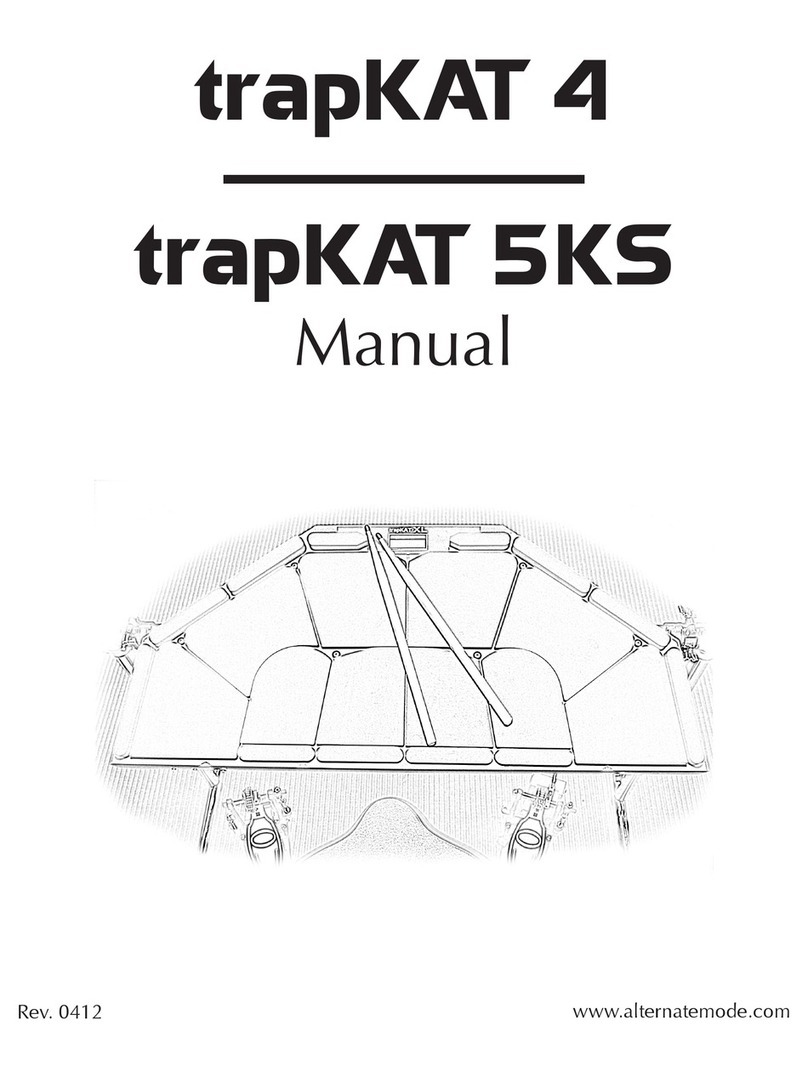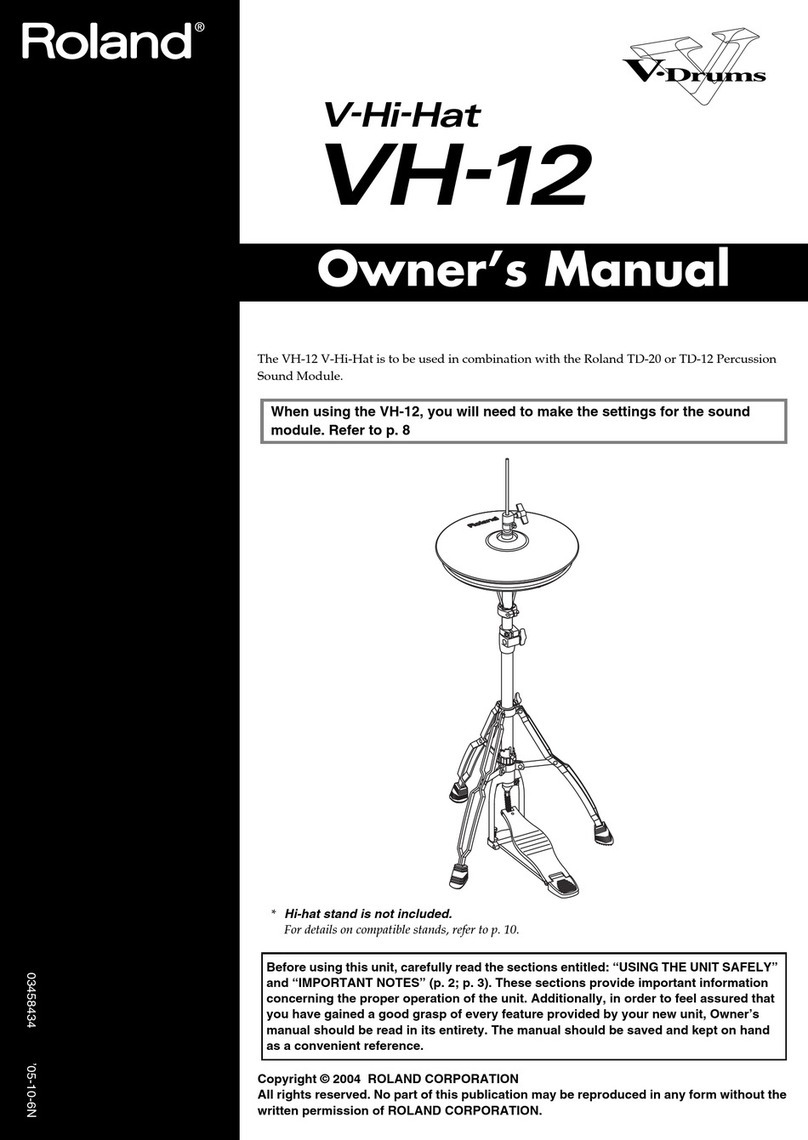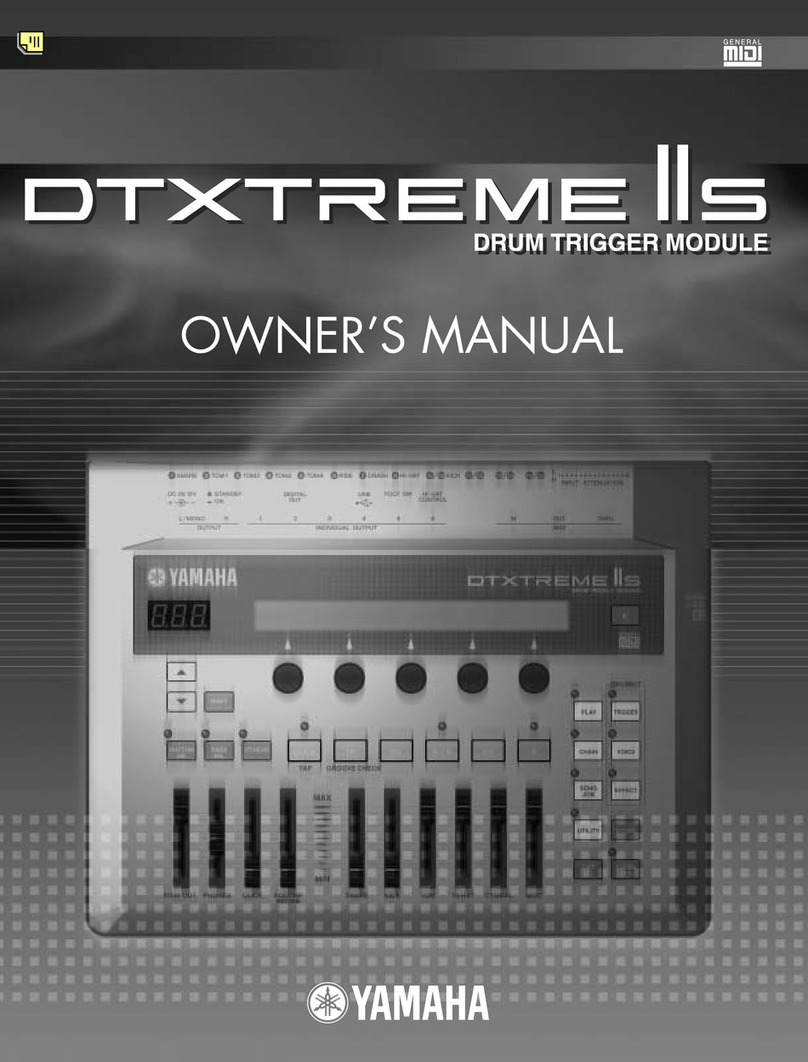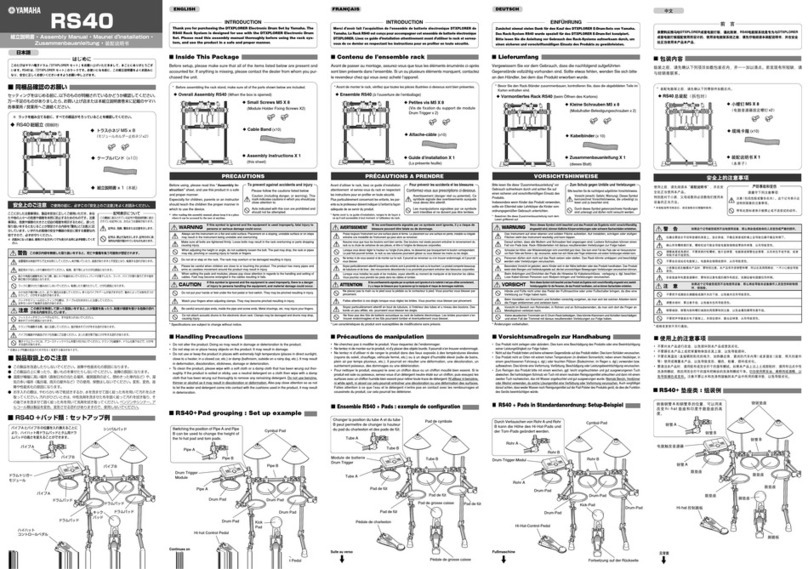Elektron Analog Rytm Parts list manual


WARNING
To reduce the risk of fire, electrical shock or product damage:
• Do not expose the unit to rain, moisture, dripping or splashing and also avoid placing objects filled with liquid, such as vases, on the unit.
• Do not expose the unit to direct sunlight, nor use it in ambient temperatures exceeding 30° as this can lead to malfunction..
• Do not open the casing. There are no user repairable or adjustable parts inside. Leave service and repairs to trained service technicians only.
SAFETY INSTRUCTIONS FOR THE POWER ADAPTER ELEKTRON PSU-3
• The adapter is not safety grounded and may only be used indoors.
• To ensure good ventilation for the adapter, do not place it in tight spaces. To prevent risk of electric shock and fire because of overheating, ensure that curtains and other
objects do not prevent adapter ventilation.
• Do not expose the power adapter to direct sunlight, nor use it in ambient temperatures exceeding 40° .
• Connect the adapter to an easily accessible electrical outlet close to the unit.
• The adapter is in standby mode when the power cord is connected. The primary circuit is always active as long as the cord is connected to the power outlet. Pull out the
power cord to completely disconnect the adapter.
IMPORTANT SAFETY AND MAINTENANCE INSTRUCTIONS
Read these instructions and follow them.
1. Do not use the unit near water.
2. Never use aggressive cleaners on the casing or on the screen. Remove dust,
dirt and fingerprints with a soft, dry and non-abrasive cloth. More persistent
dirt can be removed with a slightly damp cloth using only water. Disconnect
all cables while doing this. Only reconnect them when the product is safely dry.
3. To avoid scratches or damage, never use sharp objects near the casing or the
screen. Avoid applying any pressure to the screen itself.
4. Install in accordance with the manufacturer’s instructions. Make sure you place
the unit on a stable surface before use. If you mount the unit in a rack, be sure to
tighten all four screws in the rack mount holes.
5. Connect the unit to an easily accessible electrical outlet close to the unit.
6. In the , only use approved power cords.
7. When transporting the unit, preferably use accessories recommended by the
manufacturer or the box and padding the unit originally shipped with.
8. Do not install near any heat sources such as radiators, heat registers, stoves, or
any other appliance (including amplifiers) emitting heat.
9. Do not put the -2 Protective Cover (Elektron accessory) on the unit while the
unit is powered on.
10. Do not block the ventilation holes located on the side and the bottom of the
enclosure of the unit.
11. This product, either alone or in combination with an amplifier and headphones
or speakers, may be capable of producing sound levels that can cause perma-
nent hearing loss. Do not operate for a long period of time at a high volume level
or at a level that is uncomfortable.
12. Protect the power cord from being walked on or pinched particularly at plugs,
convenience receptacles, and the point where they exit from the unit.
13. Use attachments/accessories specified by the manufacturer.
14. Unplug this unit during lightning storms or when it is not used for long periods
of time.
15. Refer all servicing to qualified service technicians. Servicing is required when
the unit has been damaged in any way, liquid has been spilled or objects have
fallen into the unit, the unit has been exposed to rain or moisture, does not oper-
ate normally, or has been dropped.
Elektron machines are sold with a three year limited warranty, starting from the date of the original purchase. Being able to prove the date of the original purchase with an
invoice or a receipt is necessary if you require warranty service. If the machine should need a repair during the warranty period no charges will be applied for parts or labor. This
warranty is transferable to other owners should the Elektron machine be resold during the warranty period. Items belonging to the Elektron Style range of products (t-shirts,
stickers, posters etc.) are not covered by this warranty.
This warranty does not cover (a) damage, deterioration or malfunction resulting from accident, negligence, misuse, abuse, improper installation or operation or failure to follow
instructions according to either the Getting Started manual or the full user manual for this product; any shipment of the product (claims must be presented to the carrier); re-
pair or attempted repair by anyone other than Elektron or a certified Elektron repair center (b) any unit which has been altered or on which the serial number has been defaced,
modified or removed; (c) normal wear and any periodic maintenance; (d) deterioration due to perspiration, corrosive atmosphere or other external causes such as extremes in
temperature or humidity; (e) damages attributable to power line surge or related electrical abnormalities, lightning damage or acts of God; or (f) RFI/EMI (interference/noise)
caused by improper grounding or the improper use of either certified or uncertified equipment, if applicable.
Warranty service procedure for machines bought from a retailer
Please contact their support if you need warranty service. You will then be guided how to proceed with your errand. Note that the Elektron three year limited warranty is in
addition to any warranty your retailer may oer.
Warranty service procedure for machines bought from the Elektron Online Shop
Contact the Elektron Support at www.elektron.se if you need warranty service. You cannot send a unit to a certified Elektron repair center unless agreed to by
Elektron. The customer is responsible for shipping charges if the machine needs to be shipped to a certified Elektron repair center for warranty service. Elektron
covers the shipping back to the customer during the warranty period. Should the unit be dead on arrival, or if the hardware malfunctions within 2 weeks of the
original purchase date, Elektron will cover the shipping to a certified Elektron repair center.

THANK YOU
Thank you for purchasing the Analog Rytm, an eight voice analog/digital hybrid drum machine
featuring the twang of the analog domain, the instant control and eects of the digital domain
and the wonderful interplay of both. Analog signal path, digital controls, samples and omni-
present modulation makes this drum machine a solid instrument with a voice of its own. For
all its layers of complexity and depth, it remains instantly accessible and—we are sure you will
agree—fun to play.
This quickstart will guide you through the basics of the machine. The complete user manual is
available as a digital download at www.elektron.se.
We wish you an awesome hybrid experience. Start tapping those multicolor pads.
—The Elektron Team

4
FRONT PANEL
1 MASTER VOLUME sets the volume for the main out-
puts and the headphones output.
2 [] selects the track. Secondary function accesses
the menu.
3 [] activates mode. menu is ac-
cessed as a secondary function.
4 [] activates mode, in which
the pads are used to play the current track Sound
chromatically across four octaves. Secondary function
accesses the menu.
5 [] activates mode, a one-push instant
scene change of an array of Sound parameters. Sec-
ondary function brings forth the menu.
6 [] activates mode. Sec-
ondary function accesses the menu.
7 [] are 12 responsive, assignable, velocity and pressure
sensitive synthetic rubber pads with aftertouch. They have
many possible functions depending on which mode is
active and what each pad is set to do. First of all, they are
designed to play the track Sounds. Each drum track has a
dedicated pad (see the complete map on page 8). <>
will exhibit a variety of colors.
8 LEVEL sets the overall volume level of the active
track. Also used for setting parameters and scrolling
through lists.
9 [] opens the menu. Use [] +
[] to tap the tempo.
PANEL LAYOUT
1 2 3 4 5 6 7 8 9 10 11 12 13 14 15
16
17
18
192021222324252627282930
31
32
33

5
10 [/] key. Used for entering sub-menus, selecting
and confirming. Press in combination with 2, 3, 4, 5 or 6
(see above) to instantly save the kit, Sound, track, pattern
or song.
11 [/] key. Used for exiting an active menu,
backing one step and negating. Press in combination
with 2, 3, 4, 5 or 6 (see above) to instantly reload the
kit, Sound, track, pattern or song.
12 The screen.
13 The [] keys. Used for navigation and for setting
certain parameter values. They are called [], [],
[] and [].
14 [ ] key controls the settings for the
active track. Secondary function accesses the
menu.
15 DATA ENTRY knobs A-H. Used for setting parameter
values. Press knob when turning to change values in
larger increments.
16 [] keys access the pages of the
active track. <> s directly above the keys
indicate if the page is active (red) or inactive (o). The
five parameter page keys are, from left to right:
key for accessing the para-
meters of the track Sound. These control the
analog drum synthesis. When the track is
active, the parameter page is accessed.
key takes you to the page.
Various aspects of the sample loaded to the
active track are set on this page. When the
track is active, the parameter page is
accessed.
key accesses the page. The filter pa-
rameters are set here. When the track is active,
the parameter page is accessed.
key takes you to the page, where the
shape and function of the amplitude envelope is
set. When the track is active, the
parameter page is accessed.
key accesses the parameters for the
active track.
17 [ ] activates/deactivates mode. Secondary
function is edit.
18 [ ] activates/deactivates mode.
Secondary function initiates a new .
19 [] selects the active pattern page, if the pattern
is made of more than 16 steps. < > s
indicate how many pattern pages the active pattern
consists of and which pattern page is currently active.
The flashes on the pattern page currently playing.
The secondary function accesses the menu.
20 [] stops playback. The secondary function is a
paste operation.
21 [] starts the playback of the sequencer. The secondary
function is a clear operation.
22 [] key. Activates/deactivates -
mode. Keep [] pressed, then press [],
to activate mode. Activate/deact-
ivate of by keeping
[] pressed, then tapping [] twice. The
secondary function is a copy operation.
23 < > indicates if bank group - or -
will be accessed by the [] keys.
24 [ /] accesses pattern selection for either bank
or . The secondary function is .
25 [ /] accesses pattern selection for either bank
C or G. The secondary function is .
26 [ /] accesses pattern selection for either bank
or . The secondary function is .
27 [ /] accesses pattern selection for either bank
or . The secondary function is .
28 [ ] key. Toggles the active bank group,
- or -. The secondary function toggles between
dierent play modes ( /-
/ ). The < > ,
directly below this key, shows these modes as green,
o and red, respectively.
29 [] keys are used for entering or removing sequencer
trigs, in combination with the [], and parameter
locks, in combination with the DATA ENTRY knobs.
Also used to select pattern, when one of the [] keys
has been pressed.
30 <> s show trigs on the sequencer by a fully
lit , while parameter locks are shown as flashing
s, in mode. When a pattern is
playing, or when is enabled, a fully
lit runs along the 16 steps of the sequencer across
all (up to four) pages at the set .
31 [] key will, if pressed in combination with one
of the [], continuously retrig the Sound. It also lets
you assign custom retrigs for each of the drum tracks
on a side menu appearing on the screen whenever
the key is pressed. Secondary function opens the
menu.
32 [] key. Press, hold and press another key to
access the secondary function of that key. Secondary
functions are seen in red writing on the Analog Rytm
front panel.
33 [] key. Press [] + one of the [] to select a
drum track for editing or for play. Note that the
track has its own dedicated key. The secondary function
opens the menu where the global settings (,
, et cetera) for the current are
made. are managed in the menu as well.
REAR
1 Power On/O switch.
2 Power In (12 , 2).
3 Thru.
4 Out.
5 In.
6 Individual drum voice outputs / - /, / -
/, - and - .
7 Audio In.
8 Main Out /.
9 Headphones Out.
See page 20 for recommended connectors.

6
SOUND ARCHITECTURE
The illustration below shows the sound architecture of the Analog Rytm, with its eight drum voices, its two send eects
(delay and reverb), and its two master eects (distortion and compressor).
VOICE CIRCUITS
There are eight analog voice circuits. All voices have an identical sample playback engine, overdrive circuit and multi-
mode filter. The percussion sound generators are not identical. Each is designed to generate a specific class of analog
drum sounds.
MACHINES
There are several available for each voice circuit. A is a set of synthesis parameters that controls
a percussion sound generator in order to act like a certain drum model. Dierent are software-tailored to
PERCUSSION
SOUND
GENERATOR
SAMPLE
PLAYBACK
ENGINE
OVERDRIVE MULTIMODE
FILTER
MIXER
EXTERNAL
INPUT
DISTORTION COMPRESSOR
AMP
NOISE
GENERATOR FILTER
ENVELOPE
AMP ENVELOPE
REVERB
SEND
DELAY
REVERB
FROM EFFECT SENDS
EFFECT RETURN 1
FROM DRUM VOICES OUTPUTS L/R
EFFECT RETURN 2
TO EFFECT RETURNS
FADE
ENVELOPE
LFO DESTINATION
FADE
ENVELOPE
LFO DESTINATION
TO EFFECT RETURNS
DRUM VOICES (×8)
FX TRACK
PAN
DELAY SEND REVERB SEND
TO MIXER
INDIVIDUAL OUTPUT

7
generate dierent kinds of bass drums, hihats, et cetera—and to provide the parameters most apt for each particular
. For example, per default the voice makes use of one of the available bass drum . Another
may be selected which will engage the voice circuit in a dierent way, enabling it to employ frequency
modulation, ring modulation and more.
FIRST STEPS WITH THE ANALOG RYTM
SETTING UP AND STARTING THE ANALOG RYTM
Make sure you place the Analog Rytm on a stable support, such as a sturdy table with sucient cable space or mount
on a rack capable of a 3 kg load.
1 Before you connect the Analog Rytm to other equipment, make sure all units are switched o.
2 Plug the included -3 adapter to a power outlet and insert the small plug into the Analog Rytm Power In.
3 Connect the Main Out / from the Analog Rytm to your mixer or amplifier.
4 Switch on all units. Switch on the Analog Rytm by pressing the Power rocker switch located at the back of the unit.
Before restarting the unit, wait 2 seconds after the backlight goes out.
THE USER INTERFACE
The screen shows all the information needed for real-time interaction and editing on the Analog Rytm. The eight
DATA ENTRY knob parameters shown will vary depending on the given situation. The main interface screen is shown
below:
1 Bar showing the main volume setting of the active track. Turn LEVEL knob to change.
2 The current tempo shown with one decimal.
3 The playback/recording status of the sequencer shown with the standard »record«, »play«, »pause« and »stop« sym-
bols; . To the right is a counter displaying how many bars, beats and steps the sequencer has played.
4 Shows the current page.
5 Eight track Sound parameters. They show what the DATA ENTRY knobs control and their current parameter values.
Press and turn a knob to adjust its parameter in larger increments.
6 The active pattern.
7 The active kit. When turning a DATA ENTRY knob, the full name of the parameter is shown here. When the active
track is changed, the name of the track Sound is briefly shown.

8
SCREEN NAVIGATION
When entering a menu or sub-menu, navigation is done
using the [] keys [], [], [] or [].
The LEVEL knob can be used to quickly scroll through
menus and lists.
[/] is used to arm, select, enter sub-menus and
tick/untick boxes.
[/] is used to negate, deselect or go back one
or more steps.
When on a menu or sub-menu the [NO/RELOAD]
key can be used to go back, one step at a time, all the way to the main screen.
PADS
The left half of the Analog Rytm front panel is dominated by the 12 pads. The finger-sized buttons are made of tough
synthetic rubber and respond to pressure. Tapping a pad will trigger its track sound. will trigger the bass drum,
the snare drum and so on. The twelve drum tracks and their default are shown below.
PAD (DRUM TRACK):
1 (Bass Drum)
2 (Snare Drum)
3 (Rim Shot)
4 (Hand Clap)
5 (Bass Tom)
6 (Low Tom)
7 (Mid Tom)
8 (Hi Tom)
9 (Closed Hihat)
10 (Open Hihat)
11 (Cymbal)
12 (Cow Bell)
MACHINE (DEFAULT):
1 ( Hard)
2 ( Hard)
3 ( Hard)
4 ( Classic)
5 ( Classic)
6 ( Classic)
7 ( Classic)
8 ( Classic)
9 ( Classic)
10 ( Classic)
11 ( Classic)
12 ( Classic)
CH 9 OH 10 CY 11 CB 12
BT 5
BD 1 SD 2 RS 3 CP 4
LT 6 MT 7 HT 8
Play the track Sounds of the active kit using the []. 8 individual track Sounds can be voiced simultaneously. The
, , and are independent tracks. Tracks -, -, - and -, each pair shown with a coupling on the
front panel of the Analog Rytm, share a voice. If both tracks of a coupled pair are played or trigged simultaneously, track
will choke track , will choke , will choke and will choke .

9
The color of the <> will show pad activity. A pad will flash white briefly when engaged, whether it is played manually
or engaged by the Analog Rytm sequencer. The active drum track is shown with a red color pad. <> collectively
show, by color, which mode Analog Rytm is in, mode or mode, for example. Read more about these
modes in the following section.
EXPERIMENTING WITH BEAT PATTERNS
You will find several preset patterns, kits and Sounds in the
Analog Rytm. Follow the instructions below to get started
exploring your new instrument.
1 Switch on the Analog Rytm.
2 Make sure bank group - is selected. < >
must be lit in its upper position. If it is not, press
the [ ] key to toggle.
3 Press [ /] + [] key 1 to select the first pattern of bank .
4 Press [] to listen to pattern 01.
5 Press [ /] + [] key 2 to select pattern 02. It will start once pattern 01 has reached its final step. Select
pattern 03 by pressing [ /] + [] key 3, and so on.
6 Press [] to stop playback.
PERFORMANCE MODE
The mode enables each one of the twelve pads to control several page parameters at once.
Change many dimensions of one or more drum track Sounds at the touch of a single pad. A set of such parameter map-
pings is called a performance macro. Try out the preset macros:
1 Make sure a pattern is playing.
2 Press the [] key to enter mode.
3 Press one of the []. Apply dierent pressures and listen how the sound of the pattern changes.
SCENE MODE
The mode turns the twelve pads into instant sound shifters. Similar to a parameter macro, several parameters
from any track can be changed by pressing a single pad. A scene, however, is a fixed set of parameter values, ready to
be activated or deactivated. By carefully assigning a set of parameter values to a scene, you can prepare a shell that will
make the same kit sound drastically (or subtly) dierent whenever activated. Try out the preset scenes by following the
instructions below. The active scene is shown with a full-bright green color pad.
1 Make sure a pattern is playing.
2 Press the [] key to enter mode.
3 Tap one of the [] 1-12 to activate a scene. Tap again to deactivate.
CHROMATIC MODE
Any track Sound may be played chromatically using the 12 pads. The chromatic note pitch is increased for each successive
pad pressed: left to right, bottom to top. Twelve successive pads make one octave. The range spans four octaves, middle, one
up and two down. The middle octave has sky blue color <>, the two below are of violet and dark blue color, in that order,
and the one above is of olivine color.
1 Make sure a pattern is playing.
2 Press the [] key to enter mode.
3 Play the []. The active track Sound will be pitched dierently for each of the 12 pads comprising the middle
octave. Reach higher or lower octaves, one row at a time, by pressing [] keys [] or [], respectively.
The mode is an eective way to add musical variety to your beats. The timbre, tonality and im-
pact of playing a Sound chromatically depends on the track type and how the Sound is designed. The synth
part, the sample part or both synth and sample part of the Sound may be chromatic enabled. This is done in
the of the menu. Some Sounds are more suited for chromatic variation than others.

10
MUTE MODE
1 Mute the sequencer on any of the twelve drum tracks in this mode. Unlike the mode, it makes no dierence
which track is active when this mode is activated. All tracks are accessed simultaneously.
2 Make sure a pattern is playing.
3 Press the [] key to enter mode.
4 Press any of the [] to mute the corresponding track. Press again to unmute. The color of the <> indicate the
mute status. Unlit <> are muted. Green <> are audible.
5 Press and hold [] and then any of the [] in order to preselect a mute, or mute/unmute several tracks
in one go. Once you release [], the selected mutes will come into eect. Preselected mutes are shown as
<> of blue color.
Press [] and one of the [] if you wish to activate solo, in other words mute all tracks except the one
selected. Press again to deactivate solo. Keeping [] pressed, multiple tracks may be solo activated/
deactivated. Solo activated <> are of sky blue color. This only works in mode.
TEMPO
On the main interface screen, press and hold [] keys
[] or [] to nudge the tempo 10% up or down. Release to
revert the to its original setting.
To change the overall setting, open the screen by
pressing the [] key.
Use the LEVEL knob to change tempo in integer steps. Pressing
the knob while turning it changes the tempo eight steps at a time. The [] keys [] or [] change the tempo
in fractional steps.
SETTING PARAMETERS
Each drum track has five pages, accessed by press-
ing [] keys , , , , and .
The parameters found here aect the sound in various ways.
When the track is active, the corresponding
pages are , , , and ,
accessed by the same keys.
1 Make sure a pattern is playing.
2 Press [] + [] 1-12 to select one of the twelve
drum tracks.
3 To change, for example, the cuto frequency of the filter,
press the key. The page will be shown on
the screen. The parameter labelled changes the cuto of the filter. Turn DATA ENTRY knob Eto change the
parameter value, and hear how the Sound is aected.
4 Try out the rest of the page parameters to explore a variety of sound shaping possibilities.
5 To reload the Sound to its original state, press [/] + [].
6 To reload the whole kit to its original state, press [/] + [].
7 To save kit changes, press [/] + [].

11
OVERVIEW OF THE ANALOG RYTM DATA STRUCTURE
+DRIVE
The +Drive is the non-volatile memory of the Analog Rytm. It keeps up to 128 projects (thousands of patterns, kits and
songs) stored internally. The +Drive also gives access to the +Drive Sound library, capable of storing 4096 drum Sounds,
and a Sample bank. All projects have access to these Sounds and samples.
PROJECT
A project contains 128 patterns, 128 kits, 16 songs, 4 global slots, 128 sample slots and a project Sound pool consisting of
up to 128 Sounds. Generic settings and states are stored in the project. When a project is loaded it becomes the active
working state of the Analog Rytm. From here it is possible to edit the patterns, kits, songs and globals of the project.
Every time the Analog Rytm is switched on, it boots to the active working state, the active project. Projects are saved,
loaded and managed in the menu.
SAMPLE
128 user samples are available for each project. There are many preset samples to choose from in the +Drive Sample
bank. Additional samples need to be loaded to the Analog Rytm from a computer with the complimentary 6 utility
software.
KIT
A kit is a collection of twelve drum track Sounds and an track. When editing a track, any changes made to the settings
will be stored only to the active kit. Each project of the Analog Rytm contains 128 individual kits. A pattern always links
to one of the kits.
SOUND
A Sound consists of an array of parameter settings found in the pages called , , ,
and . Sounds are stored in the Sound pool of the active project or in the +Drive Sound library. The Sound pool has 128
Sound slots and the +Drive Sound library holds up to 4096 sounds.
PATTERN
For each of the 8 banks there are 16 patterns, which means 128 patterns are always readily available for each project. A
pattern contains sequencer data like drum trigs, mutes and parameter locks for the drum tracks and the track, as well
as default settings on the page and length, swing and time signature settings.
SONG
16 songs are available for each project. They are used to sequence the playback of patterns. Songs are built of patterns
and chains.

12
GLOBAL
The menu contains overarching settings for the synth and sequencer, Analog Rytm setup, upgrade and
SysEx data handling. Four global slots are available for each project, each with its own specific settings. Also, projects
are saved, loaded and managed in this menu.
ABOUT THE TRACKS
THE DRUM TRACKS
There are 12 drum tracks. To select a track for editing, press
and hold [] key and then press one of the [].Each
drum track uses a specific drum voice controlled by one of
the available for the voice. All drum tracks are able
to layer analog percussion sounds and sampled sounds, to
distort and filter them, and apply a dedicated each.
THE FX TRACK
The track controls the Analog Rytm send eects and
, as well as the and master
eects. One is also available for this track. To select the
track for editing, press the [] key.
EDITING THE TRACKS
The five [] keys open parameter pages that are
used for editing the tracks. The page of a drum track
contains dierent parameters depending on the
chosen for the analog percussion sound generator. The other
pages are identical for all drum tracks; the page for the
sample playback engine, the page for the multimode
filter and its filter envelope, the page for the amplitude
envelope and eect sends etcetera, and the page for the
low-frequency oscillator. The corresponding five parameter
pages for the track controls the four eects and the .
Edit parameters using the DATA ENTRY knobs A-H. Press
and turn a knob to adjust its parameter in larger increments.
KITS AND SOUNDS
Every project has the capacity of 128 dierent kits. A kit is a collection of 12 drum track Sounds and an track, and their
specific parameter settings. A Sound is composed of synth, sample, filter, eect sends, envelope and settings in any
combination. Sounds are assigned to the twelve drum tracks.
A Sound that has been loaded to a track becomes a part of the active kit. Any changes made to a track Sound will not
aect the stored Sound, it will aect and become part of the active kit. A pattern, controlling the playback of the kit,
always links to a specific kit (non-exclusively). Any changes to the kit will aect other patterns using the same kit. When
the Analog Rytm is switched o, only the active kit preserves its changes. Other kits must be saved.
When you create a brand new pattern, using an existing kit that is already linked to another pattern, we recommend that
you save and rename the kit, first thing you do (see below). Unless, of course, you intend kit changes to aect multiple
patterns.

13
LOADING A KIT
1 Open the menu by pressing [] + [].
2 Use the [] keys [] and [] or the LEVEL knob to select . Press [/] to open the menu.
3 The menu contains up to 128 saved kits. The current active kit is shown with inverted graphics. Select the kit to be
loaded using the [] keys or the LEVEL knob.
4 Once a kit has been selected, press [/] to load it. The active pattern will now be linked to the loaded kit.
SAVING A KIT
1 Open the KIT menu by pressing [] + [].
2 Use the [] keys [] and [] or the LEVEL knob to select . Press [/].
3 Select the position to which the kit should be saved by using the [] keys or the LEVEL knob.
4 Once a position has been selected, press [/] to save the kit. The naming screen will appear. Read more
about naming on page 16. Quickly save changes to an active kit by pressing [/] + [].
LOADING A SOUND TO A DRUM TRACK
1 Select the drum track to which the Sound will be loaded to by pressing [] + [] 1-12.
2 Open the menu by pressing [] + [].
3 Use the [] and [] arrow keys to select . Press [/] to open the menu. The
shows a list of all Sounds in either the +Drive Sound library or the Sound pool. Only the Sounds that can
be voiced by the active track will be shown. Scroll the list by turning the LEVEL knob or by pressing [] keys
[] or [].

14
4 Here, the +Drive Sound library is browsed. If the track Sound is to be loaded from the Sound pool instead, press the
[] arrow key. The menu will open. Highlighting the first option in the menu and pressing [/]
switches between browsing the +Drive Sound library and the Sound pool.
5 Load a Sound into the kit by pressing [/].
SAVING A SOUND
1 Open the menu by pressing [] + [].
2 Use the [] keys [] and [] or the LEVEL knob to select . Press [/] to open.
The is a more powerful version of the . Here, track Sounds can be saved, loaded,
tagged, locked et cetera. Scroll the list by turning the LEVEL knob or by pressing [] keys [] and [].
3 Here, the +Drive Sound library is browsed. If you wish to save the Sound to the Sound pool instead, press the
[] arrow key. The menu will open. Highlighting the first option in the menu and pressing [/]
switches between browsing the +Drive Sound library and the Sound pool.
4 Select an empty slot. Press [] to access the menu. The operations will aect the currently
highlighted Sound.
5 Select . Press [/] to store it to the selected slot.
6 The NAMING menu will appear. Read more about this menu on page 16.

15
LOADING A SAMPLE TO A DRUM TRACK
1 Select a drum track by pressing [] + one of the [].
2 Open the parameter page by pressing [] key 2.
3 Press DATA ENTRY knob Cto bring up a list of samples.
4 Turn the knob counter-clockwise to scroll up the list, clockwise to scroll down the list. Tap the pad of the active track
while browsing to listen to the sample currently outlined.
5 To select an outlined sample, press [/]. Press DATA ENTRY knob Cor [/] to exit the list without
selecting a sample.
Sample selection may also be accessed by quickly pressing the second [] key, , twice.
PLAYING A TRACK SOUND
1 Play by tapping any of the twelve []. <> will
briefly flash white when tapped.
2 Experiment by tapping the pads rhythmically with your
fingertips. Each pad is velocity sensitive, which means a
gentle rap and a decisive stab on the pad will produce
drum sounds of dierent intensities.
3 Press and hold [], then press and hold any of the
[] to continuously retrig the track Sound for as long
as the pad is held. Play drum rolls in this manner on one
or several of the pads, each with its own assignable retrig
speed. Set retrig speed using the LEVEL knob.
4 Sounds that are designed for aftertouch play may be
played by tapping and then pressing a pad without lifting your finger in between.
EDITING A TRACK SOUND
1 Activate one of the drum tracks for editing by pressing
[] + one of the []. The pad of the active track
will turn red. The information bar on the screen
which shows the loaded kit will briefly change to show
the name of the drum track Sound. When editing, the
, Sound and sample settings of the track can be
changed, and any changes made will be stored as part
of the active kit.
2 Adjust the overall volume level of the active drum
track Sound with the LEVEL knob.

16
3 The current in use will determine which parameters will be available for Sound modulation. Quickly
press the first [] key, , twice to bring forth a menu for selection.
4 Browse through the list using the [] keys [] and []. Sample the currently out-
lined by tapping the pad of the active track. Select the outlined by pressing [/]. Exit without
switching by pressing [/].
5 Edit a track Sound by adjusting the parameters found on the pages. Access these pages by pressing one
of the five [] page keys. Use the DATA ENTRY knobs A-H to change the parameters.
controls the oscillator tuning and other physical properties of the Sound.
controls the sample selection and settings.
controls the filter mode, cuto frequency and envelope.
controls the amplitude parameters.
controls parameters for the of the active track.
EDITING THE FX TRACK
1 Select the track for editing by pressing the [] key.
2 Set the volume level of the and parame-
ters of the track with the LEVEL knob.
3 Access the pages for the track by press-
ing one of the five [] page keys. Use the
DATA ENTRY knobs A-H to change the parameters.
controls the time, filter, volume et cetera of
the delay.
controls the pre-delay, filters and volume of the reverb.
controls the amount of distortion applied.
controls the threshold value, ratio and dry/wet mix of Sound compression.
controls parameters for the track .
THE NAMING SCREEN
The naming procedure is identical for the various naming situations that appear when kits, Sounds, patterns, songs or
projects are saved or renamed.
1 Use [] keys [] and [] to navigate between the letters.
2 Press and hold [] to access the pop-up naming menu.

17
3 Navigate between the letters in this menu using the [] keys.
4 Release [] to insert the letter. Repeat the procedure for each successive letter.
5 Press [/] when you are done naming.
THE SEQUENCER
BASIC PATTERN OPERATIONS
The sequencer of the Analog Rytm stores information in patterns. A pattern controls the playback of each of the drum
tracks and the track by the trigs entered on the sequencer.
SELECTING A PATTERN
1 Press the [ ] key to toggle bank group. If, for example, bank group - is selected, patterns in banks ,
, and can be accessed.
2 Next, press a [] key followed by a [] key (1-16) to select a pattern within the selected bank. Patterns containing
data are shown by half-bright red <> s. The currently active pattern is shown by a full-bright red <TRIG> LED.
Empty pattern slots are shown with unlit <> s.
3 To select, for example, pattern 05, select bank group - using the [ ] key. Then press and hold [
/] and press [] key 5.
PATTERN CONTROL
Pressing [] will start the playback of a pattern. Pause by pressing [] again. Pressing [] will stop the play-
back of all tracks. The sound will be cut o, but eects like the delay will continue to be heard until the delay repeats have
faded out. Quickly press [] twice to stop playback of all tracks and fade out the send eects.
PATTERN MODES
When changing patterns, the new pattern can be started in three ways. Toggle between the modes by pressing
[] + [ ]. The screen will briefly show which mode is activated. The < > will
permanently show which mode is active.
will immediately change patterns. The new pattern will start playing from the beginning. Shown by a red
< > .
will immediately change patterns. The new pattern will start playing from the position where the previous
pattern left o. Shown by a green < > .
will change patterns after the currently playing pattern reaches its end. This mode is the default mode.
Shown by an unlit < > .
PATTERN RECORDING MODES
The Analog Rytm oers two main modes of inputting trigs when creating a pattern: mode and
mode. To create a new pattern, first select and empty pattern slot in one of the banks.
TRIG TYPES
Two types of trigs, note trigs and trigless locks, can be entered in the modes. Note trigs trig notes (Sounds
of the chosen drum track) while trigless locks can be used to apply parameter locks without trigging notes (see -
on the following page). Setting and (on the page) to zero on a trig will turn it into a trigless lock.
Note trigs are indicated by full-bright <> s and trigless locks are indicated by half-bright <> s. <>
s above steps not containing any trigs remain unlit.

18
TRIG SETUP
Press [ ] in order to specify the trig actions
for the active track: activate/deactivate the Synth part or
the Sample part of the track Sound, for example. Use the
DATA ENTRY knobs to change settings.
GRID RECORDING MODE
is a method of composing where trigs
are added by using the [] keys.
1 Enter mode by pressing the []
key. A lit red <> indicates mode is active.
2 Select the track to which you want to add trigs by pressing and holding [] and then one of the []. This is
now the active track, shown by one of the <> glowing red.
3 Place note trigs on the sequencer using the 16 [] keys. To add a trigless lock, press [] and [] (see
below). Trigless locks may be entered on any step of the sequencer, including ones containing
note trigs. Quickly pressing the [] key of any of the trigs entered will remove the trig. Pressing a [] key of
a trig and holding it slightly longer will prepare the trig for editing, rather than removing it.
4 Select another track, and add note trigs and/or trigless locks. Repeat the procedure for all the tracks you want to use.
5 Press [] to listen to the sequence.
LIVE RECORDING MODE
mode is the second method of adding trigs to the tracks. In this recording mode, all the [] are
played in real time to input trigs to the tracks. It is also possible to enter parameter locks in real time.
1 Press and hold [], then press [] to enter mode. Quickly pressing [] twice while
keeping the [] key pressed will activate/deactivate quantization of . The sequencer will start
to play and the <> will start to flash.
2 Enter trigs to all tracks of the sequencer in real time by tapping the [].
3 Press [] to exit mode while keeping the sequencer playing. If mode is active
and [] is pressed, mode will be activated.
4 Press [] to stop both the recording and the playback of the sequencer.
SEQUENCER FEATURES
PARAMETER LOCKS
Parameter locks allow trigs to have their own unique parameter values. All note trigs of a track may, for instance, have
dierent pitch or filter settings. Parameter locks can be applied to any type of track.
1 In mode, press and hold the [] key of a trig to apply parameter locks.
2 Adjust the parameters you want to lock using the DATA ENTRY knobs. The graphics on the will become in-
verted for the locked parameter and the locked parameter value will be shown. The <> of the locked trig will
begin to flash, signalling that the trig now contains a parameter lock.
3 Remove a single parameter lock by holding [] + pressing the DATA ENTRY knob of the locked parameter. By
removing a note trig and entering it again, all parameter locks will be erased from the trig.
In mode, turn a DATA ENTRY knob to input parameter locks to the active track. The parameter will be
locked accordingly and placed on the sequencer steps.

19
PATTERN SCALE
The length and timing of the pattern can be changed on this
screen. The leftmost figure shows the number of steps in the
pattern. The maximum number of steps is determined by
the total length, which is shown on the right. The rightmost
figure controls the time signature of the pattern. If 17 steps
or more are used in a pattern, the [] key can be used
to toggle between the dierent pattern pages when in
mode.
1 Press [] + [] to access the scale screen.
2 Use the [] keys [] and [] to toggle
between step length/total length or time signature.
3 Use the [] keys [] and [] to change
the settings. The LEVEL knob can be used to change
settings as well.
PATTERN SWING
Adjust the swing setting of the pattern, in order to employ a propulsive, rhythmic groove.
1 Access this screen by pressing [] + [ /].
2 Set the ratio to 51-80%, by turning the LEVEL knob or by pressing [] keys [] or []. The default
setting is equal spacing, 50%
MAKING A SIMPLE BEAT
The following is a step-by-step instruction on how to make a basic beat pattern on the Analog Rytm, using a variety
of techniques shown in this quick start guide. Re-visit the previous sections if you are unsure of how to employ the
techniques.
1 Select a free pattern slot from one of the eight banks.
2 Load a kit, then save it and give it a new name.
3 Set the to 120 , then activate .
4 Set the s shown below on the following five tracks:
5 Press [] to listen to the pattern.
CH 9
1 2 3 4 5 6 7 8 9 10 11 12 13 14 15 16
CB 12
BD 1
SD 2
HT 8

20
6 On the track, set a few parameter locks. Experiment with the parameters on the page. Set some trigless
locks. See if you can prolong the sound on a note trig, then make the sound walk on the next few steps using trigless
locks and dierent settings. Switch for the and try out the new parameters available on the
page. On the page, experiment with and parameters.
7 Experiment with the other parameter pages on the track, then on the , , and track as well.
8 Exit . Tap the toms rhythmically. Add some rimshot and claps for good measure. Try out the
and modes. Once you know where you want to go with the beat, activate and
tap away to complete the pattern. To top it o, add some .
FACTORY RESET
When performing a factory reset on the Analog Rytm it will overwrite and re-initialize the active project (including
all pattern, kit, sound pool and global data). The +Drive project slot 1 will be overwritten and re-initialized. Sound bank
A will be overwritten with the factory Sounds. Factory preset patterns, kits, Sounds and settings will be re-initialized.
If you wish to keep the active project, remember to save it to a +Drive project slot higher than 1 before you perform a
factory reset. To perform a factory reset, hold [] pressed while turning on the Analog Rytm. In the menu that
appears, press the third [] key.
ANALOG RYTM ACCESSORIES
RACK MOUNT KIT
When rack mounted, the Analog Rytm occupies four standard height units plus additional space, usually about 1 , which is
needed to accommodate cables plugged into the unit. A 1 empty rack space below the Analog Rytm is recommended for
ventilation purposes.
When assembling the rack mount kit, we recommend using a Phillips screwdriver of suitable size. Use the included
3×6mm size screws to secure the rack mount consoles on each side of the Analog Rytm.
ECC-2 CARRYING BAG AND PL-2 PROTECTIVE LID
The carrying bag holds one Analog Rytm. The protective plastic lid is put on top of the Analog Rytm panel in order to
protect the display and the knobs. When you purchase the bag you get a complementary protective lid.
For a complete list of accessories please visit www.elektron.com.
RECOMMENDED CONNECTORS
Power In (12 , 2) Use the included -3 power adapter or equivalent connected to a power outlet.
Full-speed USB 2.0 Connection: Connect using the included to 2.0 connector cable to a computer host.
Thru: Use standard cable to connect another unit in chain. Duplicates incoming In data stream.
Out: Use standard cable to connect to In of an external unit.
In: Use standard cable to connect Out of an external unit in order for it to control the Analog Rytm.
Audio Input: Use standard ¼" stereo phone plug to input sound from other synthesizers or mixers.
Individual Stereo Outputs Track 1-12: Use ¼" insert/ cable in order to access both left and right channels.
Main Out /: Use either ¼" mono phone plug (unbalanced connection) or ¼" stereo (Tip/Ring/Sleeve) phone plug
(balanced connection).
Headphones Output: Connect standard headphones with ¼" stereo phone plug.
Other manuals for Analog Rytm
1
Table of contents
Other Elektron Drum manuals