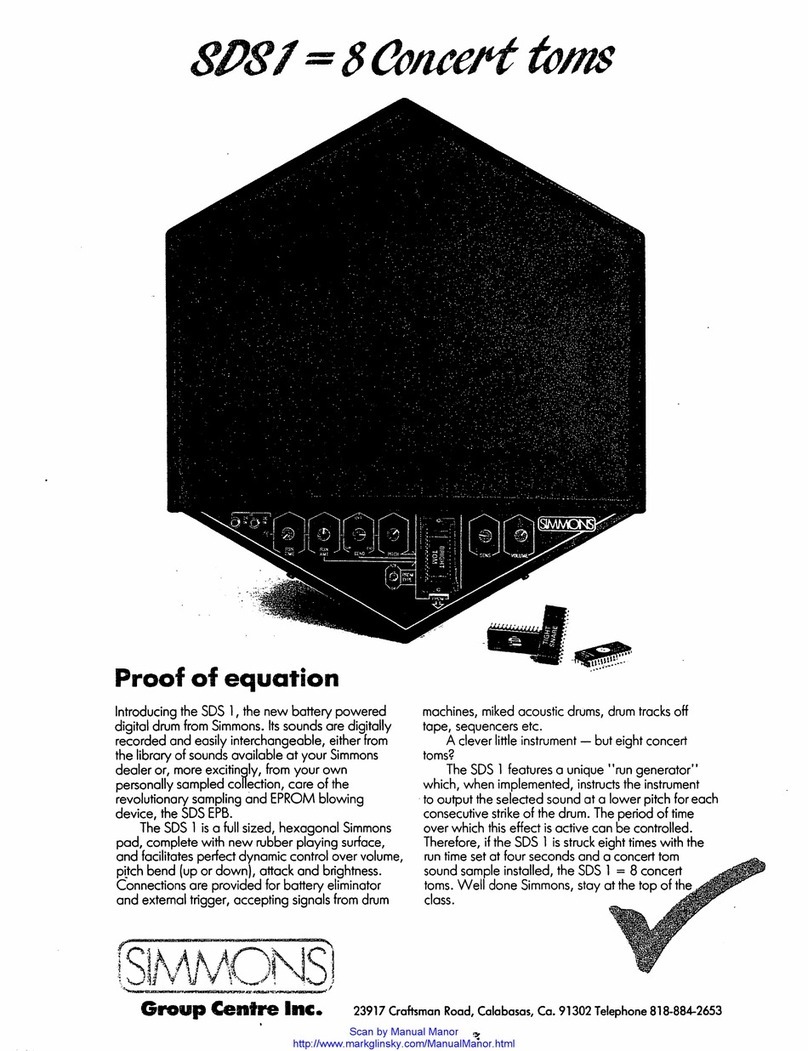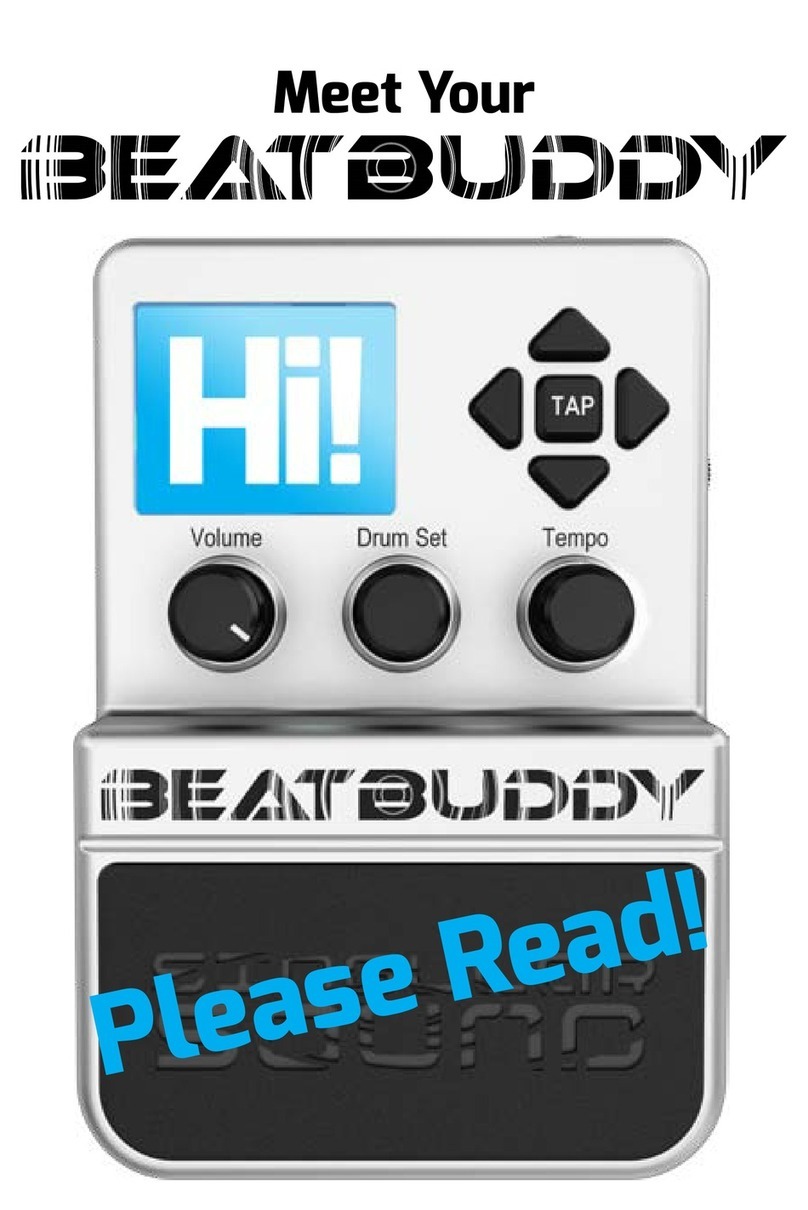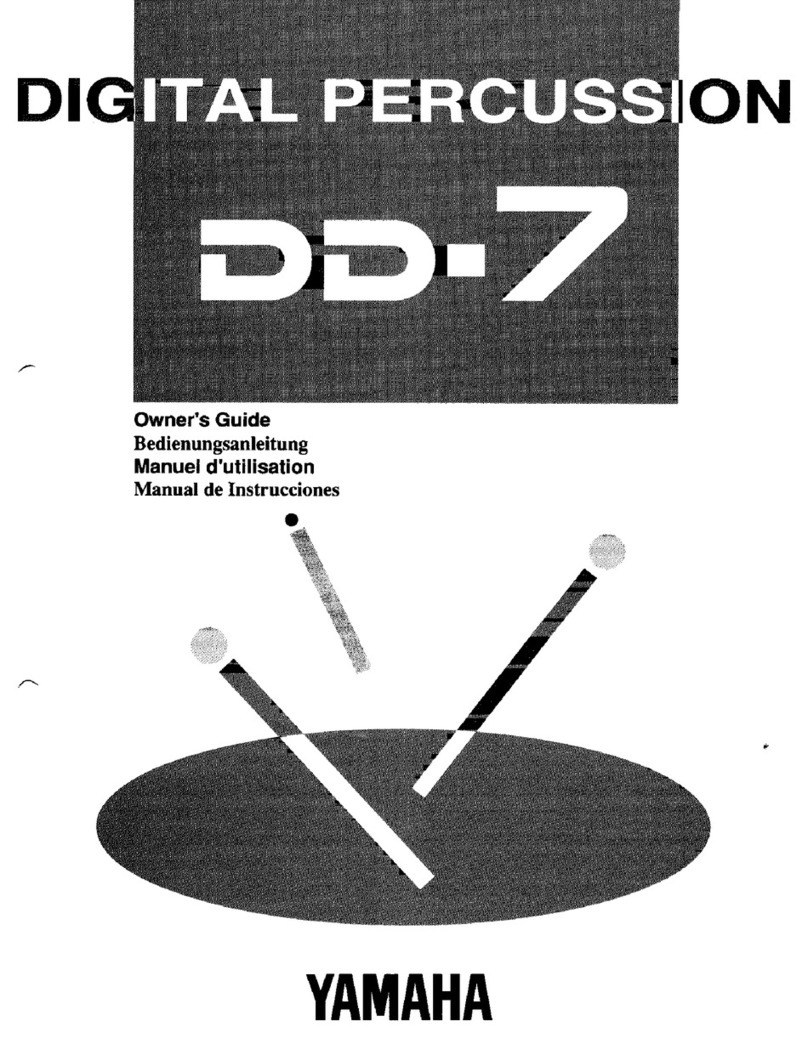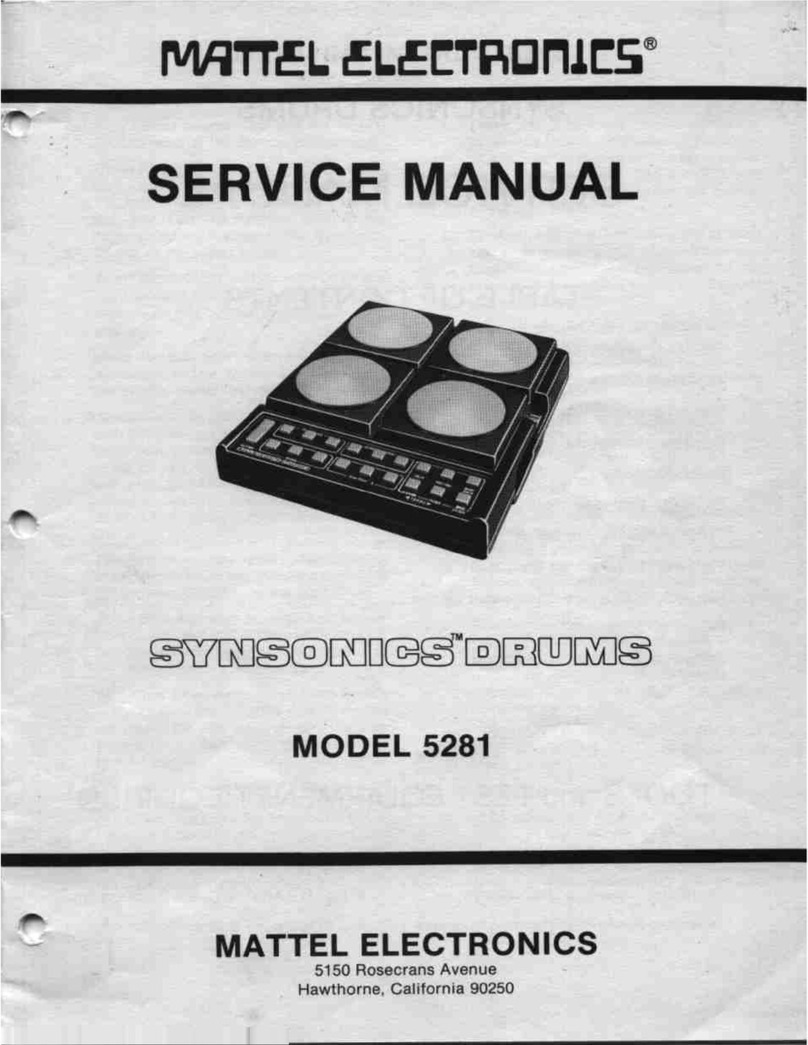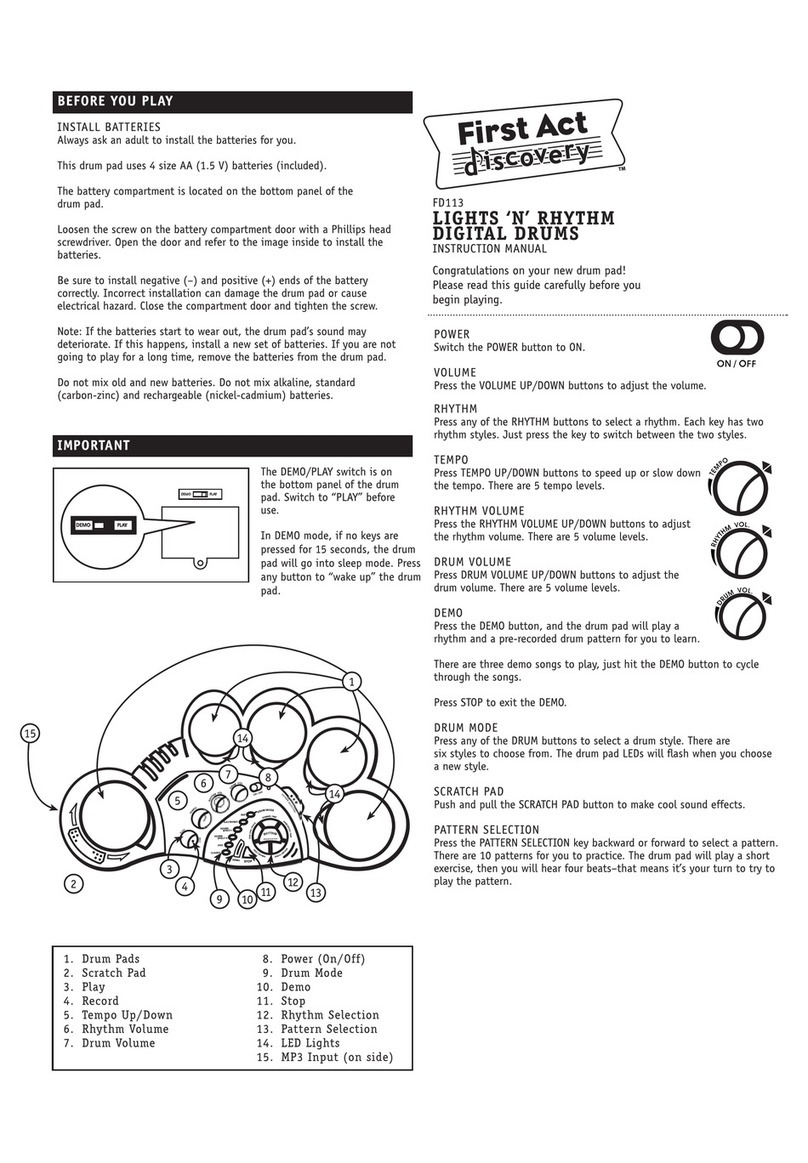FAZLEY DDK-080 User manual

DDK-080
Electronic Drum Kit
User Manual
All information and illustrations shown in this user manual are subject to change without further notice.
User manual version: 1.0 Creation date + author initials: 07-05-2020 RV Revision date + author initials:

Introduction
Thank you for purchasing your new Fazley electronic drum kit. Before you unpack all the parts and
accessories from the box, we recommend reading this manual in full so that you can familiarise yourself with
all of the functions it has to offer. Please make sure to check that all of the components and accessories
listed below are included in the box, and to contact your retailer if anything is missing. If the K-080 does
not function as it should, or you have any problems while using it, immediately switch it off and unplug it
before contacting your retailer for further help and information.
Box Contents:
1x Fazley K-080 electronic drum kit, consisting of the following components:
– 4x Mesh-Head Trigger
– 3x Cymbal Pad Trigger
– 1x rum Module
– 1x rum Module Power Supply
– 1x rum Frame
– 1x Central Cable Tree
– 1x Kick rum Trigger Pedal
– 1x Hi-Hat Pedal
1x rum Key
1x Quick Start Guide
1x Assembly Instruction Book
Check the electronic drum kit and any included accessories
If you notice that the drum kit or any included accessories are defective or have been damaged in transit,
immediately contact your retailer.
Please note: The products seen in the images included in this manual may differ slightly from the product
received.
Contact:
Fazley Musical Instrument Products and Accessories
Verrijn Stuartweg 18
4462 GE Goes
The Netherlands
Please do not send any products directly to the correspondence address above
If you need to return your product for a repair or refund, please contact your retailer and make an MA
request ( eturn Merchandise Authorisation)
All information and illustrations shown in this user manual are subject to change without further notice.
User manual version: 1.0 Creation date + author initials: 07-05-2020 RV Revision date + author initials:

Sa ety Instructions
Everyone involved with the installation, operation and maintenance of this device must:
- Be qualified
- Be skilled
- Have read the instructions in this user manual
- Be sure that neither the device nor the included accessories are damaged. Should the device or the
included accessories be damaged, please contact your dealer for more information.
- Ensure that the device is in good working condition and safe to operate. Please follow the advice and
instructions as they are described in this user manual.
amage caused by misuse and/or modifications made to the device are not covered by the warranty.
This device does not contain any parts that need to be repaired or replaced by the user. Should maintenance
or repairs be necessary, they must be handled by a qualified technician.
Important in ormation regarding health and sa ety:
- o not remove any labels or stickers from this device.
- o not leave any cables lying around.
- The device should not be opened up, and any hardware or software that may be present should not be
modified.
- To achieve optimal performance, inputs on this device should not be fed with a signal higher than
necessary.
- The device should only be used indoors; contact with moisture, water and rain should always be avoided.
o not place any objects containing liquids on top of the device.
- Remove the device from any nearby flames or heat sources; do not place it near flammable fluids, gasses
or objects.
- isconnect this device from the power supply if it will not be used for a longer period of time, if maintenance
is necessary, or if the device needs to be cleaned.
- o not pull on the cable to remove a connector, as this could cause damage.
- o not use any cables other than the ones described in this manual. o not use defective cables. Please
contact your dealer if the included or necessary cables do not function properly with this device.
- In the event that the device is exposed to extreme temperature changes (e.g. transported through a cold
outdoor environment into a warm indoor environment), it should not be turned on until it has reached room
temperature. This is necessary to prevent moisture from forming in the device, which could lead to electric
shocks.
Guidelines and operation o this device:
- This device is intended for indoor use by adults.
- This device is not suitable for use by children, and should always be operated by an adult.
- This device should only be used in a suitable environment where no damage to the device can occur. o
not use the device in moist or dusty environments such as:
- indoor swimming pools where chlorine is used
- beaches where there is sand and salt
- outdoors
- indoors in spaces where intense heat sources are present, or where it reaches temperature levels
that would be considered uncomfortable for a person
- Avoid impacts and collisions during use and transport. o not transport the device while it is in use. Avoid
using excessive force when installing and operating the device.
- The user should become familiar with the functions of this device before using it.
All information and illustrations shown in this user manual are subject to change without further notice.
User manual version: 1.0 Creation date + author initials: 07-05-2020 RV Revision date + author initials:
WARNING!
Keep this device away rom moisture, water and rain to avoid the chance o electric shocks.

- The user should be able to stop the device's power supply in case of emergencies. At least one of the
following should therefore be accessible at all times:
- the power cable connector on the back of the unit
- the power socket the cable is plugged in to
- the power socket switch or extension cable switch
- Should the device not be used in the manner described in this user manual, damages or even injuries could
occur. Fazley cannot be held responsible for any injuries or damages that occur as a result of improper use
of this product.
Storage and transport:
- This product is designed for mobile use. It can be transported separately and without its original packaging
as long as it’s well-protected against shocks and collisions. For optimal protection and damage prevention,
it’s recommended to use a matching flight bag or flight case fitted with foam padding.
- This device is not designed for permanent (24/7) use. The expected lifespan of the device will not be
affected by occasionally turning the device off. isconnect the device or turn off the power when it is not
actively in use.
- If the device will not be used for a longer period of time, it should be disconnected and stored in a dust-free
environment.
- o not expose the device to extreme temperature differences.
Housing
- Inspect the device's housing frequently, and always just before use. Avoid operating the device if there are
large dents or cracks, or if screws are missing. o not use the device if the housing is not in good condition.
Contact your dealer or a qualified technician if you are unsure about the state of the device.
- Check the device and the screws for corrosion. Corrosion must not be present on this device. Contact your
dealer or a qualified technician if you find any corrosion on the screws.
Every power and signal connector should be securely mounted. o not use the device if the connectors are
not secure.
Avoid dust and dirt build-up. Clean the device once a month by disconnecting it from the power supply and
wiping it down with a dry or slightly moist cloth. If the device is used frequently, the cleaning intervals should
increase.
Symbol explanation:
WEEE: Ensure that this device is disposed of properly. This product falls under the WEEE
(Waste Electrical and Electronic Equipment) directive. The requirements of this directive apply
to all manufacturers and producers of electronic devices in the EU. o not throw this product
away with regular rubbish. Please contact your local authority for more information about how
to recycle and dispose of these products in your region. By recycling this product in the proper
manner, we can work together to ensure that we can continue to enjoy these kinds of
products and still protect the environment as much as possible from pollution.
CE: The CE logo indicates that this product meets the European norms and requirements to
which it must legally conform.
Only suitable or indoor use: this product was only designed for indoor use. The maximum
environmental temperature must not exceed 40 degrees Celsius (104 degrees Fahrenheit).
All information and illustrations shown in this user manual are subject to change without further notice.
User manual version: 1.0 Creation date + author initials: 07-05-2020 RV Revision date + author initials:

Drum Module Overview
The drum module of the K-080 is essentially the brain of this electronic instrument. It not only contains all
the sounds that can be played back via the connected mesh-heads and cymbal pads, but offers a range of
functions so that you can customise your own kit. We shall now take you through all of these options, step by
step.
1. Power Button
This button is pushed to switch the drum module on. To switch the drum module off, simply hold down the
Power button for at least 2 seconds.
2. Central Rotary Knob
The Central rotary knob is used to select and adjust all the various parameters, scroll through display menus,
and can be used as a fast-track parameter and volume control.
3. Volume Knob
This controls the volume of any connected headphones.
4. Display
The display shows you all the relevant information such as the selected drum kit, and various settings menus
that can be browsed.
5. ‘+’ and ‘-’ Control Buttons
Using the plus (+) and minus (–) control buttons, any individual settings and parameters can be accurately
adjusted (more accurately than when using the Central knob).
6. Click Button
Pushing this button activates the click track/metronome accompaniment.
All information and illustrations shown in this user manual are subject to change without further notice.
User manual version: 1.0 Creation date + author initials: 07-05-2020 RV Revision date + author initials:

7. Tempo Button
This button is used to set the tempo or speed of the click track. Tap this button at the required speed to set
the click track BPM.
8. Setup Button
The general settings menu is opened by pressing this button. Here, all the basic settings can be viewed and
adjusted.
9. Voice Button
This button opens a menu where the sound and volume of the drum kit can be adjusted in detail for full
customisation.
10. Song Button
This button activates one of the built-in automatic songs.
11. Mute Button
While one of the built-in songs is playing back, the Mute button can be used to silence the drum track, so that
you can play along.
12. Return Button
The Return button takes the display back to the previous menu and can also be used to view the function
settings.
13. Kit Button
The Kit button can be used to return to the main menu where the selected kit is displayed.
Drum Module Inputs and Outputs
1. Crash2 Port
This port is included so that an extra crash pad can be added to expand the kit. This cymbal pad is sold
separately and comes including the 6.35mm jack needed to connect it to the drum module.
2. Tom4 Port
Besides a second crash, a fourth tom trigger can also be added to expand the kit. The fourth tom is sold
separately and comes including the 6.35mm jack needed to connect it to the drum module.
3. Headphone Output
Your headphones can be connected to the headphone output for quieter practice while you can hear the
drum kit.
All information and illustrations shown in this user manual are subject to change without further notice.
User manual version: 1.0 Creation date + author initials: 07-05-2020 RV Revision date + author initials:

This output is compatible with headphones with a standard 6.35mm jack plug. If your headphones only have
a smaller 3.5mm mini-jack plug, then a standard jack to mini-jack adapter can be used to connect them.
4. Mono Output
The drum module has also been fitted with a mono-output so that it can be directly connected to a
professional PA system. Using a mono signal has the added benefit of sending a single channel to the mixer
where it can be panned, just as a normal acoustic drum kit is amplified with mono microphones. The sound
of the drum module can then be given the same position in the stereo image as it has on the stage.
The mono-output has a standard 6.35mm mono TS jack socket.
If you need to send a stereo output signal, the headphone output can be used to send a stereo signal using a
6.3mm TRS jack cable.
5. Aux Input
The K-080 also has an AUX IN fitted with a 3.5mm TRS mini-jack socket so that a phone, tablet, or
laptop can be connected. Music can then be played through the drum module from the external audio device,
so that you can play along.
Here you can play along to a library of your own tracks, or follow online video tutorials.
6. USB MIDI Port
The drum module has a USB-B port that can be used to connect it to a computer. This can be used to send
MI I data to a computer and can only be used in combination with music production software. The MI I
information can then be used by the software or compatible plug-ins to trigger different sounds.
In this way, the sounds that come built into the drum module can be expanded when connected to a
computer. A range of different plug-ins are compatible with the K-080 drum module and your retailer will
be able to advise on this further.
7. DC-IN Power Port
The C-IN port is provided for connecting the included power supply. The other end of the power supply then
needs to be plugged into a mains power socket.
All information and illustrations shown in this user manual are subject to change without further notice.
User manual version: 1.0 Creation date + author initials: 07-05-2020 RV Revision date + author initials:

Basic Drum Module Settings
Basic
The drum module is the brain of this electronic drum kit and offers a number of options and functions.
The control panel of the drum module has a central control knob, and various buttons for fast menu
navigation, selection, and parameter adjustments.
The most-used and easy to access controls are the display, headphone volume control, plus and minus
buttons, and the large rotary control knob.
Using these controls, you can browse through all the menu options, scroll through and choose one of the
different preset drum kits, and so on.
Further to these controls, a number of buttons are provided to offer short-cuts to specific menus with
functions for making adjustments in more detail.
The di erence between the Central rotary control and the Plus and Minus buttons:
Please note that the endless rotary encoder (Central control knob) is intended for quick adjustments made in
larger steps. This means that when adjusting a parameter that offers a setting between 0 and 100, the
Central control knob will make the adjustment in larger steps rather than one by one.
To make more accurate, one by one adjustments, use the Plus and Minus buttons.
Return Button
The Return button is used to save any changes that have been made to a parameter before returning to the
previous or main menu.
Power Button (Switching On)
Before using the power button to switch on the drum module, make sure to turn all volume levels down to a
minimum to avoid any shock for anyone who strikes one of the drums if the volume has been left at too high
a level. This may not only damage any connected headphones, but may also damage the hearing of the
person wearing them. Always counter this by beginning at a lower volume and slowly adjusting as needed
while gently striking one of the triggers.
Power Button (Switching O )
When switching off the drum module, it’s a good idea to reduce all the volume levels once more. By pressing
and holding the power button down for at least 2 seconds, the drum module shall be powered off.
If the drum kit will not be used for a long period of time, it is advised to unplug it entirely from the mains
power socket.
Drum Kit Selection
Selecting a drum kit (preset kit) is an easy process. Once the module has been switched on, press the Kit
button and use the Central control knob to browse through the various listed drum kits. Each built-in preset
kit has been numbered between 1 and 20 and slots 21 to 25 have been provided for saving custom user kits.
The display will show a number of details about the kit, including the kit number, the kit type, the last trigger
that was hit, and the kit name.
User Drum Kits
It’s possible to put together your own kits and save them to the module. An existing preset can be copied and
then edited or an entirely new kit can be put together.
To create a kit, simply follow these steps:
All information and illustrations shown in this user manual are subject to change without further notice.
User manual version: 1.0 Creation date + author initials: 07-05-2020 RV Revision date + author initials:

- Select one of the user kits (21-25)
- Press the Voice button on the drum module
- Use the plus and minus buttons (+ / -) to select the trigger that you want to edit. The trigger can also be
selected by simply tapping the trigger with a drum stick. Once selected, use the Central control knob to
assign a sound to the trigger.
Playing Along with a Song
The K-080 comes with a bank of built-in songs that can be used as accompaniments or backing tracks to
your playing. These are different pieces of music designed to help you practice your drumming.
10 built-in songs come included, complete with drum parts that can be muted so that you can play the drum
part yourself.
To play along with a built-in song, simply follow these steps :
- Press the Song button
- This will open the Song menu
- Use the + and – buttons to browse through the list of songs
- Press the Return button to start the selected song
- Press the Return button again to stop the song
Mute the drum part o a song
To mute the drum part of a selected built-in song, simply press the Mute button on the front panel of the drum
module. This will stop the play-back of the drum track of the song so that you can play along with the song
yourself. Press the mute button once more to un-mute the drum part of the song.
Playing Along with an External Audio Source
The K-080 is able to take a signal from an external audio source like a phone, tablet, MP3 player, or
computer. This puts the sound of any music, tutorials, or other audio media through the module and any
connected headphones so that you can play along.
To connect an external audio device, a 3.5mm TRS mini-jack cable or ‘AUX’ cable can be used.
The drum sound and the sound coming from the external audio source can be heard through any connected
headphones. The balance can then be adjusted using the master volume and headphone volume controls.
Using the Metronome
Thanks to the built-in metronome function, you can learn to play in time to a specific tempo. This is especially
essential for beginners who are still getting the timing between the kick and snare (for example) under
control. The metronome plays at a fixed tempo when the Click button is pressed.
The Tempo button can be used to adjust the tempo (speed/BPM) of the metronome. The note, number of
beats per bar, the rhythm and the volume of the Click can also be adjusted.
All information and illustrations shown in this user manual are subject to change without further notice.
User manual version: 1.0 Creation date + author initials: 07-05-2020 RV Revision date + author initials:

The following Click parameters can viewed, accessed, and changed as required:
Parameter Value Description
Speed 20-260 Tempo of the metronome in Beats
Per Minute (BPM)
Sound 6 Type of sound
Beats 1-9 Number of notes per beat
Rhythm 0-127 Metronome volume
Volume 1 – ½ – ¼ – 1/8 - 1/16 Rhythm of beat
Advanced Settings
Pad setting / trigger
Press the Set button and this will open the Trigger settings.
Tap the trigger you want to edit (for example, the kick), and it will appear on the display.
Use the + and – buttons or the Central control knob to adjust the trigger settings. Press the Return button to
save the new settings and return to the previous menu.
Please note: If a parameter has been adjusted and the Return button has not been pressed, these changes
shall NOT be saved!
Trigger parameters:
Parameter Value Description
Sensitivity 0-31 Set the sensitivity of the pads/triggers for the optimum playing feel
Threshold 0-31 Only activate the trigger when a minimum value has been reached
Curve Linear Linear curve, where the strength at which the trigger is struck
determines the volume of sample
EXP1 /
EXP2
Exponential curve (where EXP2 gives the most extreme curve) where
a harder trigger strike has a more extreme effect on the volume of the
sample.
LOG1 /
LOG2
Logarithmic curves (where LOG2 is the more extreme curve), where a
lighter trigger strike has more effect on the volume of the sample.
SPLINE Large volume difference between soft and hard trigger strikes.
LOU 1 /
LOU 2
Get a powerful volume when the trigger is struck lightly.
ynamic Range 0-80 This controls the dynamic range of the trigger. The lower the value, the
less dynamic the reaction of the trigger. The higher the value, the more
dynamic the reaction of the trigger. You can experiment with your
playing dynamics by setting the ynamic Range to a higher value.
Scan Time 0 – 4.0 ms The Scan Time is a function that analyses the loudness at which a
sample should be played back depending on the way that the trigger is
struck. Since each trigger will not react in the same way, in some
cases it’s necessary to adjust the Scan Time a little more so that it’s
measured at a later peak-point during the strike. Try to keep this value
as low as possible.
Retrig Level 0-16 This setting determines the maximum time between the activation of
each trigger. Retriggering means that multiple triggers might be
All information and illustrations shown in this user manual are subject to change without further notice.
User manual version: 1.0 Creation date + author initials: 07-05-2020 RV Revision date + author initials:

registered when they are not intended so that a sample is doubled.
Experiment with the value but try to keep the value as low as possible
to avoid retriggers.
Mask Time 0-64 (ms) The Mask Time is mainly designed for kick drum triggers. Since the
beater of the kick pedal can sometimes rebound and hit the kick trigger
again, the Mask Time sets a time limit between triggers to avoid
sample doubling. Experiment with the setting to get the right timing
according to your playing.
Anti-Cross 1-10 This system is intended to limit any possible ‘crosstalk’ between
different triggers. This effect can occur when two triggers are mounted
on the same bracket where the vibrations caused by striking one
trigger can unintentionally activate the second trigger.
Rim Gain 5-20 The higher the value of the Rim Gain, the more sensitive the rim of the
toms becomes, and the louder the sample playback becomes when
the rim is struck, or the other way around. It’s therefore possible to set
the value so that a light touch will play back the sample at full volume.
Head/Rim adj. 5-20 It can happen that when the rim is struck, the main drum sound is
unintentionally triggered. This can happen due to the vibrational
transference of the strike. Experiment with the Head/Rim value to hit
the right balance but be aware that when set to a high value, it can be
more difficult to trigger a rim shot.
MIDI Settings
Via the Set up menu, six different MI I parameters can be adjusted. For example, the MI I channel can be
set, and the USB-MI I interface can be switched on and off.
Parameter Value Description
MI I channel 1-16 Select the MI I channel
Auto Trace ON/OFF Switch both the Auto Trace of the master-interface and
the audio interface on or off.
Retransmit ON/OFF Switch MI I signal input and output over USB on or
off.
System Real ON/OFF Switch System Real on or off.
USB-MI I OUT ON/OFF Switch USB MI I OUT on or off.
USB-MI I IN ON/OFF Switch USB MI I IN on or off.
E ect Setting
The drum module also offers the option of adjusting the reaction of a specific trigger or pad. For example,
both the volume response of the triggers and the panning of the sample play back can be adjusted.
The parameters that can be adjusted in detail are listed in the table below:
Parameter Value Description
Coarse -24 - +24 Coarse tuning of the selected
trigger/pad
All information and illustrations shown in this user manual are subject to change without further notice.
User manual version: 1.0 Creation date + author initials: 07-05-2020 RV Revision date + author initials:

Fine 0 – 127 Fine tuning of the selected trigger/
pad
Release 0 – 127 Release time
Volume 0 – 127 Pad volume
Tone 0 - 127 Tone setting of the selected
trigger/pad
Pan -63 - +63 Pan-tuning of the selected trigger/
pad
Reverb 0 - 127 Reverb-tuning of the selected
trigger/pad
MIX Settings Menu
The MIX settings menu includes parameters that have to do with the tone control of the internal module, as
well as the addition of effects like reverb.
The following parameters can be viewed and adjusted in the MIX settings menu:
Parameter Value Description
Equalizer ON/OFF Switch the internal equaliser on or
off
Low gain 0-127 Gain control for the lower
frequencies
High gain 0-127 Gain control for the higher
frequencies
Low freq 0-127 Level of the lower frequencies
High freq 0-127 Level of the higher frequencies
Reverb type 8 types Reverb type selection
Room size 5 types Room size selection. This effects
the sustain or ‘tail’ of the reverb
Reverb level 0 -127 Reverb level
Reverb time 0 – 127 Set the reverb-time
Reverb PreLF 0 – 7 Reverb PreLF range setting
Utility Settings Menu
The K-080 offers even more control over its settings and to make navigating the various menus more
comfortable, the Utility menu can be used to adjust the display screen, change the kick drum response, and
perform a factory reset.
In the Utility menu, the following sub-menus can be found:
- Brightness setting
- Kickdrum setting (digital trigger or mechanical kick)
- Factory reset
- K-080 module information
All information and illustrations shown in this user manual are subject to change without further notice.
User manual version: 1.0 Creation date + author initials: 07-05-2020 RV Revision date + author initials:

Brightness:
Use the + and – buttons to adjust the brightness of the display screen.
Kick Drum Setting
The K-080 comes with a digital trigger for the kick drum. This is a pedal where a sensor has been directly
mounted to register the ‘kick’ and trigger a sample.
It’s also possible to play the K-080 with a mechanical kick with a real pedal complete with a beater and
trigger pad (not included). If you are using a kick trigger of this kind, then the Kick rum Setting needs to be
changed to Pedal, where the icon of a ‘foot’ indicates a mechanical kick trigger.
Factory Reset
By using the Factory Reset function, any adjusted settings of the drum module will be returned to their
original factory settings. Any adjustment made manually including user kits and so on, shall be removed.
If you select ‘Yes’ next to System Reset, the factory reset shall be carried out and cannot be reversed.
Module In ormation
This displays information about the drum module that cannot be edited in any way. This includes information
like the firmware version, which cannot be changed by the user.
All information and illustrations shown in this user manual are subject to change without further notice.
User manual version: 1.0 Creation date + author initials: 07-05-2020 RV Revision date + author initials:

Speci ications
General Speci ications:
- complete electronic drum kit with mesh-heads
- standard drum set up
- compact and easy to control drum module
- mesh-head technology for accurate response
- practical, compact and easily assembled drum frame
- all hardware is easy to adjust for optimum playing comfort
Set Up:
- drum frame
- hi-hat-pad + hi-hat foot controller
- kick trigger pedal
- 2 toms + floor tom mesh-head
- crash + ride cymbal-pads
- drum module
Drum Module Ports:
- headphone output 6.35mm TRS jack
- Mono or Stereo master output via 6.35mm TS jack (1 or 2)
- AUX in via 3.5mm TRS mini-jack
- power input for included power supply
- USB MI I port for bi-directional communication via USB-B
- trigger-inputs for extra crash cymbal-pad and extra tom via 6.35 mm TS jack (not included)
Technical Speci ications:
- 15 preset kits
- 10 user kits
- 329 built-in sounds
- 10 built-in songs
- standard trigger inputs: kick trigger, snare, tom1, tom2, tom3, hi-hat, crash, ride, hi-hat controller
- extra trigger inputs: crash2, TOM4
- LC display: 128 x 64 dot graphic display (backlit LC )
- mains voltage: 100-240V AC, 50/60 Hz
- power: 12V C, 1A via power supply (included)
All information and illustrations shown in this user manual are subject to change without further notice.
User manual version: 1.0 Creation date + author initials: 07-05-2020 RV Revision date + author initials:

SONG List
KIT List
All information and illustrations shown in this user manual are subject to change without further notice.
User manual version: 1.0 Creation date + author initials: 07-05-2020 RV Revision date + author initials:

VOICE List
All information and illustrations shown in this user manual are subject to change without further notice.
User manual version: 1.0 Creation date + author initials: 07-05-2020 RV Revision date + author initials:

All information and illustrations shown in this user manual are subject to change without further notice.
User manual version: 1.0 Creation date + author initials: 07-05-2020 RV Revision date + author initials:

All information and illustrations shown in this user manual are subject to change without further notice.
User manual version: 1.0 Creation date + author initials: 07-05-2020 RV Revision date + author initials:

All information and illustrations shown in this user manual are subject to change without further notice.
User manual version: 1.0 Creation date + author initials: 07-05-2020 RV Revision date + author initials:

All information and illustrations shown in this user manual are subject to change without further notice.
User manual version: 1.0 Creation date + author initials: 07-05-2020 RV Revision date + author initials:
Table of contents
Other FAZLEY Drum manuals