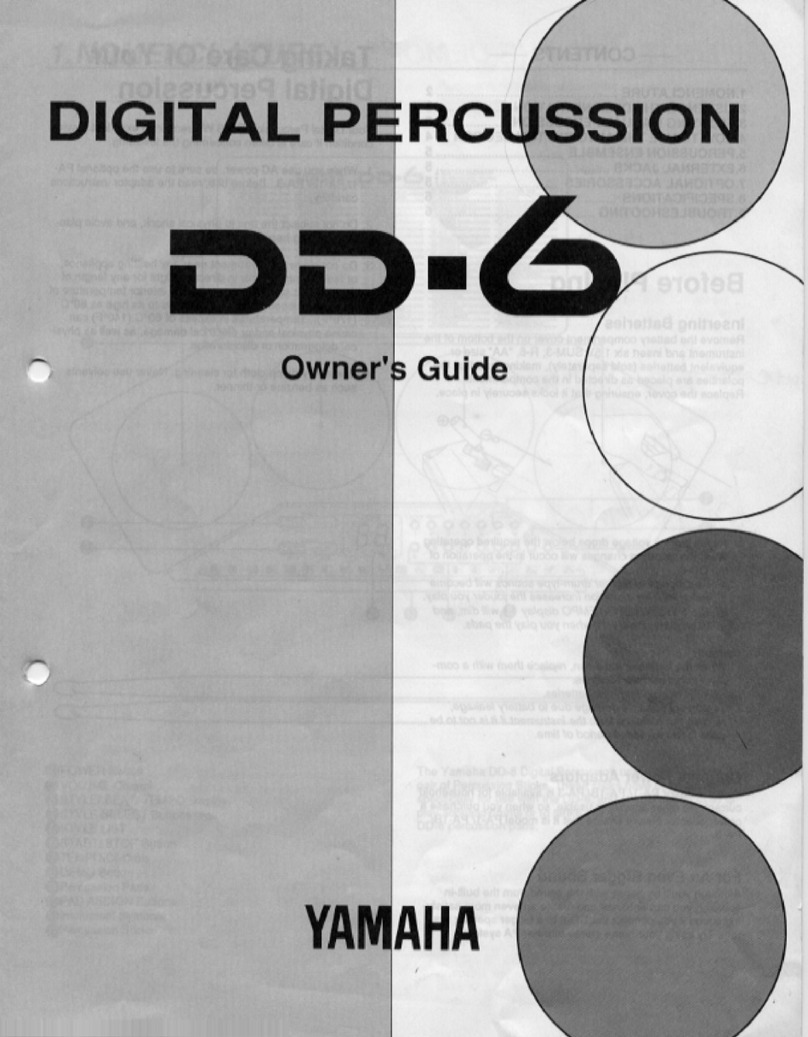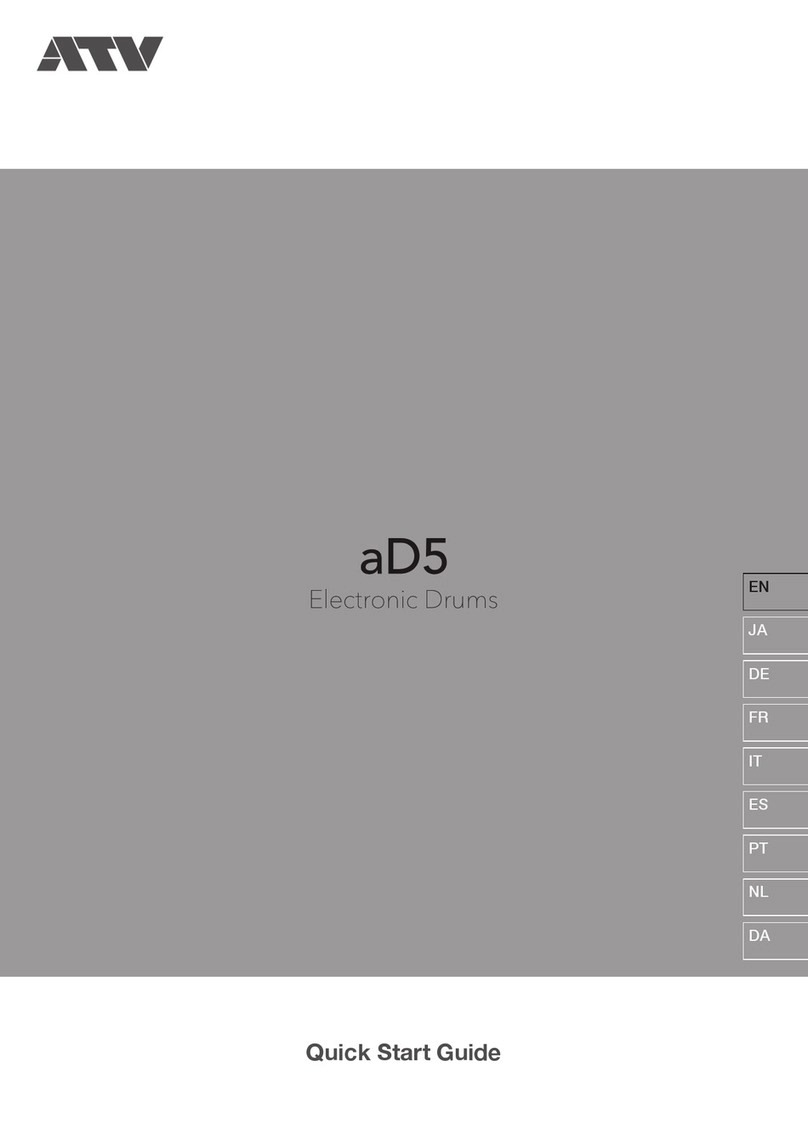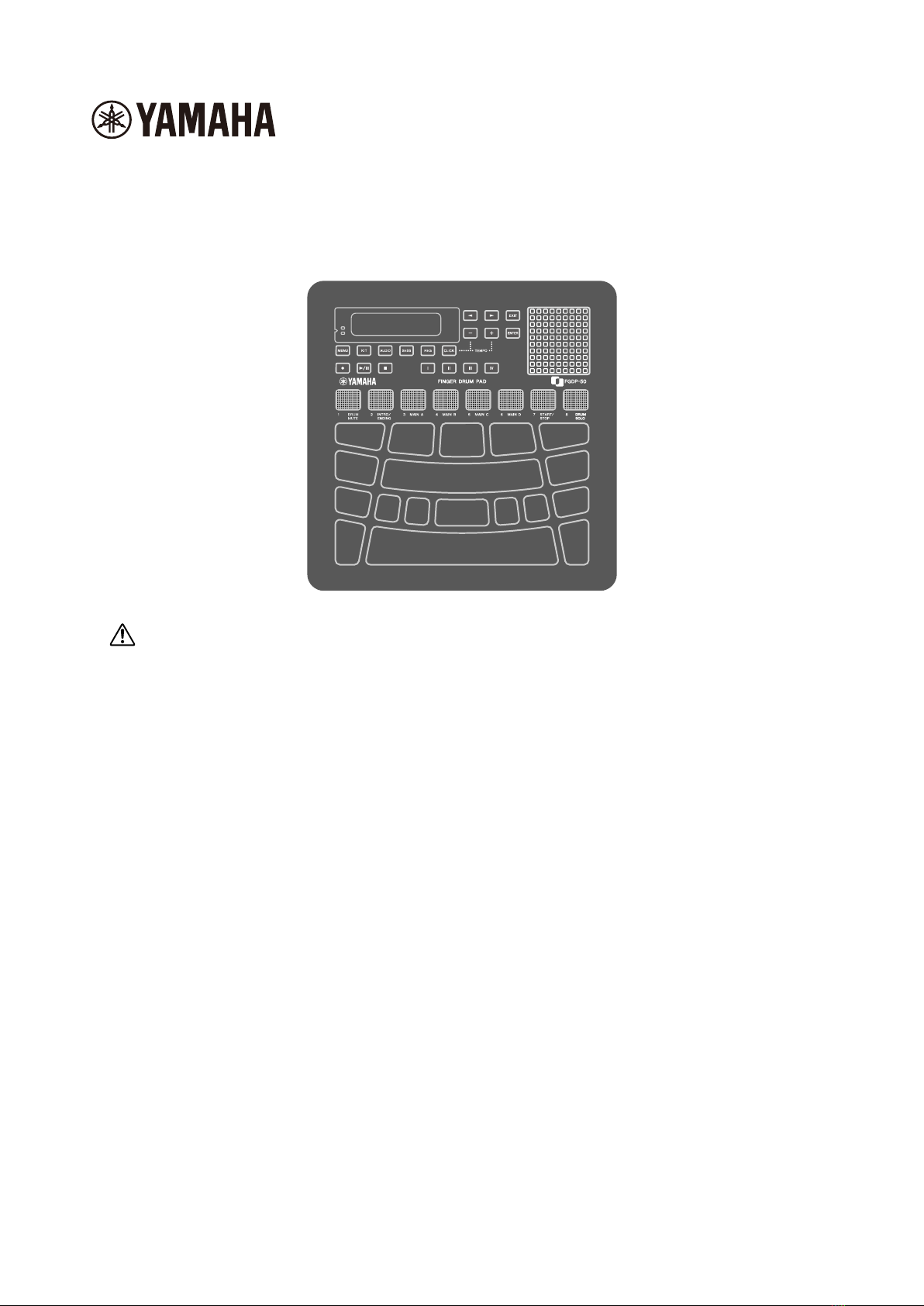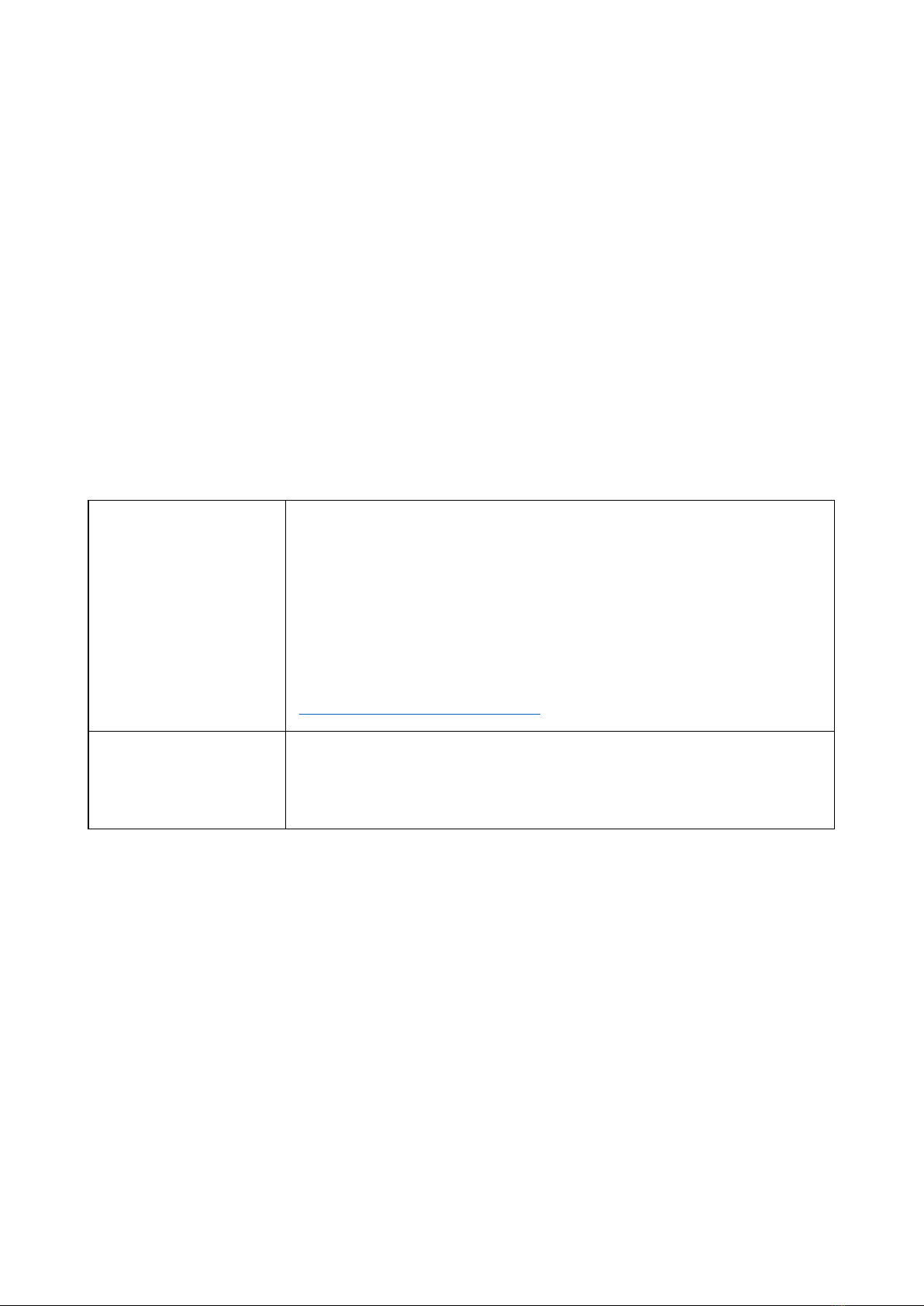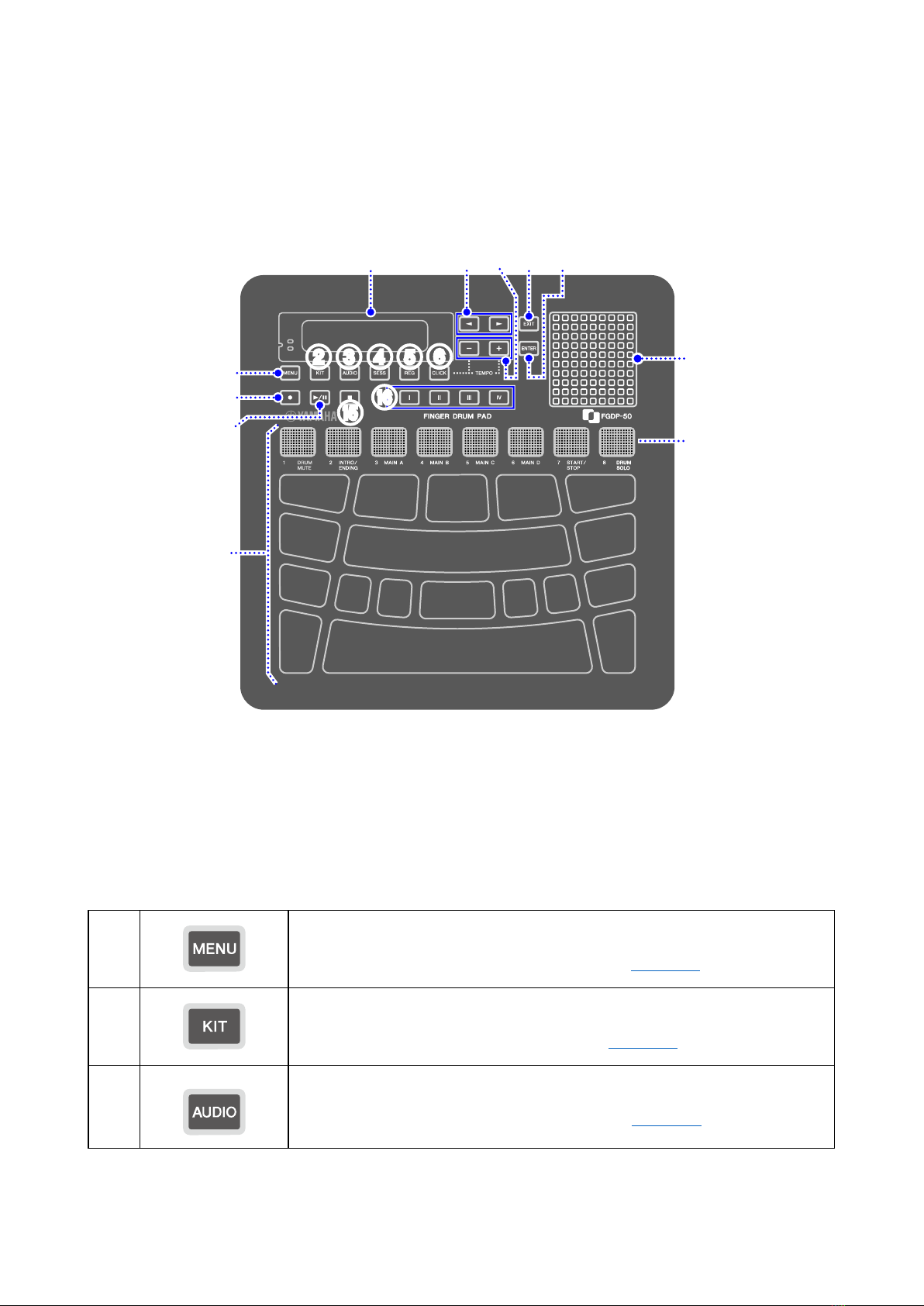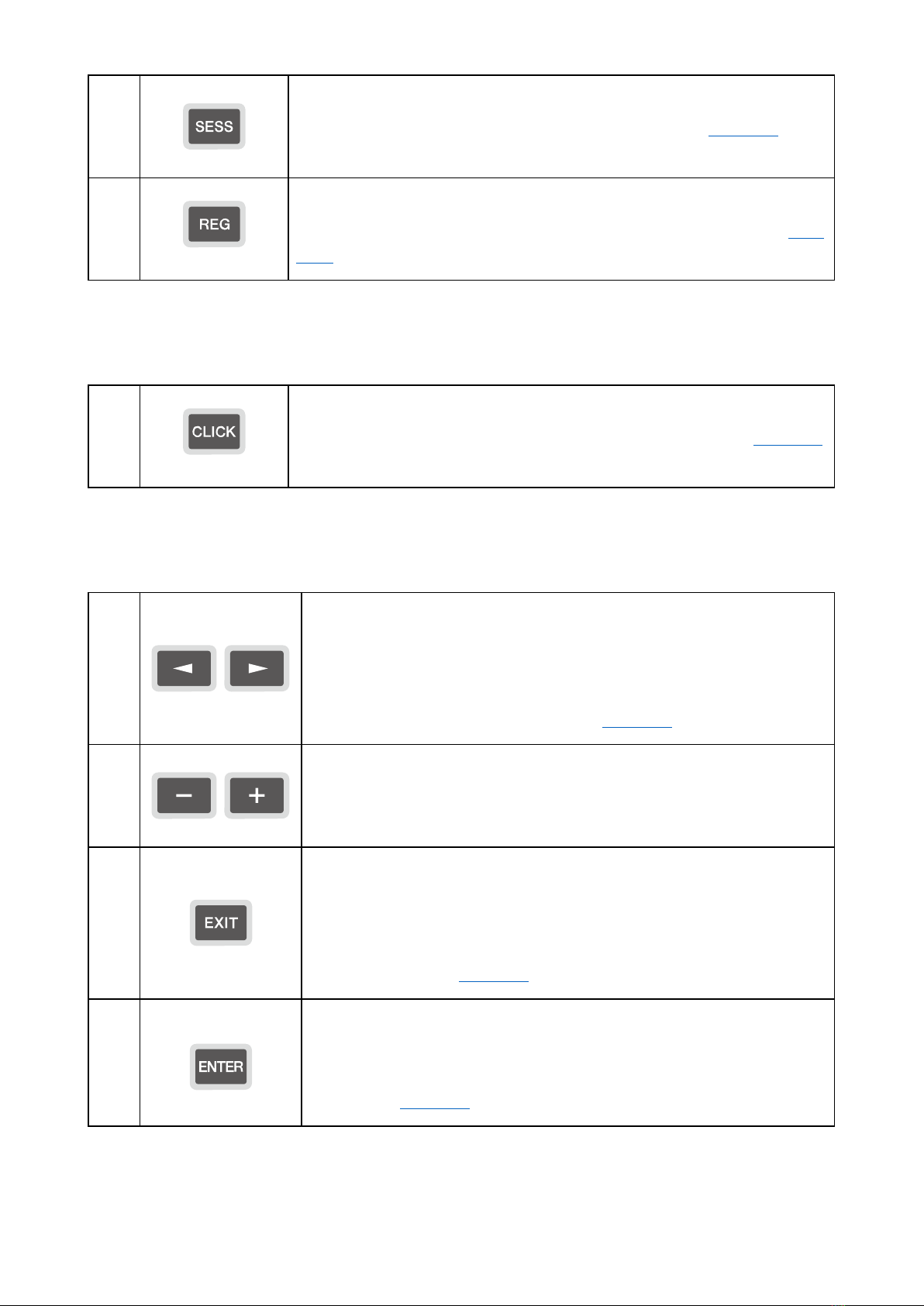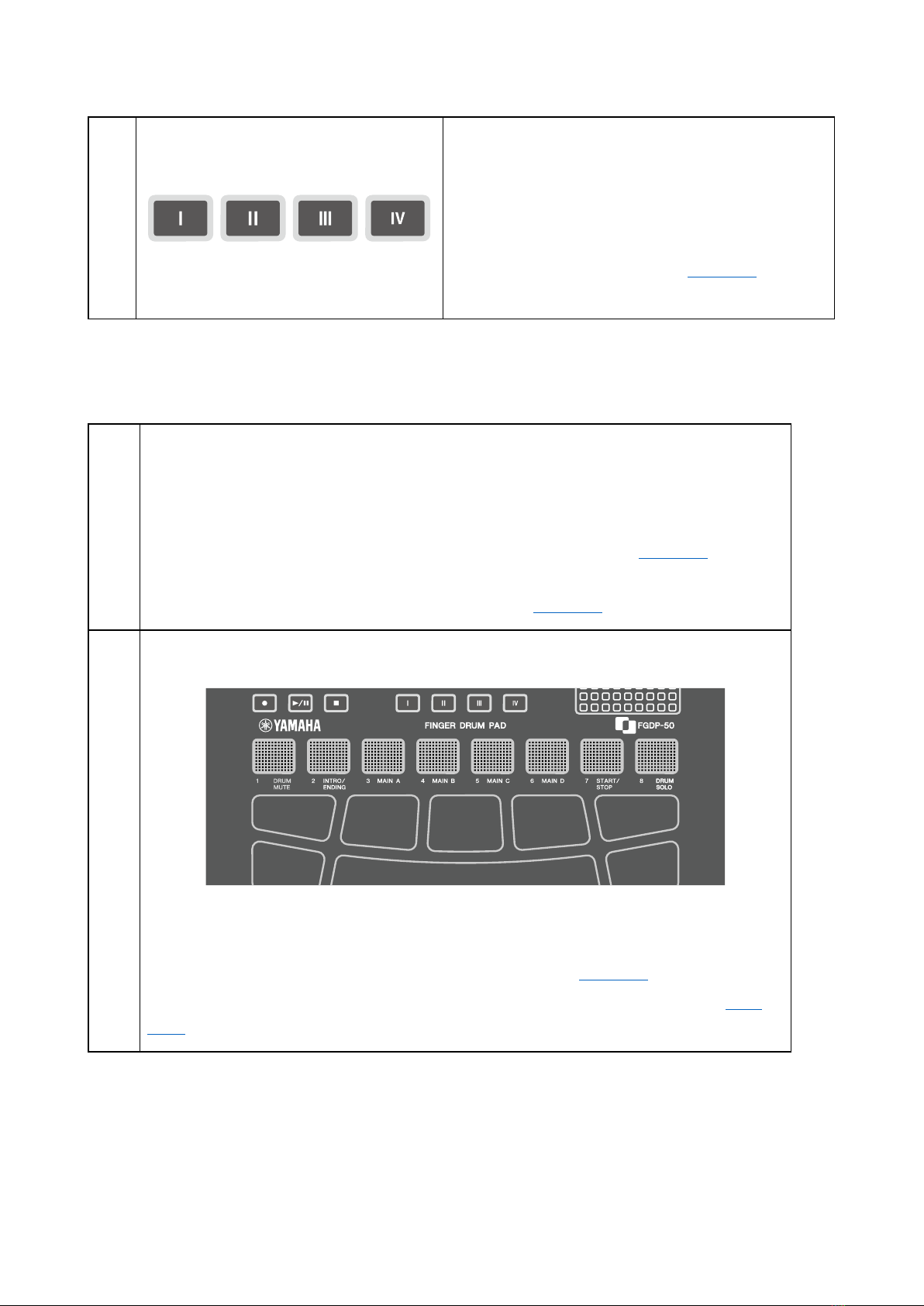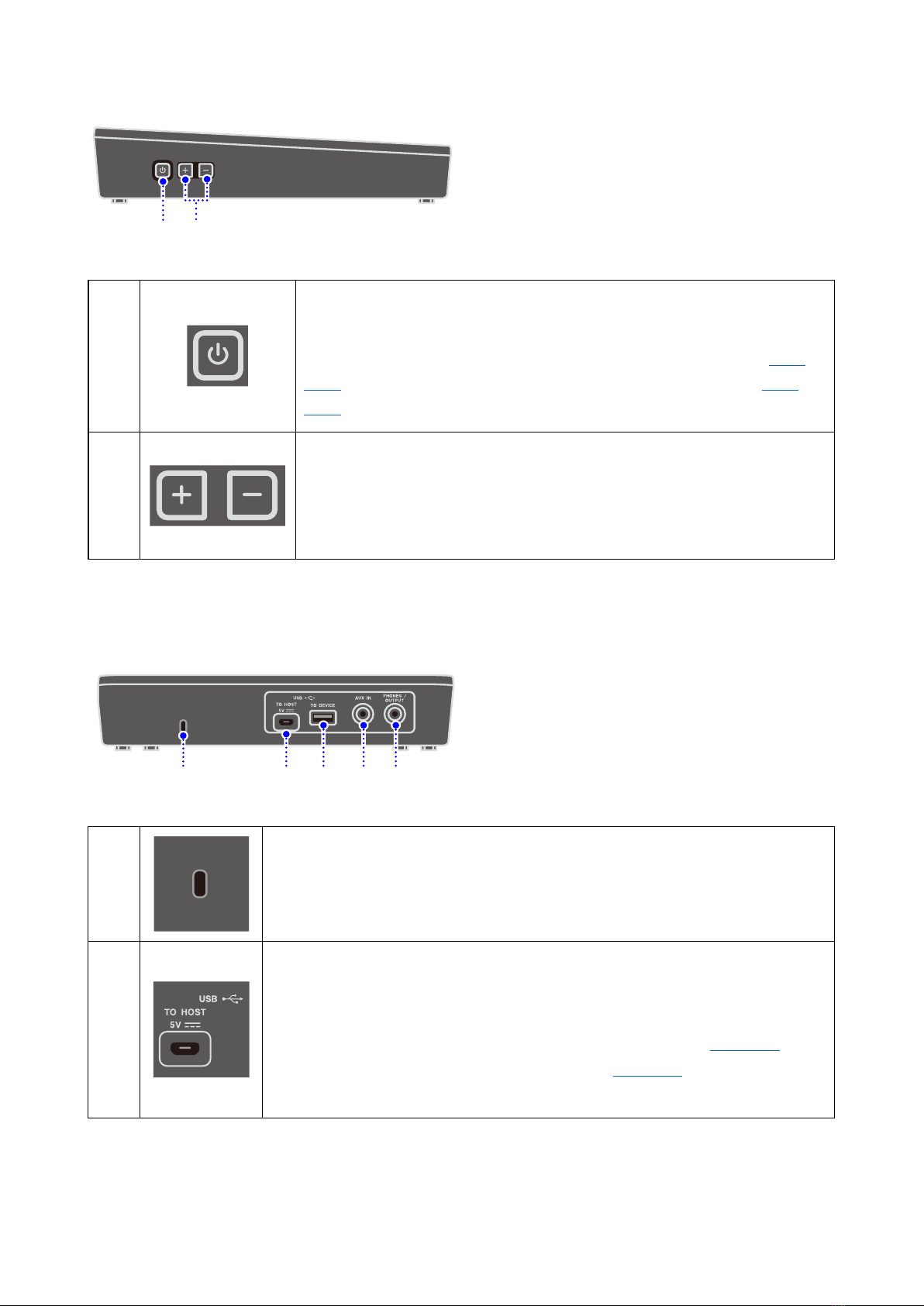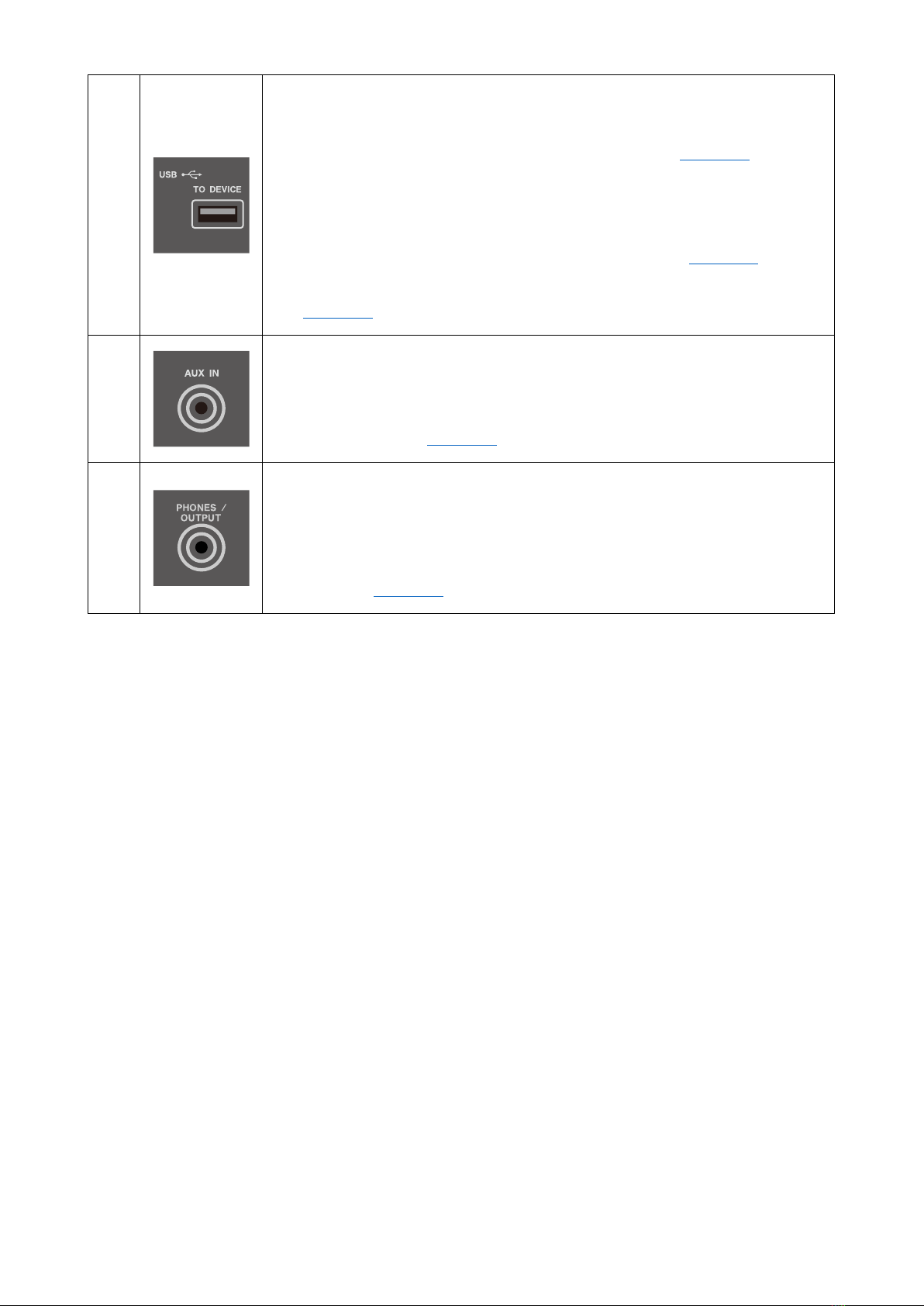Yamaha FGDP-50 User manual
Other Yamaha Drum manuals

Yamaha
Yamaha Rydeen User manual
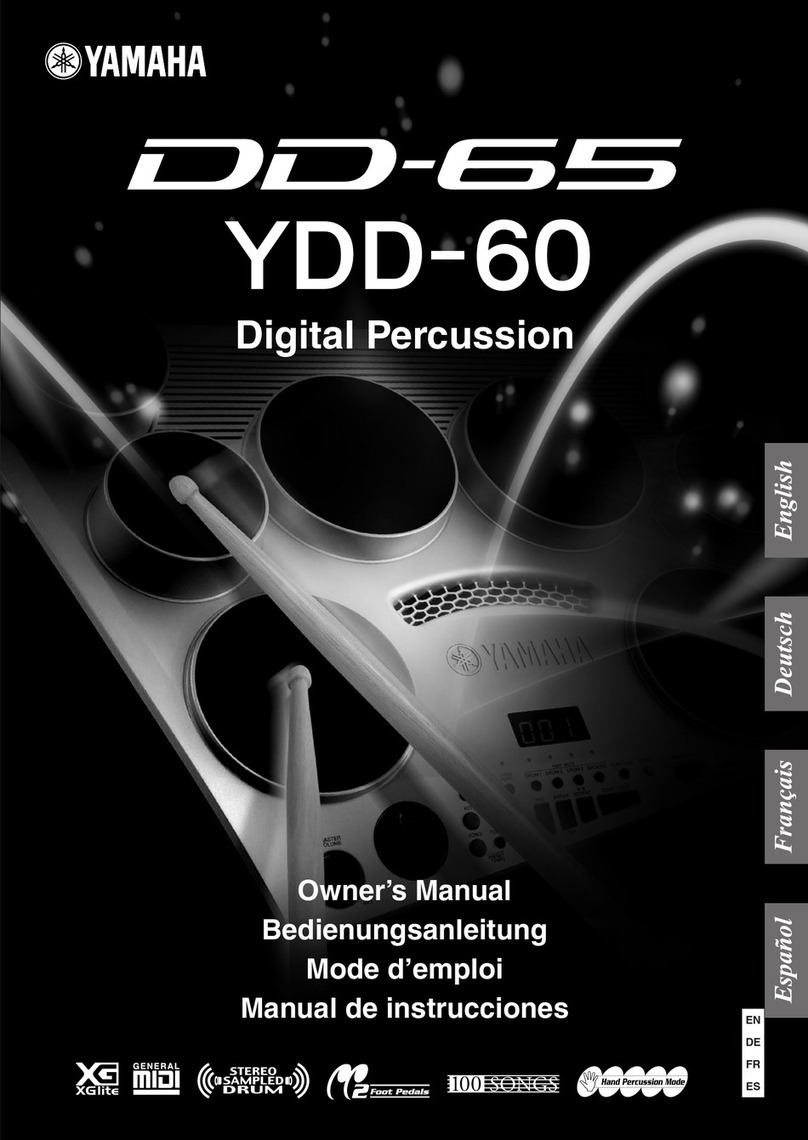
Yamaha
Yamaha YDD65 Assembly instructions
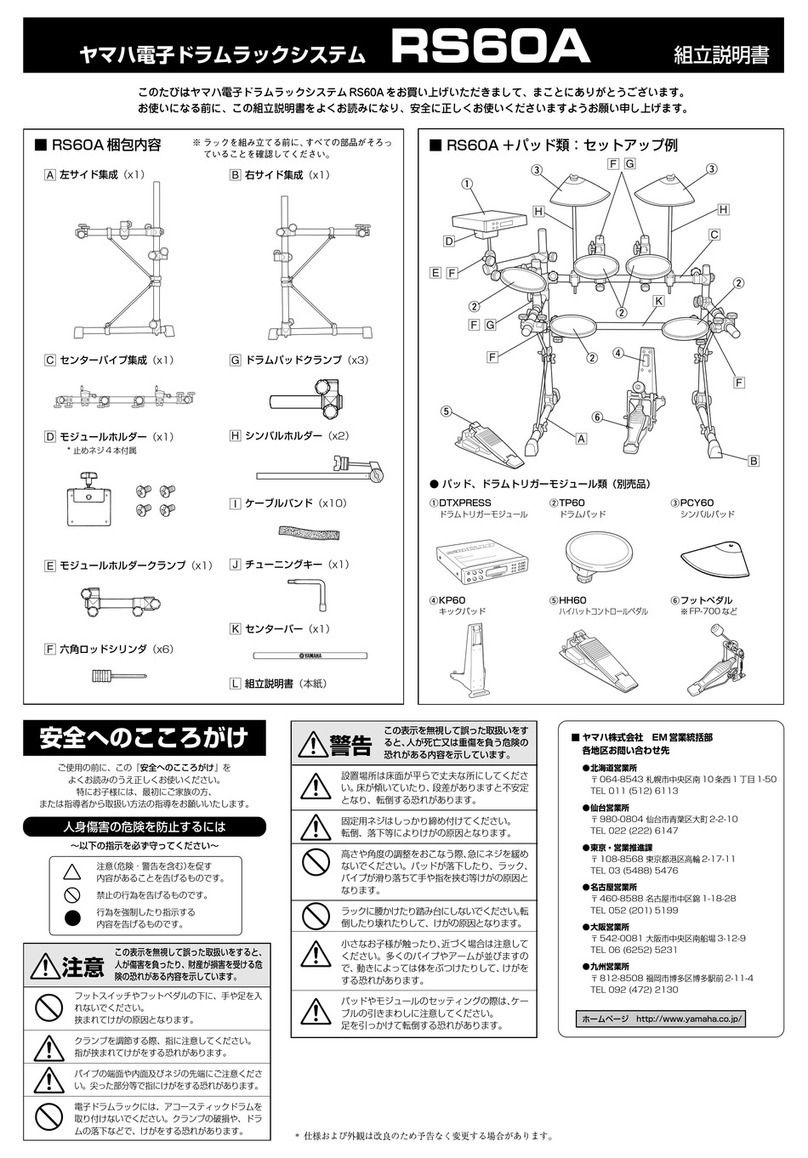
Yamaha
Yamaha RS-60A Installation guide

Yamaha
Yamaha DD-5 User manual

Yamaha
Yamaha RX-11 User manual
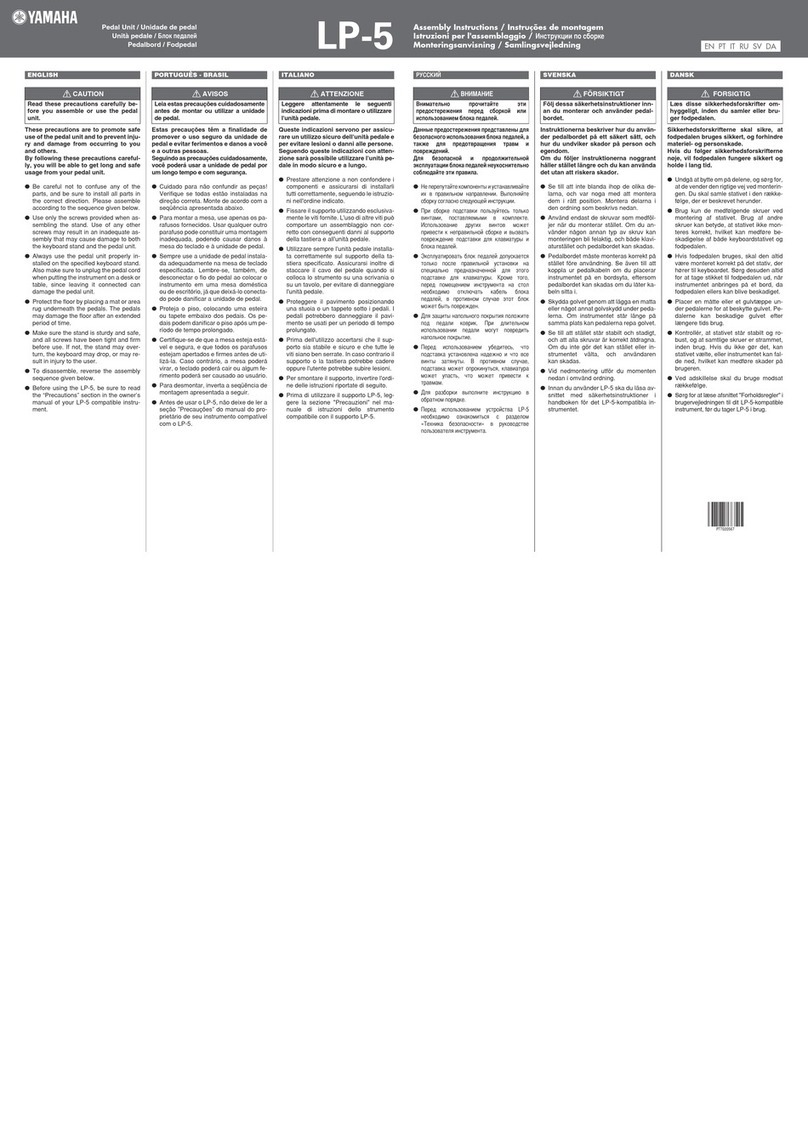
Yamaha
Yamaha LP-5 User manual

Yamaha
Yamaha DTXTREME III Mounting instructions

Yamaha
Yamaha KP125W User manual

Yamaha
Yamaha RX-7 User manual

Yamaha
Yamaha DTX900 User manual

Yamaha
Yamaha DTX-PRO Mounting instructions
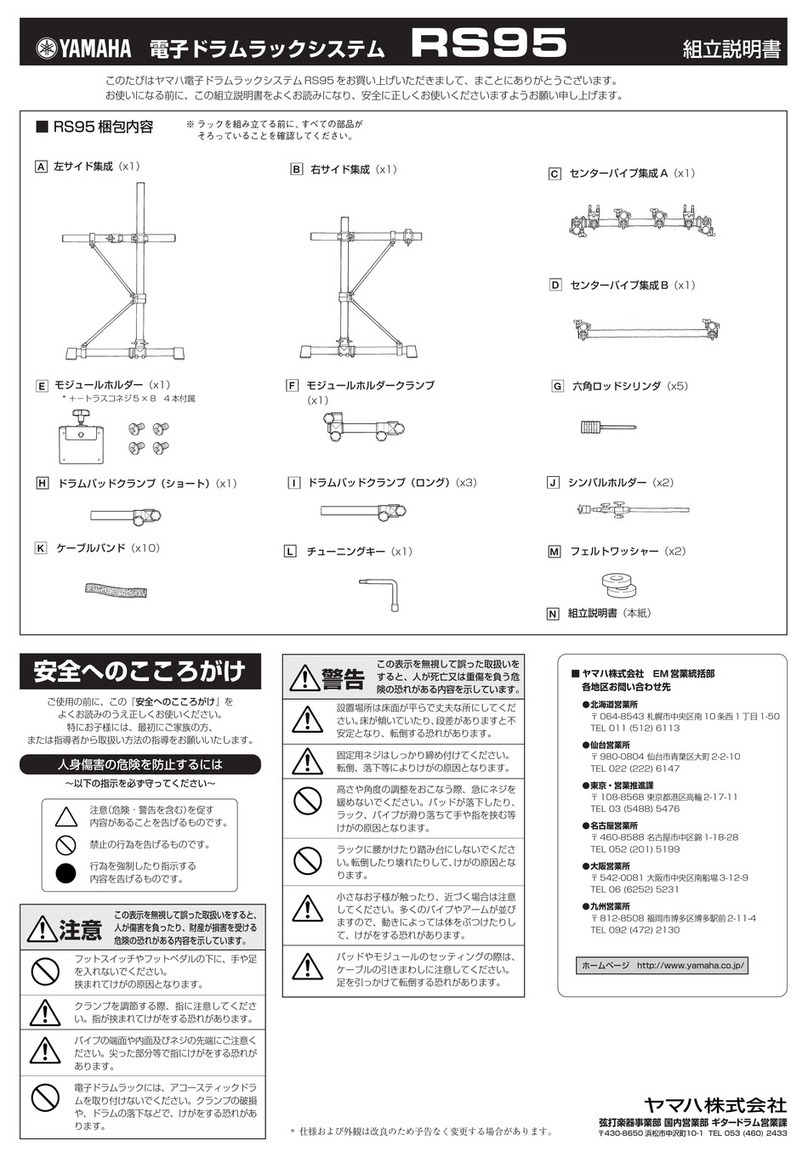
Yamaha
Yamaha RS-95 Installation guide
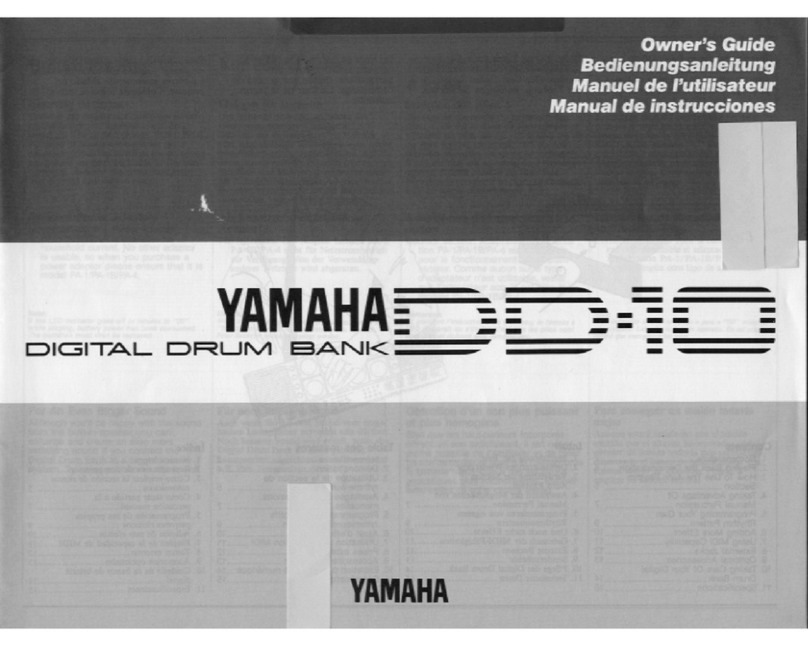
Yamaha
Yamaha DD-10 User manual

Yamaha
Yamaha DTX400 Series Mounting instructions

Yamaha
Yamaha DTXPLORER Drum Trigger Module DTXPLORER User manual

Yamaha
Yamaha DTX402K User manual
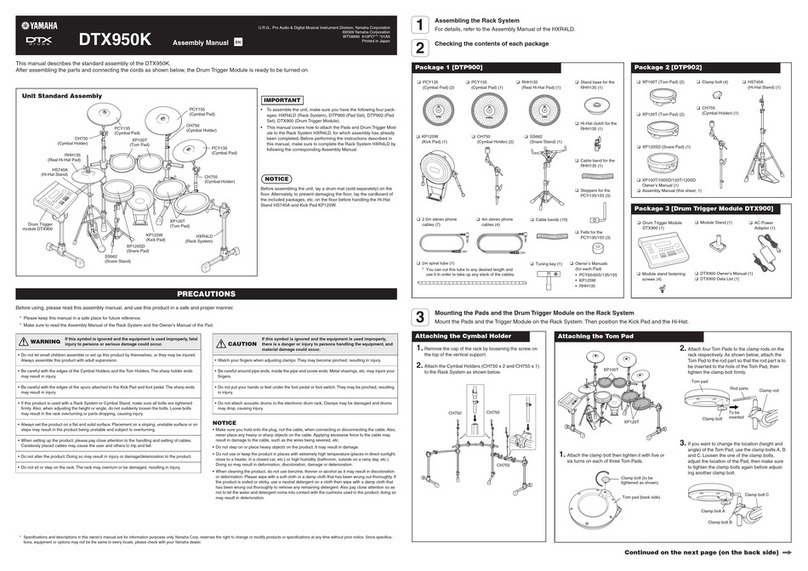
Yamaha
Yamaha DTX950K User manual

Yamaha
Yamaha RX-15 User manual

Yamaha
Yamaha DD-9 User manual

Yamaha
Yamaha DTXPLORER User manual