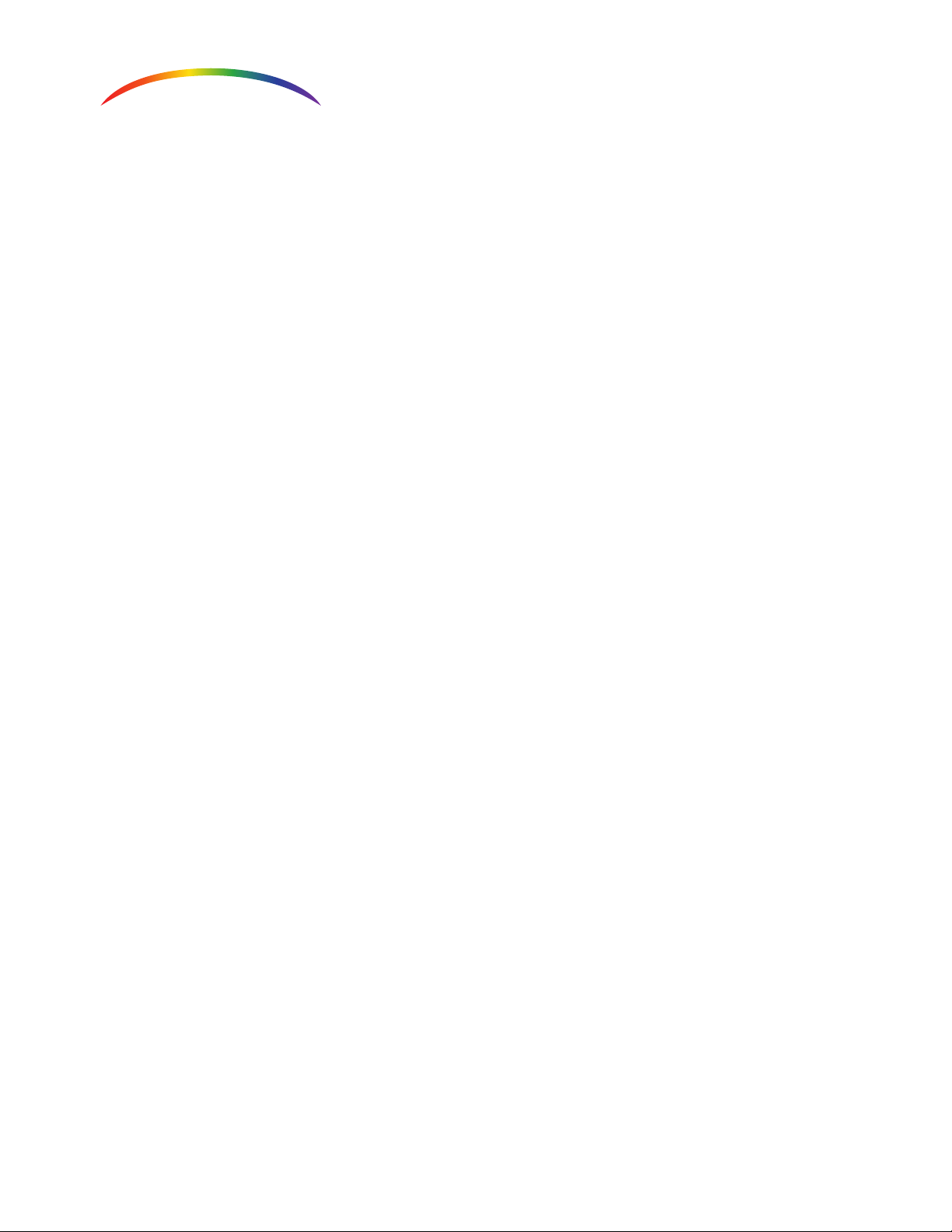Notes
Please use this device as instructed to prevent unnecessary damage or harm
01. Optimize storage/usage conditions. Do not place the device in a damp,
high-temperature, dusty, erosive, and/or oxidative environment.
02. Handle with care. Do not drop, shake, or hit the device.
03. Keep away from water. Do not touch the power adaptor with wet hands.
04. Proper power cord usage. Do not disconnect the power cord by pulling the cable to
remove the plug from the socket.
05. Be sure to turn the power off when the device is not in use.
06. Do not open the cover and/or touch the internal parts.
07. Be sure to use the included power adaptor.
Troubleshooting
Before powering on the device, please check the connections carefully and make sure that
all cables are properly terminated. If you still experience issues, please use the following
troubleshooting guide to help diagnose the problem.
Problem Possible Solution
No Power 1.) Make sure power cable is properly connected to the socket.
2.) Make sure the power switch is turned on.
No Picture 1.) Make sure the TV is powered on
2.) Make sure the TV is properly connected to the device
3.) Make sure the source device is powered on
4.) Make sure the source device is properly connected
5.) Make sure all connections are in good condition
6.) Make sure all cables are in good condition
7.) Make sure all the cables meet spec requirements
Obscure Picture 1.) Try disconnecting and reconnecting cables
2.) Ensure proper connection at each port
3.) Make sure all cables are in good condition
4.) Make sure all the cables meet spec requirements
page 4