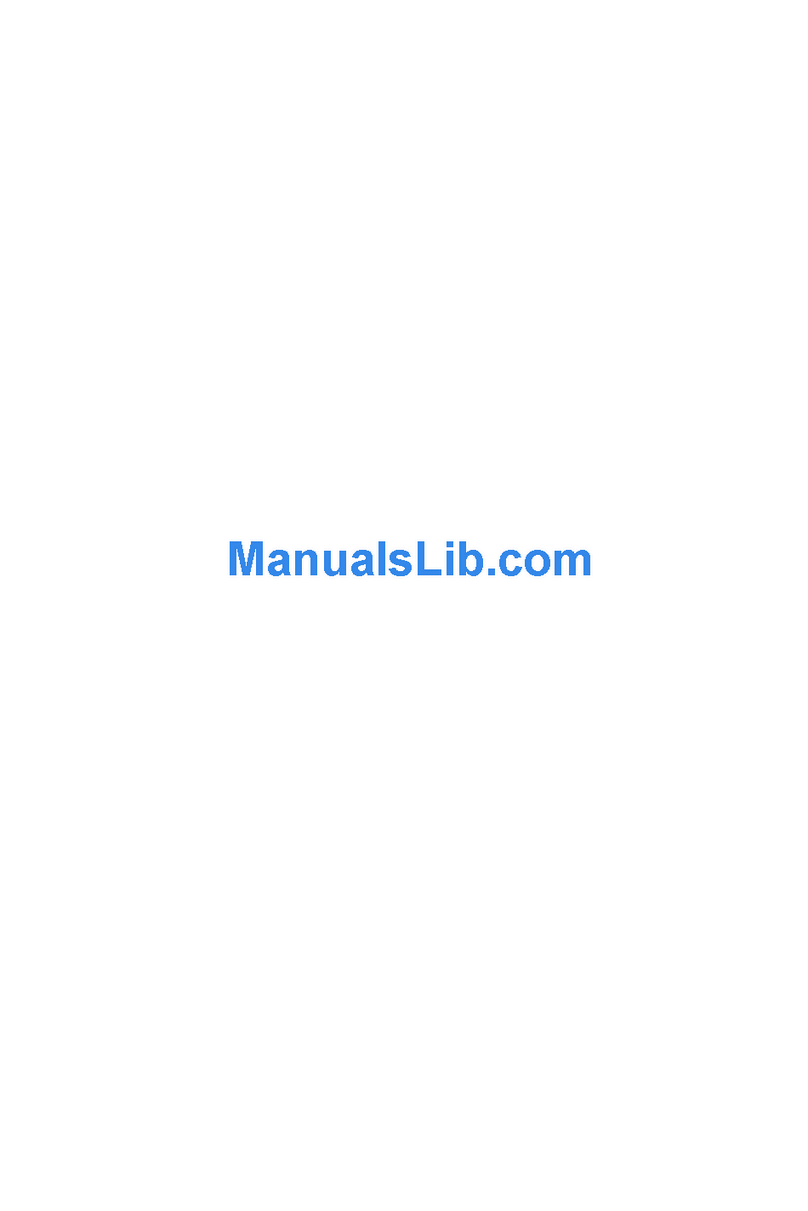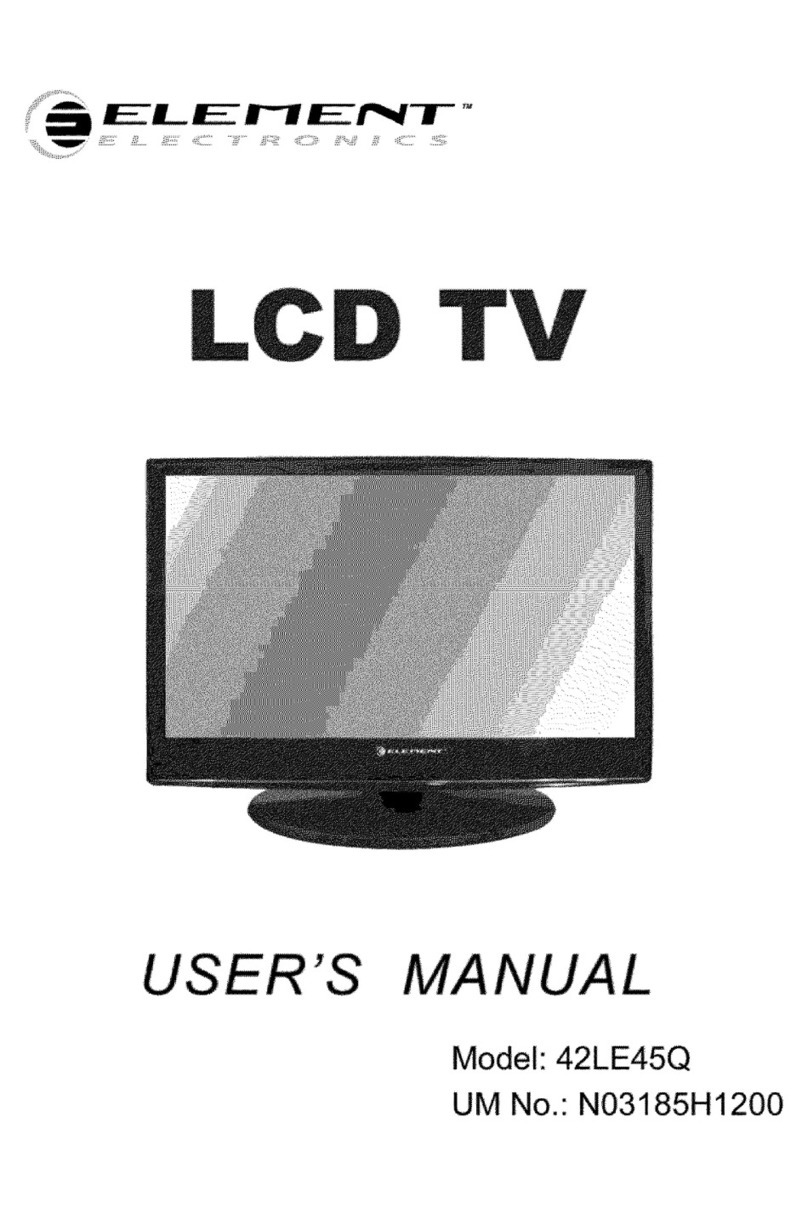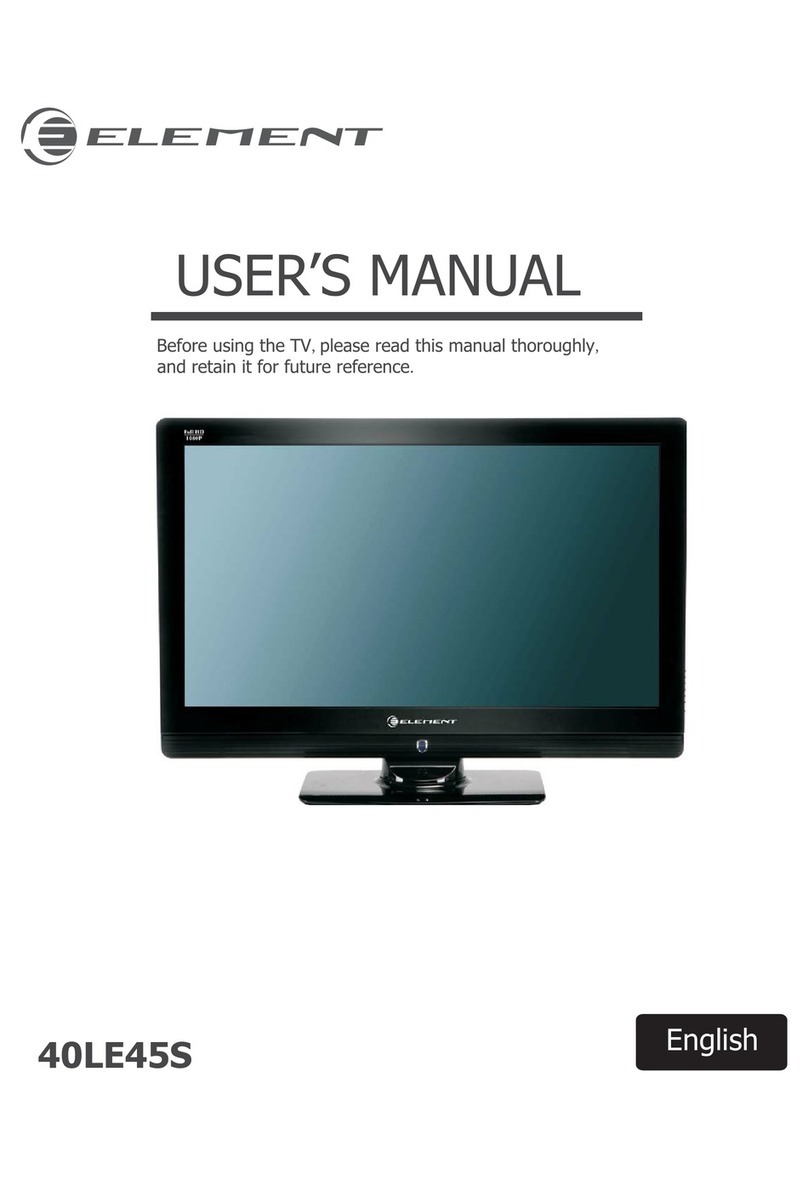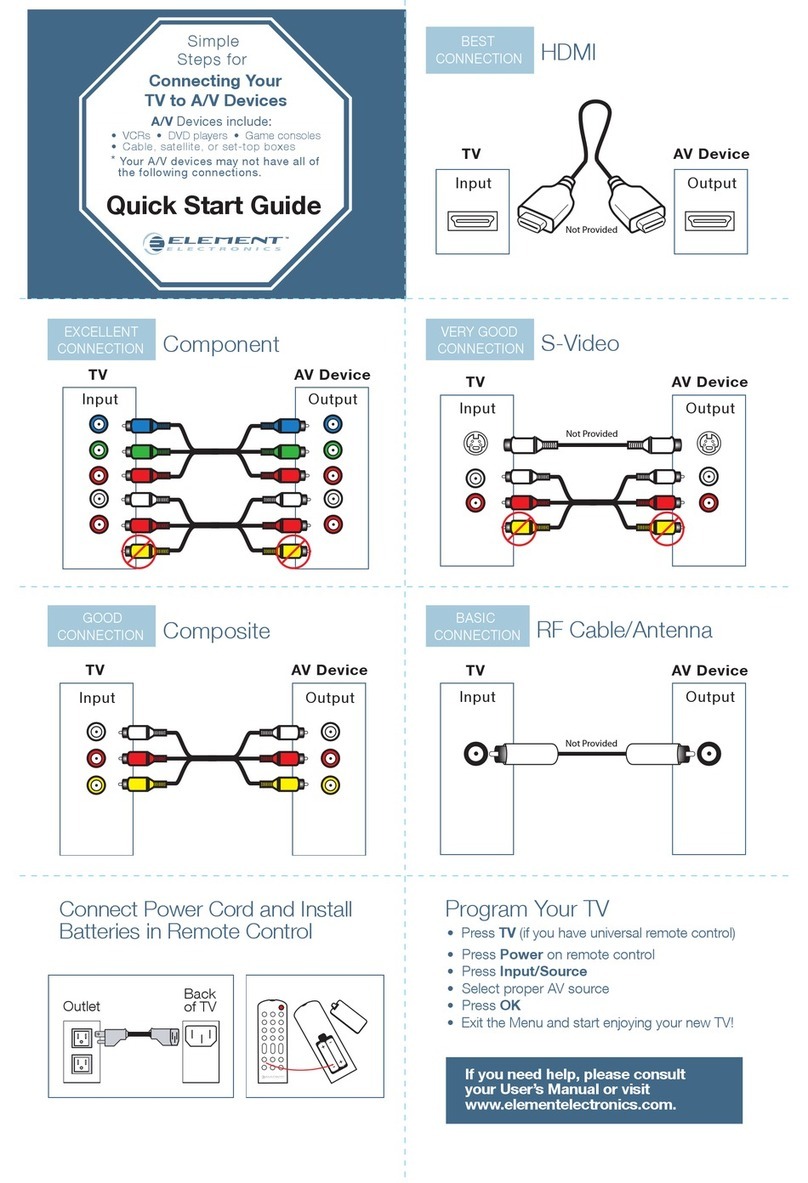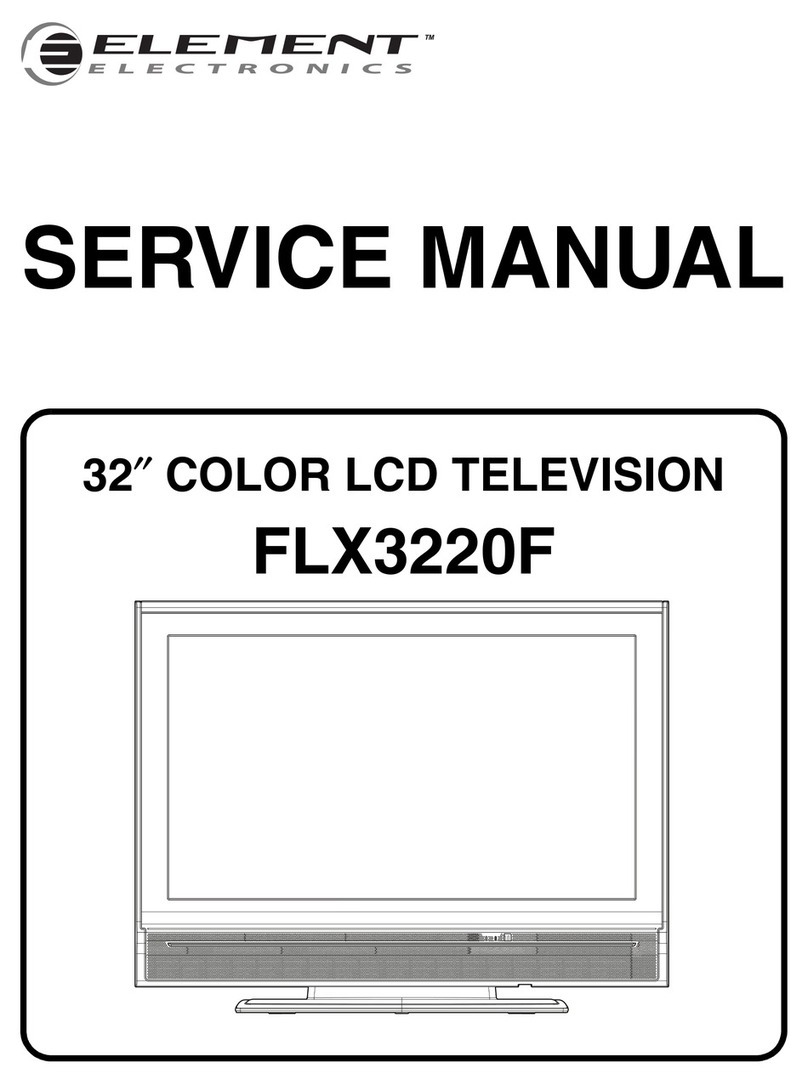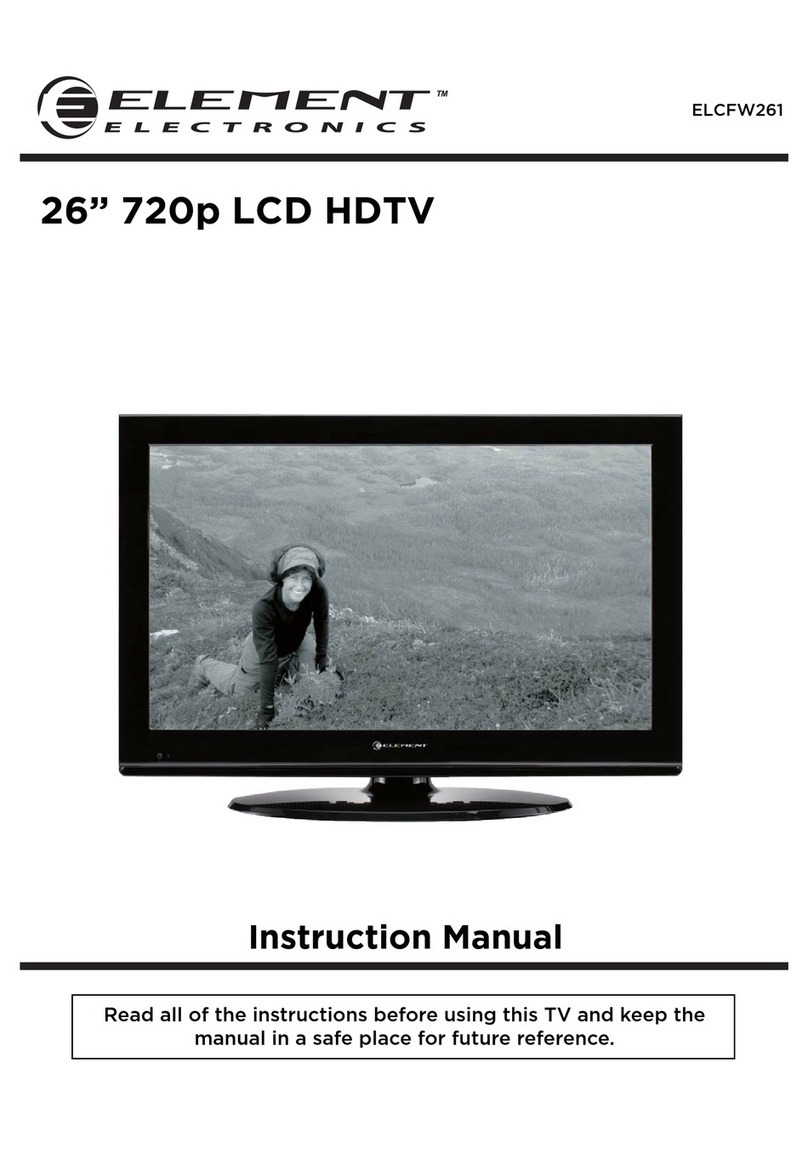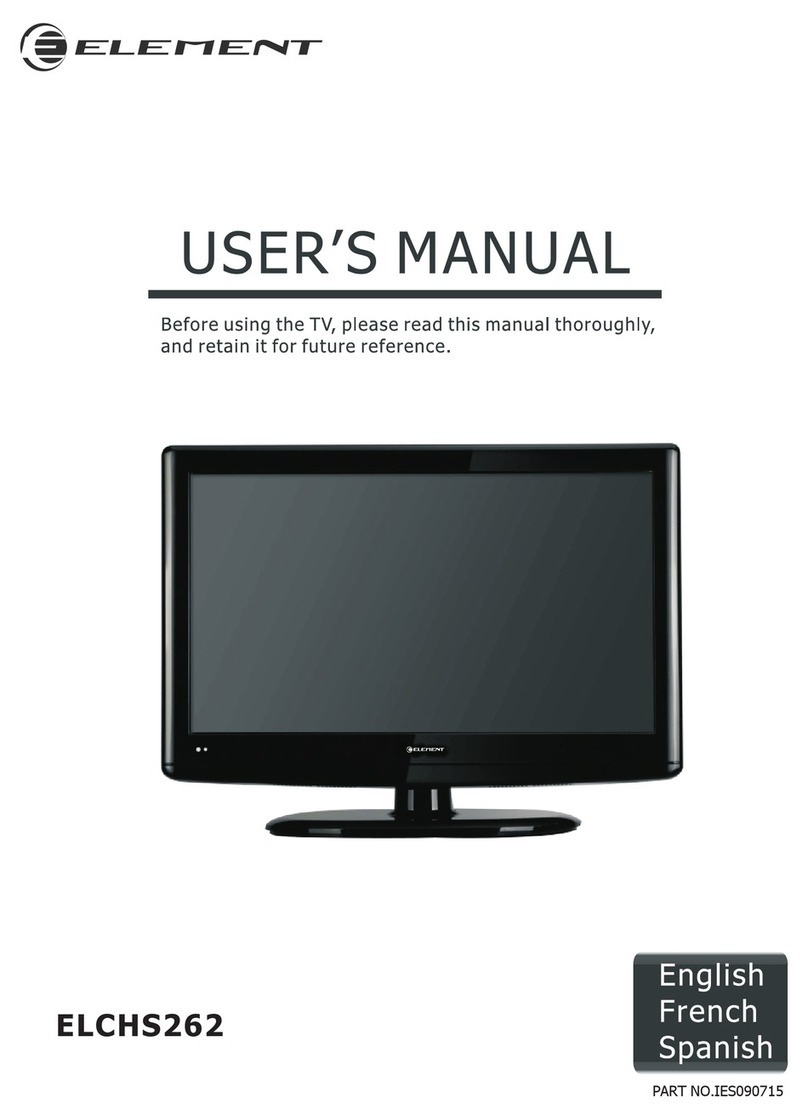2
IMPORTANTSAFETYINSTRUCTIONS
Readthese instructions Allthe safety
and operating instructionsshouldbe read
before this product isoperated.
Keeptheseinstructions The safety
and operating instructionsshouldbe
retained forfuture reference.
Heedallwarnings Allwarningson
the applianceand inthe operating
instructionsshould beadhered to.
Follow allinstructions All operating
and use instructionsshouldbe followed.
Donotuse this apparatusnear water
The applianceshouldnot beusednear
waterormoisture forexample, inawet
basementornearaswimming pool,and
the like.
•Cleanonlywithdrycloth.
Do not block anyventilation openings.
Installinaccordancewith the
manufacturer’sinstructions.
Donot installnearanyheat sourcessuch
asradiators,heatregisters,stoves,or
otherapparatus(including that
produce heat.
Do not defeat the safetypurposeof
thepolarized orgrounding-typeplug. A
polarizedplughastwobladeswithone
widerthantheother.Agrounding-type
plughastwo bladesanda third grounding
prong. Thewideblade orthe third
prong areprovided foryoursafety.If the
provided plugdoesnot into youroutlet,
consultanelectrician forreplacement of
the obsolete outlet.
•Protectthe powercordfrom being walked
onorpinchedparticularly atplugs,
conveniencereceptacles,and thepoint
where theyexit from theapparatus.
•Onlyuseattachments/accessories
bythe manufacturer.
•Use only withthe cart, stand,tripod,
bracket,ortablespecified bythe
manufacturer,orsoldwith the apparatus.
Whenacartis used,usecaution when
moving the cart/apparatuscombination to
avoid injuryfrom tip-over.
•Unplugthis apparatusduringlightning
stormsorwhen unusedforlongperiods
of time.
•Referall servicing toqualifiedservice
personnel.Servicingisrequired when
the apparatushasbeendamaged inany
way,suchasthe power-supply cordor
plugis damaged,liquidhasbeenspilled
orobjectshavefallen intotheapparatus,
the apparatushasbeen exposedtorain
ormoisture, doesnot operate normally,or
hasbeen dropped.
•Pleasekeeptheunitinawell-ventilated
environment.
WARNING: Toreduce the riskof orelectric
shock,donotexposethisapparatustorain
ormoisture.The apparatusshouldnotbe
exposed todrippingorsplashing. Objects
with liquids,suchasvasesshouldnot be
placed on apparatus.
WARNING: The batteriesshallnot be exposed
to excessiveheat such assunshine, orthe
like.
WARNING: Themainplugisusedas
disconnectdevice, the disconnectdeviceshall
remainreadilyoperable.
WARNING: Toreducethe risk of electric
shock,do not removecover(orback)asthere
areno user-serviceablepartsinside.Refer
servicing to personnel.
Thislightningflashwitharrowhead
symbolwithinanequilateraltriangle
isintended to alert the userto
thepresenceofnon-insulated “dangerousvoltage”
withinthe product’s enclosure thatmaybe of
sufficient magnitudeto constitute ariskof electric
shock.
Theexclamation point withinan
equilateraltriangleisintendedto
alertthe user to the presenceof
importantoperatingandmaintenance instructionsin
theliteratureaccompanyingtheappliance.
ThisequipmentisaClassIIordouble
insulatedelectricalappliance. It
hasbeen designed insuchaway
thatitdoesnotrequire asafety connection to
electrical earth.
RISQUEDECHOCELECTRIQUENE
PASOUVRIR