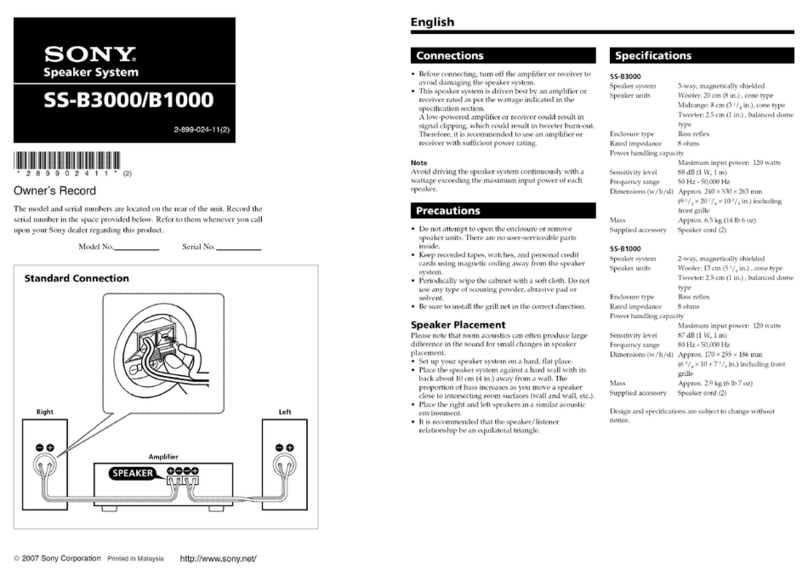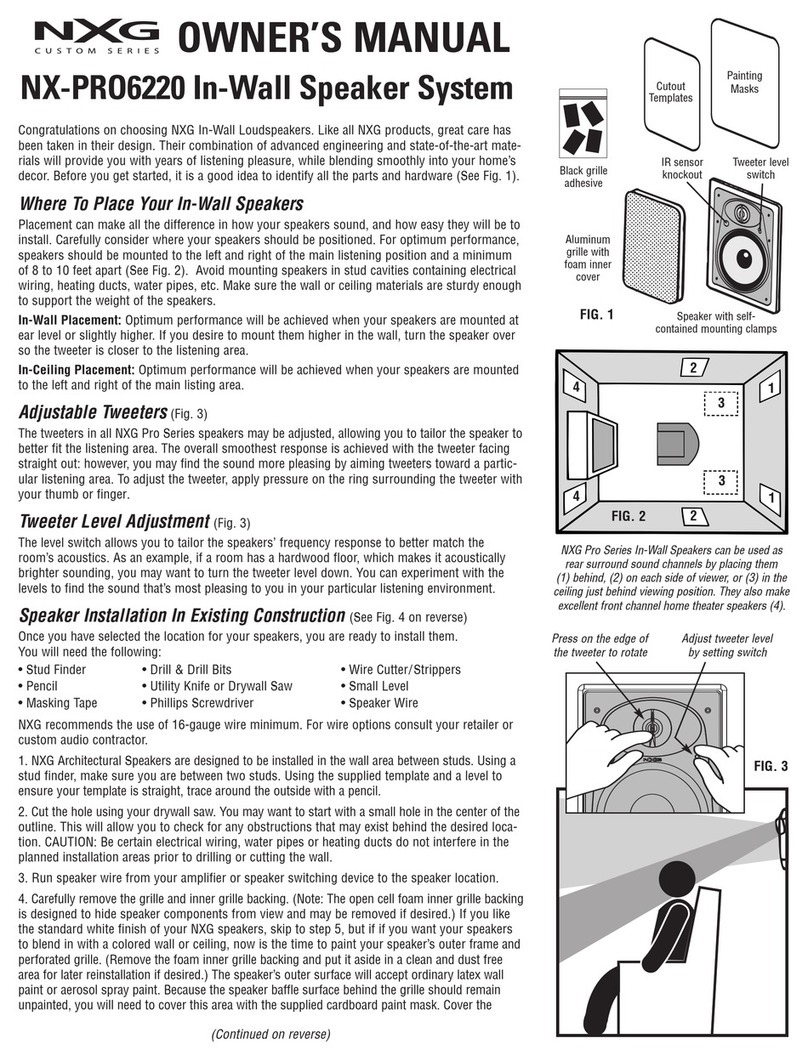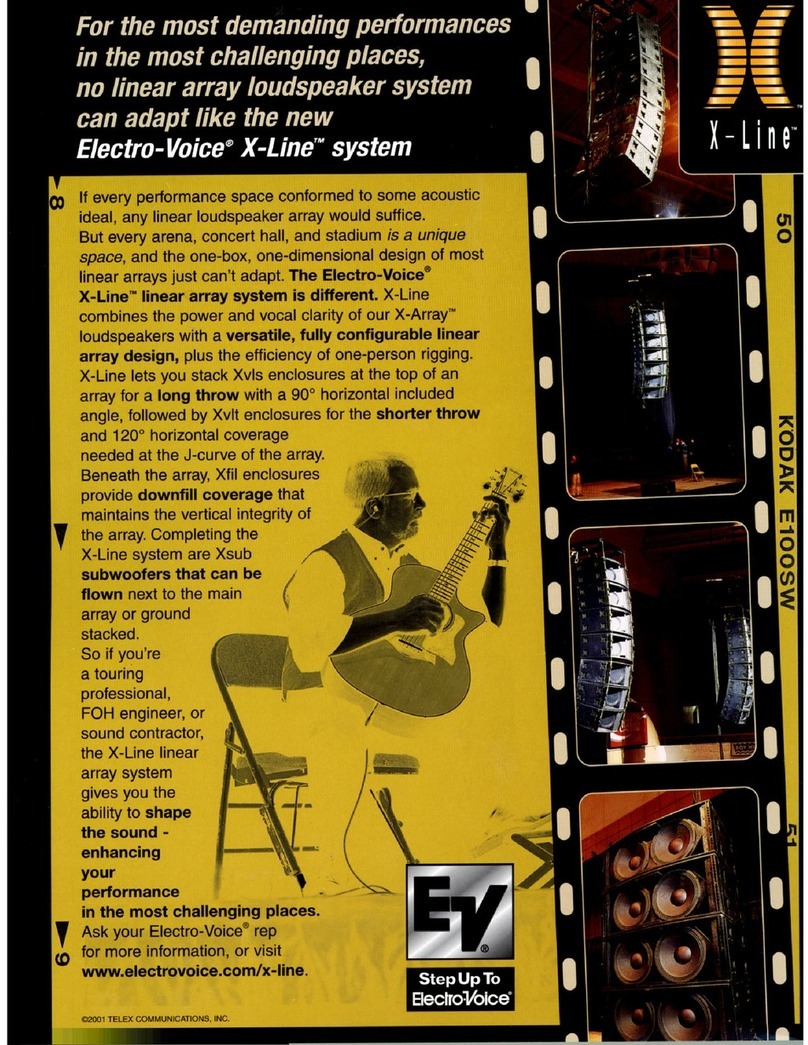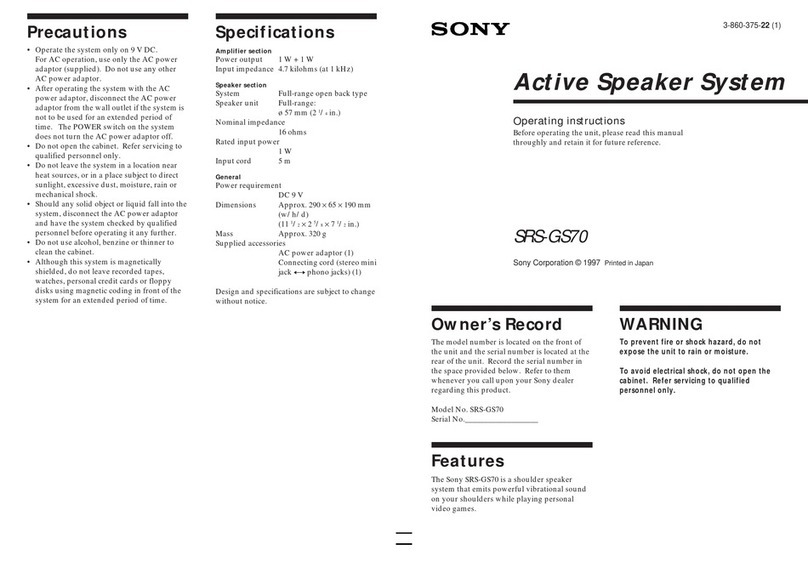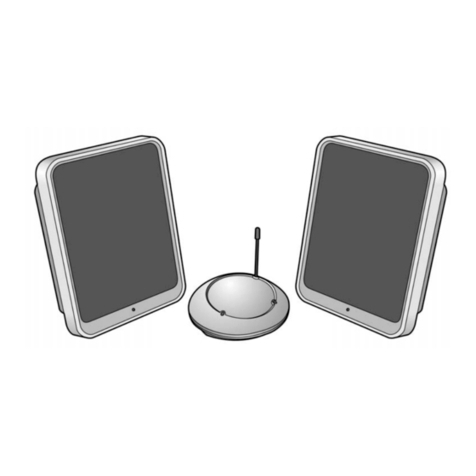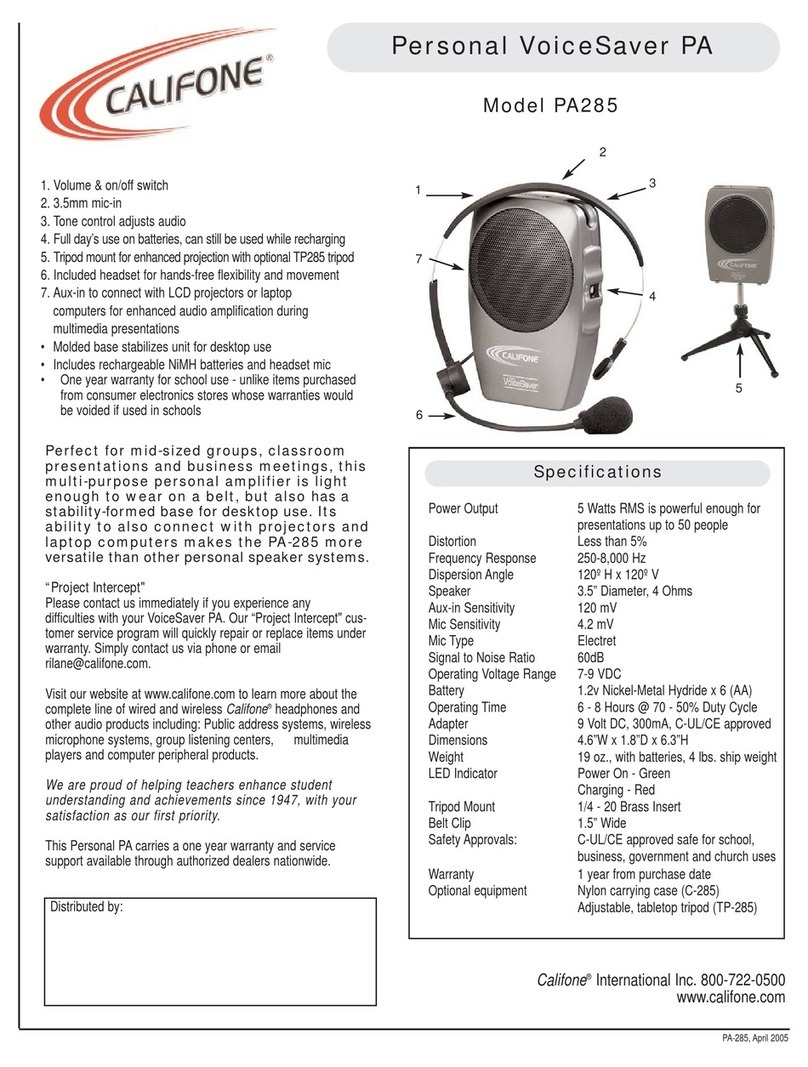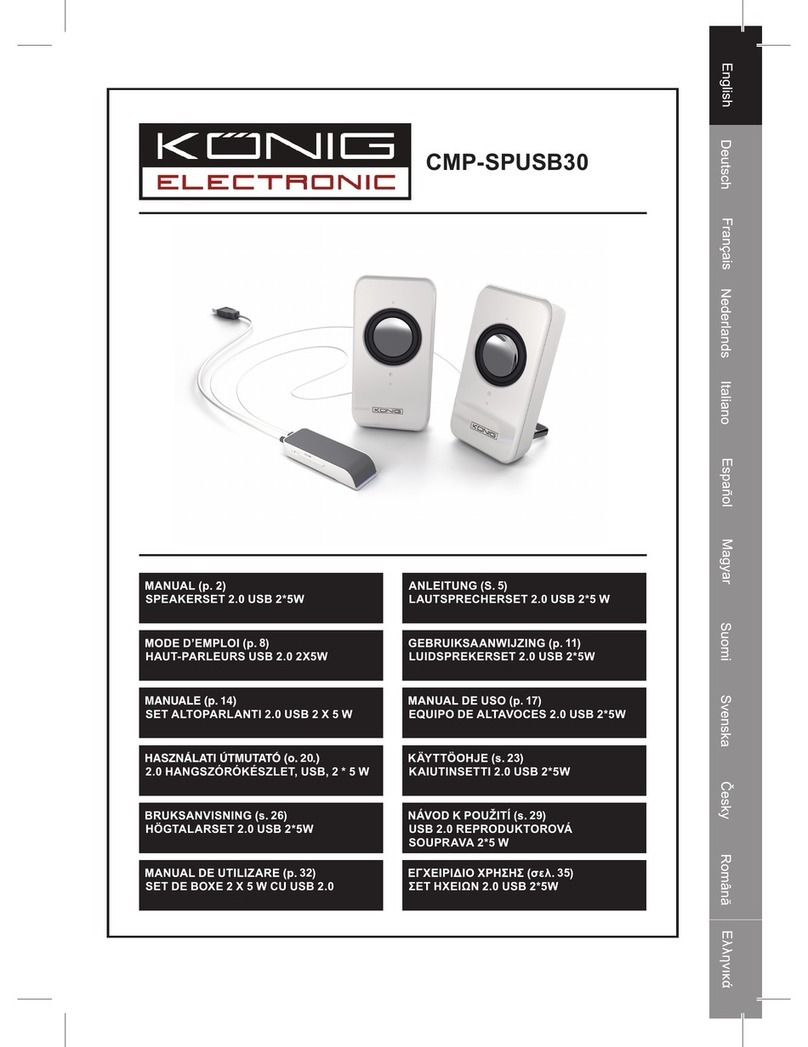Element ESBAB21RTR User manual

FOR SUPPORT, VISIT ELEMENTELECTRONICS.COM/SUPPORT 1
USER
MANUAL
MANUAL
MANUAL
ESBAB21RTR
2.1 Sound Bar
MANUAL
MANUAL
MANUAL
MANUAL

USER MANUAL2FOR SUPPORT, VISIT ELEMENTELECTRONICS.COM/SUPPORT 3
WHAT’S
INCLUDED
Your new sound bar & subwoofer!
Power cable x 2 Remote 2 AAA
remote batteries
FOR YOUR
ATTENTION
HDMI cable
2 mounting screws
and 2 wall plugs
e lightning ash is intended to alert the user to the presence of
dangerous voltage within the product’s enclosure, and touching the
internal components may result in a risk of electric shock to persons.
e exclamatory mark is intended to alert the user to the
presence of important operating instructions.
To reduce the risk of electric shock or re, do not open the cover.
Refer servicing to qualied service personnel.
+
_
+
_
+
_
+
_
EQ OPT
ARC
• Please read through this manual before making connections and operating your new sound bar.
Retain this manual for future reference.
• Do not open the cabinet of this unit; there are no user-serviceable parts inside.
Refer servicing to qualied personnel only.
• Switch o the unit when not in use. Switch o the unit and disconnect it from the AC power
supply when not in use for an extended period of time.
• Do not install the unit in a place exposed to heating sources or direct sunshine.
• Do not install the unit in a place exposed to moisture or rain.
• e sound bar should not be exposed to dripping or splashing, and objects lled with liquids
should not be placed on top of the unit.
• Install the unit on a horizontal, at and rm surface with good ventilation. Never block the vents
which will cause malfunction, resulting from overheating.
• Use a so and clean rag to clean the outside of the unit. Never clean it with chemicals or detergent.
• is book is only a guide for user’s operation, not a criterion for conguration.
• Only use attachments/accessories specied by the manufacturer.
• Where the main plug is used as the disconnect device, the disconnect device shall remain readily operable.
WARNING: e batteries shall not be exposed to excessive heat such as sunshine, re or the like.
CAUTION: Danger of explosion if battery is incorrectly replaced. Replace only with the same or equivalent type.
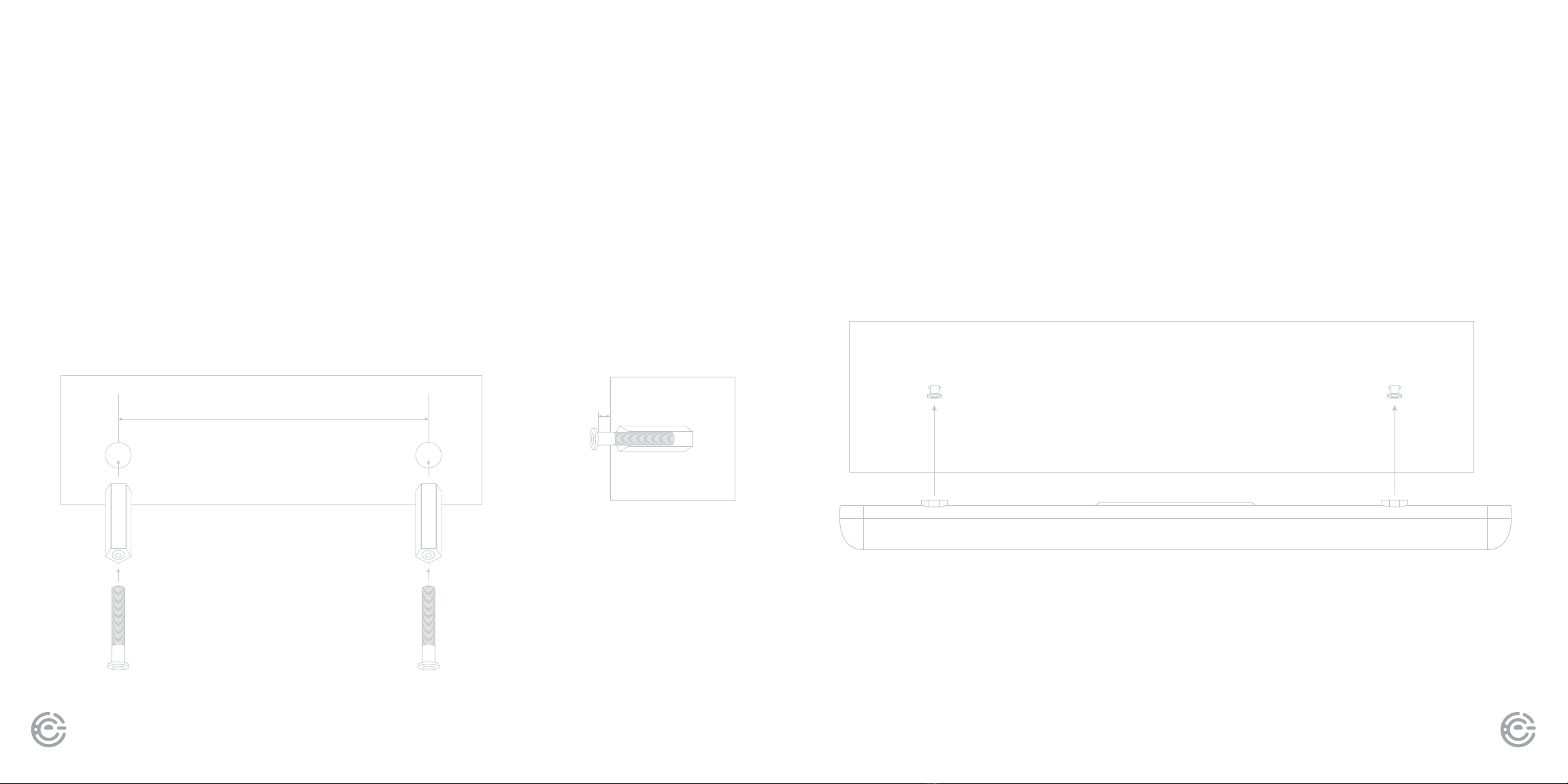
USER MANUAL4FOR SUPPORT, VISIT ELEMENTELECTRONICS.COM/SUPPORT 5
MOUNTING YOUR
SOUND BAR ON A WALL
In order to prevent injuries, the sound bar device must be
fastened securely to the wall in accordance with the below
installation instructions.
660mm
4mm
Drill two holes into the wall (about 6mm diameter).
Keep the distance between drill holes 660mm apart.
Insert the two supplied plugs into the holes, then insert
the supplied screws and tighten.
Leave 4mm distance between
the screw heads and the wall.
Hang the assembled sound bar on the screws in the wall.
MOUNTING YOUR
SOUND BAR ON A WALL
(continued)
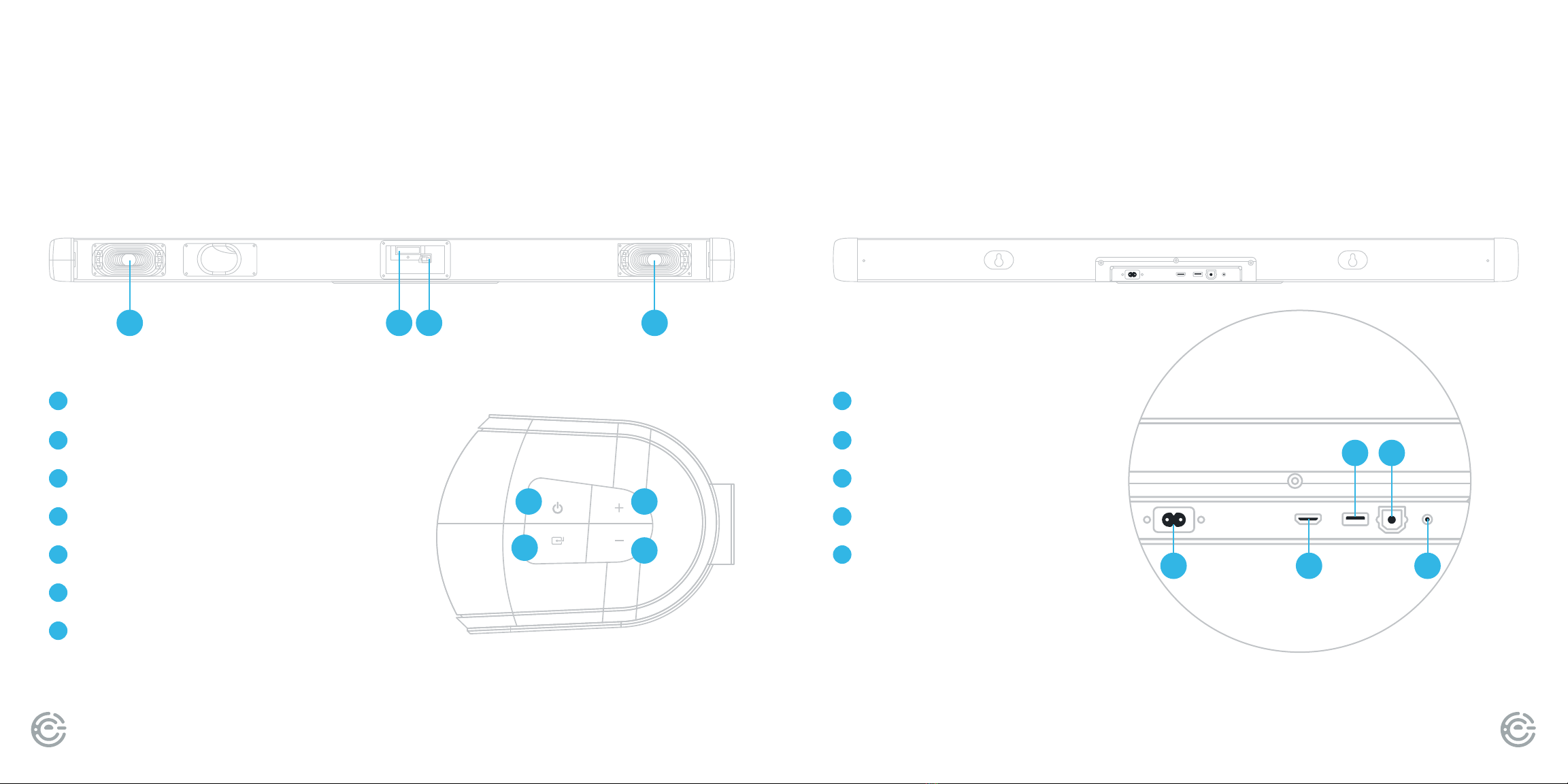
USER MANUAL6FOR SUPPORT, VISIT ELEMENTELECTRONICS.COM/SUPPORT 7
SOUND BAR
PANELS
1 12 3
4
7
6
5
Speaker
Display screen
Remote sensor
Power Turn sound bar on or o
Source Select input audio source
Volume Up Turn up audio volume
Volume Down Turn down audio volume
1
2
3
4
5
6
7
SOUND BAR
PANELS
AC IN
HDMI (ARC)
USB
OPTICAL
AUX IN
8
9
10
11
12
8 9
10
12
11
Back
Side
Front
(continued)

USER MANUAL8FOR SUPPORT, VISIT ELEMENTELECTRONICS.COM/SUPPORT 9
CONNECT
TO YOUR TV
CONNECTIONS
ere are 3 ways to connect your sound bar to the TV:
1
2
3
HDMI (ARC) Best Quality (cable included)
Optical Better Quality (cable not included)
Aux Good Quality (cable not included)
1
2
3
Ensure
HDMI CEC
is ON
ARC is an audio return channel function for
digital audio which will give you the best sound
quality. Use the supplied HDMI cable to connect
to the HDMI ARC input of your sound bar
and the HDMI ARC output on your TV
or other external device.
Note: e external device audio
output must be set to PCM.
ARC (AUDIO RETURN CHANNEL)
Connect your sound bar to your TV or other
external devices such as a CD, VCR, DVD player,
etc., by connecting an optical input cable (cable
not included) to your sound bar and the optical
output of your external device.
Press button on the remote control to
switch to the optical input mode. e word OPT
will show on the display screen which means
optical mode is selected.
Note: e external device audio output
must be set to PCM.
Optical
is sound bar has an extra group of audio input terminals.
Connect your sound bar to your TV or other external devices such as a
CD, VCR, DVD player, etc. by connecting an AUX input cable (cable not
included) to your sound bar and the AUX output of your external device.
Press button on the remote control to switch to the AUX input mode.
e word LINE will show on the display screen which means
optical mode is selected.
AUX IN
is sound bar is Roku TV ReadyTM
certied. If you have a Roku TVTM,
simply connect the supplied HDMI
cable to your sound bar and TV and
follow the onscreen instructions
for simple setup.

USER MANUAL10 FOR SUPPORT, VISIT ELEMENTELECTRONICS.COM/SUPPORT 11
CONNECTIONS
Press STANDBY button on the remote control to power on the sound bar,
then press button on the remote control to switch the Bluetooth
mode. e word BT will be shown on the display screen.
If aer several seconds you do not see BT on the screen, the sound bar is
still searching for a signal and you can follow these steps:
Pairing a device or connecting a paired device:
1. Press and hold the button on the remote control. Use your
smart device to search for the Bluetooth signal of the sound bar.
2. Select ESBAB21RTR on your list and input the password 0000
if there is a password prompt.
3. e sound bar will then sync to play from your device.
When the word BT appears and a beep is heard, it means
you are connected successfully.
Disconnecting a device:
Press and hold the button on the remote control. When it
successfully disconnects the screen will show no BT.
Bluetooth
BluetoothTM
TIP: Bluetooth connection
range is 10 meters.
In Bluetooth mode,
[PLAY/PAUSE], [NEXT],
[PREVIOUS], [VOLUME+/-]
etc. are also active.
CONNECTIONS
(continued)
e subwoofer will receive the wireless audio signal
from the sound bar. When the indicator light is ashing
RED, the subwoofer is searching for the wireless signal.
When the indicator light turns solid BLUE, it means the
subwoofer and sound bar are now connected.
TIP: During the connection of the sound bar and
subwoofer, users should not press the PAIR button on
the subwoofer or it will cause them to disconnect.
Press and hold the button on the sound bar to
disconnect it and the indicator light will ash RED on
the subwoofer. Press and hold the button again
and the sound bar will reconnect with the subwoofer,
and the indicator light will turn solid BLUE.
Connecting the subwoofer
to the soundbar:
PAIR
If the sound bar and subwoofer do not connect automatically you can follow these steps:
1. Press the PAIR button on the subwoofer to reset it and the red indicator light will
ash quickly (twice per second).
2. In LINE mode, press the POWER button on the sound bar for 5 seconds to reset it,
and the sound bar will enter standby. Press the POWER button to power on and
the sound bar will automatically pair and connect to the subwoofer.
PAIR
BUTTON
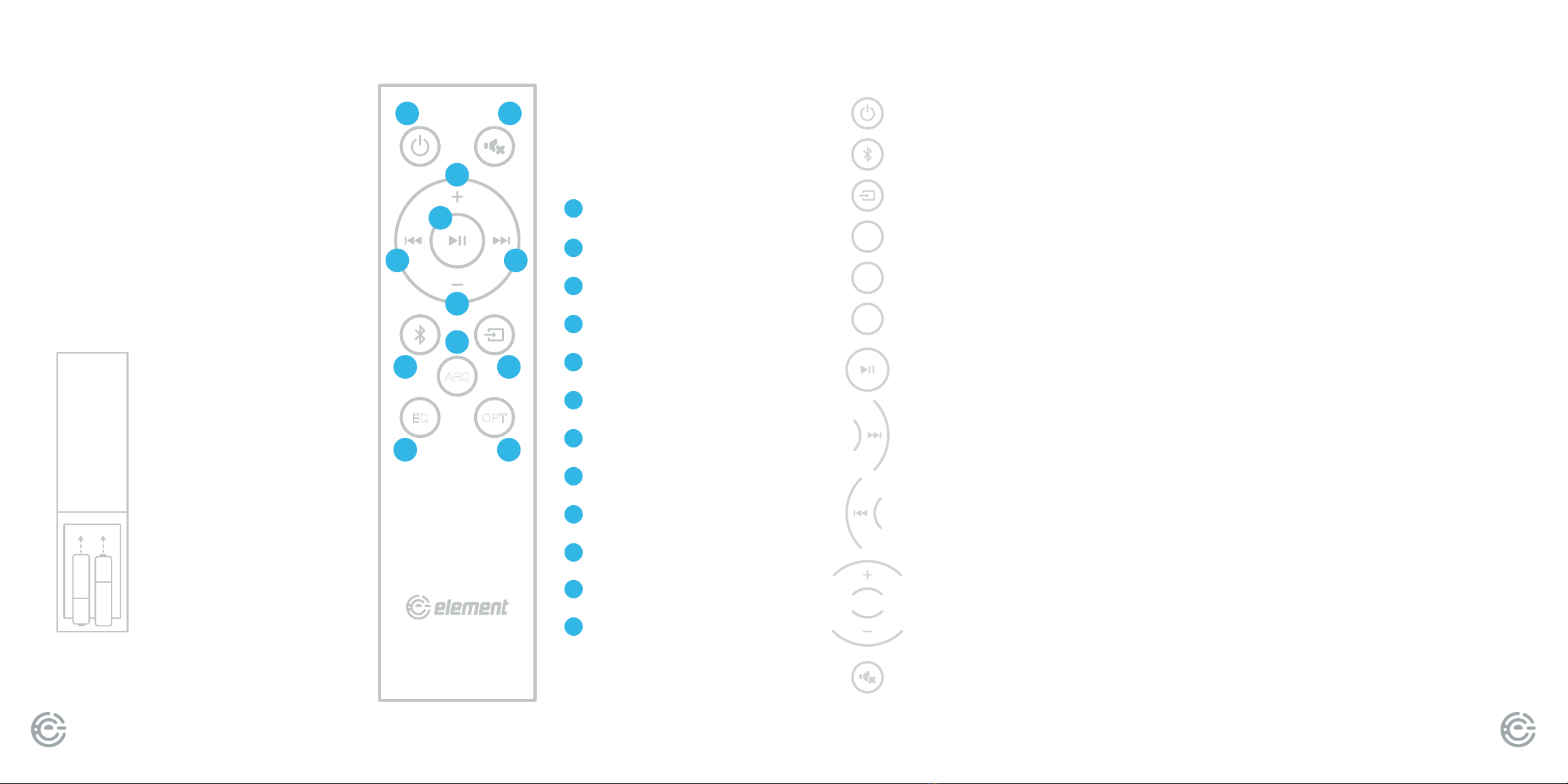
USER MANUAL12 FOR SUPPORT, VISIT ELEMENTELECTRONICS.COM/SUPPORT 13
REMOTE
CONTROL
BASIC PLAYBACK
Remove the battery
compartment cover on
the back of the remote.
Load two AAA/1.5V batteries
into the battery compartment
making sure that the battery
has been inserted with the
correct polarities matching the
symbols +, - as indicated in-
side the battery compartment.
Replace the cover.
Battery
Installation
Insert the battery into the remote control.
Point the remote control at the remote
sensor on the front panel. e remote
control works within a distance of about
8 meters from the sensor and within
an angle of about 30 degrees from
the le and right side.
Remote Control Operation
EQ OPT
ARC
A B
C
D
G
E F
H
I
J
K L
Power
Mute
Volume Up
Play/Pause
Previous
Next
Volume Down
Bluetooth
Audio Return Channel
Source
Equalizer
Optical
A
B
C
D
E
F
G
H
I
J
K
L
+
_
+
_
EQEQ
ARCARC
OPTOPT
Press to switch on the unit. Press it again to put the unit in standby mode.
Press to enter the BT (Bluetooth) mode.
Hold down this button for 3 seconds to disconnect Bluetooth.
Press repeatedly to switch between Bluetooth, AUX IN, USB, OPTICAL IN and ARC mode.
Press repeatedly to switch between EQ1, EQ2 and EQ3 equalizer modes.
EQ1 stands for MUSIC, EQ2 stands for MOVIE and EQ3 stands for NEWS.
Press to enter the AUDIO RETURN CHANNEL mode.
Press to enter the OPTICAL mode.
Press to temporarily pause a playback. Press it again to resume the playback.
Press to skip to the next track.
Press to return to the previous track.
Press [VOLUME+] to turn up the volume.
Press [VOLUME-] to turn down the volume.
Press to temporarily switch o the sound. Press it again to switch it on.

USER MANUAL14 FOR SUPPORT, VISIT ELEMENTELECTRONICS.COM/SUPPORT 15
TROUBLESHOOTING
Use the chart below to troubleshoot any issues you may be having. If you do not see your issue listed
below, or the troubleshooting guide does not solve your issue, please contact Element customer support.
SOUND BAR
SPECIFICATIONS
SOUND BAR
AND SUBWOOFER
POWER SUPPLY
AC ~100-240V, 50/60Hz
RELATIVE
HUMIDITY
5% ~ 90%
FREQUENCY
RESPONSE
60Hz~20kHz
TEMPERATURE
14°F - 95°F
SOUNDBAR
MAX POWER
OUTPUT
25W X 2
WORKING ENVIRONMENT
SUBWOOFER
MAX POWER
OUTPUT
50W
SYMPTOM CAUSE REMEDY
No Power • AC power cord is not connected to the power supply
• AC power cord is not connected to a power supply
securely
• Check that the AC power cord is
connected securely
ere is no sound or
the sound is distorted
• e audio cables aren’t connected securely
• e volume is set to the minimum level
• e sound is switched o
• Connect the audio cables securely.
• Turn up the volume
• Press [MUTE] on the remote control
to switch on the sound
• Press [PLAY/PAUSE]
e remote control
does not function
• ere is no battery in the remote control
• e battery is out of charge
• e remote control isn’t pointed to the remote sensor
• e remote control is out of its operating area
• e unit is shut down
• Install two AAA/1.5V batteries in it
• Replace the battery with new one
• Make sure that the remote control is
pointed to the remote control sensor
• Make sure the remote control is within
the operating area
• Switch o the unit and disconnect it
from the AC outlet, then power on
the unit again

USER MANUAL16 FOR SUPPORT, VISIT ELEMENTELECTRONICS.COM/SUPPORT 17
REFERENCES
Element TV Company, LP. bears no responsibility for data and/or
information that is compromised during a wireless transmission.
Frequency band
• is system uses the 2.4 GHz frequency band.
Certication
• is system conforms to the frequency restrictions and has received certication based on frequency laws.
us, a wireless permit is not Necessary.
• e actions below are punishable by law in some countries:
- Taking apart or modifying the unit.
- Removing specication indications.
Restrictions of use
• Wireless transmission and/or usage with all Bluetooth equipped devices is not guaranteed.
• All devices must conform to standards set by the Bluetooth SIG, Inc.
• Depending on the specications and settings of a device, it can fail to connect or some operations can be dierent.
• is system supports Bluetooth security features. But depending on the operating environment and/or settings,
this security is possibly not sucient. Transmit data wirelessly to this system with caution.
• is system cannot transmit data to a Bluetooth device.
Range of use
• Use this device at a maximum range of 10 m.
• e range can decrease depending on the environment, obstacles or interference.
Interference from other devices
• is system may not function properly and troubles such as noise and sound jumps may arise due to radio wave interference if this
unit is located too close to other Bluetooth devices or the devices that use the 2.4 GHz band.
• is system may not function properly if radio waves from a nearby broadcasting station, etc. is too strong.
Intended usage
• is system is for normal, general use only.
• Do not use this system near equipment or in an environment that is sensitive to radio frequency interference
(example: airports, hospitals, laboratories, etc.).
LICENSE
e Bluetooth®word mark and logos are registered trademarks owned by Bluetooth SIG,Inc. and any use of such marks by Element
TV Company, LP. is under license. Other trademarks and trade names are those of their respective Owners.
e terms HDMI, HDMI High-Denition Multimedia Interface, and the HDMI Logo are trademarks or registered trademarks of HDMI
Licensing Administrator, Inc.
Roku TV, Roku TV Ready, and the Roku TV Ready logo are trademarks of Roku, Inc.
FCC STATEMENT
1. is device complies with Part 15 of the FCC Rules. Operation is subject to the following two conditions:
(1) is device may not cause harmful interference, and
(2) is device must accept any interference received, including interference that may cause undesired operation.
2. Changes or modications not expressly approved by the party responsible for compliance could void the user’s
authority to operate the equipment.
NOTE: is equipment has been tested and found to comply with the limits for a Class B digital device, pursuant to Part 15 of
the FCC Rules. ese limits are designed to provide reasonable protection against harmful interference in a residential installation.
is equipment generates uses and can radiate radio frequency energy and, if not installed and used in accordance with the
instructions, may cause harmful interference to radio communications. However, there is no guarantee that interference will not
occur in a particular installation. If this equipment does cause harmful interference to radio or television reception, which can be
determined by turning the equipment o and on, the user is encouraged to try to correct the interference by one or more of the
following measures:
• Reorient or relocate the receiving antenna.
• Increase the separation between the equipment and receiver.
• Connect the equipment into an outlet on a circuit dierent from that to which the receiver is connected.
• Consult the dealer or an experienced radio/TV technician for help.
RADIATION EXPOSURE STATEMENT
is equipment complies with FCC/IC radiation exposure limits set forth for an uncontrolled environment. is equipment should be
installed and operated with minimum distance 20cm between the radiator & your body.
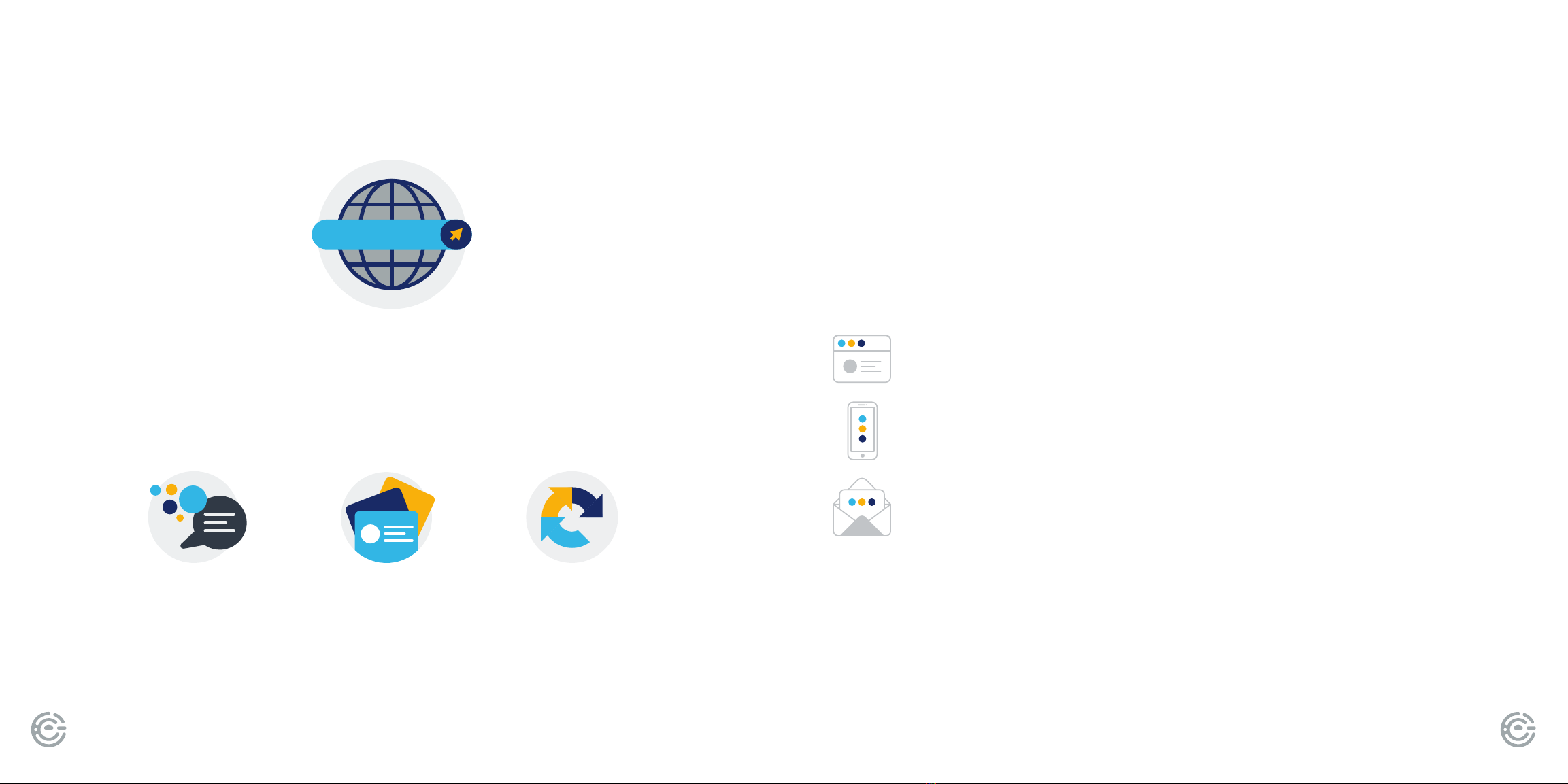
USER MANUAL18 FOR SUPPORT, VISIT ELEMENTELECTRONICS.COM/SUPPORT 19
LET’S REGISTER
YOUR PRODUCT
It’s super easy, just head on over to
elementelectronics.com/register
WE’RE HERE
TO HELP
elementelectronics.com
1.888.842.3577
customerservice@elementelectronics.com
Find resources and get help for product setup,
connecting devices, technical issues,
downloading manuals and more!
We’re available 24 hours a day, 7 days a week
www
BENEFITS OF REGISTERING YOUR PRODUCT:
Updates
Stay current with
important product updates
and notications.
Support
Get assistance quickly
by pre-registering
your product.
News & Oers
Take advantage of the
latest news and special
oers from Element.

Bring it home.TM
Other manuals for ESBAB21RTR
1
Table of contents
Other Element Speakers System manuals