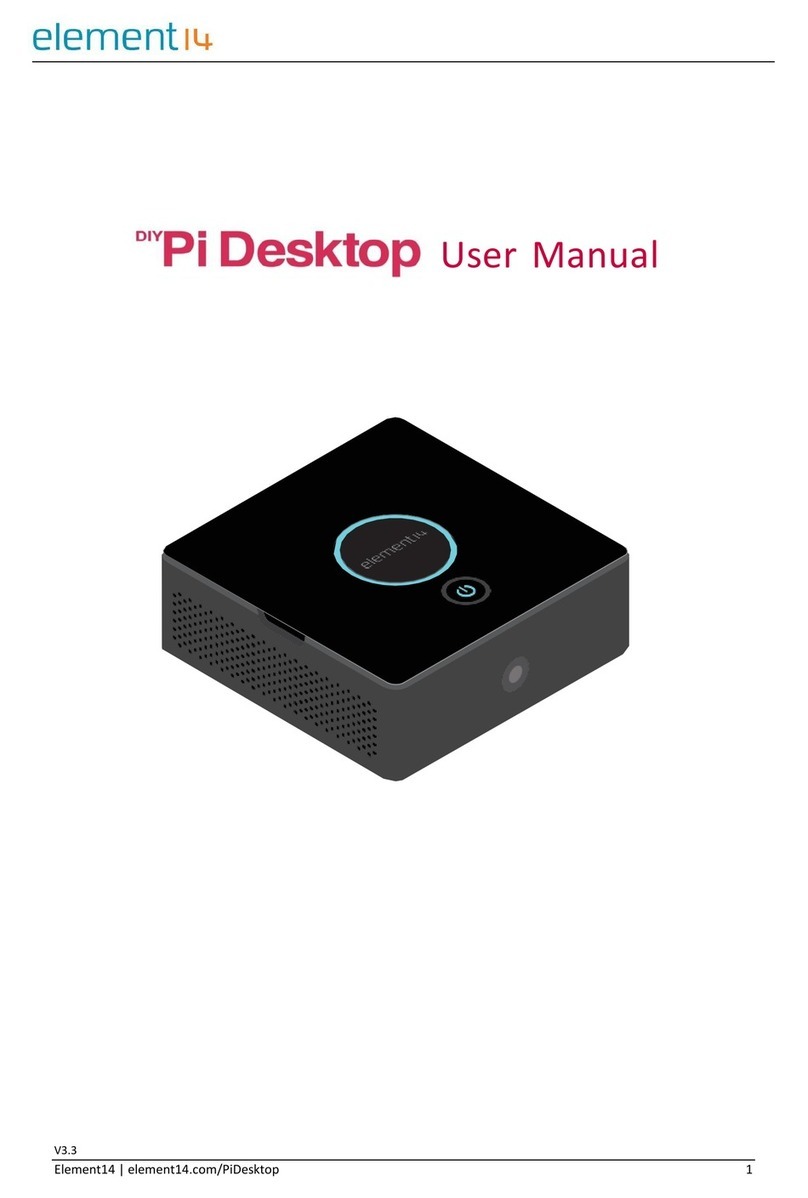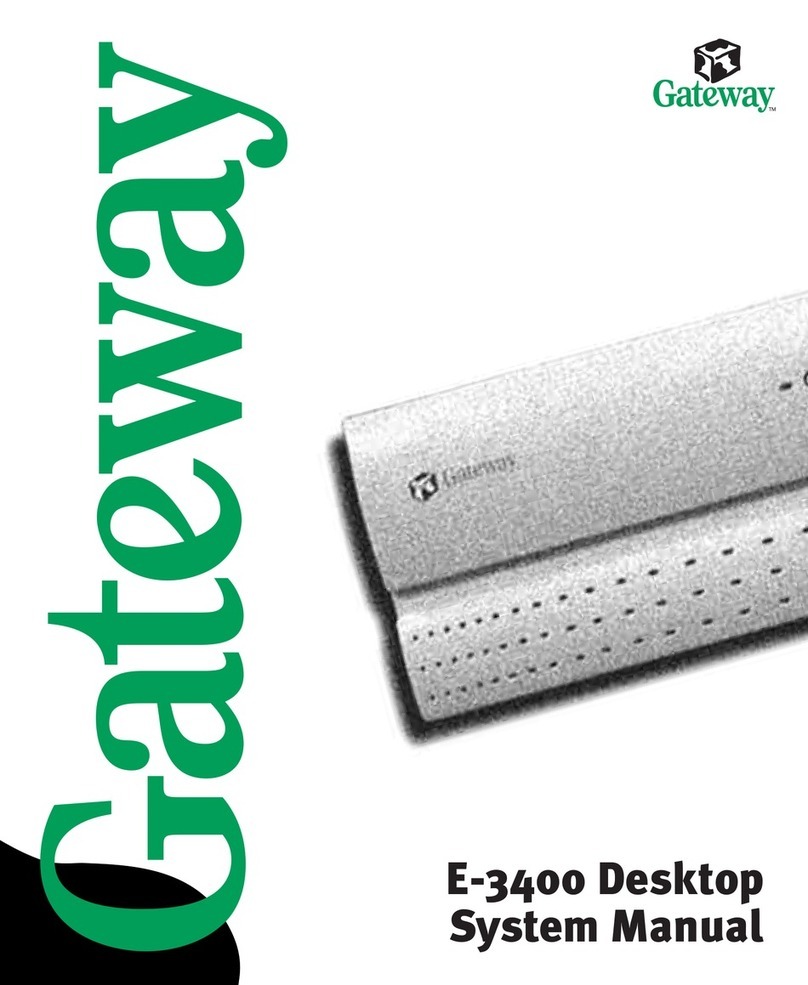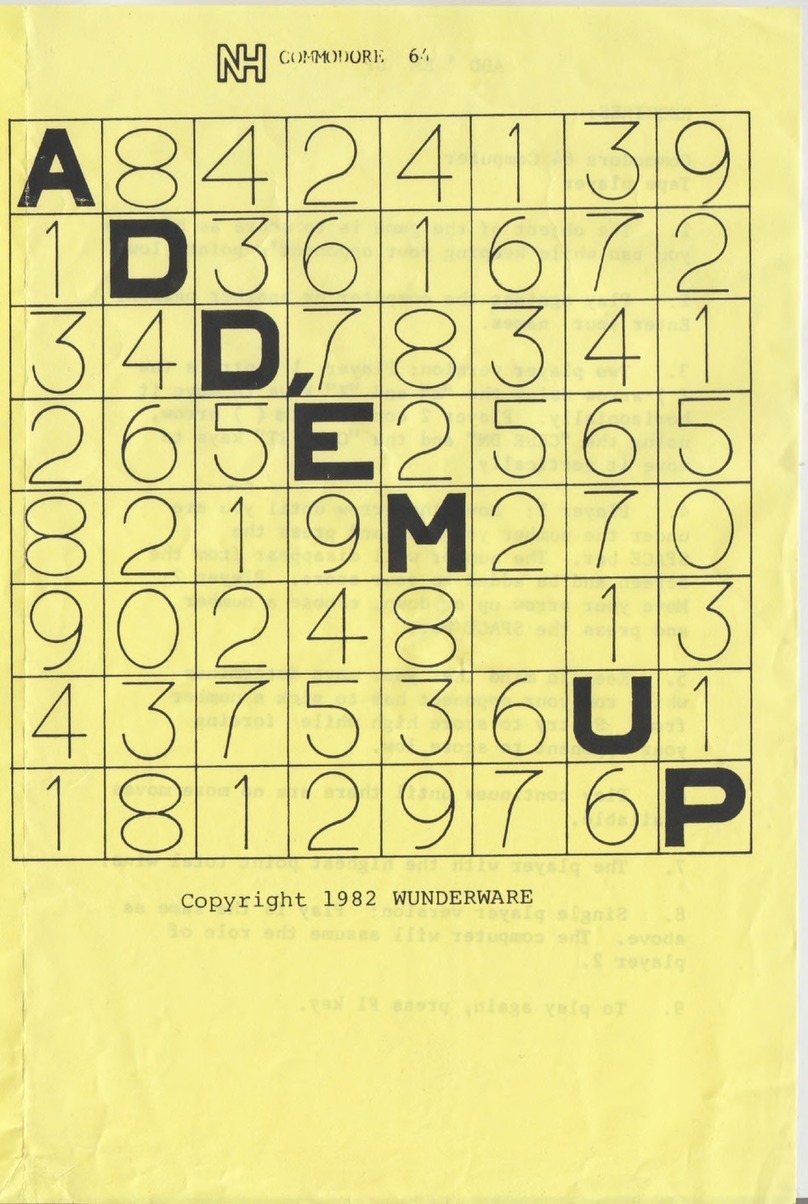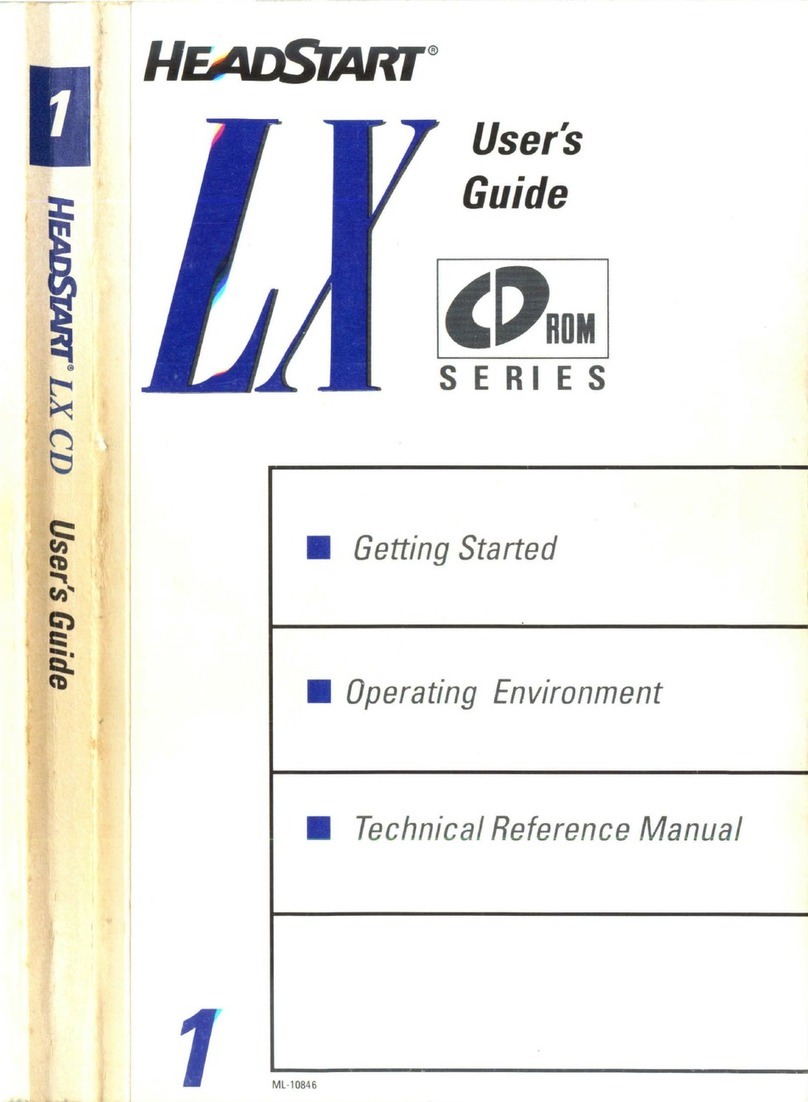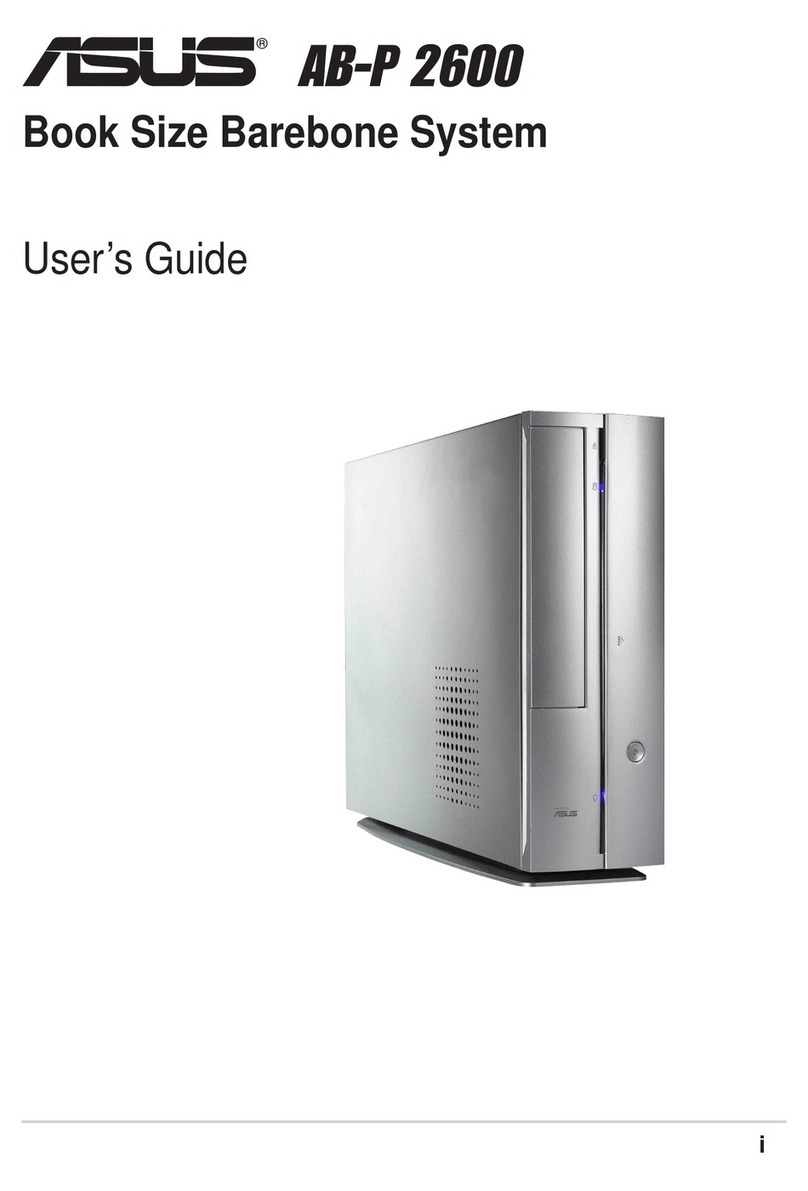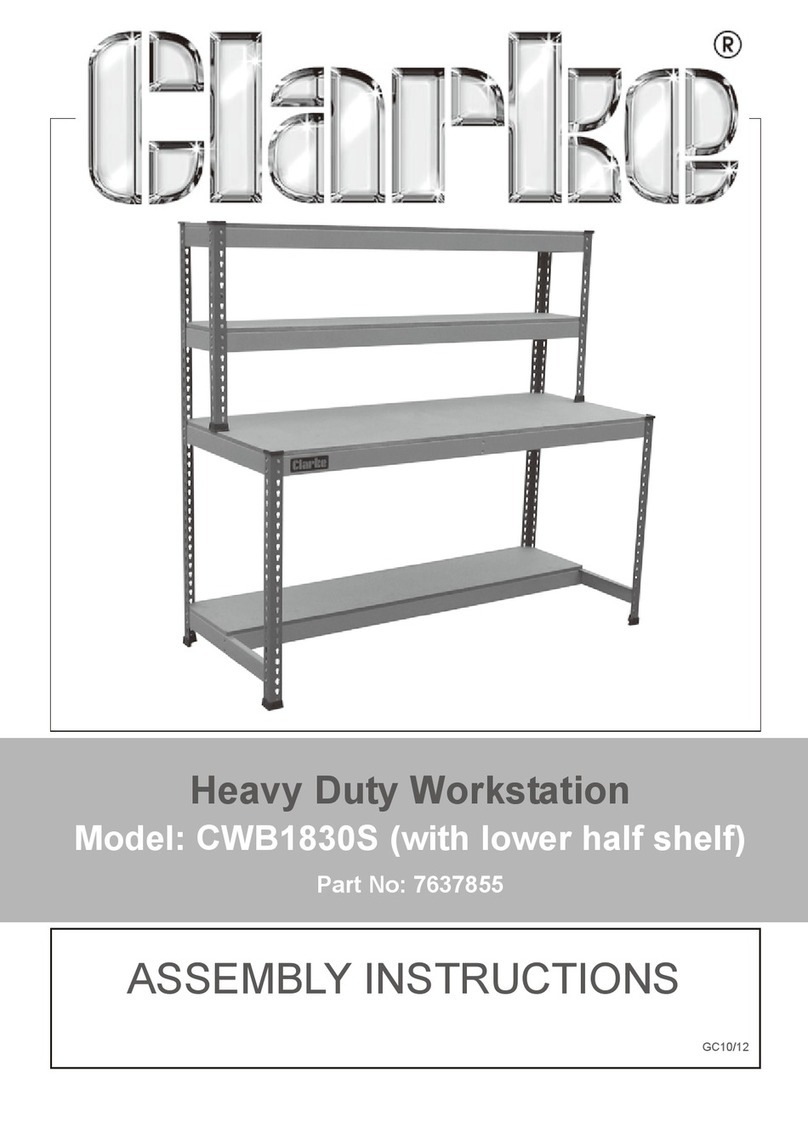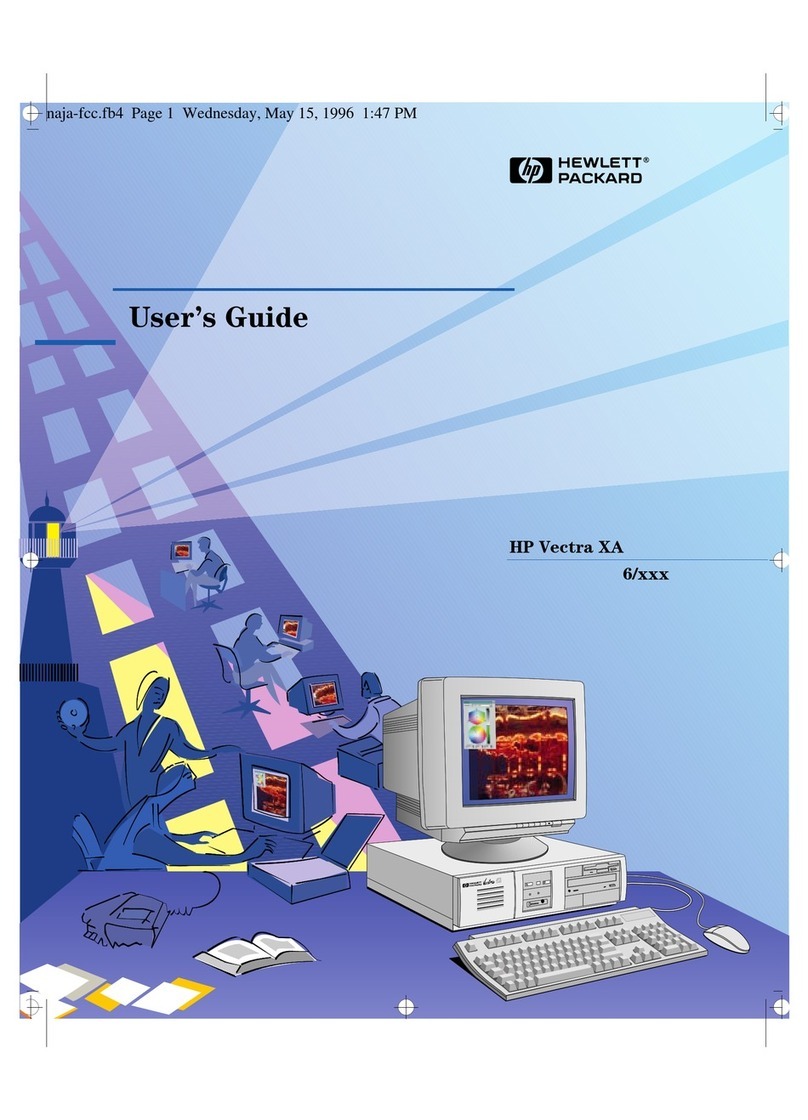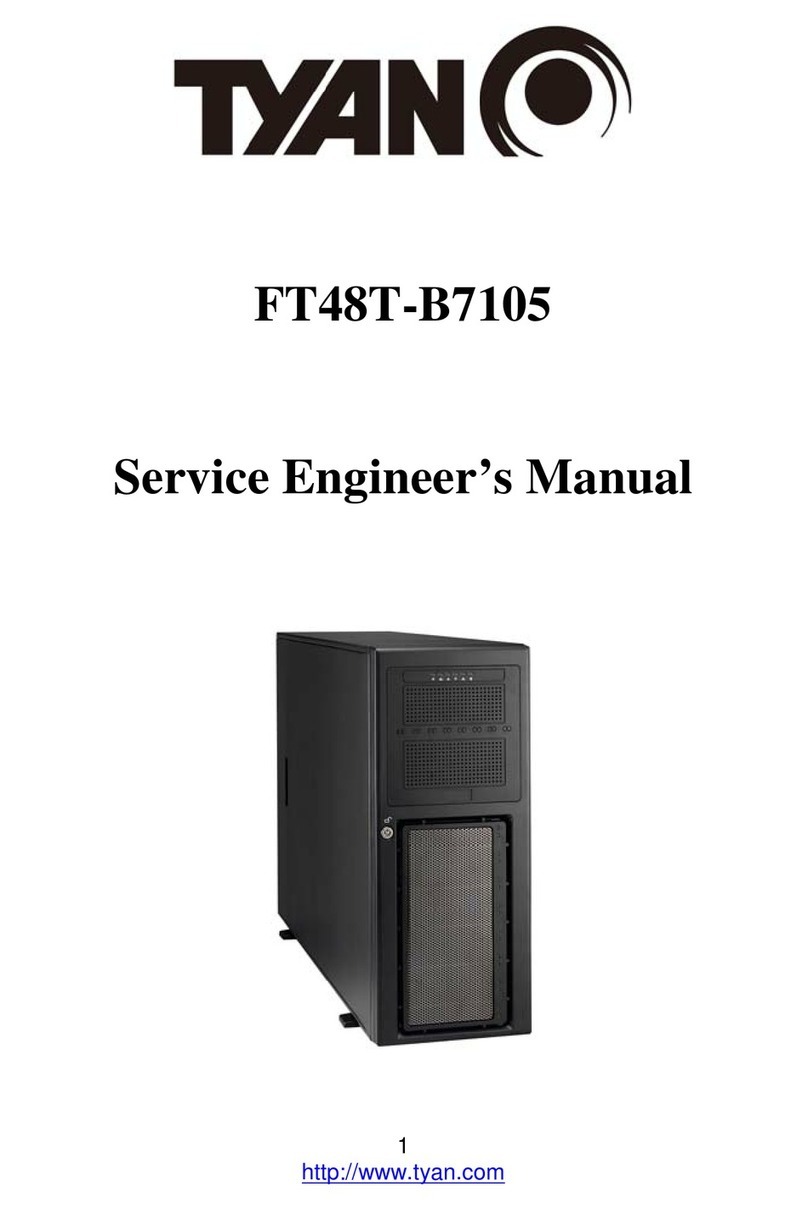Element14 DIT PI Desktop User manual

V3.4
Element14 | element14.com/PiDesktop 1
User Manual

V3.4
Element14 | element14.com/PiDesktop 2
Table of Contents
1. Introduction
1.1 Overview …………………………………………………………………….………………………………………..…… 3
1.2 Features ………………………………………………………………………………………...………………….…..…. 3
1.3 Kit Content ……………………………………………………………………………………………………..……….... 3
2. Assembly & Installation
2.1 Additional Required Items ……………………………………………………………….…………………..……. 4
2.2 Power Supply Selection Guide …...…………………………………………..……………………………….... 4
2.3 Assembly Instructions ………………………………………………………………..………………………………. 4
2.4 Starting your Pi Desktop ……………………………………………………….………………………..…………. 6
2.5 Software Installation ..………………………………………………………………….……………………………. 6
2.6 Camera installation (Optional) ………………………………………………………………………………….. 7
2.7 Connecting to the mSATA SSD (Optional) ……………..………………………….…………………..…… 8
3. Usage
3.1 Power Control ………………………………………………………….………..………………………………..…….. 15
3.2 Real Time Clock (RTC) ……………………………………………………….……………………………………….. 15
4. FAQs
4.1 My power control does not work. How do I fix this? …………..…………………….…………..…… 16
4.2 Can I use a third party power charger as the power supply? ……………..……………………….. 16
4.3 Do I have to have an SSD drive? …….…………………………………………………………….………..…... 16
5. Software Upgrade & Support
5.1 Software Upgrade & Support …………………………………………………….…………………………..…... 16
6. Appendix
6.1 Electrical Characteristics ……………………………………………………..……………………………………... 16
6.2 Dimensions …………………………………………………………………………………………………………..…….. 17

V3.4
Element14 | element14.com/PiDesktop 3
1) Introduction
2.1 Overview
The Pi Desktop is a desktop computer kit based on Raspberry Pi 2 & 3. It includes a case
and an expansion board that can turn a Raspberry Pi into a real desktop PC. It provides
an intelligent and safe power controller, a real- time clock, and a high capacity Solid
State Drive (SSD) expansion card for additional storage.
2.2 Features
•Intelligent On/Off power switch
•mSATA SSD socket for up to 1TB on-board storage
•Integrated RTC (Real Time Clock)
•Includes case and heat sink
2.3 Kit Content
•Add-On board
•Heat sink
•USB Adapter (Micro-Type A)
•Long Spacer (x4)
•Short standoff (x4)
•Screws (x2)
•Enclosure (Base and Lid)
•Button cell, CR2032

V3.4
Element14 | element14.com/PiDesktop 4
2) Assembly & Instructions
2.1 Additional Required Items
•Raspberry Pi 3 or 2
•Pre-programmed Micro SD Card
•Power Supply (5V @ 2.5A)
•HDMI Monitor
•HDMI Cable
•USB Keyboard & Mouse
•Camera Module (Optional)
•mSATA SSD, max. up to 1 TB or USB Flash Drive (Optional)
2.2 Power Supply Selection Guide
IMPORTANT: To ensure stability, a minimum requirement of 5V @ 2A power supply is
required to power the Pi Desktop. Any power supply with current capacity less than 2A
may damage the file system and/or hardware.
It is recommended to use an official Raspberry Pi power supply:
5V @ 2.5A with Pi3
5V @ 2A with Pi2
2.3 Assembly Instructions
1) Remove the protective film from the bottom of the heat sink and place it on the top
of the Processor on the Raspberry Pi.
2) Insert the pre-programmed micro-SD card into the Raspberry Pi SD card slot.
Don’t have one? Download the latest Rasbian Jesie with PIXEL image from the
below link and write to the µSD card using preferred image writer (recommended
tool – Win32DiskImager) following the official guide.
https://www.raspberrypi.org/downloads/
3) (Optional: Complete only if you are installing a Pi camera) – Connect the Pi Camera

V3.4
Element14 | element14.com/PiDesktop 5
into the camera port on the Raspberry Pi.
4) Mount the Raspberry Pi into the enclosure using the provided four long spacers.
Note:Ensure the Raspberry Pi orientation is correct as per the connectors on the
Raspberry Pi and the slots on the enclosure.
5) (Optional: Complete only if you are installing a Pi Camera) – Place the camera into
the camera slot in the enclosure. Refer to section 2.6 for further Camera installation
instructions.
6) Install the button cell on the back of the add-on board.
7) Mount the add-on board onto the top of the Raspberry Pi 40 pin GPIO and fasten
the board to the Raspberry Pi using the provided four short standoff screws.
8) (Optional: Complete only if you are using SSD for booting and storage) – Connect
the SSD to the mSATA connector and mount the other end using the provided two
small screws. Refer to section 2.7 for further SSD instructions.
9) Finally align the enclosure lid with the flap power button so that it is directly above
the switch/button on the add-on board and press down gently on the flap – you will
hear a click sound when the lid is fit correctly to the enclosure base. (Make sure all
items are connected and fastened properly and that there are no loose connectors
or screws.)
10) Connect the provided USB adapter externally (Type A to micro USB) to the
Raspberry Pi USB port and micro USB port with symbol ( ).
11) (Optional: Complete only if you are using USB Flash Drive for booting and storage) –
Insert the USB Flash Drive into one of the Raspberry Pi USB ports.
12) You are now ready to power your Pi Desktop.
Note:Always ensure your software is up to date by connecting you Pi to the
internet, opening a terminal and running the following commands:
$ sudo apt-get update
$ sudo apt-get upgrade

V3.4
Element14 | element14.com/PiDesktop 6
2.4 Starting your Pi Desktop
1) Connect your Raspberry Pi Desktop to an HDMI monitor using an HDMI cable.
2) Connect a USB keyboard and a mouse to the Pi Desktop USB ports.
3) Connect a USB power supply (recommended 5[email protected]) to the micro USB power
port marked with PWR. Then turn the supply ON.
4) Press the power button on the Pi Desktop and wait for the system to boot.
2.5 Software Installation
To enable the power control, RTC, and the SSD/USB boot feature, a software package
will need to be installed. To do so, follow the instructions below:
1) Connect your Pi Desktop to the internet using an Ethernet or WiFi network.
2) Open your browser and go to www.element14.com/PiDesktop. Located under the
download section is a file named “pidesktop-base.deb”. Download this file.
3) Open a terminal window and go to the directory with your downloaded file
“pidesktop-base.deb”.
4) Install the package typing in the following command into the terminal window:
$ sudo dpkg –i pidesktop-base.deb
Press enter to execute the command.

V3.4
Element14 | element14.com/PiDesktop 7
5) (Optional: Complete to clone filesystem from Raspberry Pi µSD card to SSD or USB
flash drive) – Type the following command:
$ sudo ppp-hdclone
In this step, you will be asked to select the SSD or USB drive, select the connected
SSD or USB drive and click “Start”. Once completed, reboot your system.
Note: If booting from SSD, ensure there are no other USB Flash Disks plugged into
your Pi Desktop as this may result in an error of the Raspberry Pi not finding the
correct boot device.
2.6 Camera Installation (Optional)
1) Setting up the Camera Hardware:
Note: The RaspiCam camera modules are static-sensitive. Earth yourself prior to
handling the PCB.
The camera board attaches to the Raspberry Pi via a 15-way ribbon cable. There are
only two connections to make: the ribbon cable must be attached to the camera
PCB and the Raspberry Pi itself. The camera will not work if the cable is in the
incorrect orientation. On the camera PCB, the blue backing on the cable should be
facing away from the PCB, and on the Raspberry Pi should be facing towards the
Ethernet connection (or where the Ethernet connector would be if you are using a
model A).
Although the connectors on the PCB and the Pi are different, they work in a similar
way. On the Raspberry Pi, pull up the tabs on each end of the connector. It should
slide up easily and be able to pivot around slightly. Fully insert the ribbon cable into
the slot, ensuring it is straight. Gently press down the tabs to secure the cable in
place. The camera PCB itself also requires you to pull the tabs away from the board,
gently insert the cable, then push the tabs back down to secure the cable. The PCB
connector is a little more awkward than the one on the Pi itself. You can watch a
video showing you how to attach the connectors at
www.raspberrypi.org/archives/3890 (scroll down for the video).
2) Setting up the Camera Software:

V3.4
Element14 | element14.com/PiDesktop 8
Execute the following instructions on the command line to download and install the
latest kernel, GPU firmware and applications. You will need an internet connection
for this to work correctly.
$ sudo apt-get update
$ sudo apt-get upgrade
Now you need to enable camera support, using the raspiconfig program you will
have used when you first set up your Raspberry Pi.
$ sudo raspi-config
Use the cursor keys to move to the camera option and select enable. On exiting
raspi-config it will ask to reboot. The enable option will ensure that on reboot the
correct GPU firmware will be running (with the camera driver and tuning), and the
GPU memory split is sufficient to allow the camera to acquire enough memory to
run correctly. To test that the system is installed and working, try the following
command:
raspistill -v -o test.jpg
The display should show a 5-second preview from the camera and then take a
picture, saved to the file test.jpg, while displaying various informational messages.
Note:When installing a Raspberry Pi 3 Camera the image orientation within the
software will need to be rotated 180 degrees.
To do so, use the command --rotation, -rot
This sets the rotation of the image (0-359) in viewfinder and resulting image. This
can take any value from 0 upwards, but due to hardware constraints only 0, 90, 180
and 270-degree rotations are supported.
For troubleshooting and more info on the Raspberry Pi Camera Module visit:
https://www.element14.com/community/docs/DOC-78598/l/raspberry-pi-camera-
module
2.7 Connecting to the mSATA SSD (Optional)
Inside the Pi Desktop we can access the data stored onto the mSATA SSD in one of two
ways:
a) Through the USB connection from the add-on board and then into the attached
Raspberry Pi. This option also allows you to boot from the mSATA SSD.

V3.4
Element14 | element14.com/PiDesktop 9
b) Connect the mSATA SSD to an external computer via a USB connection without
having to open up the Pi Desktop case.
If the mSATA SSD that you have connected is pre-formatted with a partition using a
FAT32 file system (FAT32 FS), then this FS is typically accessible by all known
modern operating systems (OS), and easily accessible. If the mSATA SSD uses a
typical Linux FS (such as one with extension 2, 3 or 4) this is trickier to access by all
OSs.
Note: If you’re connecting the mSATA SSD add-on board to a computer other than
the Raspberry Pi inside the Pi Desktop, then you will need the appropriate cable,
and you will also have to power the add-on board/Pi Desktop and press the Power-
On switch. This will also power on the Raspberry Pi if it is still connected.
1) Imaging and Setting Up Partitions
An easy to use utility for managing the partitions on the drive is ‘gparted’ from the
Raspbian (OS) (for example if you booted from the SD Card):
http://gparted.org/
This is a graphical user interface (GUI) tool that can be used to manage the
partitions on your drives, connected via USB or otherwise. It can be installed via
the apt package manager from the command line interface (CLI):
$ sudo apt-get update
$ sudo apt-get install gparted
Then you can either run it from the menu of your Raspbian OS, or from the CLI:
$ sudo gparted
From here you can (re)partition your mSATA SSD if it’s running a supported file
system. If you are using the CLI, then you will want to issue the following
command:
$ sudo fdisk /dev/<identifier>
Where <identifier> is the mount point for the mSATA SSD.

V3.4
Element14 | element14.com/PiDesktop 10
Alternatively, you can simply write an image to the mSATA SSD, just as you would
write an image to an SD Card. The Raspberry Pi Foundation has instructions on how
you write images here:
https://www.raspberrypi.org/documentation/installation/installing-images/
Note: If you write an image to your mSATA SSD then the data used and accessible
from the OS will only be of the size of the image written, unless you resize the
partitions.
2) Mounting the mSATA SSD to Access Files
RASPBIAN
The Raspbian OS is based upon Debian Linux, and as such supports the majority of
commands and functions that you would use to mount drives within that OS (these
typically involve fstab - https://wiki.debian.org/fstab, and pmount -
https://wiki.debian.org/pmount ).
From the Graphical User Interface (GUI)
Depending on your version of Raspbian, and how you have it configured, when you
boot your Raspberry Pi to the GUI and then connect the attached mSATA SSD, you
will be prompted what to do with your “Removable media” that has been inserted,
and the drive will be automatically mounted.
It is possible that the GUI will not behave in this way, and instead you will have a
transparent icon representing the drive on your desktop, which you can then
double-click with the left mouse button and Raspbian will attempt to mount it.
From the Command Line Interface (CLI)
When mounting the drive from the GUI, you will have made the drive accessible
from the CLI. Typically this is located within the folder ‘/media’.
However, sometimes we can’t use the GUI, or merely we don’t want to. To mount
the drive we must first know how Linux is referring to it. Linux has the majority of
its hardware listed under the ‘/dev’ folder structure, with connected devices
typically using the format of ‘/dev/sd<x>’ where <x> is a letter. These can even
extend further with ‘/dev/sd<x><y>’ where <y> is the number of the partition(s) on
the device.
There are a few commands in which we can determine what the device is of a USB
device we connect, first, connect the USB device, and then type the following:
$ sudo dmesg

V3.4
Element14 | element14.com/PiDesktop 11
This will tell you basically the contents of a system log which gives you information
about the device you have just plugged in. You can also issue the following
commands:
$ sudo lsusb
Which will tell you about the device identifiers, and also:
$ sudo lsblk
This command will tell you the /dev/ mount points.
You will now need somewhere to mount the drive to. To make a directory and set
the permissions onto it by issuing the following commands:
$ sudo mkdir /media/ssd
$ sudo chmod 755 /media/ssd
Once you know the device mount point, you can then issue the following
command:
$ sudo mount /dev/sd<x><y> /media/ssd
Note: Mounting will only work if the mSATA SSD has a file system and partitions
setup (see ‘Imaging and Setting Up Partitions’ in this document.), you will want to
mount the relevant partition (which has a number, such as /dev/sdb1) as opposed
to the device itself (/dev/sdb).
The Raspberry Pi Foundation’s official magazine, The Mag Pi has a good article on
this:
https://www.raspberrypi.org/magpi/connecting-disks-with-the-command-line/
MICROSOFT WINDOWS
Thanks to an open source project called Ext2Fsd (Ext2 File System Driver) it is now
possible to very easily mount linux FS onto Microsoft Windows OS.
You can download and install the software from these websites:
http://www.ext2fsd.com/

V3.4
Element14 | element14.com/PiDesktop 12
https://sourceforge.net/projects/ext2fsd/
To install the software you will need to have administrative rights on the computer
you’re installing it onto, and the ability to install the required system drivers.
Afterwards you will likely have to reboot.
After you have connected the mSATA SSD HAT board to your computer, you will
see it in Windows device manager as a USB Mass Storage Device and also as a
drive:
From the start menu, you will want to open the ‘Ext2Fsd’ folder and then ‘Ext2
Volume Manager’:
From the software we can then see the partitions of all of the drives listed,
including the identified ext. FS:

V3.4
Element14 | element14.com/PiDesktop 13
Since in this an example, we have already imaged the mSATA SSD with Raspbian, a
FAT32x partition is listed (drive E:). It is the EXT4, Linux FS we want below it:
Make sure we want to give it a drive letter so we can access it; there are various
mounting options you can choose from.

V3.4
Element14 | element14.com/PiDesktop 14
Windows Explorer then has the new drive listed, which we can then open and view
the Linux EXT FS:
You can now alter the files and unmount them as necessary.
3) Boot from the mSATA SSD
Note: Configuring your Raspberry Pi to boot from a USB device is a one-way
setting. You are configuring a ‘flag’ or a ‘bit’ on your Raspberry Pi chip that you
cannot revert.
The Raspberry Pi will always prioritise booting from the SD Card when one is
present.
To set this up, you will need an SD Card in your Raspberry Pi that has the Raspbian
OS on it. Inside the file located in ‘/boot/config.txt’.

V3.4
Element14 | element14.com/PiDesktop 15
You need to set this option to the value ‘1’ :
$ sudo program_usb_boot_mode=1
Then power on your Raspberry Pi with the SD Card inserted. That’s all there is to it.
Once you’re in Raspbian, you can run the following command from the CLI:
$ sudo vcgencmd otp_dump | grep 17:
This should output the following:
17:3020000a
Now all you need to do is ensure your mSATA SSD has an OS on it, that it’s
connected via USB and power up your Pi Desktop. If you’re unsure about these
steps then you can read the following guide on the Raspberry Pi Foundation site:
https://www.raspberrypi.org/documentation/hardware/raspberrypi/bootmodes/
msd.md
Note: As mentioned elsewhere in the document, you can write the same Raspbian
image to your mSATA SSD as you have done to your SD Card.
Note: You now no longer need the SD Card to boot your Raspberry Pi once this flag
is set.
3) Usage
3.7 Power Control
OPERATION ACTION
Turn on Press the power button
Shutdown Hold the button pressed for approx. 2 seconds
Forced Shutdown Hold the button pressed for about approx. 5 seconds to cutoff power
regardless of any other conditions
3.8 Real Time Clock (RTC)
Each time your Pi Desktop starts up it will connect to what is called an Network Time
Protocol (NTP) server and request the time.
If there is no internet connection the Pi Desktop utilizes the integrated RTC on the Pi

V3.4
Element14 | element14.com/PiDesktop 16
Desktop add-on board. This contains a clock chip and a battery that tells the Raspberry
Pi what time it is. To ensure accuracy the time will need to be set on the system initially.
Note:Installing the software package then rebooting the system will enable the RTC.
4) FAQs
4.7 My power control does not work. How do I fix this?
Install the software package first. Then reboot the system.
4.8 Can I use a third party power charger as the power supply?
To ensure stability use a power charger/supply that is rated with a minimum of 5V @ 2A.
Any power supply with current capacity under 2A may damage the file system and/or
hardware.
4.9 Do I have to have and SSD drive?
No, an SSD drive is not necessary.
5) Software Upgrade and Support
For upgrades and technical support please visit the PiDesktop Product Homepage:
www.element14.com/PiDesktop
6) Appendix
6.7 Electrical Characteristics
CHARACTERISTIC VALUE
Operating temperature 0~50°C
Storage temperature -40~80°C
Operating voltage 5V
Power Consumption Value
Start-up process (Max) 1100mA

V3.4
Element14 | element14.com/PiDesktop 17
6.8 Dimensions
DIMENSION VALUE
Case 108 x 108 x 43.12 mm
Add-on Board 87 x 56 x 1.4 mm
WARNING: Avoid damage and contact with water.
Table of contents
Other Element14 Desktop manuals