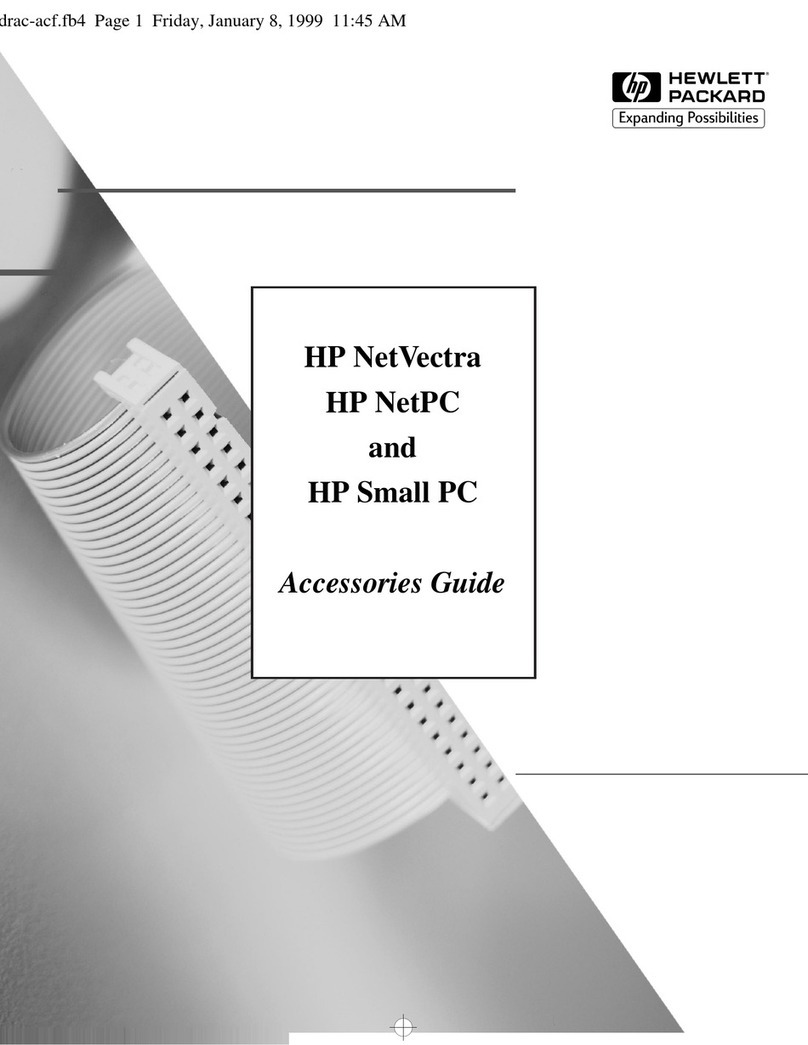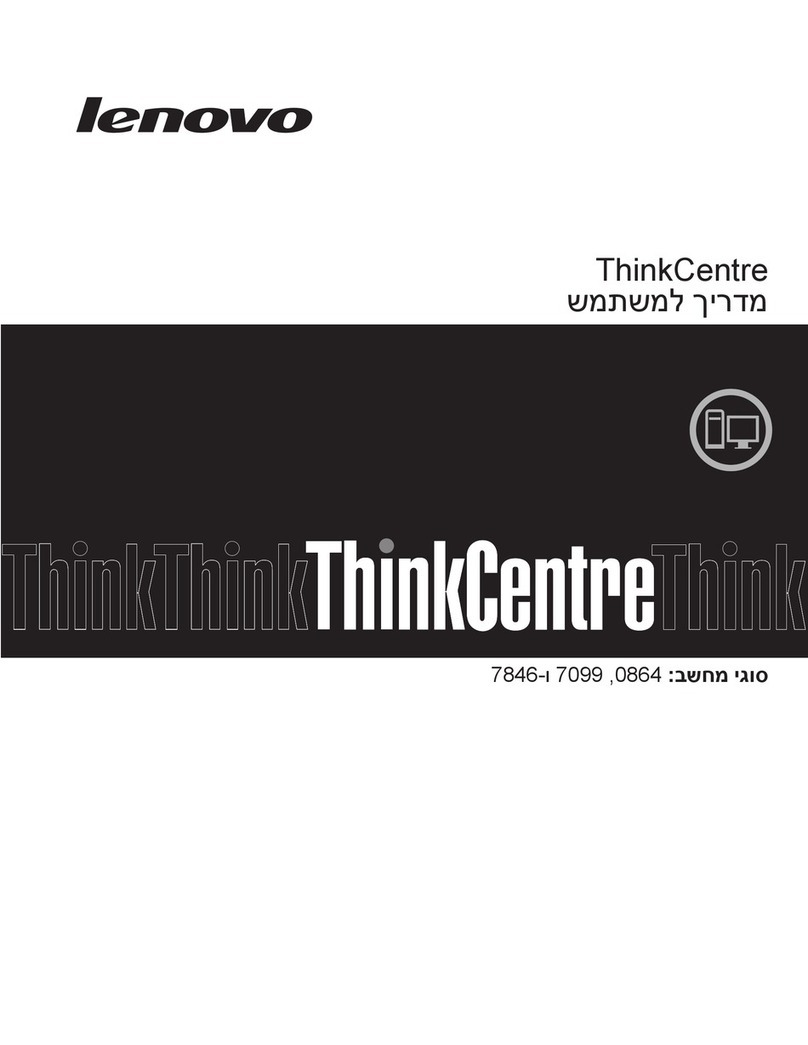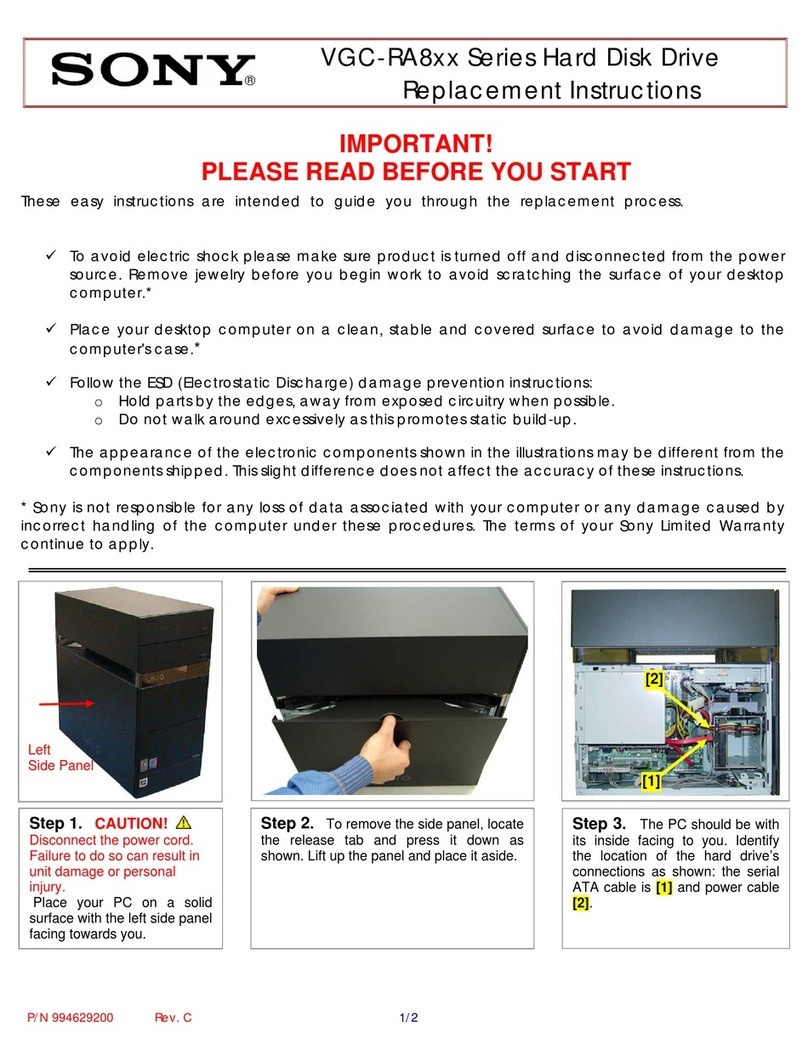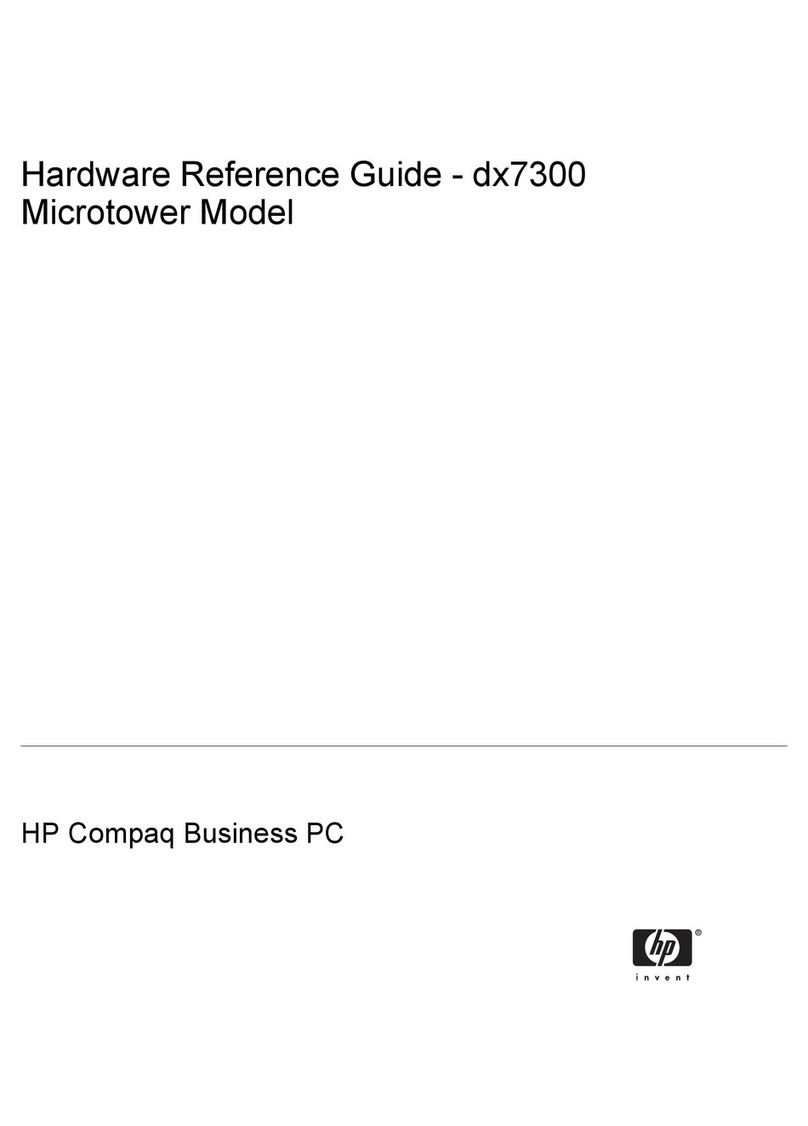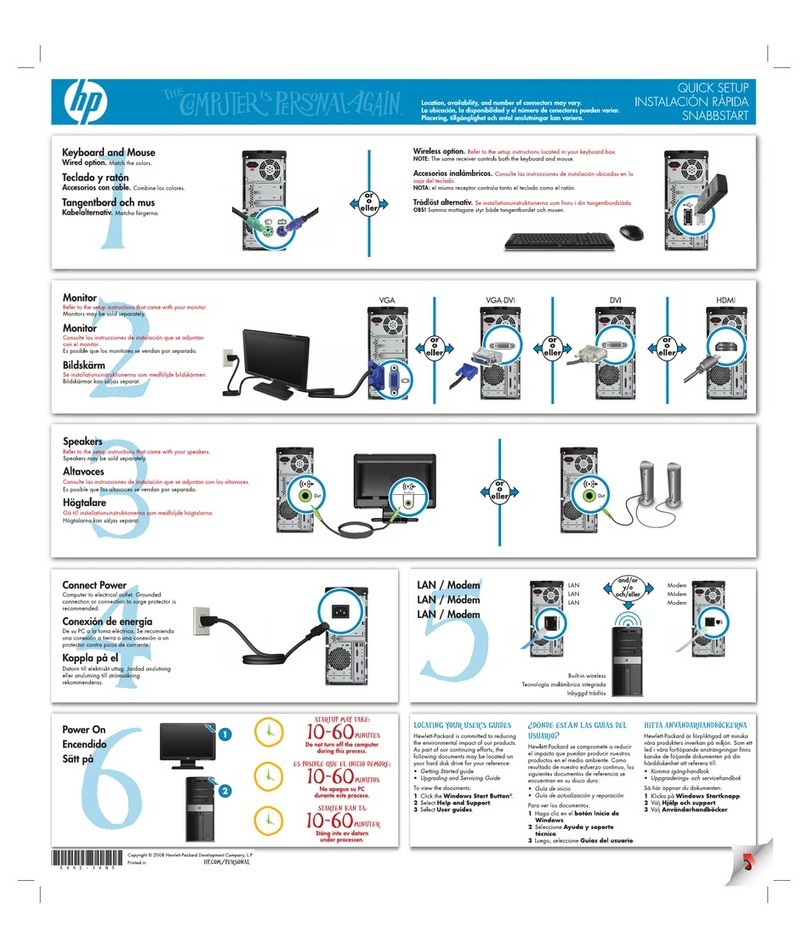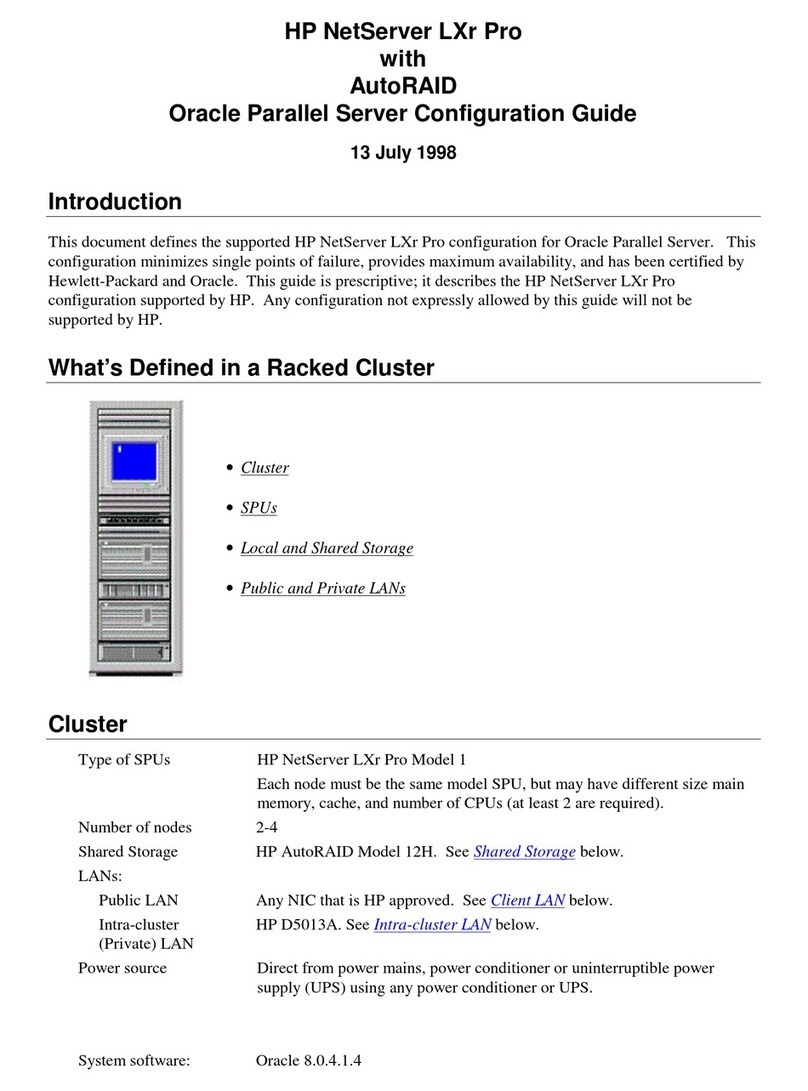PSC Falcon 4620 User manual

)DOFRQ
®
:LQGRZV
®
9HKLFOH0RXQW&RPSXWHU
8VHUV*XLGH
R44-2394.book Page 0 Tuesday, December 23, 2003 10:02 AM

PSC Inc.
959 Terry Street
Eugene, Oregon 97402
Telephone: (541) 683-5700
Fax: (541) 345-7140
Copyright ©2003 PSC Inc. An Unpublished Work - All rights reserved. No part of the contents of this documentation or the pro-
cedures described therein may be reproduced or transmitted in any form or by any means without prior written permission of
PSC Inc. or its wholly owned subsidiaries (“PSC”). Owners of PSC products are hereby granted a non-exclusive, revocable
license to reproduce and transmit this documentation for the purchaser's own internal business purposes. Purchaser shall not
remove or alter any proprietary notices, including copyright notices, contained in this documentation and shall ensure that all
notices appear on any reproductions of the documentation.
Should future revisions of this manual be published, you can acquire printed versions by contacting PSC Customer Administra-
tion. Electronic versions will either be downloadable from the PSC web site (www.pscnet.com) or provided on appropriate
media. If you visit our web site and would like to make comments or suggestions about this or other PSC publications, please let
us know via the “Contact PSC” page.
Disclaimer
Reasonable measures have been taken to ensure that the information included in this manual is complete and accurate. How-
ever, PSC reserves the right to change any specification at any time without prior notice.
PSC is a registered trademark of PSC Inc. The PSC logo is a trademark of PSC. All other trademarks and trade names referred
to herein are property of their respective owners.
Falcon®is a registered trademark of PSC Inc. and of its wholly owned subsidiaries.
Microsoft®Windows®, Windows®2000, and Windows®XP, are registered trademarks of Microsoft Corporation.
R44-2394.book Page 1 Tuesday, December 23, 2003 10:02 AM

8VHU¶V*XLGH
L
7DEOHRI&RQWHQWV
$ERXWWKLV*XLGH
+RZWR8VH7KLV0DQXDO
'RFXPHQW2YHUYLHZ
'RFXPHQW&RQYHQWLRQV
0RXVH6W\OXV$FWLRQV
HJLVWHULQJ<RXU36&3URGXFW
*HWWLQJ6WDUWHG
2YHUYLHZ
3RZHULQJWKH)DOFRQ
7XUQLQJWKH8QLW2Q
3RZHU6XSSO\
7XUQLQJWKH8QLW2II
HERRWLQJWKH)DOFRQ
%DFNXS%DWWHU\
8VLQJWKH7RXFKVFUHHQ
&DOLEUDWLQJWKH7RXFKVFUHHQ
$GMXVWLQJWKH%ULJKWQHVV
&RQILJXULQJWKH)DOFRQ
&RPPXQLFDWLQJZLWKWKH1HWZRUN
0DLQWHQDQFH
7HFKQLFDO6SHFLILFDWLRQV
%DVLF6\VWHP
8SJUDGH2SWLRQV)DFWRU\2QO\
R44-2394.book Page i Tuesday, December 23, 2003 10:02 AM

LL DOFRQ
.H\ERDUG6SHFLILFDWLRQV
&RPPHUFLDO*UDGH.H\ERDUG
XJJHG1(0$.H\ERDUG6WDQGDUG
6HWWLQJXSDQG&RQILJXULQJD3RZHU6FDQ
2YHUYLHZ
36&3RZHU6FDQ )3URGXFW2YHUYLHZ
&RQQHFWLQJ$3RZHU6FDQWRWKH)DOFRQ
6HWXSIRU.H\ERDUG:HGJH,QWHUIDFH
$FFHVVRULHVDQG3HULSKHUDOV
2YHUYLHZ
0RXQWLQJ6\VWHPV
.H\ERDUGV
XJJHG1(0$;.H\ERDUG6WDQGDUG
&RPPHUFLDO*UDGH.H\ERDUG
2Q6FUHHQ9LUWXDO.H\ERDUG
6W\OXV
)$FFHVVRULHV
2WKHU$FFHVVRULHV
R44-2394.book Page ii Tuesday, December 23, 2003 10:02 AM

8VHU¶V*XLGH
&KDSWHU
$ERXWWKLV*XLGH
+RZWR8VH7KLV0DQXDO
This User’s Guide contains instructions for using the PSC®Falcon®4620
Vehicle Mount Computer (VMC), including configuration, and use of its
software, peripherals, and accessories. It assumes the computer has been
installed and is ready for use. For full instructions on installation of the com-
puter, reference the Installation Guide packaged with the unit. Other publica-
tions and important updates for this product can be downloaded from the
PSC website listed on the back cover of this manual.
'RFXPHQW2YHUYLHZ
This section of the manual provides an overview of the manual’s contents and
organization:
• This first chapter, “About this Guide” provides an overview of the man-
ual contents and document style conventions.
•Chapter
2, “Getting Started” on page 5, discusses powering up the com-
puter, working with the Touchscreen, and setting up a mouse.
• Refer to Appendix A, “Technical Specifications", on page 11, for specifi-
cations of the computer.
• Refer to Appendix B, for information on “Setting up and Configuring a
PowerScan” with the computer.
• Refer to Appendix C, “Accessories and Peripherals" for a list of all avail-
able accessories, peripherals, and their specifications, on page 19.
R44-2394.book Page 1 Tuesday, December 23, 2003 10:02 AM

$ERXWWKLV*XLGH
DOFRQ
'RFXPHQW&RQYHQWLRQV
Formatting conventions are used throughout this guide to provide a consistent
method for representing the user interface and vehicle mount computer mate-
rial. This guide also provides special conventions for information of high inter-
est, in the form of notes, cautions, and warnings.
1RPHQFODWXUH
For the purposes of this manual, the PSC®Falcon®4620
Vehicle Mount Computer may be referred to as the computer, the VMC, or
the unit.
.H\VWURNHV
Filenames, file paths, field selections from a pull-down list, and
data or keystrokes entered by the user are shown in this monospaced type-
face.
:LQGRZV&RQWUROV
Windows controls including task bar icons, menubar
sequences, prompts, dialog boxes, fields, pull-down lists, checkboxes and
radio-buttons are printed in this bold typeface.
Notes appear throughout the manual to provide additional information on a topic,
including technical details, exceptions to instructions and other pertinent
information. These notes are identified by the notepad symbol to the left.
CAUTION
‘CAUTION’ blocks inform you that proper handling (adherence to the procedures
described) is required to avoid damage to equipment and/or property.
WARNING
‘WARNING’ blocks alert you to potential physical harm or injury.
R44-2394.book Page 2 Tuesday, December 23, 2003 10:02 AM

HJLVWHULQJ<RXU36&3URGXFW
8VHU¶V*XLGH
0RXVH6W\OXV$FWLRQV
Your computer may come with an integrated keyboard mouse (on a NEMA4
keyboard) and/or a stylus. This section describes actions that you take with the
mouse or the stylus and how they are referred to in this manual.
6HOHFW&OLFNRU7DS
Press and immediately release the left mouse button
without moving the mouse or tap with the stylus and release. Clicking and
tapping are used to select specific buttons on various forms and tables.
'RXEOH&OLFN'RXEOH7DS
Click the left mouse button twice in rapid suc-
cession or tap twice with the stylus. Used to initiate an application.
5LJKW&OLFN7DSDQG+ROG
Press and hold the right mouse button without
moving the mouse or tap and hold the stylus to view the context menu.
5HJLVWHULQJ<RXU36&3URGXFW
PSC values your feedback. Please take a few moments and complete the Prod-
uct Registration form located on PSC’s website. Registering your products
ensures that you will be informed of the latest product news, software updates
and other future developments from PSC.
Never use a pen, pencil, or other sharp object on the computer’s touchscreen display.
Use only a PSC accessory stylus or other plastic-tipped pens intended for use with a
touchscreen-sensitive display. Order or replace a missing stylus from your
authorized dealer.
R44-2394.book Page 3 Tuesday, December 23, 2003 10:02 AM

$ERXWWKLV*XLGH
DOFRQ
127(6
R44-2394.book Page 4 Tuesday, December 23, 2003 10:02 AM

8VHU¶V*XLGH
&KDSWHU
*HWWLQJ6WDUWHG
2YHUYLHZ
The Falcon®4620 is a Vehicle Mount Computer, to which you can attach
numerous peripheral devices for data collection. When the Falcon 4620 has
been attached to its mounting bracket and the peripherals and accessories have
been connected (as instructed in the Installation Guide), the system is ready
for use.
This chapter provides descriptions of the basic unit, peripherals, and basic
configuration information:
• “Powering the Falcon 4620”, below
• “Using the Touchscreen” on page 7.
• “Configuring the Falcon 4620” on page 9.
• “Communicating with the Network” on page 9.
3RZHULQJWKH DOFRQ
The following sections cover information on turning the unit on, power sup-
ply, backup battery, rebooting the unit, and turning it off.
Unless you have ordered a custom system, your Falcon 4620 comes from the
factory with either Windows®
2000, Windows®XP Embedded, or Win-
dows®XP Professional operating system installed.
7XUQLQJWKH8QLW2Q
CAUTION
During certain conditions, the power drain from a vehicle’s power source may cause
the voltage level to drop below 10V. A delay timer filter or available external UPS unit
may be necessary. Refer to the pricebook at www.pscnet.com for accessories and
peripherals.
R44-2394.book Page 5 Tuesday, December 23, 2003 10:02 AM

*HWWLQJ6WDUWHG
DOFRQ
LJXUH 3RZHUDQG'LPPHU%XWWRQV
1. Turn the power on by pressing the power button, illustrated above.
2. When the start-up sequence is complete, the system is ready for use.
Upon initial boot-up the Falcon 4620 will go through the calibration
sequence. Refer to “Calibrating the Touchscreen” on page 7for more
information.
3. You can now open and run the desired applications.
3RZHU6XSSO\
Power is supplied by the vehicle to which it is mounted, or an external AC
power supply. PSC provides the following four power accessories:
Refer to page 25 for more information on power supplies.
7XUQLQJWKH8QLW2II
1. Close all applications.
2. Select Start > Shut down.
3. When It is now safe to turn off your computer dialog opens, press and hold
the power button for seven (7) seconds or until the screen goes blank.
Dimmer Buttons
Power Button
Power Cable with Bare leads 8 foot long (One bare leads power cord is included with the
unit when ordered.)
Power Supply 110/220 VAC Power supply (70w)
DC to DC Power Converter DC to DC Converter (18VDC - 72 VDC for vehicles > 24
volts.)
DC/DC Delay Timer/Filter DC/DC Delay Timer/Filter
R44-2394.book Page 6 Tuesday, December 23, 2003 10:02 AM

8VLQJWKH7RXFKVFUHHQ
8VHU¶V*XLGH
5HERRWLQJWKH DOFRQ
Press and hold the power button for 7 seconds to turn the unit off and then
press the power button to turn the unit on again. This effectively reboots the
system.
%DFNXS%DWWHU\
The Falcon 4620 has an internal 50mAh Nickel Cadmium (NiCd) backup
battery only to preserve the BIOS and the time.
8VLQJWKH7RXFKVFUHHQ
Use a pointing device, such as a plastic stylus or your finger to select items
from the display that you wish to use or open.
The normal resolution for the Falcon 4620 is 800 x 600 SVGA. It can be
decreased to 480 x 640.
&DOLEUDWLQJWKH7RXFKVFUHHQ
Sometimes it is necessary to recalibrate the touch screen (e.g. you might notice
that when you select an item, another item is actually selected, etc.).
To recalibrate the touch screen, complete the following steps:
WARNING
Do not use the <Cntl>+<Alt>+<Del> key sequence to reboot the Falcon 4620; using
this method to reboot can cause serious disk corruption.
CAUTION
The backup battery will not maintain unsaved documents or files when the main
power source is disconnected. Do not disconnect the main power source while the
unit is running.
The backup battery is not user-serviceable. It should be changed only by authorized
service personnel.
Never use a pen, pencil, or other sharp or metal object on the Falcon’s touchscreen
display. Use only a PSC approved stylus or other plastic-tipped pens intended for use
with a touchscreen-sensitive display. Order or replace your stylus at www.pscnet.com.
R44-2394.book Page 7 Tuesday, December 23, 2003 10:02 AM

*HWWLQJ6WDUWHG
DOFRQ
1. Select Start > Settings > Control Panels > Pointer Devices to open the Pointer
Devices Properties dialog.
2. Click or tap the Calibrate button at the bottom left of the dialog box to
open the Calibrate applet as shown in Figure 2, below.
3. Tap and briefly hold a pointing device (your finger or the stylus) on the
center of the target as the target moves around the screen.
LJXUH 7RXFK6FUHHQ&DOLEUDWLRQ8WLOLW\
• The calibration process will terminate if no touch is received within
10 seconds.
•Press
ESC to abort the calibration process.
$GMXVWLQJWKH%ULJKWQHVV
Press the Increase Brightness button to increase brightness; press the Decrease
Brightness button to decrease brightness. The brightness adjustment buttons
are located on the right side of the unit; refer to Figure 1 on page 6for their
location.
R44-2394.book Page 8 Tuesday, December 23, 2003 10:02 AM

&RQILJXULQJWKH)DOFRQ
8VHU¶V*XLGH
&RQILJXULQJWKH DOFRQ
You can customize some of the Microsoft Windows settings to suit your needs
using the various control panels, accessible from the Start menu.
'HIDXOW%,266HWWLQJV
You cannot modify the default settings in BIOS;
they are configured at the factory.
0RGLI\LQJ6HWWLQJV
Go to Start > Settings (Windows 2000 only) > Control
Panel to open the various control panels and modify the way the display,
mouse, stylus, etc. behave.
&RPPXQLFDWLQJZLWKWKH1HWZRUN
The unit is set up by default to use DHCP to communicate with the network.
Refer to your Microsoft
Windows
documentation to modify these settings.
If you have a wireless radio card installed, please refer to the documentation
for the radio card manufacturer.
0DLQWHQDQFH
With normal use, the Falcon Vehicle Mount Computer requires no mainte-
nance. For trouble-free service, observe the following tips:
• To prolong its life and avoid problems, keep the Falcon 4620 clean with
a soft, lint-free cloth and/or compressed air (maximum pressure: 29 psi)
• If you need to clean the Falcon’s display, clean it with a lens cloth or
other soft cloth dampened only with a specific glass cleaning agent.
Never use a pen, pencil, or other sharp object on the Falcon 4620’s touchscreen
display. Use only the supplied stylus or plastic-tipped pens intended for use with a
touch-sensitive screen.
Avoid getting oil on the touchscreen display as it can be difficult to remove.
Do not immerse the Falcon 4620 in liquid.
Do not use sharp objects or tools for cleaning.
Do not use abrasive paper/cloth or abrasive/corrosive cleaners to clean the unit.
R44-2394.book Page 9 Tuesday, December 23, 2003 10:02 AM

*HWWLQJ6WDUWHG
DOFRQ
127(6
R44-2394.book Page 10 Tuesday, December 23, 2003 10:02 AM

8VHU¶V*XLGH
$SSHQGL[$
7HFKQLFDO6SHFLILFDWLRQV
%DVLF6\VWHP
Processors VIA C3 800MHz
RAM Memory 128 MB expandable to 512MB
Chipset VIA Technologies’ Twister-T
Display 12.1" (30.7 cm) diagonal 800x600 SVGA, 420 NIT resistive touchscreen
Graphic
controller 4x AGP, ProSavage 4 controller with 32 MB of Video RAM
Boot Devices Hard Disk drive, Flash Drive, USB Floppy disk, or USB CDROM drive
Hard Disk 20 GB, 2.5” ATA/IDE standard
Flash Disk 2 GB (optional)
Ports 2 Serial Ports (115 Kb/s max): Com1: 12VDC on Pin9
2 USB v1.1 ports
1 Ethernet 10/100 TP, RJ45
Mouse/keyboard (P/S2)
1 sound port (Buzzer, Mic, CD in and live out Stereo speakers, internal
beepers, 85dB @ 10 cm)
PC Card Slots 2 type II or 1 type III (PCMCIA)
Power Supply DC Voltage 9V to 36V
Dimensions 12.5" (W) x 10.0" (H) x 2.5"(D) (31.75 cm x 25.4 cm x 6.35 cm)
Weight 9.3 lbs. 4.2 kg (excluding bracket and keyboard)
Environment Operating Temperature: -20 C to +50 C, -30 C intermittent (-4F to +122F)
Storage Temperature: -30 C to 75 C (-22F to +167F)
Humidity: 10 - 95% RH, non-condensing
Vibration Sinusoidal: 1.0G, 5-500 Hz (Rotating disks)
Random: 0.67G-RMS, 5-500 Hz (Rotating disks)
Shock: 175G, 2 ms, half-sine (Rotating disks)
R44-2394.book Page 11 Tuesday, December 23, 2003 10:02 AM

7HFKQLFDO6SHFLILFDWLRQV
DOFRQ
Please contact PSC directly for upgrades and conversions to your Falcon 4620.
8SJUDGH2SWLRQV DFWRU\2QO\
Please contact PSC directly for upgrades and conversions to your Falcon 4620.
.H\ERDUG6SHFLILFDWLRQV
&RPPHUFLDO*UDGH.H\ERDUG
5XJJHG1(0$.H\ERDUG6WDQGDUG
Internal Memory 128 MB Expandable to 512 MB
Flash Drive 2 GB (optional)
Radio Kit Both internal or external antenna available.
Keyboard Virtual (on-screen) keyboard
Operating System
Upgrade
Windows®2000, Windows®XP Embedded, or Windows®XP
Professional operating system
Dimensions (wxhxd) 11.1” x 5.197” x 1.063”
Keys 84 total keys
Compatibility PS/2, Windows
Weight 1.102 lbs.
Temperature Range -32F to +122F (-0C to +50C)
Features 12 function keys
Connection Requires PS/2 DB9 Adaptor Cable
NH\ 1NH\VEXWWRQSRLQWLQJGHYLFH
,QGXVWULDO5DWLQJV
NEMA 4, 4X, 12 UL-1950
CE FCC Class 15, Part B
R44-2394.book Page 12 Tuesday, December 23, 2003 10:02 AM

.H\ERDUG6SHFLILFDWLRQV
8VHU¶V*XLGH
6SHFLILFDWLRQV
Material Industrial silicone rubber
Life Greater than 10 million cycles
Travel 0.055” (1.4mm)
Actuation Force 5 oz. (130g)
Keyboard 5V@10ma (from CPU port)
Hulapoint 5V@10ma (from mouse connector. port)
Temperature Range -40F to +194F (-40C to +90C)
Humidity 100%
Shock 3x11 ms pulses of 50g on each of 3 axes
9LEUDWLRQ
Power Spectral Density 0.04g/Hz
Frequency Range 20Hz - 2kHz
Duration of Test per Axis 3 hours
ODPPDELOLW\
Printed Circuit Board 94 VO
Silicone Overlay 94 HB
Interface Cable 94 VO
&RPSDWLELOLW\
Keyboard DB-9
Hulapoint DB-9
Warranty 1 Year Limited Warranty
R44-2394.book Page 13 Tuesday, December 23, 2003 10:02 AM

7HFKQLFDO6SHFLILFDWLRQV
DOFRQ
127(6
R44-2394.book Page 14 Tuesday, December 23, 2003 10:02 AM

8VHU¶V*XLGH
$SSHQGL[%
6HWWLQJXSDQG&RQILJXULQJD3RZHU6FDQ
2YHUYLHZ
This chapter contains information about the PowerScan bar code scanner:
• "PSC PowerScan RF Product Overview" starting on page B-15.
• "Setup for Keyboard Wedge Interface" starting on page B-17
36&3RZHU6FDQ5 3URGXFW2YHUYLHZ
With the PSC PowerScan RF wireless
scanner, you have the freedom to go
where the work is, not the other way
around. Now you only have to take
the 27.5 oz. (0.8 kg) PowerScan RF
scanner to the 500 lb. (227 kg) pallet;
not the pallet to the scanner.
The PowerScan RF is based on the
original PowerScan laser scanner, the
first scanner designed from the
ground up for rugged industrial use.
The RF has a drop specification of 30
six foot (1.8 m) drops to concrete!
%XLOWIRU5XJJHG,QGXVWULDO(QYLURQPHQWV
All models of PowerScan RF have the same rugged features that have made
PowerScan scanners the choice for tough industrial applications.
• High impact enclosure with protective rubber cushioning.
• Frictionless scan mechanism with a limited lifetime warranty.
• Shock mounted optical components.
• Diamond coated, shatter-proof window.
• Flash Memory for easy field upgrades.
R44-2394.book Page 15 Tuesday, December 23, 2003 10:02 AM

6HWWLQJXSDQG&RQILJXULQJD3RZHU6FDQ
DOFRQ
HDWXUHV
• Operates up to 8 hours on a single charge.
• Wireless operation up to 150'/46 m unobstructed from the base station.
• QuadraLogic™ II decoding software for superior scanning perfor-
mance.
• Multi-point operation allows for multiple scanner communications to a
single base station.
&RQQHFWLQJ$3RZHU6FDQWRWKH DOFRQ
Connect either a PSC PowerScan and PowerScan RF to COM1 on the FAlcon
4620. Use a scanner interface configuration that supports RS232. The Scan-
ner draws power from the cable connection to the computer, rather than from
a separate power cord (referred to as “POT” or power off terminal). Scan the
bar code below to set your PowerScan to use RS 232. The Power Scan default
keys are:
3RZHU6FDQ5 0HFKDQLFDO6SHFLILFDWLRQV
Dimensions
Scanner 9.4 x 4.0 x 2.8" (23.8 x 10.2 x 7.0 cm)
Base Station 10.5 x 3.5 x 2.5" (26.7 x 8.9 x 6.4 cm)
Weight
Scanner 12.7 ozs. (363 g)
Base Station 16 ozs. (454 g)
Baud Rate 9600
Data Bits 8
Parity None
Stop Bits 1
Flow Control None
Enable PowerScan RS 232 Interface
R44-2394.book Page 16 Tuesday, December 23, 2003 10:02 AM
Other manuals for Falcon 4620
1
Other PSC Desktop manuals
Popular Desktop manuals by other brands
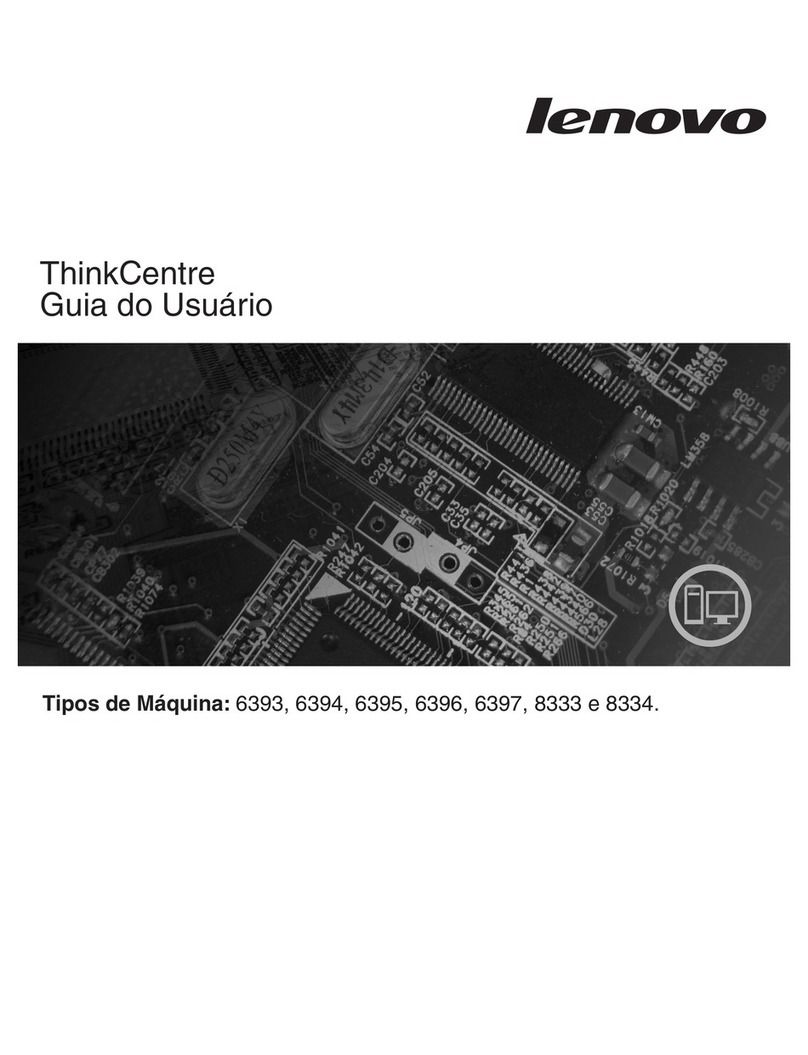
Lenovo
Lenovo ThinkCentre M57 Guia do usuário

EMBRON
EMBRON HATTELAND TECHNOLOGY HT C02H STC Series user manual

Mitsubishi Electric
Mitsubishi Electric APRICOT LS340 Owner's handbook
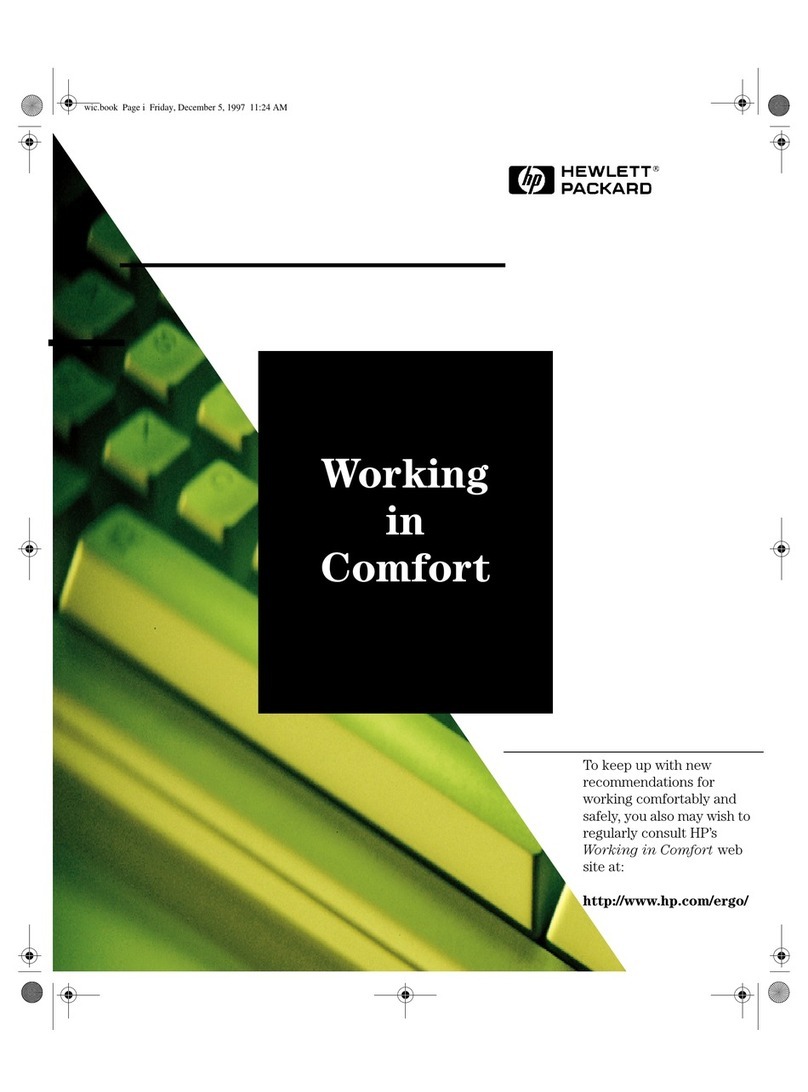
HP
HP D7171A - NetServer - LPr manual
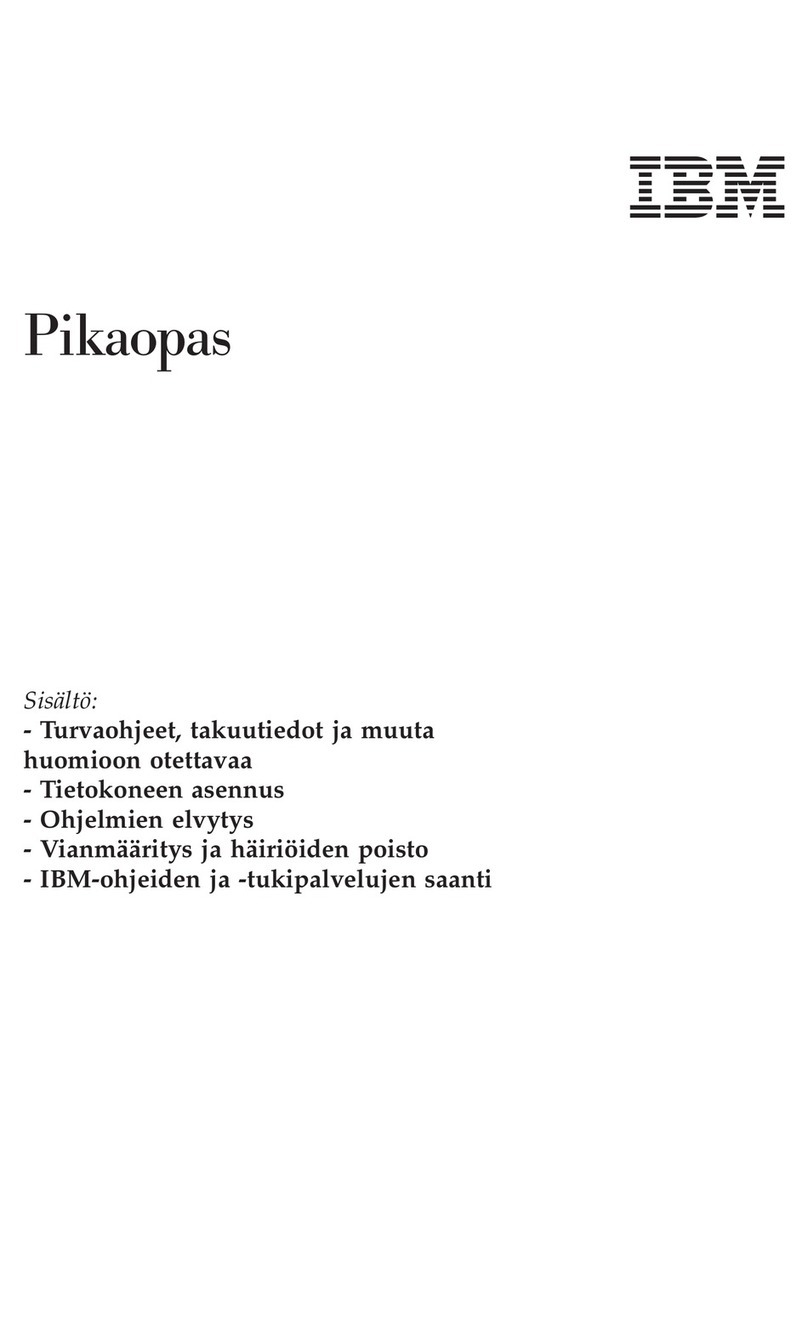
IBM
IBM NetVista A22p Quick reference guide
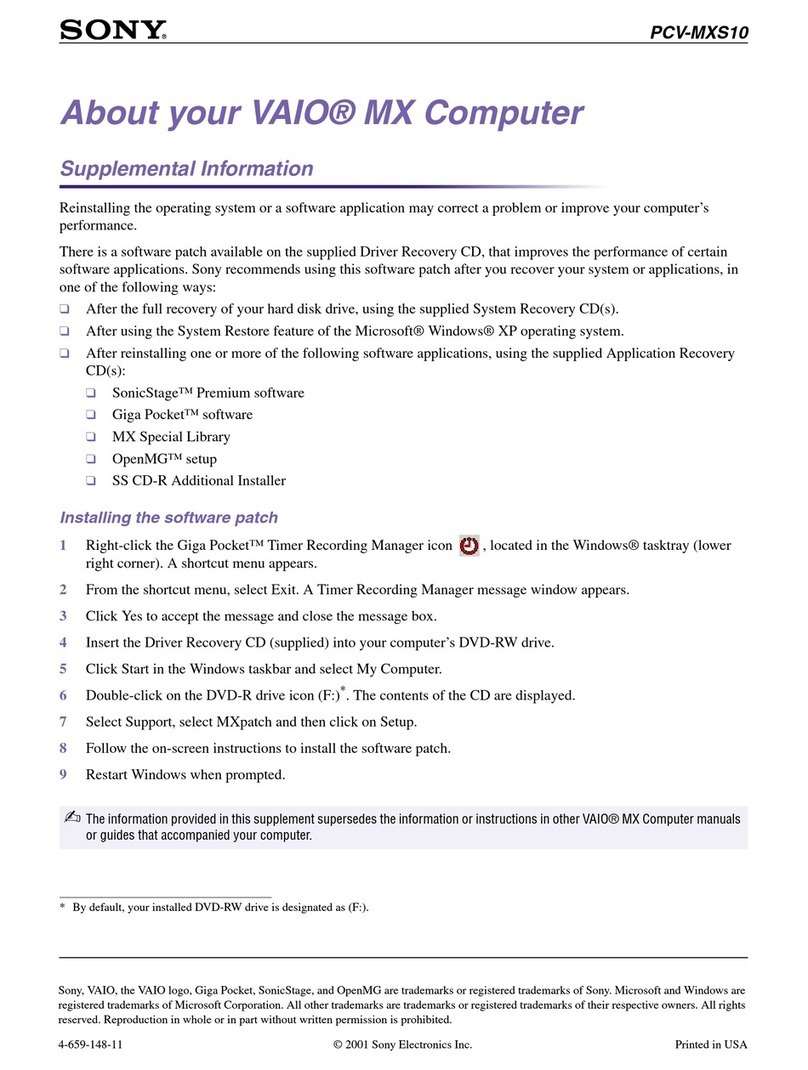
Sony
Sony VAIO MX PCV-MXS10 Supplemental information