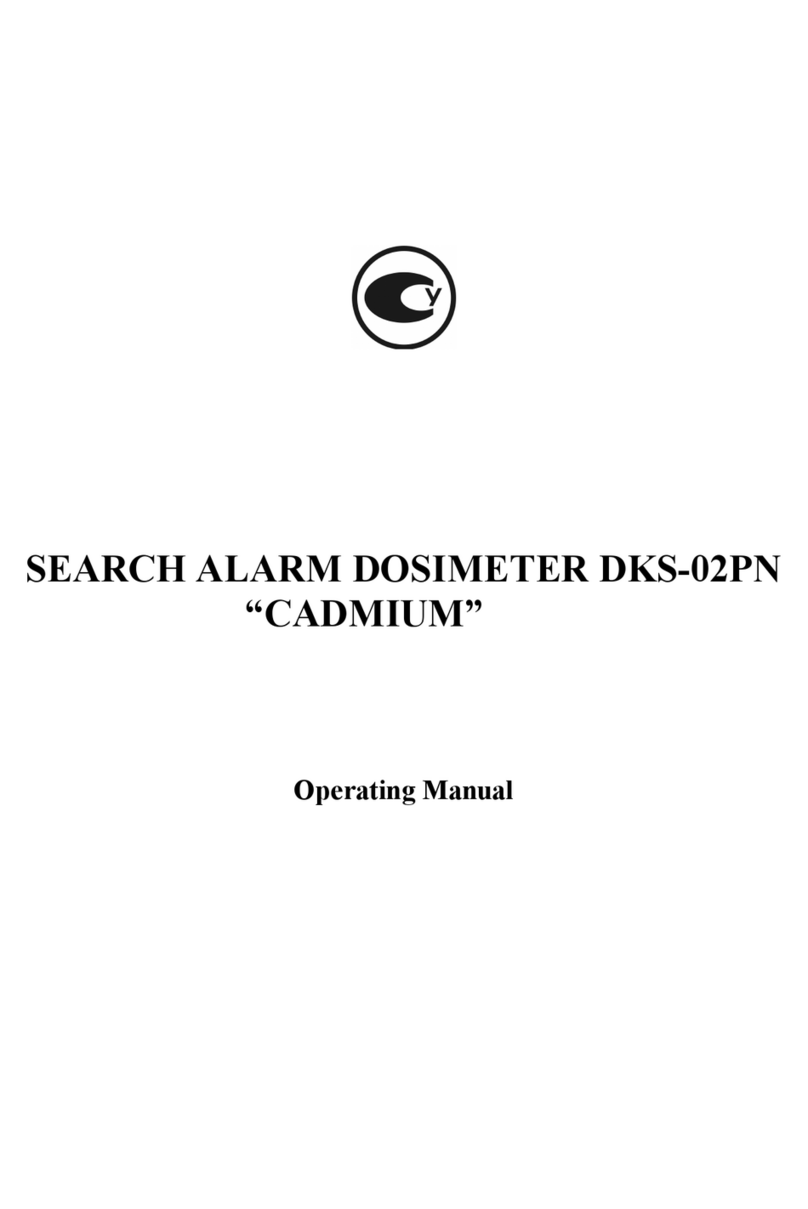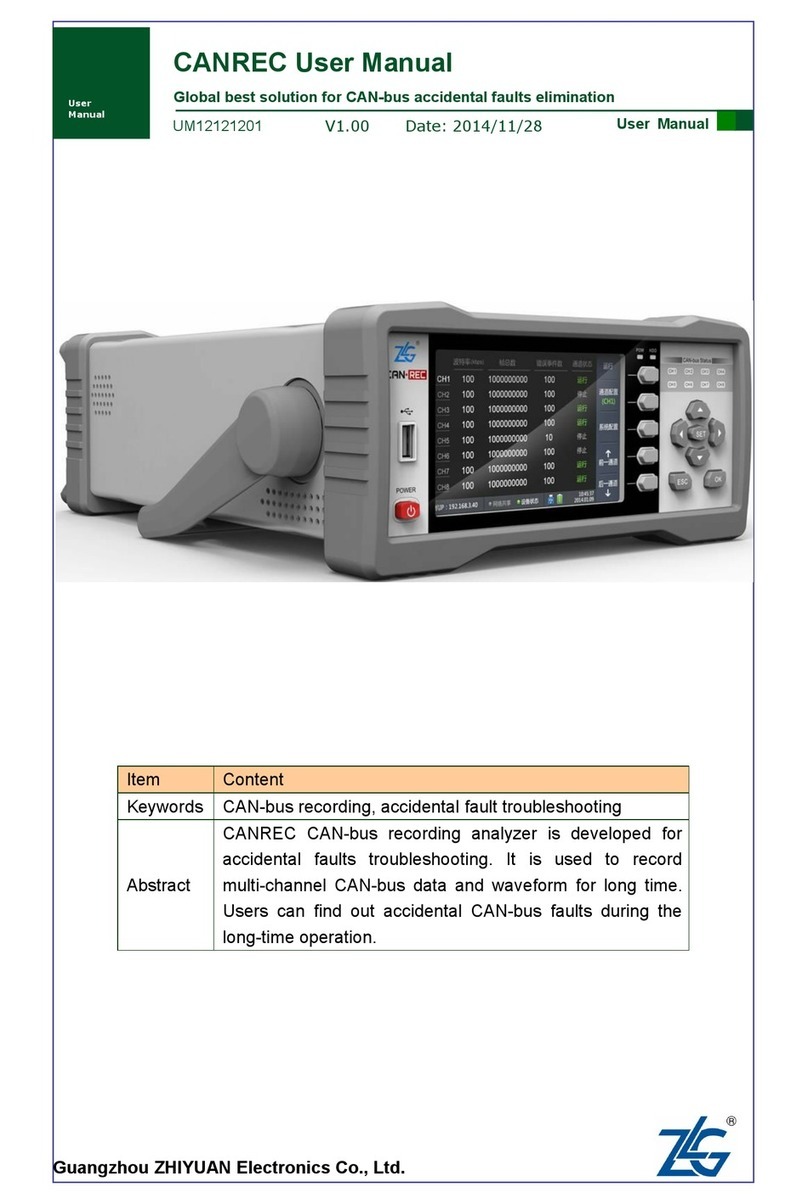Software Operation
Download the system software from eletech.com/download/VUB100R.zip. No installation is
needed - simply unzip the file into a folder of your choice. To run the software just double-click
VUB100R-RS_v?.exe (? = version number). A screen similar to the following will appear:
Search Records
Tools > Search Records: The search results will be listed in the Search Result tab. Alternatively,
the Recent Records tab on the main screen lists the last 30 calls for a quick review.
Recycle Settings
Settings > Recycle Settings: It shows the total free space of the disk that the VUB-100R uses.
Drag the slider to set the disk space for the recordings (minimum is 100MB). When the allo-
cated space is full, the oldest data will be deleted per the Per Deletion setting.
Device Settings
Settings > Device Settings:
Device Name: Enter a name to identify the device.
Stop Delay: Specifies when the recording should stop after losing audio signal. If too short, calls
are more likely to be broken into multiple records. If too long, consecutive calls are more likely
to be saved as one record if they occur within a short time.
Codec: Choose MP3 or Wav for the file format.
Call Sound Intensity Meter
Settings > Call Sound Intensity Meter: Use this meter and learn the signal strength in your
system. The record start threshold is 500 - a call must exceed this level in order for recording to
start. Raise the TX or RX gain if necessary, but not too high to prevent distortions.
Trouble Shooting Guide
The walkie talkie symbol shows “disconnected”.
1. Make sure the USB cable is connected securely.
2. Make sure the power button is pushed/locked down.