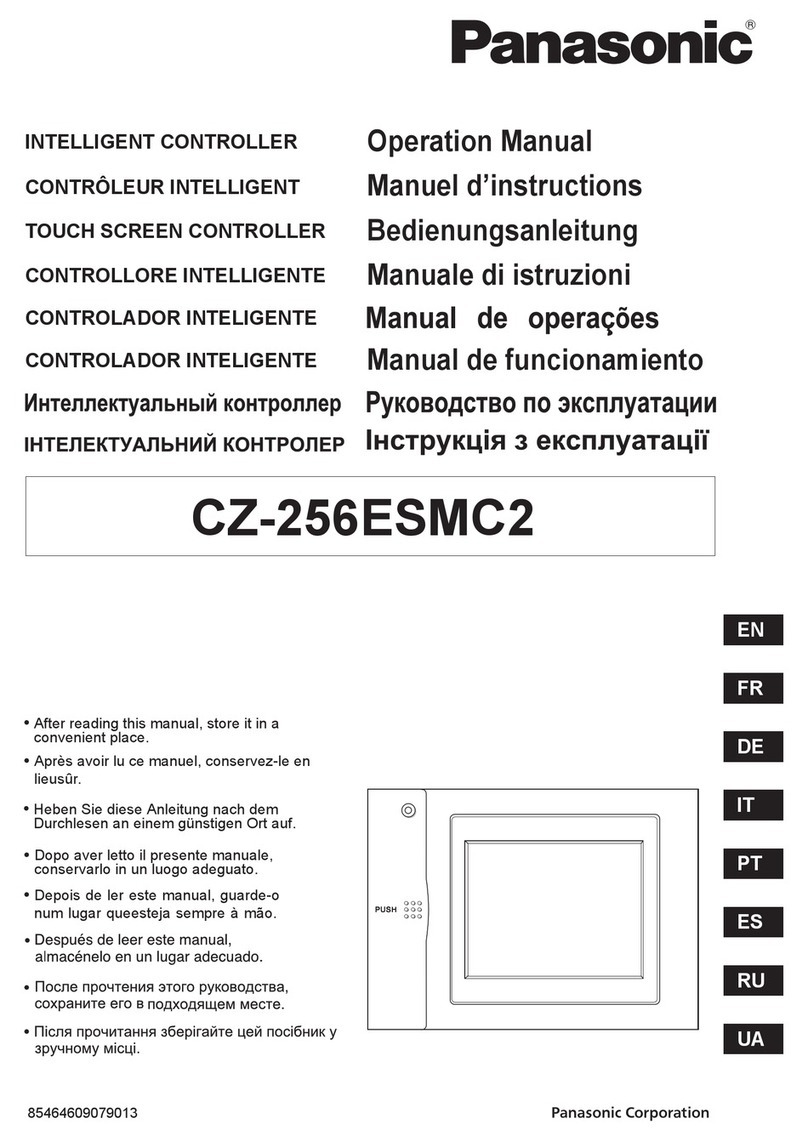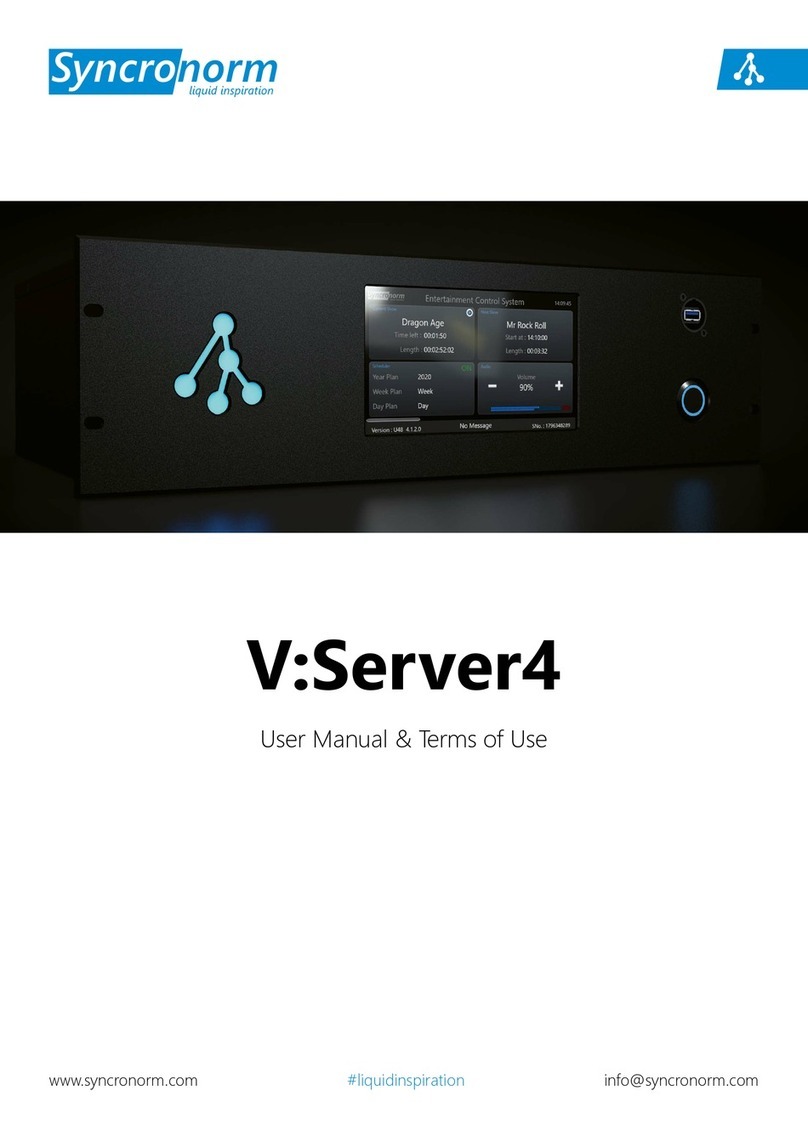Elid EL2305D User manual

EL2305D
DOOR ACCESS CONTROLLER
TECHNICAL MANUAL
(R1.1.20)
ELID SDN BHD

ELID EL2305D DOOR ACCESS CONTROLLER
TECHNICAL MANUAL
TABLE OF CONTENTS
1. EL2305D Door Access Controller 1
1.1 INTRODUCTION 1
1.1.1 Keypad / Reader 1
1.1.2 Door Sensor 3
1.1.3 Electric Door Lock 3
1.1.4 Miscellaneous Inputs / Outputs 3
1.2 CARDS 5
1.2.1 Card Features 5
1.2.2 User Cards 6
1.2.3 Special Cards 6
1.3 ACCESS GRANTING 9
2. INSTALLATION 11
2.1 COMMUNICATION OPTIONS 11
2.2 MISCELLANEOUS INPUTS / OUTPUTS 12
2.3 POWER SUPPLY 13
2.4 POWERING UP EL2306D 14
3. ENGINEERING MENU COMMANDS 19
3.1 DOOR MENU 20
3.1.1 Lock Release Time (L-R TIME) 21
3.1.2 Shunt Activation Time 21
3.1.3 Door Sensor 22
3.1.4 Push Button 22
3.1.5 PIN Select 23
3.1.6 PIN Entry 23
3.1.7 Valid Buzzer 23
3.1.8 Door Sensor Debounce 24
3.1.9 Exchange Reader (only on EL2305D) 24
3.2 CARD MENU 25
3.2.1 Database Mode 25
3.2.2 Transaction Size 26
3.2.3 Card Size 26
3.2.4 Dual Card 27

3.2.5 Auto Lock Release Mode 27
3.2.6 Special Card Mode 27
3.2.7 Continuous Swipe Mode 28
3.3 SENSOR MENU 28
3.3.1 Sensor Type 28
3.3.2 Operation Mode 29
3.3.3 Delay Time 31
3.3.4 Alarm Duration 32
3.4 OUTPUT MENU 32
3.4.1 Output Type 33
3.4.2 Output Events Command 35
3.4.3 Output Duration Command 36
3.4.4 Example of Using EVENT Mode 37
3.5.1 Baud Rate 38
3.5.2 Unit Number 38
3.5.3 Set LAN Command 39
3.5.4 Apply LAN Command 39
3.6 TEST MENU 40
3.6.1 Test Keypad 40
3.6.2 Test Reader 41
3.6.3 Test Input 41
3.6.4 Test Output 42
3.6.5 Test Communication 43
3.6.6 Test 7 segment 43
3.6.7 Test Memory 44
3.6.8 Test ROM 44
3.7 SAVE PARAMETER 45
3.8 CLEAR MEMORY 45
4. USER MENU COMMANDS 46
4.1 TIME MENU 47
4.1.1 Set Date 47
4.1.2 Set Time 48
4.1.3 Set Holiday (SET HOL) 49
4.1.4 Set Timer 50
4.1.5 Adjust Clock 51
4.1.6 Day Light Saving 51
4.2 CARD MENU 52
4.2.1 Install Cards 52
4.2.2 Delete Cards 53
4.2.3 View Data Base 54
4.2.4 Print Card Database 54
4.2.5 Customer Code 54
4.2.6 Programmable PIN 55
4.2.7 Access Time Zone 56
4.2.8 CLEAR Database 57
4.3 TRANSACTION MENU 57
4.3.1 View Transaction 58

4.3.2 Print Transaction 58
4.3.3 Second Field Transaction 59
4.3.4 Clear Transactions 59
4.3.5 Log Transactions 59
4.4 DOOR MENU 60
4.4.1 Parameter Menu 61
4.4.2 Anti-Passback Command 62
4.4.3 Anti Passback Time Setting 63
4.4.4 Automatic Lock Release Time Zone Command 63
4.4.5 Automatic PIN Disable Time Zone Setting 64
4.4.6 Keypad Lock out Command 64
4.5 SENSOR MENU 65
4.5.1 Manual Operation Of Sensing Inputs 66
4.5.2 Automatic Operation Of Sensing Inputs 66
4.6 OUTPUT MENU 68
4.6.1 On Output Command 68
4.6.2 Off Output Command 69
4.6.3 Set Output Time Zone 69
4.7 COMMUNICATION MODE 70
4.8 PIN ENTRY MENU 71
4.9 CLEAR MEMORY 72
APPENDIX : 74
I Fig 1 EL2305D wiring
II Fig 2 EL2305D Sensor/Output wiring using EA8
III Fig 3 EL2305D Multi-drop wiring using EL70Q communicator
IV Fig 4 EL2305D RS485 wiring using EL70Q communicator

EL2305D Door Access Controller Chapter 1- Introduction
Revision 1.1.20 1
CHAPTER 1
1. EL2305D Door Access Controller
1.1 INTRODUCTION
EL2305D is Elid’s new 1-door 2- reader controller or 2-door 2-reader
controller:-
a) EL2305D is the main board controller, user need to use
extended keypad to enter the user and engineering menu. This
extended keypad called EK13S, user may have one unit of the
EK13S and share with other controller.
b) EL2305D can be either 1-door 2-reader controller or 2-door 2-
reader controller. User can select the configuration using Exchange
reader menu. For 2-door 2-reader configuration, only entry can have
reader and exit can use Push button.
c) EL2305D only 1 door can be fitted with EK9S serial
display/keypad. If user wants both door using EK9S then they
should upgrade to EL2306D.
1.1.1 Keypad / Reader
Readers are for reading the ID number encoded on the identification
card. Keypads are to allow users to key in their PIN code. A keypad
module which consists of LCD display for showing EL2305D main
and sub menu and 4x4 keypad for programming purpose.
This board is only required when you cold start the controller and
setting of engineering menu. Thus, it is an optional board. EL2305D
can run without this board in normal operation.
ELID offers a wide range of readers that may be used in EL2305D.
Some of these are listed below: -

EL2305D Door Access Controller Chapter 1- Introduction
Revision 1.1.20 2
a) Keypad
EK9S - Keypad with 4x7 segment display
b) Readers
ERH23 / ERH923 - HID Proximity Reader
ERM723 / ERM823 / ERM923 - EM Proximity Reader
ER728 / ER928 - Mifare contactless smart card reader
c) Keypad - Reader
EK9R - Keypad with 4x7 segment display & EM Proximity reader
For serial readers using 4 7-segment display, the indications for
different status are as follows: -
E-RD
If the card has unrecognizable codes, which may be due
to swiping the card incorrectly, or damage to the card, the
display will show "E-RD", which means Error-Read.
E-CC
If the card's customer code does not match the controller's
customer code, the display will show "E-CC", which
means Error-Customer Code.
E-IC
If the number is not found in the memory, the display will
show "E-IC", which means Error-Invalid Card.
E-CA
If the number is found in the memory, but the time zone
category of the card is such that it cannot enter the door
at this particular time, the display will show "E-CA", which
means Error-Category.
E-NE
If the controller is set to "Inhibit Access" mode, then only
certain category of users can gain entry. All cards of lower
category will not be granted entry, and the display will
show "E-NE", Error-No Entry.
E-AP
If the controller is set to Anti-Passback mode, and an
antipassback violation occurs, the display will show E-AP.

EL2305D Door Access Controller Chapter 1- Introduction
Revision 1.1.20 3
E-LO
If wrong PIN number is keyed in repeatedly for a given
card and the number of mistakes exceeds the
preprogrammed limit, the card is locked out. E-LO means
Error-Locked Out.
PIN If the controller requires PIN number to be entered.
E-IP This indicates that an incorrect PIN number has been
entered.
GO This indicates that the door has been unlocked.
1.1.2 Door Sensor
The Door Sensor is a device for detecting whether the door is open
or closed. It is linked to the controller.
1.1.3 Electric Door Lock
The Electric Door Lock is an electromagnetic device used to lock or
unlock a door. When the device is "activated", the door can be
opened. When it is "deactivated", it cannot be opened. There are
many different types of door locks in use depending on the type of
door it has to control.
The EL2306D Controller controls the Door Lock.
1.1.4 Miscellaneous Inputs / Outputs
The controller may optionally be connected to an interface panel
where various types of alarm outputs, control outputs and status
inputs are connected. EL2305D can support 1 unit of EA8 (with 2
inputs and 6 outputs). The EA8 is related to Door 1. If your
installation does not use these devices, ignore this section.

EL2305D Door Access Controller Chapter 1- Introduction
Revision 1.1.20 4
a) Input Sensors :
The EL2305D Controller has 2 input points that may be
connected to other equipment to monitor their status. These
points are referred to as Input Sensor Points #1 and #2.
b) Outputs:
EL2305D is equipped with 7 outputs. Out of these, 6 outputs
may be individually programmed to be operated by any input
condition.
In addition, EL2305D can also operate in the EL2000 emulation
mode, in which case, the 7 outputs are automatically configured as
follows: -
i. GP Outputs (General Purpose Outputs) :-
2 output points may be connected to other equipment to
control their operation. These 2 points are referred to as
GP Output #1 and GP Output #2.
ii. Door Shunt Output :-
This is an output point, which is activated each time there
is a valid entry and will only deactivate when the door is
closed. It can be used to shunt a door alarm contact
monitored by a separate alarm system.
iii. Sensor Armed Output :-
The input sensors described previously may be used as
burglar alarm inputs. In this case, you can arm or disarm
the points. When the points are armed, the Sensor
Armed Output is switched on (activated). This point can
only be connected to an LED indicator light.
iv. Duress Alarm Outputs :-
If the user is forced to open the door, (under duress) he
can key in a special code, which will cause the Duress
Alarm Output to be activated.

EL2305D Door Access Controller Chapter 1- Introduction
Revision 1.1.20 5
v. Door Open Alarm Output :-
If the door is forced open without using a card or exit
push button or if a door is left open, the door open alarm
output is activated.
vi. Sensor Alarm Output :-
If a Sensor Input is activated, then, unless the point is
disarmed within the programmed delay period, the
sensor alarm output is activated. This output is usually
connected to a sounder to alert the occurrence of a
break-in.
1.2 CARDS
There are 4 types of cards used in ELID EL2305D Access Control
System.
Master Card : Master Card is supplied with each controller.
This card allows the user to enter into the programming mode.
Engineering Card : Certain programming functions are relevant
only during installation and should not be tampered with thereafter
except by engineering staff. The Engineering Card allows entry into
engineering programming mode.
Special Card : Holders of Special Cards are allowed to
arm/disarm inputs and activate/deactivate outputs subject to valid
card and valid time zone.
User Card : These cards are issued to ordinary users.
1.2.1 Card Features
An ELID card is coded with 3 important information; CARD
IDENTIFICATION NUMBER (Card ID number, also known as User
Number), CUSTOMER CODE (also known as Facility code) and
PERSONAL IDENTIFICATION NUMBER (PIN).

EL2305D Door Access Controller Chapter 1- Introduction
Revision 1.1.20 6
CARD ID NUMBER or User Number, consists of 6 digits. This
number is the identification number for a particular Card Holder.
The Customer Code is a 4-digit number, which is assigned by the
ELID representative who sold you the system. For customers who
use a large number of cards and who wish to control the user
numbers themselves, a unique Customer Code can be given. Other
customers may have to share common customer codes in which
case the ELID representative will ensure no duplication of user
numbers for the same Customer Code.
Each card has a PIN (Personal Identification Number) code. The
PIN code feature gives added security in that if a card is lost, the
card cannot be used unless the PIN code is also known. EL2305D
can be programmed to be in PIN mode or no-PIN mode. In the
noPIN mode (PIN disable mode), users only need to swipe the card
to open the door. In the PIN mode, users have to swipe the card
and enter the PIN code to open the door.
The controller can be programmed to recognize 2 PIN codes. The
first PIN code, PIN #1, is user-programmable, whereas the second
PIN code, PIN #2 is calculated by a predefined algorithm.
‘UserProgrammable’ means that the user can program in any 4-digit
PIN code for each of the card himself
1.2.2 User Cards
User Cards are the normal types of cards used for gaining access.
To open a door, the user simply swipes his card, and enters in a
4digit PIN code. If PIN mode is disabled, there is no need even to
key in the PIN code.
1.2.3 Special Cards
Special cards are different from normal User cards in that these
cards, apart from being able to open doors can also control output
points and arm/disarm sensor alarms.
Special cards are "installed" into the card database with Time Zone
category similar to ordinary user cards. It can be deleted in the same
way.

EL2305D Door Access Controller Chapter 1- Introduction
Revision 1.1.20 7
The procedure for using a special card is as follows: -
First swipe the special card. If the card is valid, the equipment will
request for the PIN number, irrespective of whether PIN code is
enabled or not. Enter the PIN. If the PIN is correct, the display will
show: -
SPCL
Signifying that it is now in the Special card mode, and is waiting for
commands. There are 5 types of commands possible; open door,
arm a sensor point, disarm a sensor point, activate an output point,
and deactivate an output point.
a) To open door
Just press the key "0" (which is also labeled with the word “Go”), and
the electric lock will be activated. After that the controller
automatically returns to normal running mode.
b) To activate (turn on) an output point
Press the key "2" ( which is also labeled with the word “ON”), and
the display will show :-
ON
Now key in the point number, which can be from 1 to 6, for any of
the 6 outputs, followed by "#" key, and the operation is executed.
The display returns to :-
SPCL
Waiting for the next command to be entered. If you have finished,
press "*" to exit. If not, you can press another command sequence.

EL2305D Door Access Controller Chapter 1- Introduction
Revision 1.1.20 8
c) To deactivate or turn off an output point
Press the key "5" (also labeled with the word “OFF”), and the display
will show :-
OF
Now key in the point number you wish to turn off, which can be from
1 to 6, followed by "#" key.
d) To arm an input sensor point
Press the key "1" (also labeled with the word “ARM”), and the display
will show :-
AR
Now key in the sensor number you wish to arm, which can be 1 or
2, followed by "#" key.
e) To disarm an input point
Press the key "3" (also labeled with the word “disarm”), and the
display will show :-
DA
Now key in the sensor number you wish to disarm, which can be 1
or 2, followed by "#" key.
Note that you can continue the operation as many times as you
want without exiting the special programming mode. To exit the
special card mode, press "*" key.

EL2305D Door Access Controller Chapter 1- Introduction
Revision 1.1.20 9
Following is a summary of the commands: -
COMMAND CODE
ACTION
0
Pulse door open
21#
Activate output #1
22#
Activate output #2
11#
Arm sensor input #1
12#
Arm sensor input #2
51#
Deactivate output #1
52#
Deactivate Output #2
31#
Disarm sensor input
#1
32#
Disarm sensor input
#2
1.3 ACCESS GRANTING
When the card reader reads a card, the controller must make a
decision either to accept the card or to reject the card. The decision
is based on the following: -
a) Is the user number "installed" in the database? In other words,
has this card number been programmed to be recognized, If not,
or if it has been recently "deleted" (i.e., the number has been
removed from the list of recognize cards) then it is rejected as
INVALID card.
b) Is the Time Zone valid? In other words is this particular user
allowed entry at the particular instant on this particular day, if
not, the card is rejected as "INVALID TIME ZONE".
ELID EL2305D has powerful features for implementing Time Zone.
A calendar clock incorporated inside the controller keeps track of the
date, day-of-week and the time. You can program 2 time periods

EL2305D Door Access Controller Chapter 1- Introduction
Revision 1.1.20 10
separately for each day of the week (Sunday through Saturday) and
a special one for any date declared to be a holiday. Thus it is
possible to grant access for example to a user from 0900 to 1200
and then from 1300 to 1700 from Monday through Friday, and 0800
to 1300 for Saturday and no access for Sunday and any day
declared as a holiday. The above constitutes one Access Time Zone
category, which could be used, say, for general office staff.
EL2305D allows you to declare up to 10 different sets of Access
Time Zone categories. You can therefore have entirely different time
zone categories for managers, cleaners and etc.
In order to simplify programming procedures, the Access Time Zone
programming is implemented in the following manner. First, you
program in Timers (up to 24). Each timer has 2 start-stop periods.
This is done in the Time Menu (Section 4.1.4). Then you use these
timers to set the Access Time Zone by selecting a timer for each day.
This is done in the Card Menu (Section 4.2.7). This will become
clear when you go through the actual programming exercises.

EL2305D Door Access Controller Chapter 2- Installation
Revision 1.1.20 11
CHAPTER 2
2. INSTALLATION
Refer to the drawing shown in Appendix for installation. You will note
that connection to readers, keypad/display units, EM locks etc are
similar to that of EL2205. Thus, there are Entry reader/keypad
connectors (CN1), exit reader connectors (CN2), EM lock
connectors (CN4).
I/O interface compatible with standard EA8 used in EL2305D is
available at CN12.
2.1 COMMUNICATION OPTIONS
There are 3 options for linking EL2305D to a PC. The first is by
RS485, and this signal is available at CN3. The second option is by
Multi-drop, which is available at CN6. The third is by LAN and this
is available at TCP/IP Module.
At installation, you must decide which communication mode you
want to use.
If you decide to use LAN, then you need to purchase a LAN module
from ELID. This module will plug into TCP/IP Module. It has an RJ45
socket allowing you to connect the controller to a standard HUB.
If you are not using LAN, then you should choose Multi-drop,
especially if the site is subject to lightning surges. Multidrop link is
fully isolated using opto-coupler and can withstand surges up to
1.2KV. Multidrop can be connected in star or daisy chain topology
or a mixture of both. In fact you can link the wires in any way you
want as v long as the total length of communication cable is kept
within 1000 meters. Transmission speed is limited to 9600 bauds
The third choice is RS485, and we only recommend this mode if
you require higher than 9600 bauds of transmission speed, and you

EL2305D Door Access Controller Chapter 2 – Installation
Revision 1.1.20 12
do not have large surges on the communication bus. To select this
mode, you must set the hardware jumper link to RS485 (default
setting is Multidrop). This jumper is located bottom left corner.
RS485 must be connected in daisy-chain mode, and the last unit,
furthest away from the PC should preferably be terminated.
The termination shunt is located next to JP2.
2.2 MISCELLANEOUS INPUTS / OUTPUTS
The miscellaneous inputs/outputs are available from connector
CN11 & 12 as follows: -
12 PIN
NUMBER
SIGNAL DESCRIPTION
COMMENT
1
Output 1 or Duress
Alarm Output
Open Collector
Output
2
Output 2 or Door Open
Alarm Output
Open Collector
Output
3
Output 3 or Sensor
Alarm Output
Open Collector
Output
4
Output 4 or Door
Shunt Output
Door Collector
Output
5
Output 5 or GP Output 1
Open Collector
6
Output 6 or GP Output 2
Open Collector
7
Sensor Armed Output
Open Collector
Output
8
12VDC
Power Supply
9
Sensor Input #1
13K ohm load >
8V to work

EL2305D Door Access Controller Chapter 2 – Installation
Revision 1.1.20 13
10
Sensor Input #2
13K ohm load >
8V to work
The various outputs may be wired directly to display lamps or relays
using the 12VDC supply provided from pin 8. Similarly input voltfree
contacts can be wired to the sensor inputs using the 12VDCpower
source.
ELID supplies a standard interface panel fitted with relays and LED
display for each output and opto-isolated inputs for the 2 sensor
inputs.
For those who wish to interface these panels to other devices, the
following specifications should be noted.
a) Open Collector Output has maximum sinking capacity of
200MA. Maximum voltage that can be applied externally is
35VDC.
b) For sensor inputs, the input impedance is 13K ohm. Minimum
voltage needed to guarantee sensor alarm activation is 8VDC.
c) 12VDC available at pin 8 have maximum current rating of 0.3
Amp.
2.3 POWER SUPPLY
EL2305D requires a 12-15V Power Supply, usually with a battery
back up. The 12V Power Supply must have adequate charging
capacity, with transient filtering and low-volt cut off. The current
taken by EL2305D controller is only about 0.3A. However, each
EK9S 7-segment display/keypad unit will take 0.35A. You also must
allow 0.8A for each EM lock. Therefore, we recommend that the
power supply should be rated at 5A.
The Power Supply must be fed into connector CN9 pins 2 and 1. A
fuse rated at 2A is connected immediately after this and feeds all
other devices. Note that the 12VDC available at CN1/pin 8,
CN4/Pin 4 and CN5/pin 4 are merely for supplying small currents to

EL2305D Door Access Controller Chapter 2 – Installation
Revision 1.1.20 14
relays and sensors. They should NOT be used for driving EM locks
and any other high powered external devices.
2.4 POWERING UP EL2305D
Refer to the drawing in the previous page to identify key
components on the EL2305D PCB. Note that 3 parts can be easily
unplugged. They are:-
•LCD display
•Keypad
•LAN module
First insert the battery shunt located at the bottom left hand corner
next to the 3.6V battery. Otherwise, memory will be lost each time
you turn off power to the controller.
Next you should set the controller to the mode of communication
you are going to use. If you wish to use LAN, then you must insert
the LAN module into CN3 at the bottom left hand corner. This is an
optional item. If you use RS485 or Multi-drop, then you should set
the selection shunt to the correct position.
LCD display contrast adjustment is at the top right hand corner.
Reset switch is at bottom left hand corner.
You are now ready to power up. First, hold down key <A>, and then
switch on the power supply, (or press the 0./reset button). Release
the key after about 3 seconds, and the cold start screen will be
shown as below:-
If you press the <#> key, the screen changes to:-
Pressing the <#> key brings you back to the first screen.
Mas Eng Crd Disp
Crd Crd Typ Typ
EL2k Con Crd clr
Mod Swip Siz sec

EL2305D Door Access Controller Chapter 2 – Installation
Revision 1.1.20 15
The keyboard used is extended keyboard called EK9S which
connected to the pin CN13 on EL2305D consists of 16 keys; most
keys have dual functions. A brief description of the use of the keys
is as follows.
The keys 0-9 are used for entering numbers as well as letters A-Z.
The keys <*>, <#>, <A>, <B>, <C>, and <D> are function keys. A
to D Keys are used for menu selection. Often you will see 4 menus
being displayed on the LCD screen, one menu above each of the 4
function keys. Hit the key directly under the menu you want.
A to D Keys are also used during data entry for UP/DOWN scrolling
of screen and LEFT/RIGHT manipulation of cursor, as shown by the
arrow signs on these keys.
The Key <#>, located at bottom right hand corner is for confirming
data entry. The key is also used to display the "NEXT" screen, when
a menu has more than 4 choices and therefore cannot fit into a
single screen.
The <*> or ESCAPE Key is used for aborting a data entry and also
for escaping to the previous level of menu. Thus pressing it a
number of times will cause the program to exit from the program
mode and return to the run mode.
Press A key in order to set the master card number. The display will
show: -
The blinking cursor is pointed to the first "0". You should now key in
the 6-digit master card number followed by the <#> key. For
example, if the master card has the following marking: -
MC 01 9999 920258
The number you need to enter is “920258” followed by <#>. If you
make a mistake, you can correct it by the "<-" (“C”) key. After you
EL2305D SET-UP
Mast card 000000

EL2305D Door Access Controller Chapter 2 – Installation
Revision 1.1.20 16
have pressed the <#> key, the display will go back to the original
menu screen.
Press B key in order to set the Engineering card number. The
display will show: -
You should key in the Engineering Card that is used by your
company, ending with <#> key to return to the main menu screen.
Press C key to choose the type of reader and card format you wish
to use.
You can change the card type by pressing "D" key repeatedly. The
various types of readers that you can select are: -
WIEG Wiegand Reader, with 26 bit Wiegand format
PROX Proximity Reader, with ELID format
EPRX Diester Reader, with 48 bit Diester format
FWIE Free Wiegand Reader, with 32 bit format
PIN Matrix PIN Keypad Reader only
Depending on the type of readers you are using, you should set to
the appropriate card format.
When the desired setting is shown, press <#> key to accept.
Press D to select "DISPLAY TYPE" command. The screen will
show: -
EL2305D SET-UP
Disp Type ER5S
EL2305D SET-UP
Card Type WIEG
EL2305D SET-UP
Eng Card 000000
Other manuals for EL2305D
1
Table of contents
Popular Controllers manuals by other brands

Toshiba
Toshiba T300MVi MEDIUM VOLTAGE instruction manual

YGE
YGE 35LVT quick start guide

DR. JOHANNES HEIDENHAIN
DR. JOHANNES HEIDENHAIN TNC 114 Service instructions

Mitsubishi
Mitsubishi FX Series Hardware manual

Mitsubishi Electric
Mitsubishi Electric MELSERVO J5 Series user manual
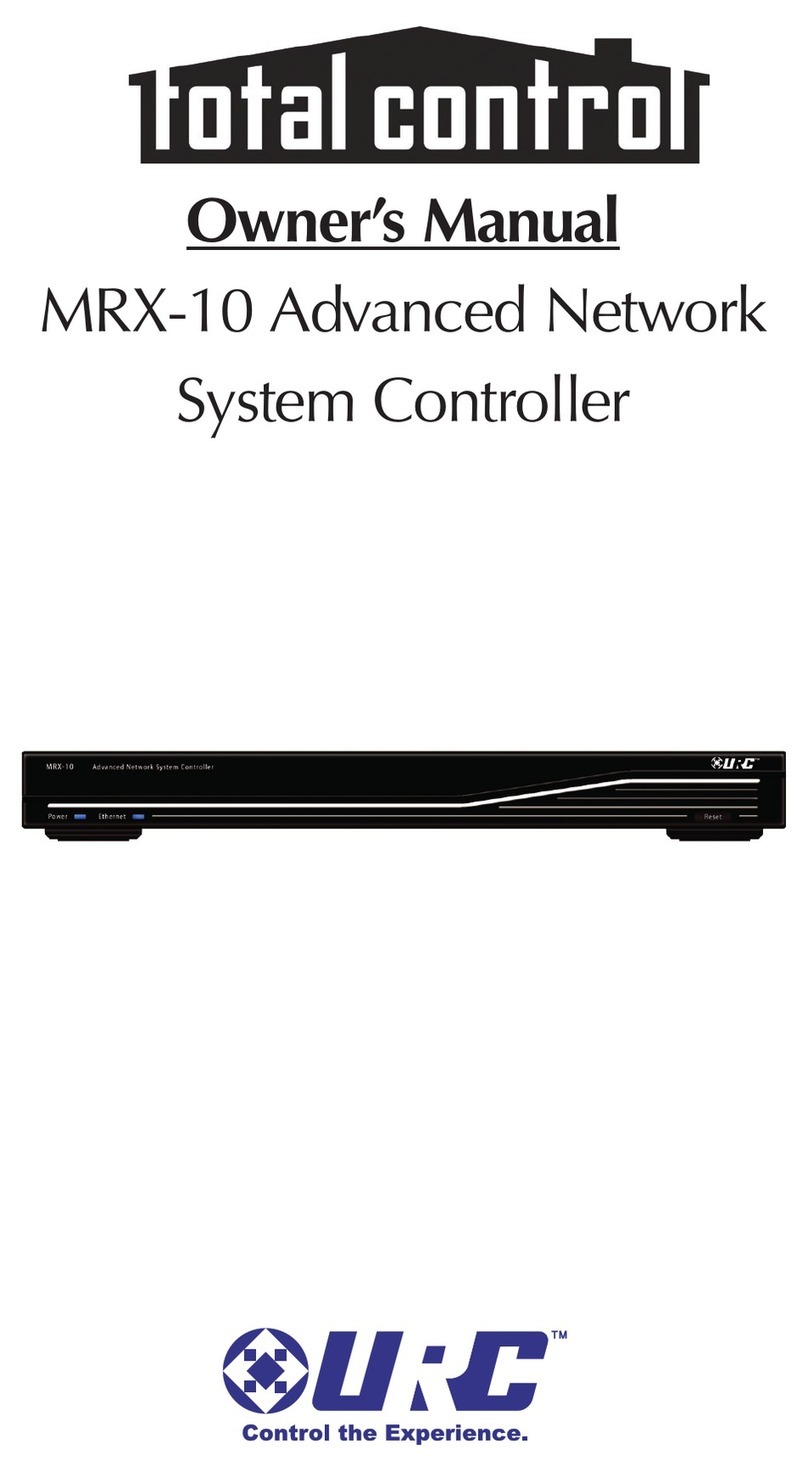
Universal Remote Control
Universal Remote Control total control MRX-10 owner's manual