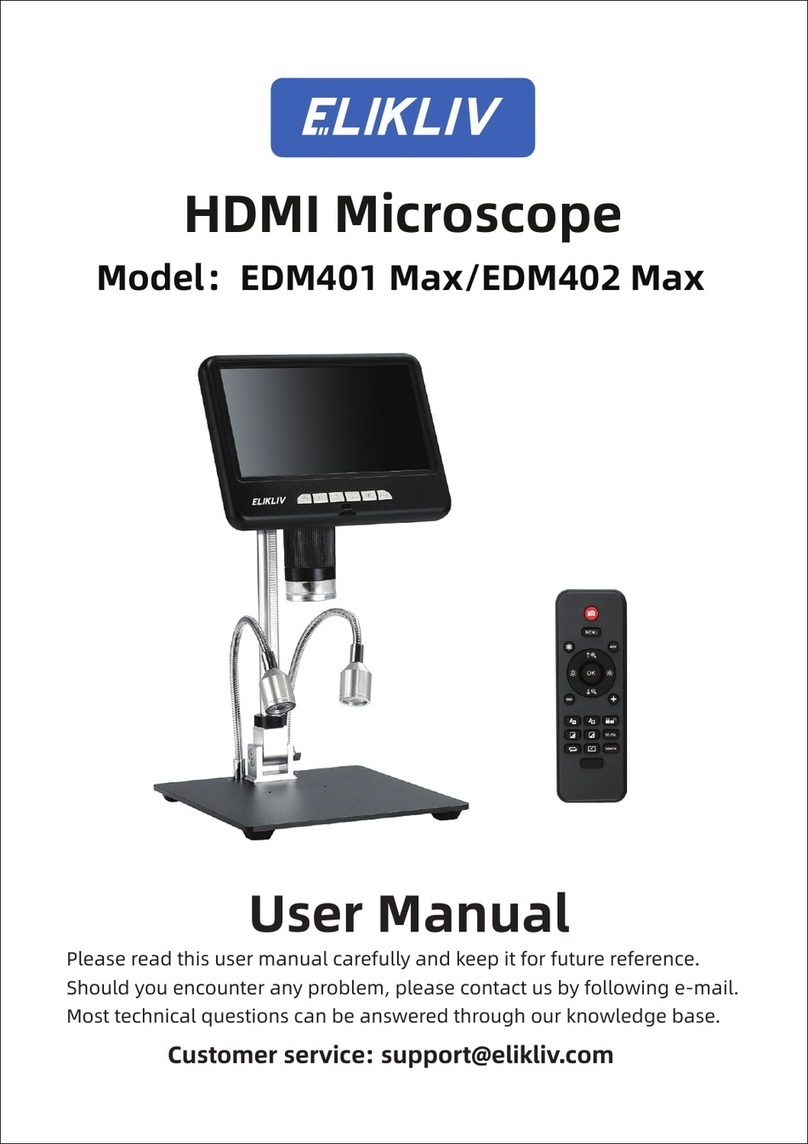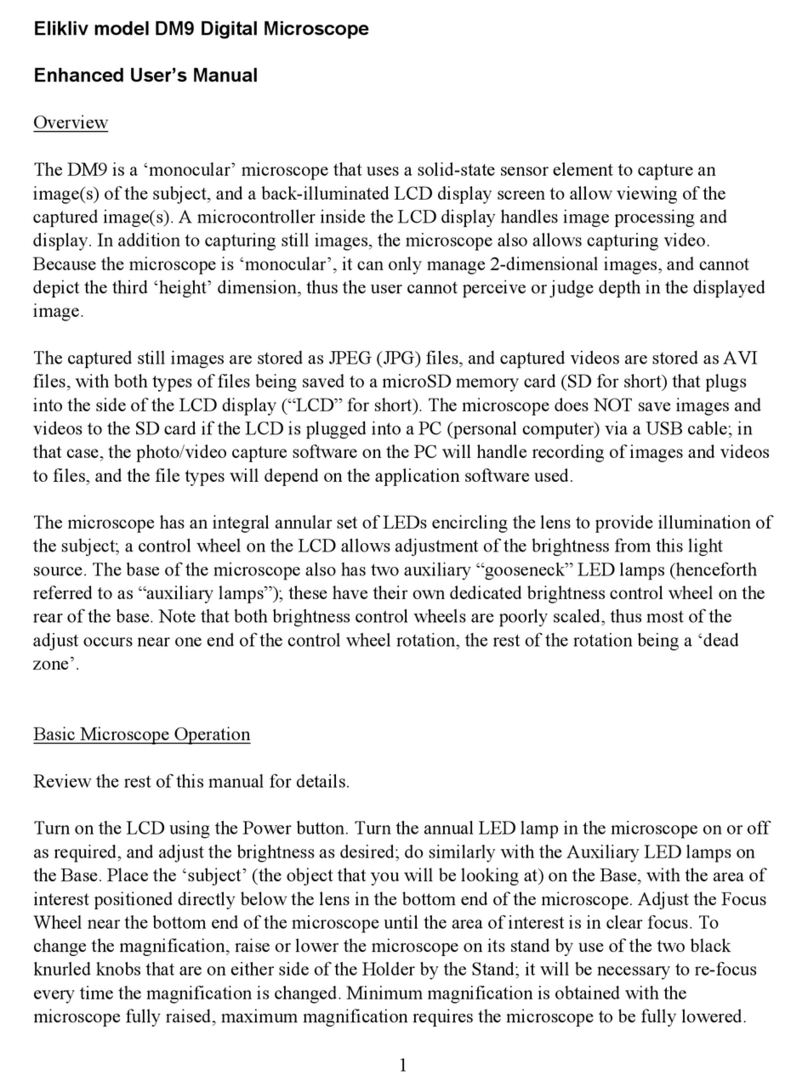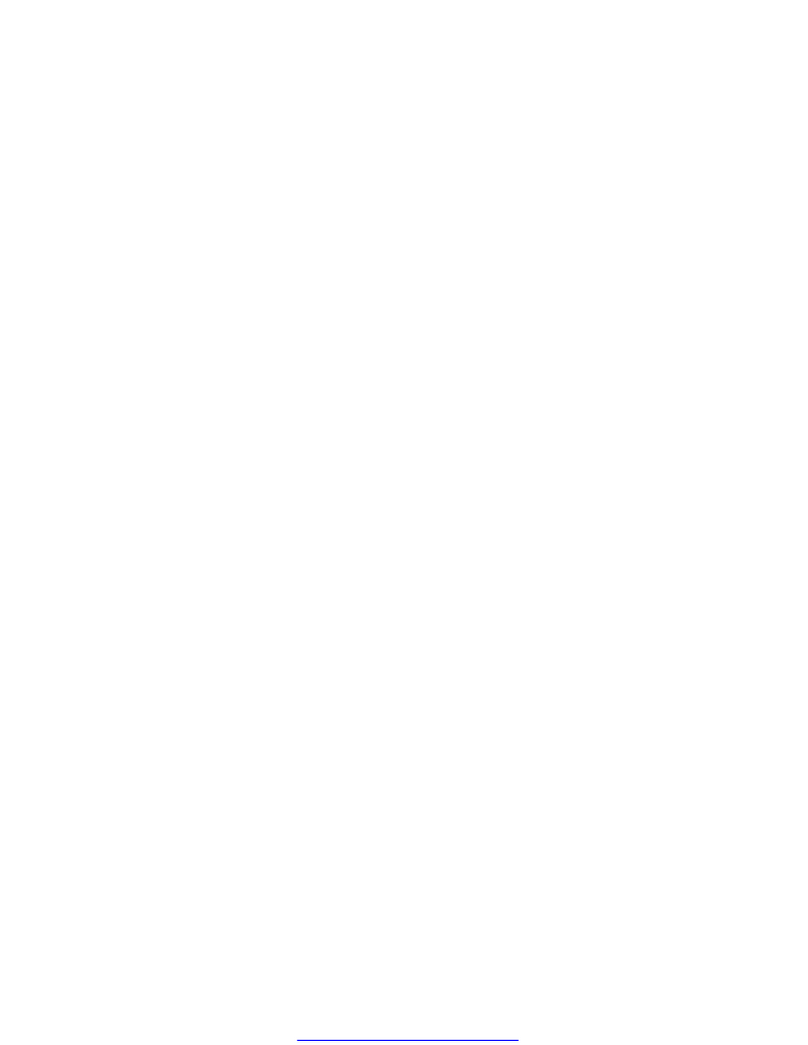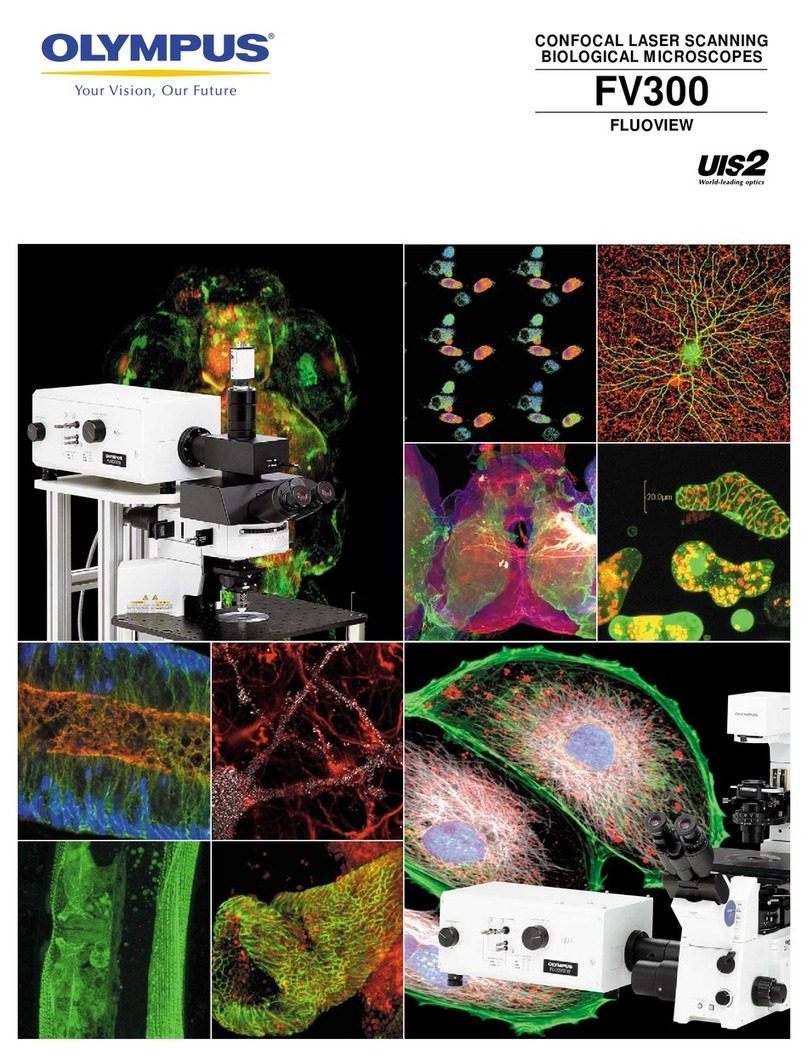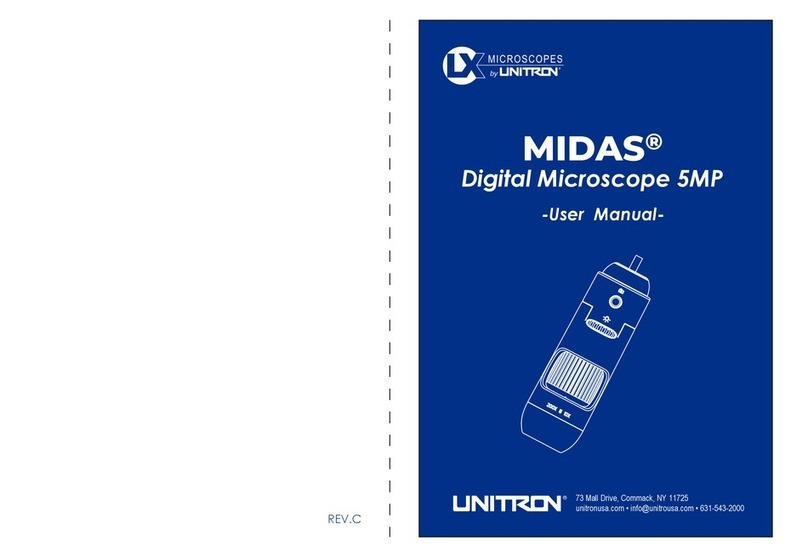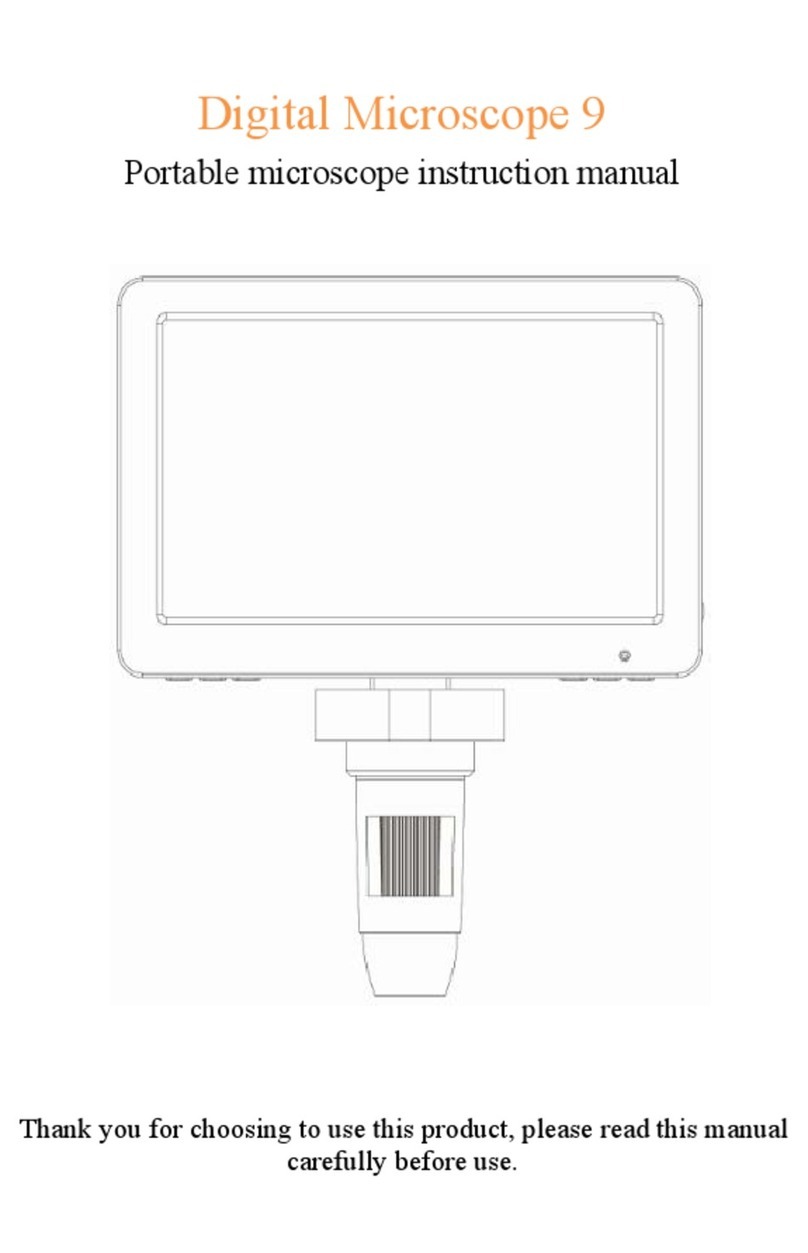Elikliv DM202 User manual
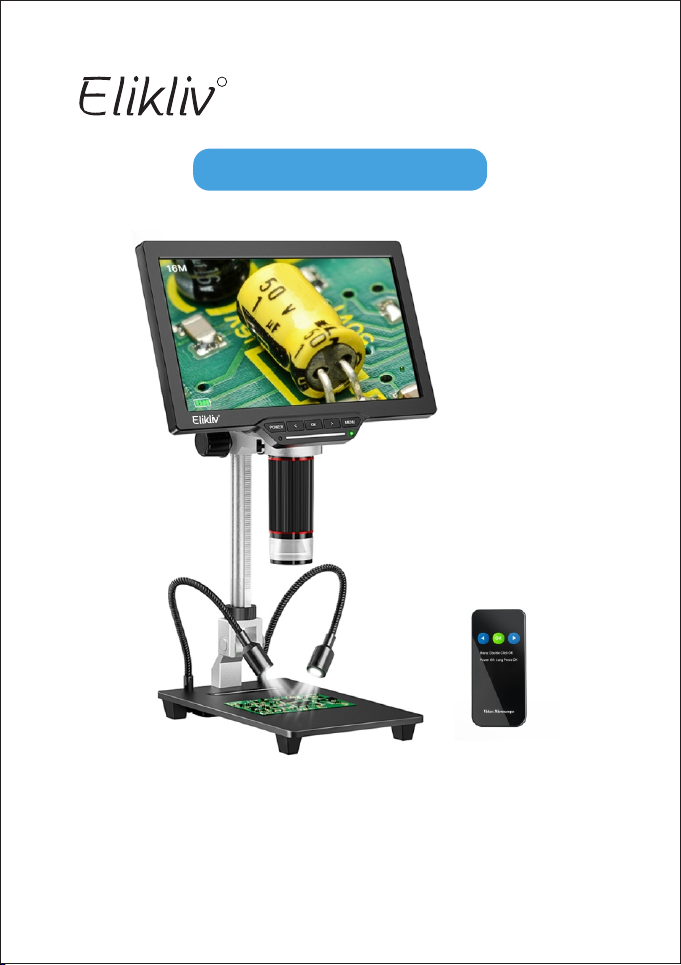
MODEL: DM202
UserManualV3.0
Pleasereadthisusermanualcarefullyandkeepitforfuturereference.
Shouldyouencounteranyproblem,pleasecontactusbyfollowinge-mail.
Mosttechnicalquestionscanbeansweredthroughourknowledgebase.
Customerservice:support@elikliv.com
DigitalLCDMicroscope
R
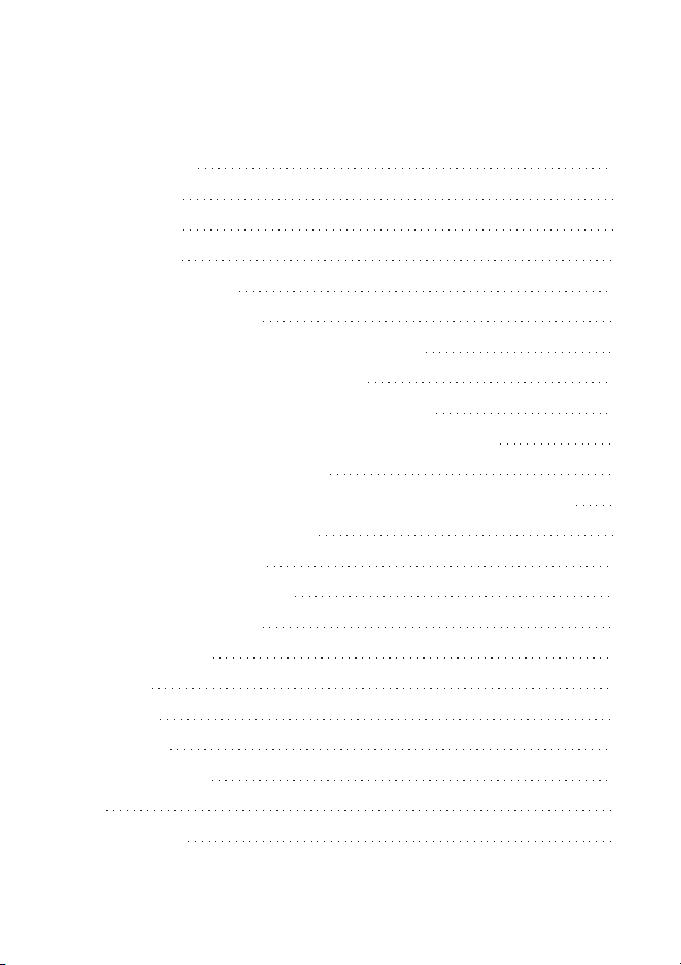
Contents
1
2
3
5
6
8
8
9
10
12
12
18
18
19
20
21
21
23
25
26
27
28
14
ReadMeFirst
PackingList
Installation
QuickStart
PartsDescription
DetailedOperation
1.ChargetheMicroscopeCorrectly
2.InstallAnti-reflectiveHood
3.HowtoMaketheLEDLightsWork?
4.SavePictures/VideoswithMicroSDCard
5.SwitchDifferentModes
6.Pictures/VideosPlaybackandFilesManagement
7.ConnectwithHDMITV
8.ConnectwithPC
9.WorkwithWindows
10.WorkwithMac
MenuSettings
1.Image
2.Setting
3.Marking
Specifications
FAQ
GetSupport
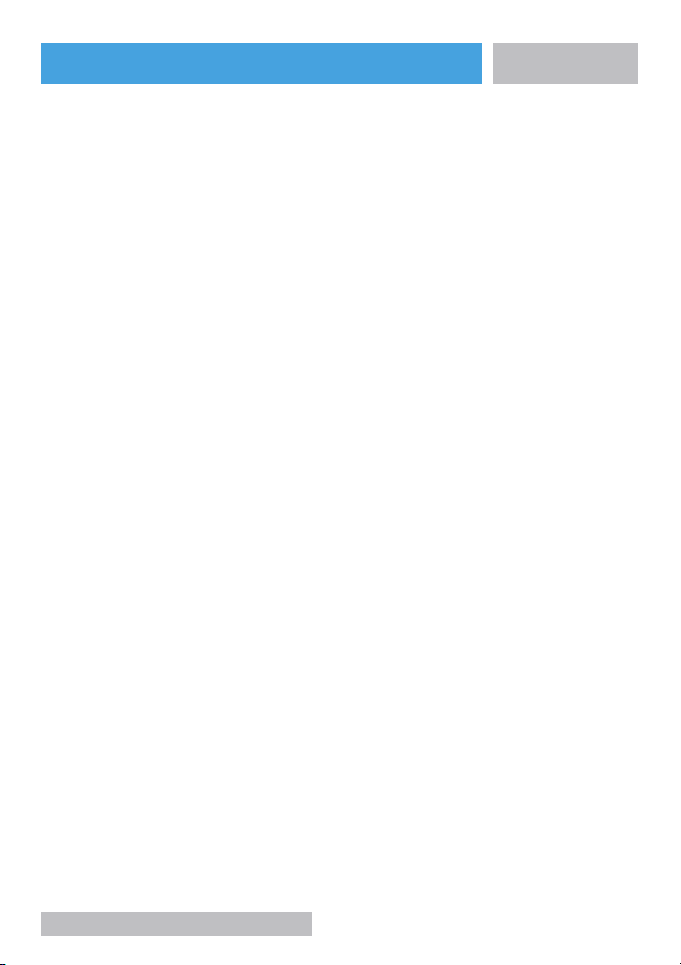
1.EliklivDM202DigitalMicroscopeutilizesrechargeablebattery.It
takes2-3hourstochargeandworkscontinuallyfor3-4hours.Battery
onthebackofthemonitorisreplaceable.
2.Theproductcontainstinypartsandisinedible,pleaseavoidaccid-
entalingestionbychildren.Also,thisproductisnotintendedfor
medicaluse.
3.CleantheprotectiveUVfilterunderthelensifyounoticeadeteri-
orationinimagequality.Carefullywipethemicroscopewithsoft
andcleancottoncloth(suchasaneyeglasscloth)moistenedwith
alcohol.
4.Monitoronthemainunitisnotshockproof,pleaseuseitwithcare.
Donotdropit,pressithardortouchitwithsharpobject.Themonitor
isnotwaterproof,pleasecleanitwithdryandsoftcloth.Donotpress
themonitorwhenadjustingangle.
5.Eliklivoffersoneyearmanufacturewarrantyandlife-long
technicalsupportforDM202digitalmicroscope.Pleasefeelfree
togetintouchwithusifyouneedanyhelp.Itisrecommendedto
attachphotosorvideosshowingtheproblemsinthee-mail/message
forquicksolutions.Eliklivcustomerserviceusuallyrespondsin12
hoursonbusinessday.
E-mail:support@elikliv.com
Facebook:@EliklivMicroscope
-1-
ReadMeFirst
E-mail:[email protected]om

-2-
Pleasenote:Accessoriesmaybeupdatedwithoutpriornotice,
pleaserefertotheactualreceiptoftheitems.
4 5 6 7
8910
DM202 Microscope
1Base Plate
23
PackingList
E-mail:[email protected]om
Bracket
HD Cable
Light Shade
MODE L: DM20 2
UserMan ualV3.0
Pleasereadthisusermanualcarefullyandkeepitforfuturereference.
Shouldyouencounteranyproblem,pleasecontactusbyfollowinge-mail.
Mosttechnicalquestionscanbeansweredthroughourknowledgebase.
Customerser vice:[email protected]
Digi talLCDMicro scope
R
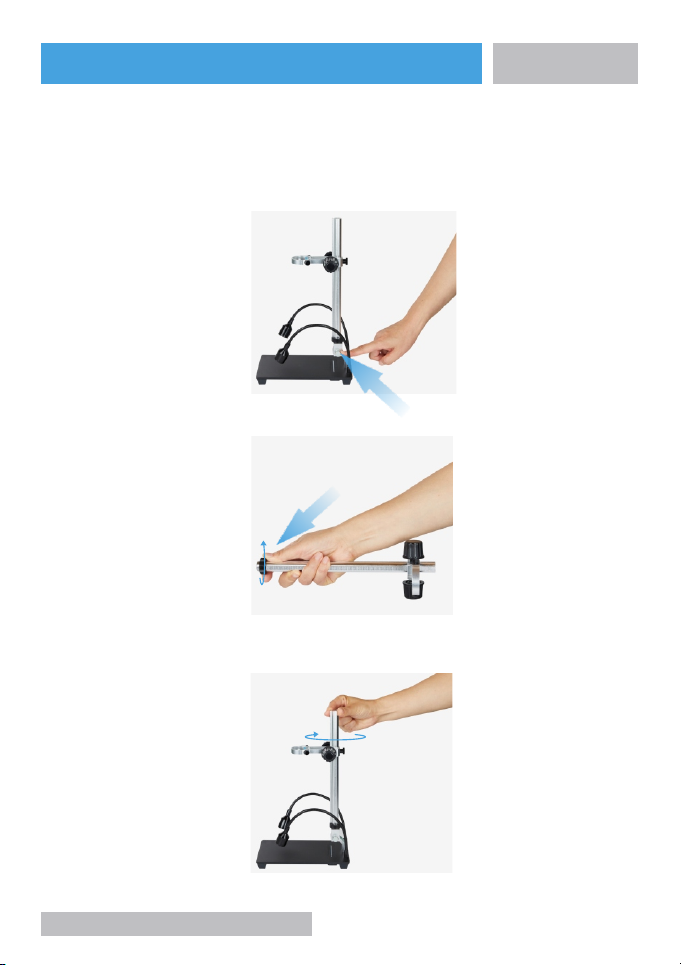
Installation
-3-
It has been adjusted properly upon delivery. If not, please adjust it by
the wrench.
(1) Position A
Step 1: Rotate the black ring clockwise one or two turns.
(2) Position B
Step 2: Screw the rod clockwise.
Please make sure the following position A B C D are installed tightly to
avoid shaking.
CD
B
A
E-mail:[email protected]om

-4-
(3) Position C
Insert the monitor and tighten the two little screws.
(4) Position D
Adjust the monitor up and down, then tighten this screw.
E-mail:[email protected]om
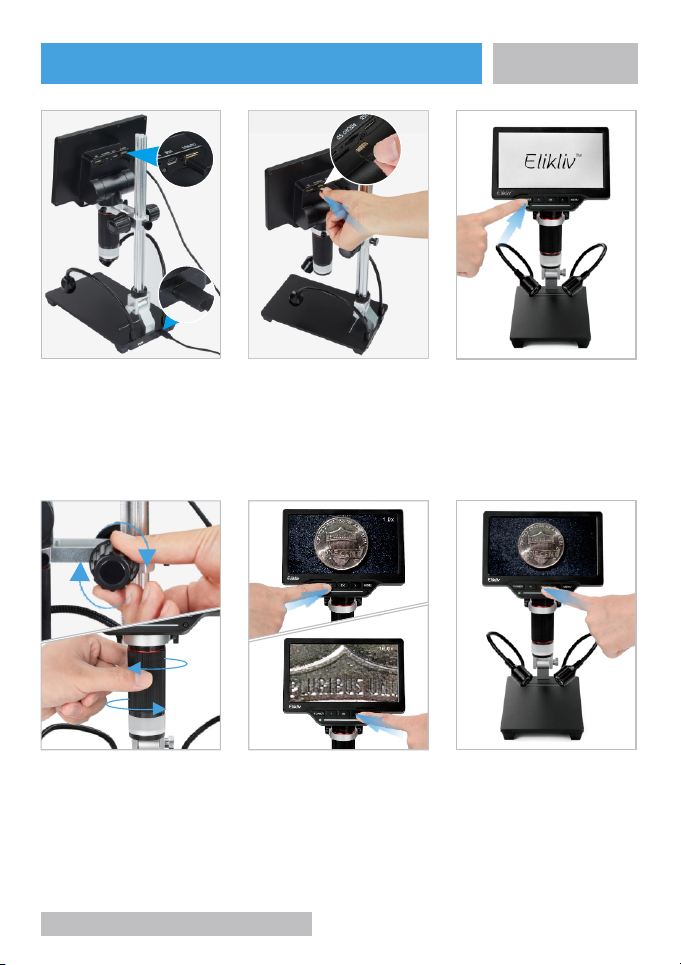
3.Turnonthe
microscope.
5.PressLeft/Right
buttonfor
magnification.
6.TakePhoto/Video.
PressMenubutton,thenenter
settingtoswitchamongphoto
mode,videomodeandfreeze
mode.
-5-
1.0x
16.0x
E-mail:[email protected]om
1.ConnecttheUSB
cabletoprovide
powerfor2sidelights.
2.InsertMicroSD
card.
4.Adjusttoget
suitabledistance
andclearimage.
QuickStart

POWER
MENU
OK
Power Button
Up Button
Enter
Down Button
Function Setting Key
-6-
10”HD Monitor
Infrared Receiver
Height Adjusting Screw
Side Light
Base Light Touch Bar
Aluminum Base
UV Filter
Lens Cover
Lens Focusing Knob
Lens Holder
Main Light Touch Bar
E-mail:[email protected]om
Power Indicator
PartsDescription

OK
-7-
USB-C Slot
HD Output 5V Output
5V Input
E-mail:[email protected]om
Micro SD Slot
Press OK Button twice
to enter menu. Press
and hold OK Button to
turn off the microscope.
(The unit can't be turned
on by remote control)
Left Button
OK Button
Right Button
USB-CSlot
MIC RESET

Detailed Operation
-8-
1.Charge the Microscope Correctly
(1) Method One( )Recommended
USB
Step 1
Step 2
E-mail:[email protected]om

(1)There is one rechargeable battery inside the monitor.
You can open the battery cover to change battery if necessary.
(2)It takes 2-3 hours to charge the microscope.The power indicator is
red during charging and is off after charged fully.
(3)Short press Power button, current battery level displays at the
left corner of monitor.
Tips:
-9-
The anti-reflective hood is used to reduce the reflection of light.
Take off the lens protector and UV filter, then screw the hood on the lens.
2.Install Anti-reflective Hood.
E-mail:[email protected]om
Battery Capacity Level
R
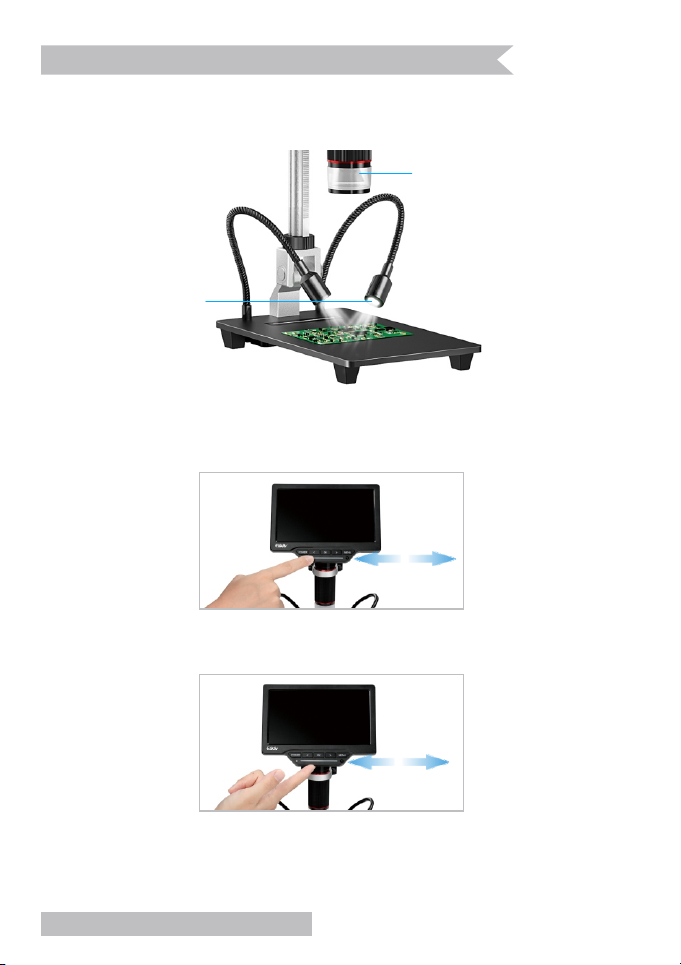
3.How to make LED lights work
-10-
Two Side Lights
Main LED Lights
E-mail:[email protected]om
There are main LED lights (around the camera) and 2 side LED lights
( on the base ),they are powered and controlled separately.
(1) How to make main LED lights to work
Turn on the microscope and slide the touching bar to adjust main
LED lights.
Sliding the touching bar from left to right to adjust brightness of the
main lights.
Sliding the bottom of the monitor also can adjust brightness.

-11-
(2) How to make two side lights to work
Step 1 : Provide power for the two side lights.
Method 1 : Connect the USB cable as the photo below to get power
from the battery built-in the monitor.
Note : Because the two side lights also gets power to work from the
battery, which consumes quickly for method 1,please charge the
microscope fully before use.
USB
E-mail:[email protected]om
Method 2: Connect the AC Charger as the photo below to get power
from wall charger.
Step 2: Turn on the microscope and slide the touching bar on the
base to adjust 2 side LED lights.
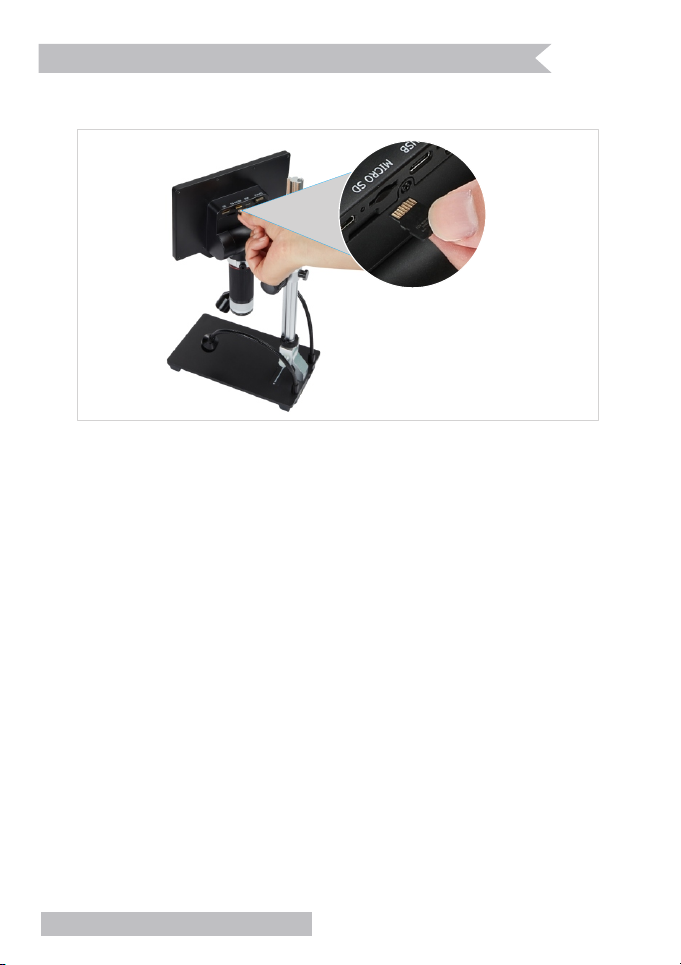
-12-
You can save pictures and videos on a Micro SD card to review later.
Insert the Micro SD card into slot on back of the monitor.
4.Save Pictures/Videos with Micro SD Card
E-mail:[email protected]om
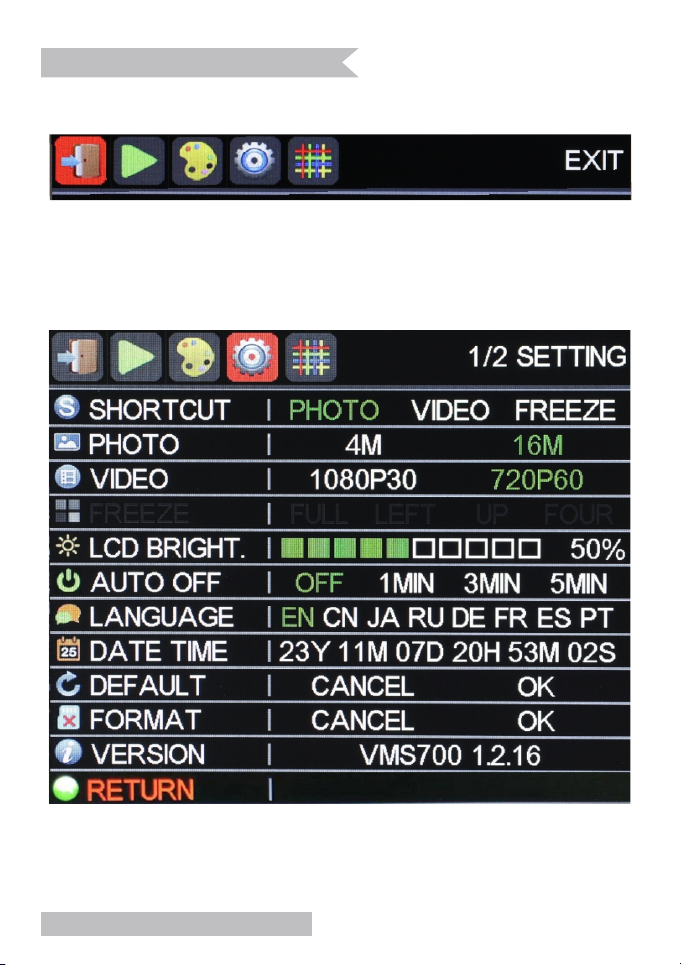
There are 3 modes with the microscope: Photo, Video and Freeze.
Default setting is photo mode. Press Menu button to enter menu.
Then press Right button to enter setting, and then press OK button to
enter “SHORTCUT”.
Press OK button again, then press Left/Right button to choose one
mode, then press OK button to confirm it. Press Menu button to get
ready to record videos/capture photos.
You can choose 4M/16M for photo,1080P30/720P60 for video, full/left/
up/four for freeze image mode.
-13-
5.Switch Different Modes
E-mail:[email protected]om
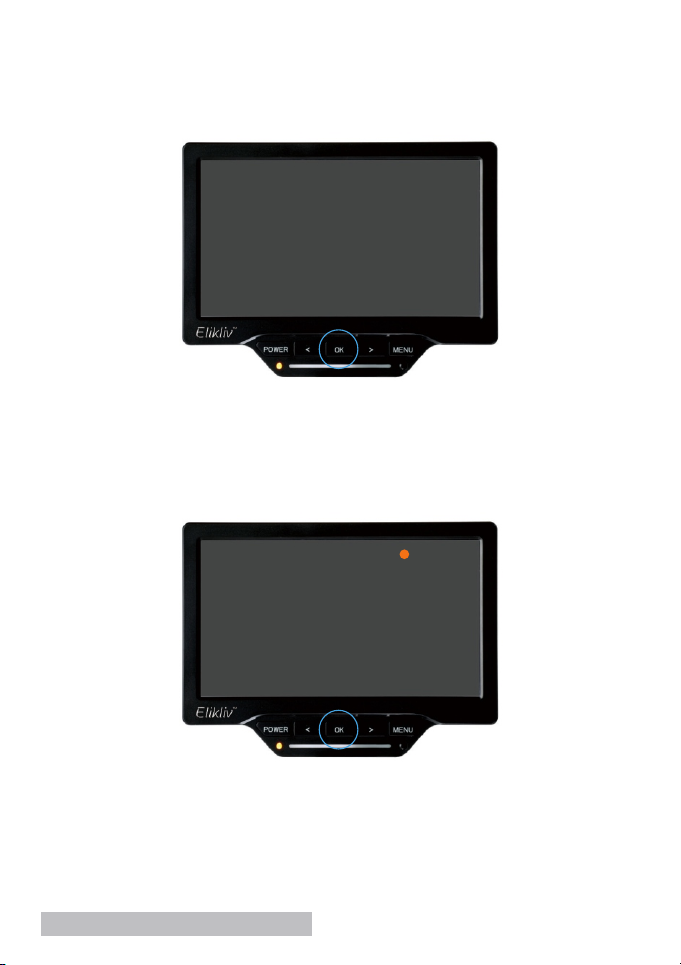
Capture Pictures
Record Videos
Press OK button to start recording, press it again to stop recording.
Serial number of the video is displayed at the top left corner of monitor.
Duration of the recording time is displayed at the top right corner.
Turnonthemicroscope,PressOKbuttontocapturepictures.The
numberatthetopleftcornerisserialnumberofthepictures.
-14-
0000
0000 00:00:16
E-mail:[email protected]om
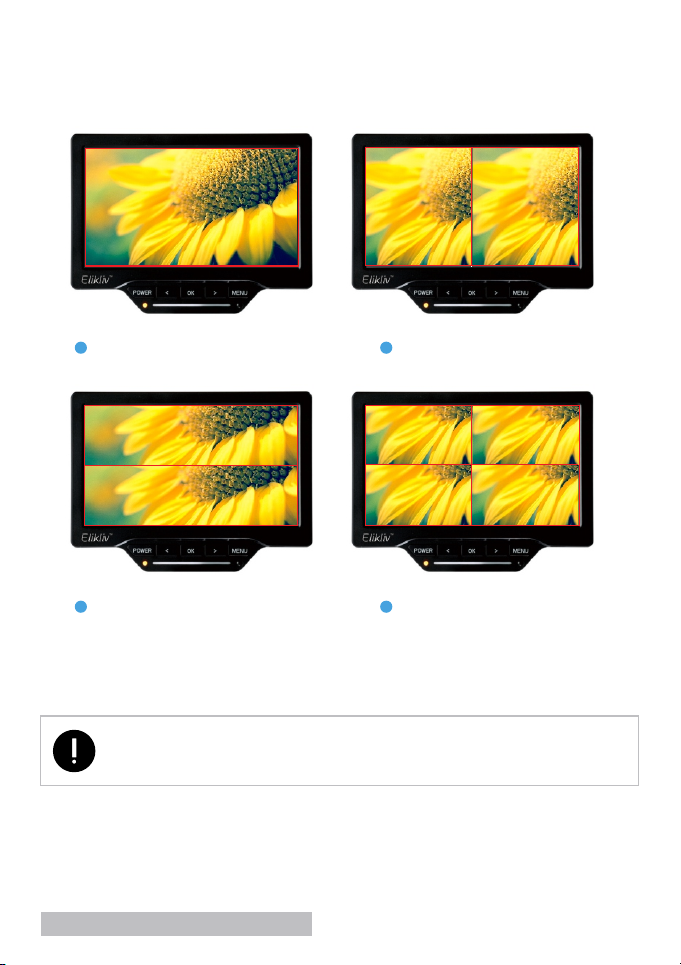
Image Freeze
Enter Image Freeze mode, then press Right button to Freeze to
choose full/left/up/four, then press OK button to confirm.
Full Screen Left/Right Screen
UP/Down Screen 1/4 Screen
-15-
E-mail:[email protected]om
During those 4 modes, press OK button to freeze the image to make
a comparison in the same monitor.
Note: Photos or videos cannot be taken under the image
freeze mode.

Switch into photo mode firstly.(Refer to Switch Different Modes)
Press Menu button, then choose PLAYBACK and press OK button
to view pictures.
Press Right button to zoom out, keep pressing Right button for max
16X digital magnification.
Press Left button to zoom in.
Press OK button for next pictures.
Press Menu button to exit.
Switch into video mode firstly.(Refer to Switch Different Modes)
Press Menu button, then choose PLAYBACK and press OK button to
view photos.
Press Left button for last video.
Press Right button for next video.
Press OK button to play/pause video.
Press Menu button to enter playback menu.
Choose to get back playback mode.
Choose to get back microscope mode.
Videos Playback
-16-
E-mail:[email protected]om
6. Pictures/Videos Playback and Files Management
Pictures Playback

Pictures/Videos can be locked/unlocked/deleted.
Press Left/Right button to choose one/all files.
Press OK button to confirm.
Files locked can’t be deleted in the microscope.
(Please note the locked filed still can be deleted when deleting files in
computer.)
Choose RETURN ,Press OK button to get back menu bar.
Files Management
Choose to get into files management. .
-17-
E-mail:[email protected]om

The microscope comes with one HD Cable that allows to connect a
regular HDMI device .
Operation buttons and remote control can work when the microscope
connected with HDMI device. Pictures/Photos can be saved in the
memory Card.
After connecting USB cable with computer, microscope can be
recognized as a mass storage device or PC camera(UVC).
Press Power button firstly. It can be switched between storage
device(MSDC mode) and PC camera(UVC mode) by pressing OK
button.
7.Connect with HDMI TV
8.Connect with PC
-18-
E-mail:[email protected]om
Please note, operation buttons (except Power button and OK button)
on the monitor and remote control don’t work during connecting with
computer.
PC Camera (UVC):Can show the real time video in the computer.
Mass Storage Device(MSDC): Can download the pictures or video
files to the computer.
Table of contents
Other Elikliv Microscope manuals