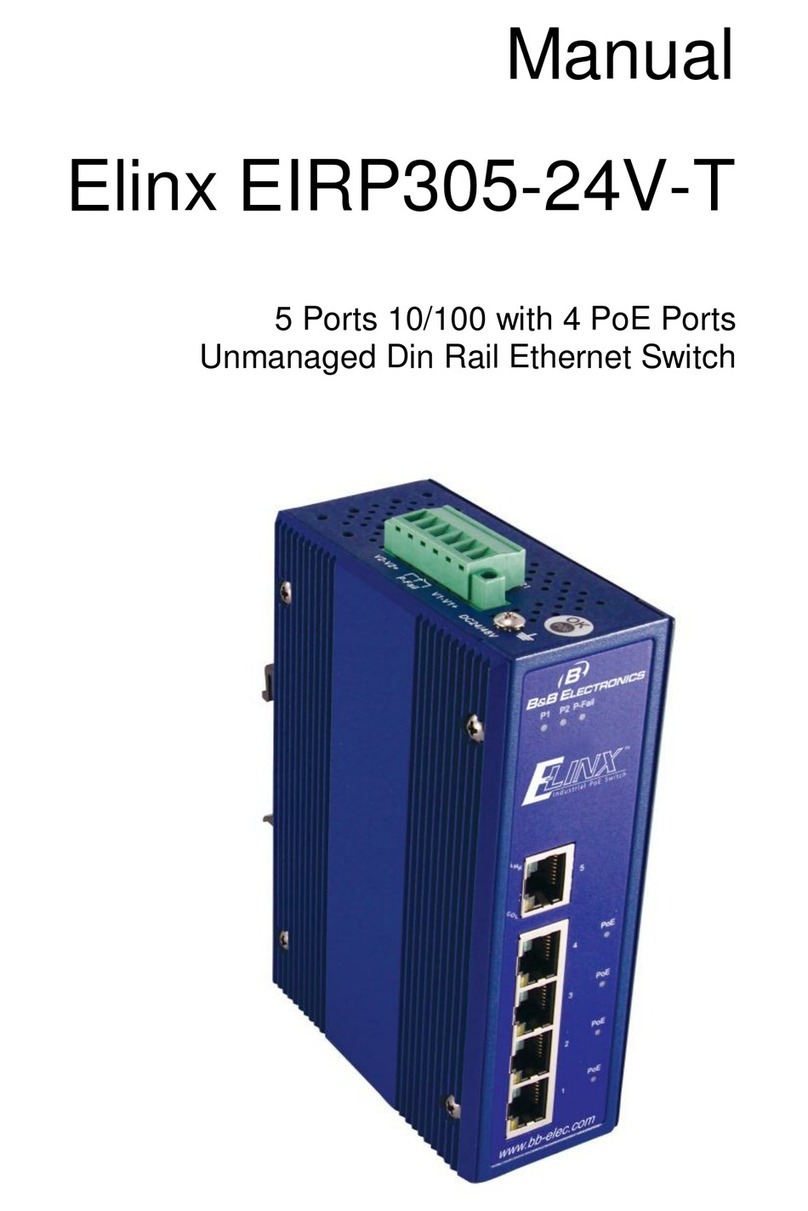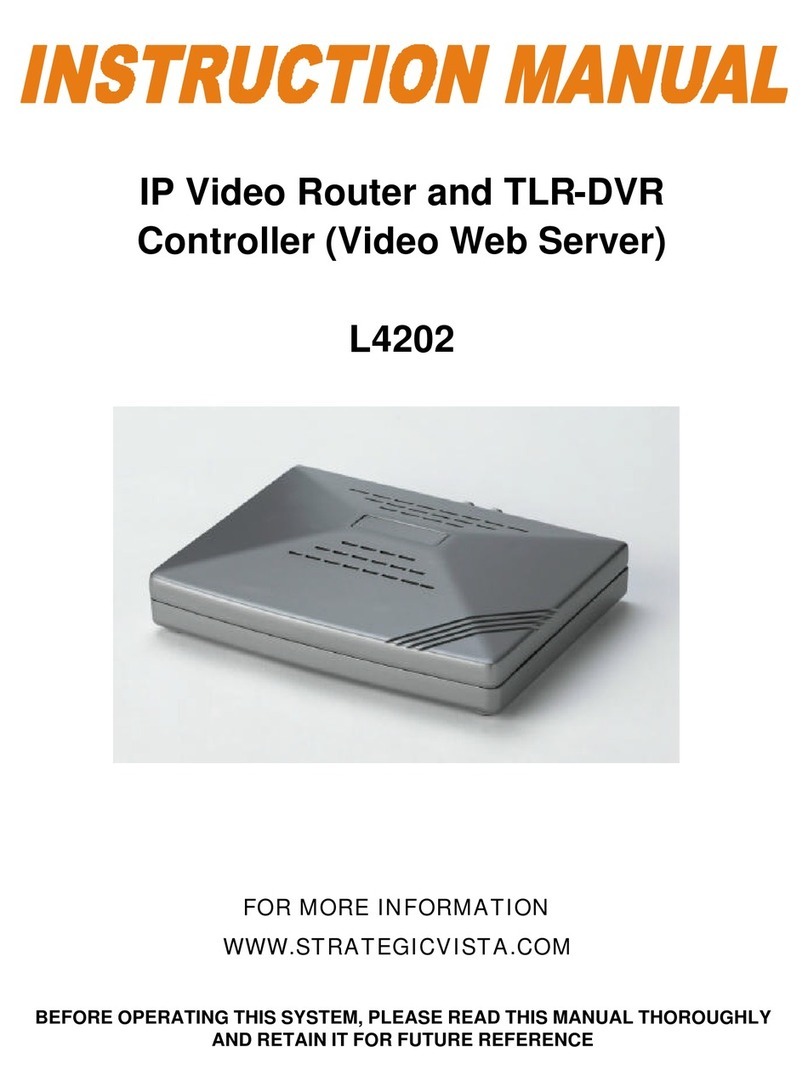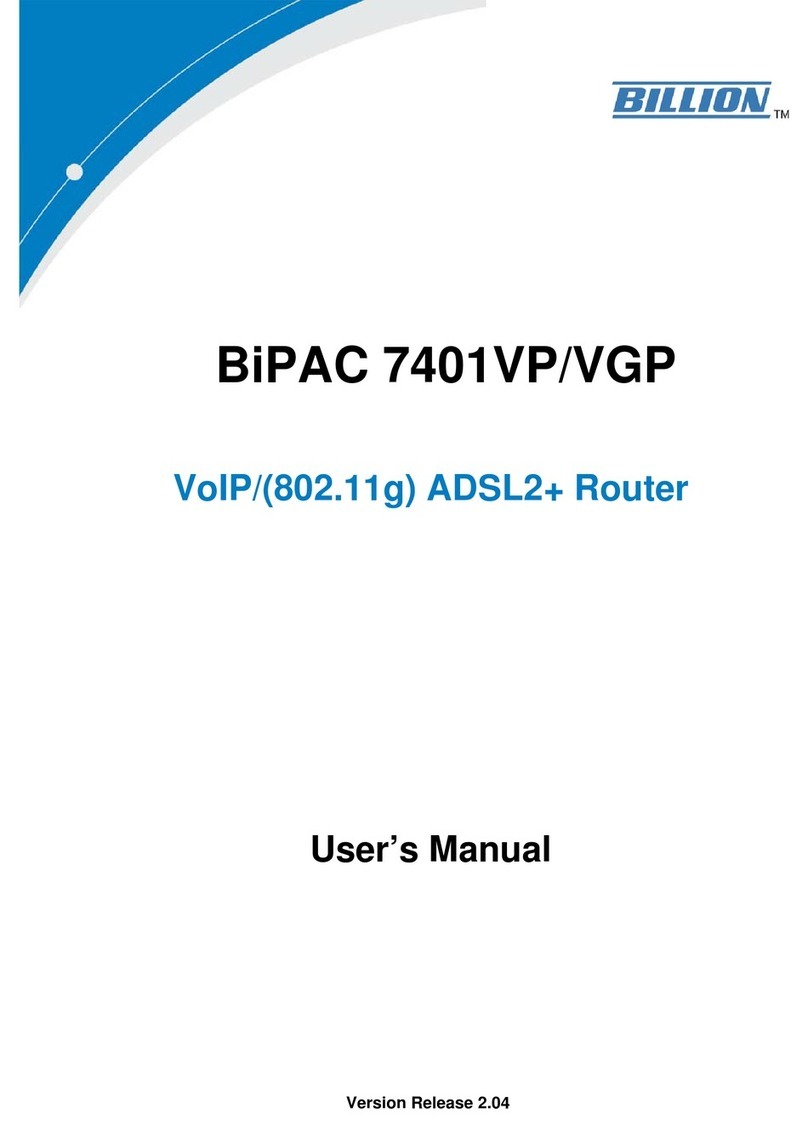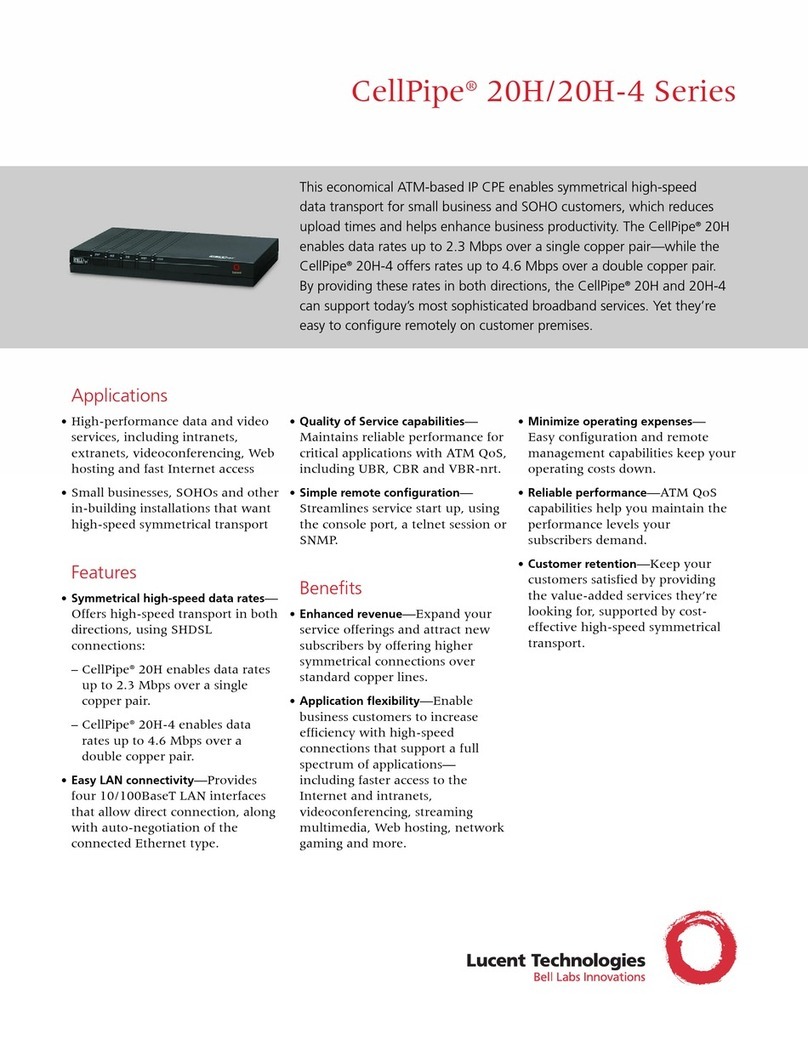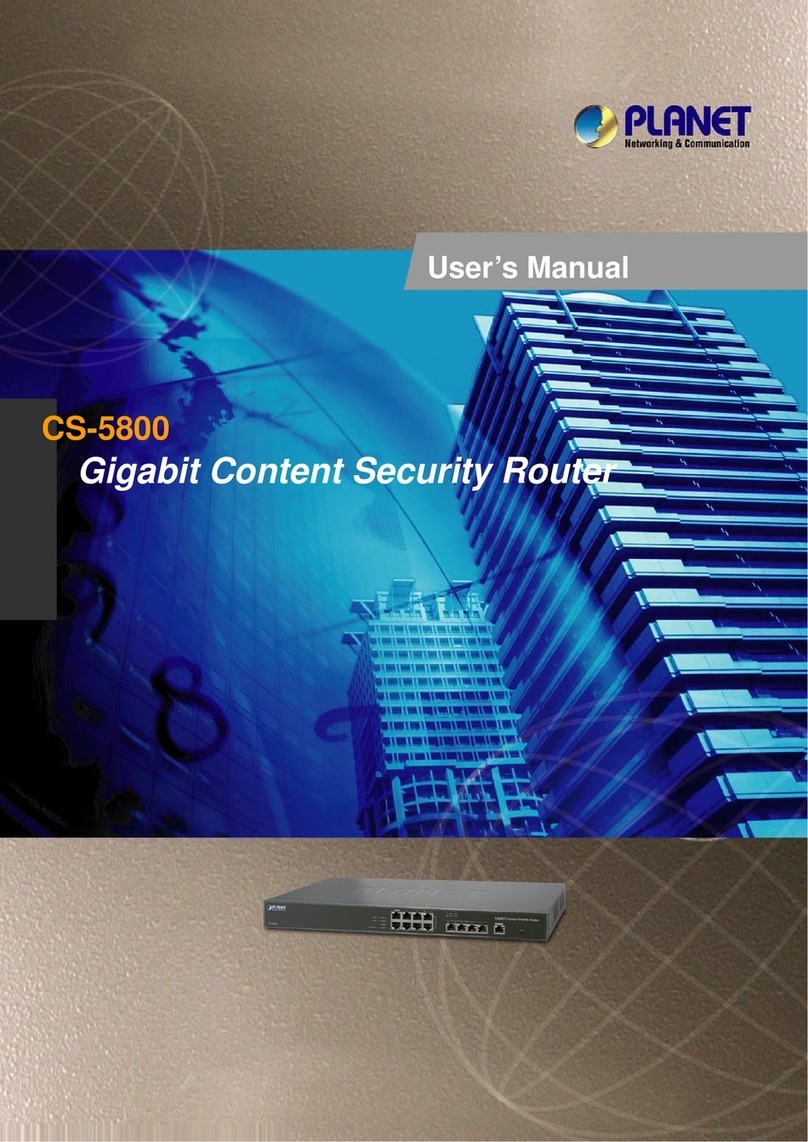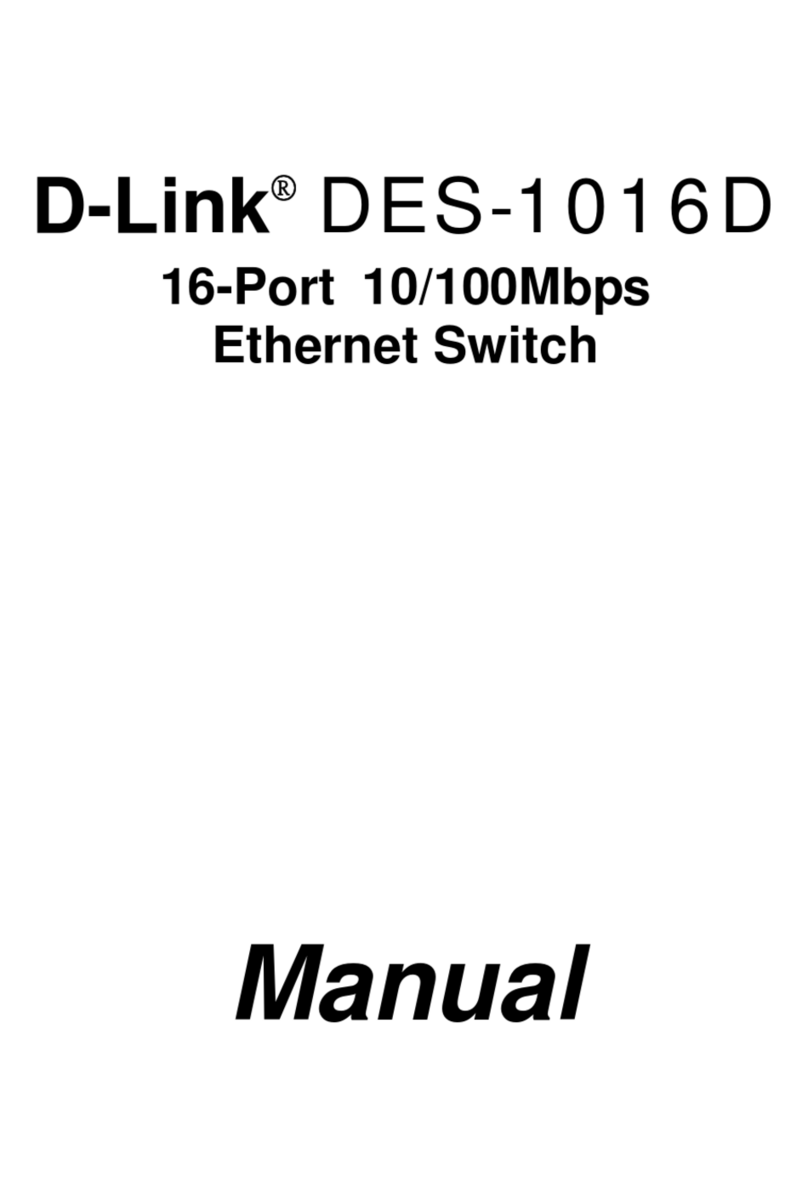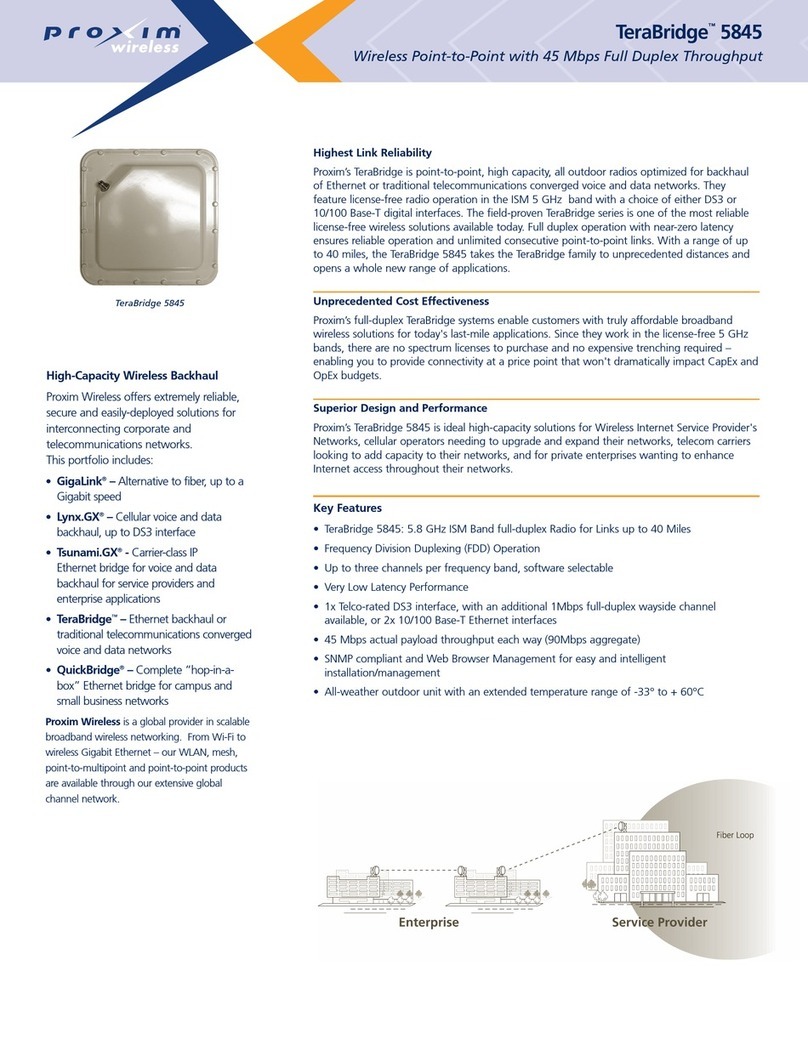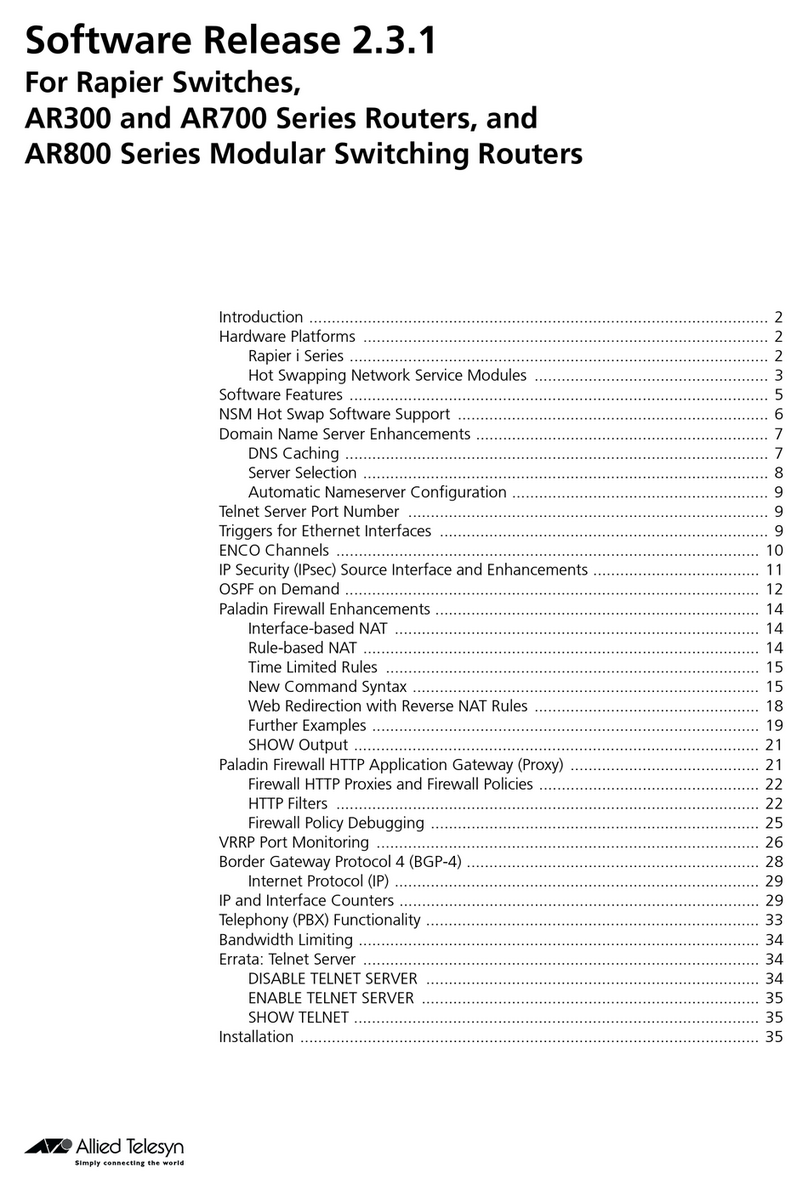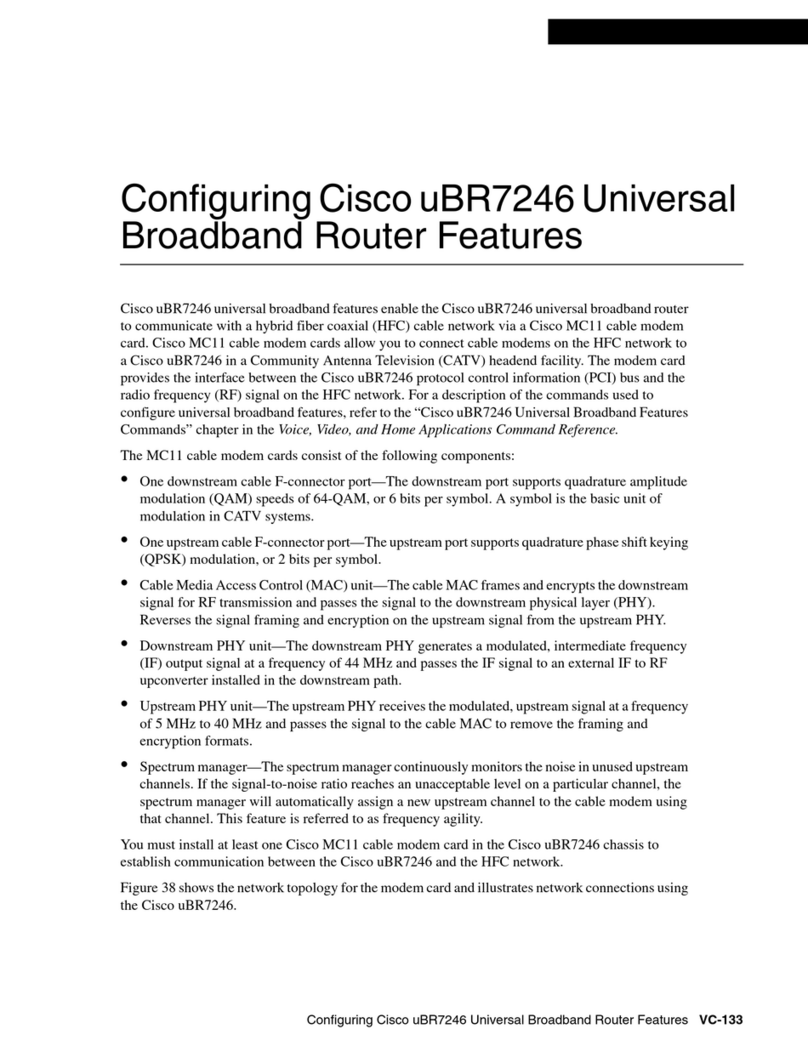Elinx EIR410-2SFP-T User manual

Manual Documentation Number EIR410-2SFP-T– 0109m
www.bb-elec.com
www.bb-europe.com
E
EI
IR
R4
41
10
0-
-2
2S
SF
FP
P-
-T
T
U
Us
se
er
r
M
Ma
an
nu
ua
al
l

i Manual Documentation Number EIR410-2SFP-T – 0109m
www.bb-elec.com
www.bb-europe.com
E
EI
IR
R4
41
10
0-
-2
2S
SF
FP
P-
-T
T
D
Do
oc
cu
um
me
en
nt
ta
at
ti
io
on
n
N
Nu
um
mb
be
er
r:
:
E
EI
IR
R4
41
10
0-
-2
2S
SF
FP
P-
-T
T-
-
0
01
10
09
9m
m
U
Us
si
in
ng
g
d
do
om
me
es
st
ti
ic
c
a
an
nd
d
i
im
mp
po
or
rt
te
ed
d
p
pa
ar
rt
ts
s
b
by
y
International
Headquarters
International Headquarters
B&B Electronics Mfg. Co. Inc.
707 Dayton Road
Ottawa, IL 61350 USA
Phone (815) 433-5100 -- General Fax (815) 433-5105
Website: www.bb-elec.com
European Headquarters
B&B Electronics Ltd.
Westlink Commercial Park
Oranmore, Co. Galway, Ireland
Phone +353 91-792444 -- Fax +353 91-792445
Website: www.bb-europe.com
©2008 B& B Electronics Mfg. Co. Inc. No part of this publication may be reproduced or transmitted in any
form or by any means, electronic or mechanical, including photography, recording, or any information
storage and retrieval system without written consent. Information in this manual is subject to change
without notice, and does not represent a commitment on the part of B&B Electronics Mfg. Co. Inc.
B&B Electronics Mfg. Co. Inc. shall not be liable for incidental or consequential damages resulting from
the furnishing, performance, or use of this manual.
All Brand names used in this manual are the registered trademarks of their respective owners. The use of trademarks or other
designations in this publication is for reference purposes only and does not constitute an endorsement by the trademark holder

Table of Contents
Table of Contents
1. Introduction................................................................................................................................1
Features.........................................................................................................................1
Package List..................................................................................................................2
2. Hardware Description................................................................................................................3
Physical Dimension.......................................................................................................3
Front Panel....................................................................................................................3
Top View........................................................................................................................4
LED Indicators...............................................................................................................5
Ports ..............................................................................................................................6
Cabling.........................................................................................................................10
Wiring the Power Inputs ..............................................................................................11
Wiring the Fault Alarm Contact....................................................................................12
3. Mounting Installation...............................................................................................................13
DIN-Rail Mounting .......................................................................................................13
Wall or Panel Mount Plate Mounting...........................................................................15
4. Hardware Installation ..............................................................................................................16
Installation Steps.........................................................................................................16
5. Network Application................................................................................................................17
6. Troubleshooting.......................................................................................................................18
7. Technical Specification...........................................................................................................19
ii Manual Documentation Number EIR410-2SFP-T – 0109m
www.bb-elec.com
www.bb-europe.com

Introduction
Introduction
The EIR410-2SFP-T is an industrial DIN mount, unmanaged 10 port Ethernet switch with
Gigabit capability. It has (8) 10/100 copper Ethernet ports and (2) Gigabit Combo ports
that support copper or SFP module connections.
Features
•System Interface/Performance
oRJ-45 port support Auto MDI/MDI-X Function
oSFP (Mini-GBIC) supports 100/1000 Dual Mode
oStore-and-Forward Switching Architecture
oBack-plane (Switching Fabric): 5.6Gbps
o1Mbits Packet Buffer
o8K MAC Address Table
oSupports Wide Operating Temperature of -40 to 75oC
•Power Supply
oWide-range Redundant Power Design
oPower Reverse Polarity Protected
oOverload Current Removable Fuse Present
•Case/Installation
oIP-30 Protection
oDIN Rail and Wall Mount Design
•Provides surge protection 3,000 VDC for power line
•Supports 6,000 VDC Ethernet ESD protection
1Manual Documentation Number EIR410-2SFP-T – 0109m
www.bb-elec.com
www.bb-europe.com

Introduction
2 Manual Documentation Number EIR405-T – 0109m
www.bb-elec.com
www.bb-europe.com
Package List
•(1) EIR410-2SFP-T, 10 Port Gigabit Industrial Ethernet Switch
•(1) Quick Start Guide
•(1) CD ROM with User Manual
•(2) Wall Mounting Bracket and Screws

Hardware Description
Hardware Description
Physical Dimension
(W x D x H) is 72mm x 105mm x 152mm (2.8 x 4.1 x 6.0 inches)
Front Panel
The Front Panel of the EIR410-2SFP-T is shown below.
3Manual Documentation Number EIR410-2SFP-T – 0109m
www.bb-elec.com
www.bb-europe.com

Hardware Description
4 Manual Documentation Number EIR405-T – 0109m
www.bb-elec.com
www.bb-europe.com
Top View
The top panel view of the EIR410-2SFP-T is equipped with one terminal block connector
that consists of two 12 to 48 VDC power inputs and the fault alarm output.
T

Hardware Description
5 Manual Documentation Number EIR405-T – 0109m
www.bb-elec.com
www.bb-europe.com
LED Indicators
LED Status Meaning
Green Power 1 is active
PWR1 Off No power at input 1
Green Power 2 is active
PWR2 Off No power at input 2
Red Power 1 or Power 2 is
inactive
Fault
Off
Power 1 and 2 are both
functional, or no power is
applied
Green Connected to network
Blinks Networking is active
P9, P10
(10/100/1000T,Upper LED)
Off Not connected to network
Green The port is operating at
speed of 1000M
P9, P10
(10/100/1000T, Lower LED) Off
The port is disconnected or
operating at speed of
10/100M
Green SFP port is linking
Blinks Data is transmitting or
receiving
Link/Active
(P9, P10 SFP)
Off Not connected to network
P1 to P8 On Connected to network

Hardware Description
6 Manual Documentation Number EIR405-T – 0109m
www.bb-elec.com
www.bb-europe.com
Blinks Networking is active
(Green LED)
Off Not connected to network
On Full duplex operation
Blinks Collision of packets occurs
P1 to P8
(Yellow LED) Off Half duplex operation or not
connected to network
Ports
•RJ-45 ports
•RJ-45 ports: Eight RJ-45 ports auto-sense for 10, 100 Mbps while two ports auto-sense
for 10, 100 or 1000 Mbps device connections. The auto MDI/MDIX feature allows
connections to switches, workstation and other equipment without changing straight
through or crossover cabling. The charts below show the cable pin assignments for
straight through and crossover cables.
•RJ-45 Pin Assignments
Pin Number Assignment
1 Tx+
2 Tx-
3 Rx+
6 Rx-
Note “+” and “-” signs represent the polarity of each wire pair.
All copper ports on the EIR410-2SFP-T support automatic MDI/MDI-X operation, you can
use straight-through cables (See Figure below) for all network connections to PCs or servers,

Hardware Description
7 Manual Documentation Number EIR405-T – 0109m
www.bb-elec.com
www.bb-europe.com
or to other switches or hubs. In straight-through cables, pins 1, 2, 3, and 6, at one end of the
cable, are connected straight through to pins 1, 2, 3 and 6 at the other end of the cable. The
table below shows the 10BASE-T / 100BASE-TX MDI and MDI-X port pin outs.
Pin MDI-X Signal Name MDI Signal Name
1 Receive Data plus (RD+) Transmit Data plus (TD+)
2 Receive Data minus (RD-) Transmit Data minus (TD-)
3 Transmit Data plus (TD+) Receive Data plus (RD+)
6 Transmit Data minus (TD-) Receive Data minus (RD-)
Straight Through Cable Schematic
Cross Over Cable Schematic
•2 Gigabit Copper/SFP (mini-GBIC) combo ports:
The EIR410-2SFP-T has two auto-detect Giga ports—copper/Fiber combo ports. The
Gigabit Copper (10/100/1000T) ports should use Category 5e or above UTP/STP cable for
connection. The SFP slots support dual mode which can switch the connection speed
between 100 and 1000Mbps. These SFP slots can be used to connect the network segment
with single or multi-mode fiber. You must choose appropriate mini-GBIC module to plug
into the slots. Make sure the module is aligned correctly and then slide the module into the

Hardware Description
8 Manual Documentation Number EIR405-T – 0109m
www.bb-elec.com
www.bb-europe.com
SFP slot until a click is heard. With the SFP module (fiber optic connection), the switch can
transmits speed up to 1000 Mbps and you can prevent noise interference from the system
and get extended transmission distance, depending on the SFP module used.
Note The SFP/Copper Combo port can’t both be used at the same time. The SFP
module has the highest priority. If a 1000M SFP transceiver is inserted into the
SFP cage and a remote device is connected to the SFP port, the copper combo
port will link down. If a 100M SFP transceiver is inserted into the SFP cage the
copper combo port will link down regardless of the connection status of the
remote device.
To connect the transceiver and fiber cable, follow the steps below.
(Note: SFP modules typically terminate with an LC fiber connector)
First, insert the SFP transceiver into the SFP module cage. Notice that the triangle mark is at
the bottom of the module.

Hardware Description
9 Manual Documentation Number EIR405-T – 0109m
www.bb-elec.com
www.bb-europe.com
Make sure the module is aligned correctly and then slide the module into the SFP slot until
a click is heard.
Transceiver Inserted
Second, insert the fiber cable into the transceiver.
LC connector to the transceiver

Hardware Description
10 Manual Documentation Number EIR405-T – 0109m
www.bb-elec.com
www.bb-europe.com
To remove the LC fiber cable and SFP transceiver, follow the steps below:
First, press the upper side of the LC connector down and pull it out before releasing.
Remove LC connector
Second, swivel the metal latch away from the switch and pull the transceiver out.
Pull out from the transceiver
Cabling
Use unshielded twisted-pair (UTP) or shielded twisted-pair (STP) cable.
10Mbps: Use category 3, 4, 5 or greater cable
100Mbps: Use category 5 or greater
1000Mbps: Use category 5e or greater cable
Cable distances should be less than 100 meters (328 ft.) long.

Hardware Description
11 Manual Documentation Number EIR405-T – 0109m
www.bb-elec.com
www.bb-europe.com
.
Wiring the Power Inputs
Follow the steps below to insert the power wire.
1. Insert the positive and negative wires into the V+ and V- contacts on the terminal block
connector.
2. Tighten the wire-clamp screws to prevent the wires from becoming loose.

Hardware Description
12 Manual Documentation Number EIR405-T – 0109m
www.bb-elec.com
Wiring the Fault Alarm Contact
The fault alarm contact is in the middle of the terminal block connector as shown below. If
one of the power sources fails a fault will be detected causing the circuit to open.
www.bb-europe.com
Insert the wires into the fault alarm contact (No. 3 & 4)
Note The wire gauge for the terminal block should be 12 to 24 AWG.

Mounting Installation
Mounting Installation
DIN-Rail Mounting
The DIN rail clip comes screwed on to the switch, from the factory. If the DIN rail clip is
not screwed on the switch, please see the following figure to re-attach the DIN-Rail clip.
Then follow the steps below to hang the switch onto a DIN rail.
1. Use the screws to screw the DIN rail clip onto the switch.
2. To remove the DIN rail clip, reverse step 1.
13 Manual Documentation Number EIR410-2SFP-T – 0109m
www.bb-elec.com
www.bb-europe.com

Technical Specification
14 Manual Documentation Number EIR405-T – 0109m
www.bb-elec.com
www.bb-europe.com
3. First, insert the top of DIN rail clip onto the piece of DIN rail track.
4. Then, lightly push the bottom of the switch so it can snap the rest of the way onto the
DIN rail track.
5. Check that the switch is held tightly to the DIN rail track.
6. To remove the switch from the track, reverse the steps above.
•First pushing down lightly on the switch will give enough room for the bottom of
the switch to clear the bottom of the DIN rail track.
•Pulling slowly at the bottom of the switch will bring the switch out so that the
switch can now be carefully lifted off the DIN rail track.

Technical Specification
15 Manual Documentation Number EIR405-T – 0109m
www.bb-elec.com
Wall or Panel Mount Plate Mounting
Follow the steps below to mount the switch with the wall mount plate.
1. Remove the DIN rail clip from the switch; loosen the screws to remove the DIN rail clip.
2. Place the wall mount plate on the rear panel of the switch.
3. Use the screws to screw the wall mount plate onto the switch.
4. Use the hook holes at the corners of the wall mount plates to hang the industrial switch
on the wall.
5. To remove the wall mount plate, reverse the above steps.
www.bb-europe.com

Hardware Installation
Hardware Installation
Installation Steps
1. Unpack the switch.
2. Check if the DIN rail clip is screwed on the Industrial switch or not. If the DIN rail clip
is not screwed onto switch, please refer to DIN-Rail Mounting section for DIN-Rail
installation. If the user wants to wall mount or panel mount the switch, then please refer
to Wall or Panel Mount Plate Mounting section for wall plate installation.
3. To hang the Industrial switch on the DIN-Rail track or wall, please refer to the
Mounting Installation section.
4. Power on the Industrial switch. Please refer to the Wiring the Power Inputs section for
knowing the information about how to wire the power. The power LED on the Industrial
switch will light up. Please refer to the LED Indicators section for indication of LED
lights.
5. Prepare the twisted-pair, straight through Category 5/above cable for Ethernet
connection.
6. Insert one end of UTP/STP cable into the Industrial switch RJ-45 port and the other end
to the network device’s RJ-45 port, e.g. Switch PC or Server. The RJ-45 port LED on
the Industrial switch will light up when the cable is connected with the network device.
Please refer to the LED Indicators section for LED light indication.
7. When all connections are set and LED lights all show in normal, the installation is
complete.
16 Manual Documentation Number EIR410-2SFP-T – 0109m
www.bb-elec.com
www.bb-europe.com

Network Application
Network Application
The diagram below shows a typical switch installation for the EIR410-2SFP-T.
17 Manual Documentation Number EIR410-2SFP-T – 0109m
www.bb-elec.com
www.bb-europe.com
Table of contents
Other Elinx Network Router manuals