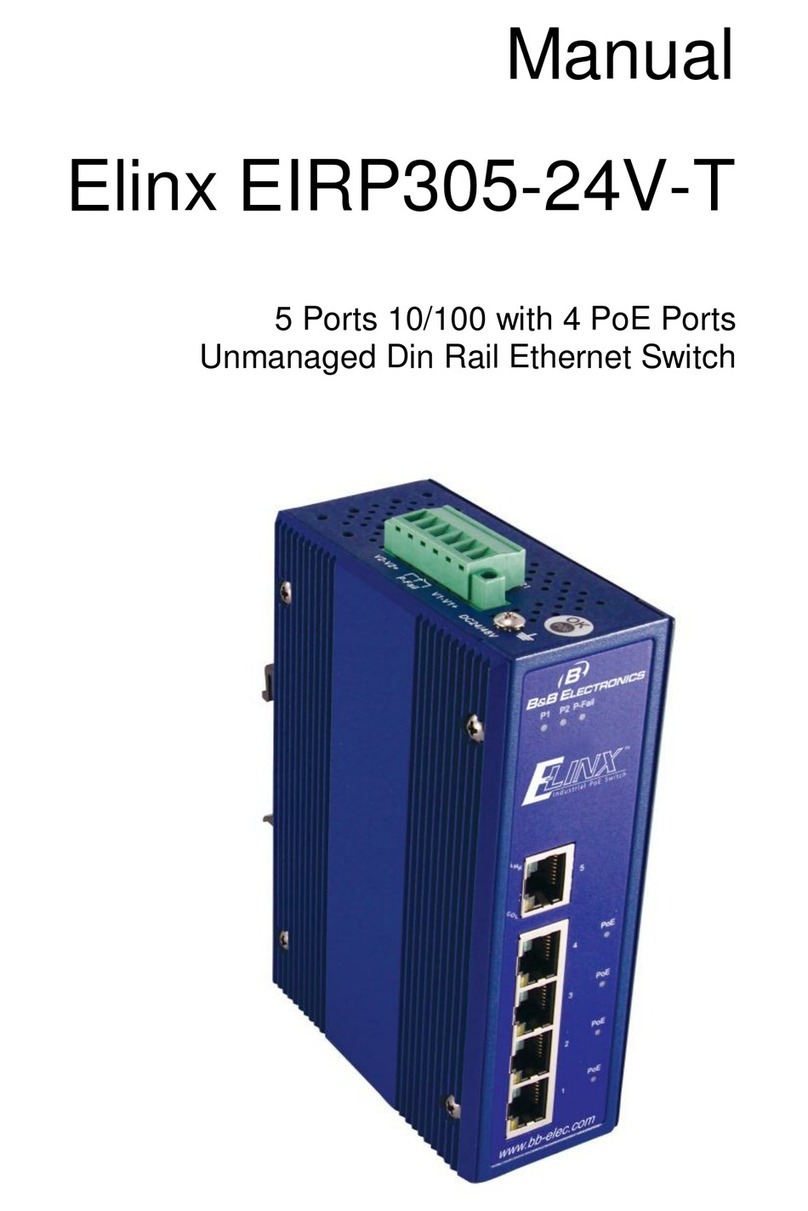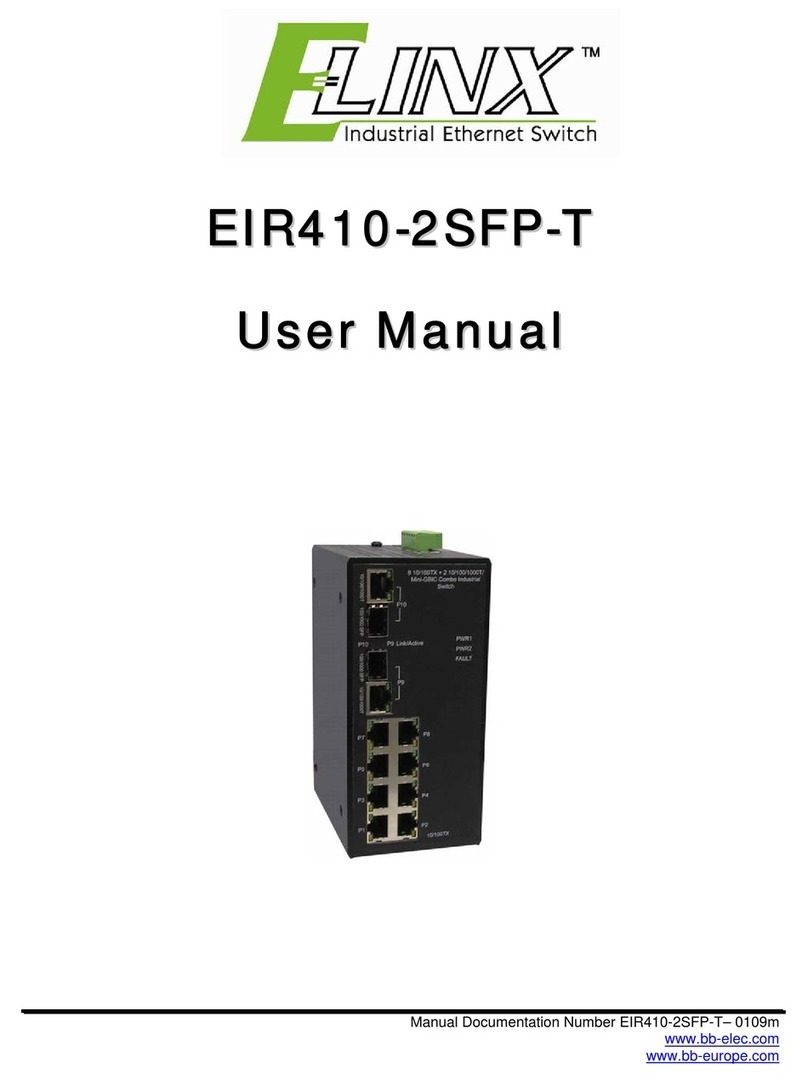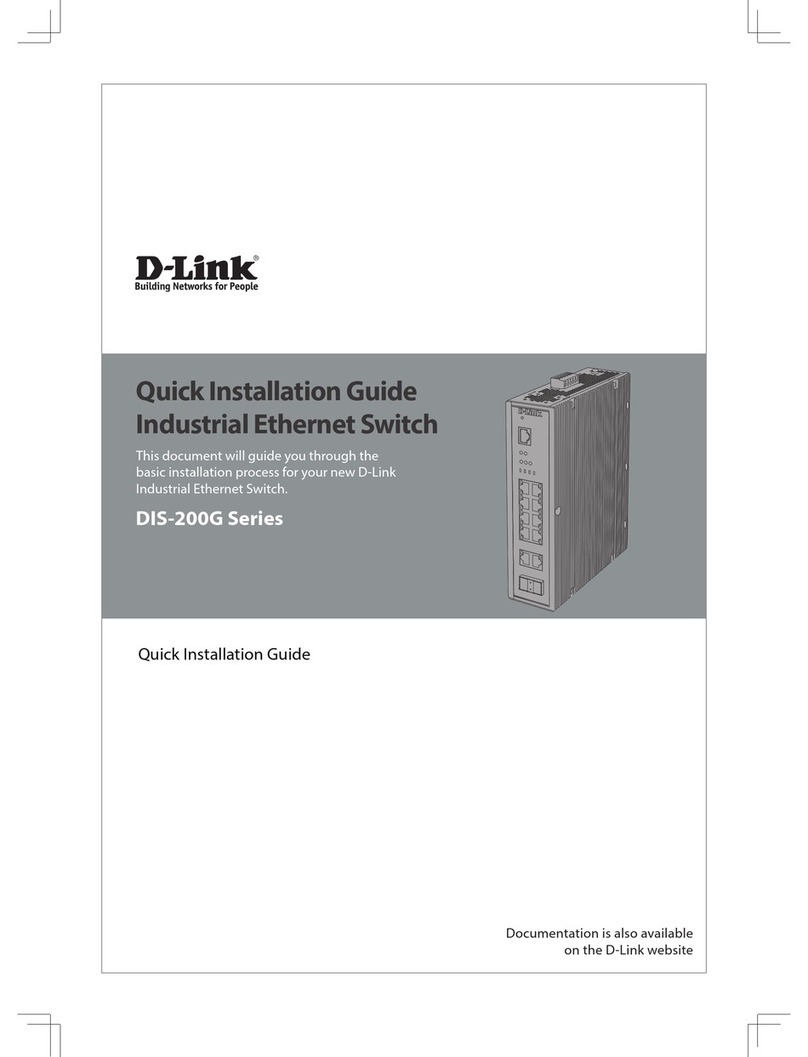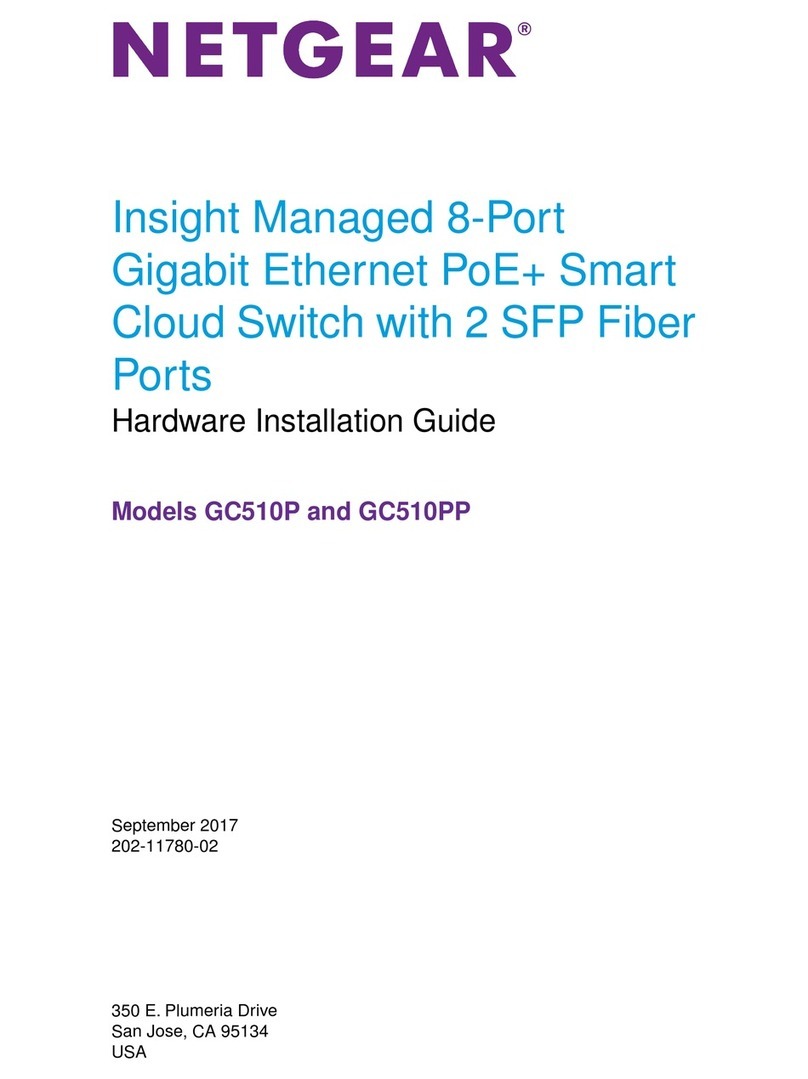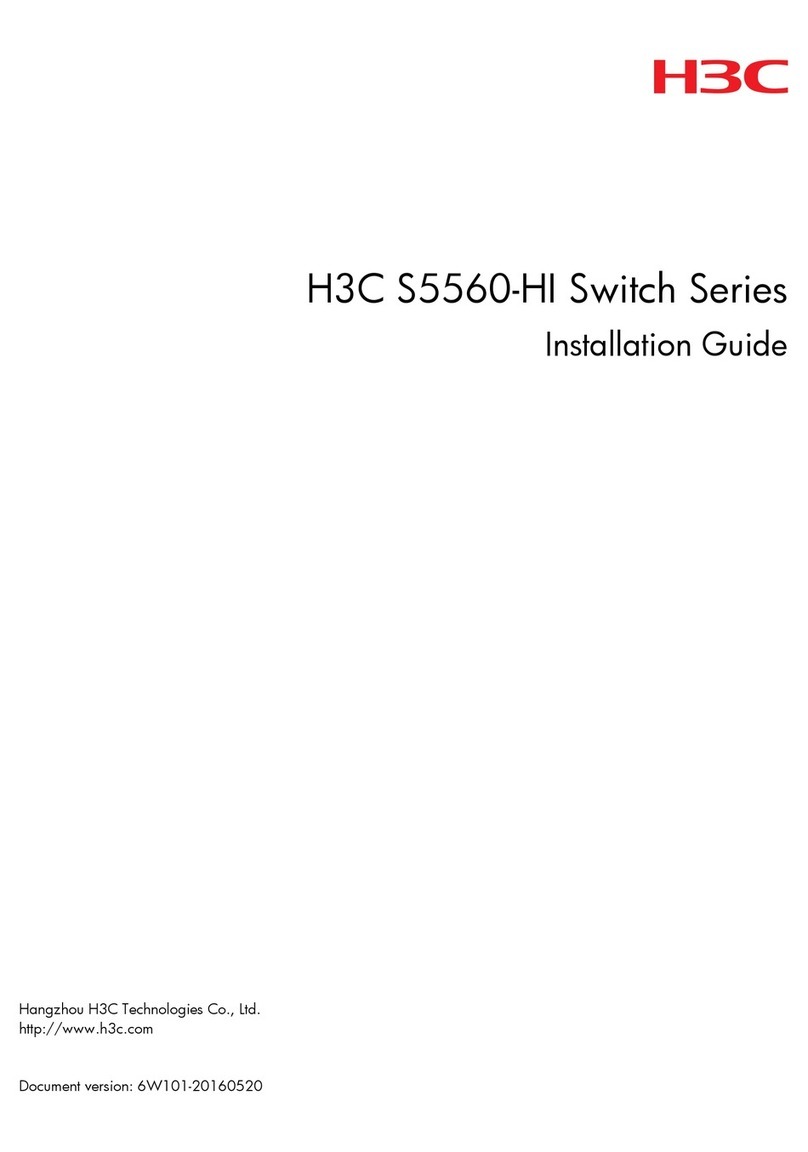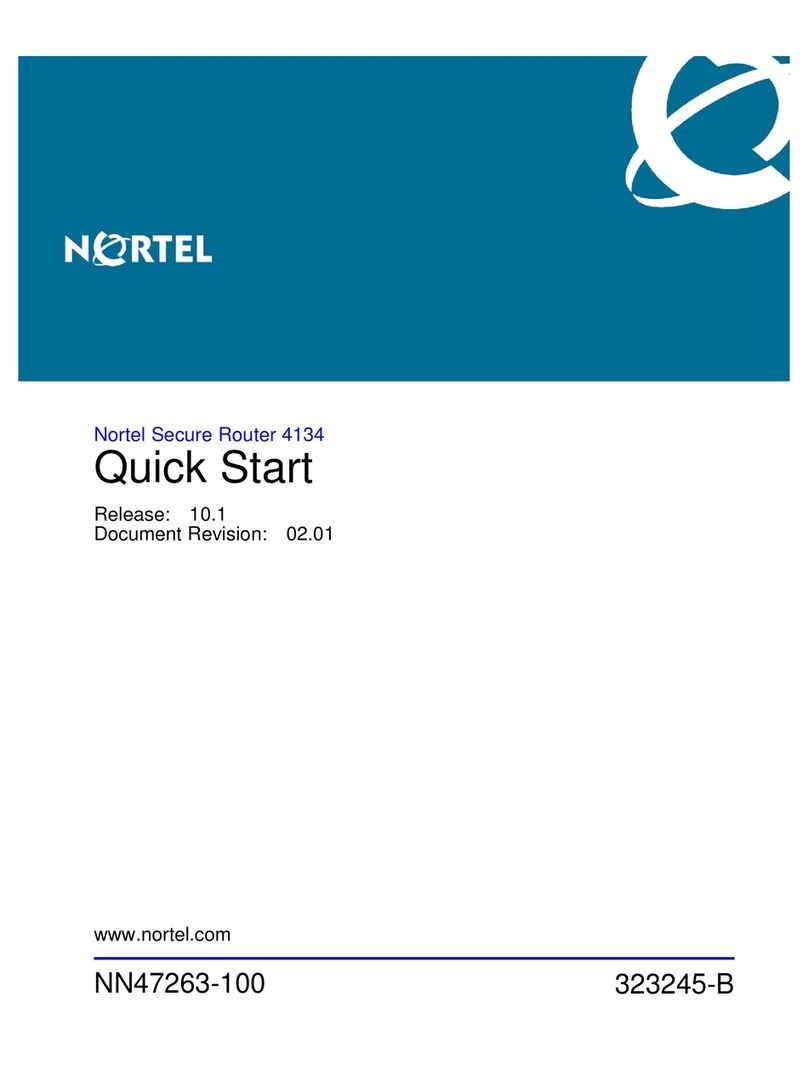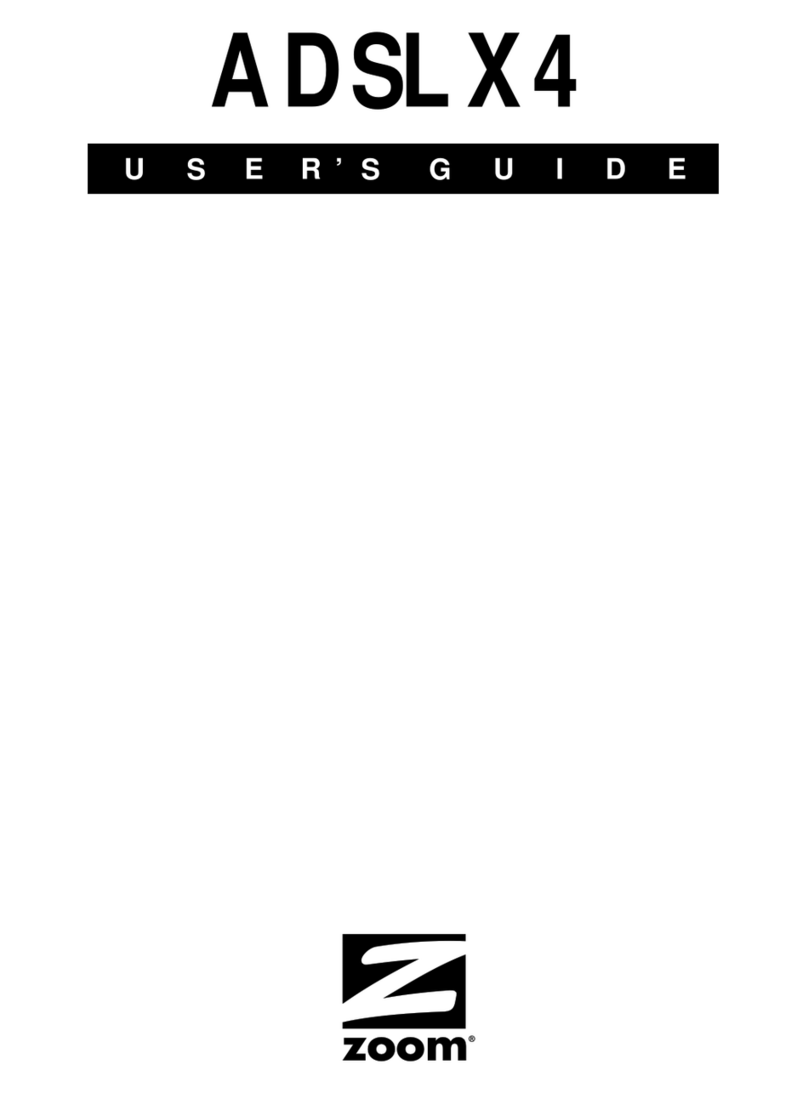Elinx ESW726 Family User manual

User Manual
Elinx ESW726 Family
26 Port 19 inch
Managed Rackmount Ethernet Switch

ESW726 Family
Documentation Number: ESW726series-0912m
International Headquarters:
707 Dayton Road
Ottawa, IL 61350 USA
Phone (815) 433-5100
Website: www.bb-elec.com
Sales e-mail: orders@bb-elec.com
Technical Support: s[email protected] –
European Headquarters
B&B Electronics
Westlink Commercial Park
Oranmore, Co. Galway, Ireland
Phone +353 91-792444
Website: www.bb-europe.com
Sales e-mail: sales@bb-europe.com
Technical Support: support@bb-europe.com
Original –March 2011
©2011 No part of this publication may be reproduced or transmitted in any form or by any means, electronic or mechanical, including photography, recording, or any
information storage and retrieval system without written consent. Information in this manual is subject to change without notice, and does not represent a commitment on
the part .
B&B Electronics Manufacturing shall not be liable for incidental or consequential damages resulting from the furnishing, performance, or use of this manual.
All brand names used in this manual are the registered trademarks of their respective owners. The use of trademarks or other designations in this publication is for
reference purposes only and does not constitute an endorsement by the trademark holder.
This document was created using Author-it, Microsoft Word, Adobe Acrobat, Snag It and other software.

Table of Contents
Table of Contents
Chapter 1 –Introduction 1
OVERVIEW ........................................................................................................................1
PACKAGE CHECK LIST...........................................................................................................1
FRONT PANEL.....................................................................................................................1
BACK PANEL ......................................................................................................................2
LED DESCRIPTION ..............................................................................................................2
MOUNTING OPTIONS ............................................................................................................2
DIMENSIONAL DRAWING........................................................................................................3
DEFAULT SETTINGS..............................................................................................................3
Console Port (DB9 Male)................................................................................................3
Serial Cable Pin out.......................................................................................................3
Network Settings ..........................................................................................................4
Default Security ...........................................................................................................4
ETHERNET PORT CONFIGURATIONS ...........................................................................................4
Chapter 2 –Initial Setup / Configuration 5
TELNET MODE ....................................................................................................................5
CONSOLE MODE .................................................................................................................5
Navigating Console Mode...............................................................................................6
OVERVIEW ........................................................................................................................6
IP SETTINGS .....................................................................................................................7
DHCP Setup .................................................................................................................7
Static IP Address Setup .................................................................................................7
FACTORY DEFAULT...............................................................................................................8
LOGOUT ...........................................................................................................................8
Chapter 3 –Web Browser Configuration 9
WEB SERVER ACCESS...........................................................................................................9
BASIC SETTINGS...............................................................................................................10
SYSTEM INFORMATION ........................................................................................................10
PASSWORD SETTINGS.........................................................................................................10
ACCESABLE IP..................................................................................................................10
PORT ............................................................................................................................11
IP SETTING.....................................................................................................................11
TIME SETTING..................................................................................................................12
Chapter 4 –Advanced Settings 13
RINGON.........................................................................................................................13
Single RingOn configuration ......................................................................................... 13
Dual RingOn Configuration ........................................................................................... 14
Status and Port State definition .................................................................................... 14
RAPID SPANNING TREE PROTOCOL (RSTP) ...............................................................................15
RSTP Setup................................................................................................................15
RSPT Information ....................................................................................................... 15
Port Configuration....................................................................................................... 16
VLAN (VIRTUAL LAN)........................................................................................................17
Port VLAN Setup .........................................................................................................17
802.1Q VLAN Setup .................................................................................................... 17
TRUNKING ......................................................................................................................19
QOS(QUALITY OF SERVICE).................................................................................................19
QoS Setup .................................................................................................................19
Port Priority............................................................................................................. 20
IGMP SNOOPING (INTERNET GROUP MANAGEMENT PROTOCOL) .......................................................22

BROADCAST STORM PROTECTION ...........................................................................................23
BANDWIDTH ....................................................................................................................24
PORT MIRRORING..............................................................................................................25
STATIC MAC ADDRESS FORWARDING CONFIGURATION..................................................................25
Table configuration: .................................................................................................... 25
Chapter 5 –Administration 27
SNMP...........................................................................................................................27
DIAGNOSTICS ..................................................................................................................27
SCAN NETWORK ...............................................................................................................27
PING TEST ......................................................................................................................28
EMAIL WARNING...............................................................................................................29
Relay Warning............................................................................................................ 29
PERFORMANCE MONITOR .....................................................................................................30
MAC ADDRESS TABLE ........................................................................................................30
Log Information.......................................................................................................... 31
SYSTEM UPDATE ...............................................................................................................32
Firmware Update ........................................................................................................ 32
Backup Settings ......................................................................................................... 33
SFP MODULES .................................................................................................................34
SPECIFICATION.................................................................................................................34



Manual Documentation Number: ESW726series-0912m1
B&B Electronics Mfg Co Inc –707 Dayton Rd - PO Box 1040 - Ottawa IL 61350 - Ph 815-433-5100 - Fax 815-433-5104 –www.bb-elec.com
B&B Electronics –Westlink Commercial Park –Oranmore, Galway, Ireland –Ph +353 91-792444 –Fax +353 91-792445 –www.bb-europe.com
Chapter 1 –Introduction
Overview
B&B Electronics Elinx family of Industrial rack mount Ethernet switches have been designed to
meet light Industrial communication requirements.
The ESW726 Managed family offers a variety of Industrial models. The switch configurations
range from 26 ports RJ45 copper to RJ45 copper with multi mode, single mode, and or SFP
gigabit ports.
Two ports can be used for network redundancy by implementing our RingOn technology. RingOn
has been developed to provide a rapid recovery system for Industrial networks. If any part of the
ring disconnects the network communications will automatically be restored by RingOn
technology.
All RJ45 copper ports support auto-negotiation, 10/100Mbps data rate, full/half duplex, flow
control and auto-MDI/MDIX. The Elinx switches provide advanced management functions such as:
RingOnTM, VLAN, Trunking, QoS (Quality of Service), IGMP Snooping, Port Rate Control, Port
Mirroring, Static Mac Address Forwarding Table, SNMP (Simple Network Management Protocol),
Diagnosis, Email/Relay fault warning and field Firmware Update.
Package Check List
B&B Managed Switch
AC Power Cord (AC Models only)
Serial cable for console port
Installation Guide
CD-with User’s Manual
Front Panel
1. Console Port
2. Power LED
3. RJ45 LED
4. Fiber, Combo RJ45 / SFP LED
5. Speed
6. Link
7. System Ready

2 Manual Documentation Number: ESW726series-0912m
B&B Electronics Mfg Co Inc –707 Dayton Rd - PO Box 1040 - Ottawa IL 61350 - Ph 815-433-5100 - Fax 815-433-5104 –www.bb-elec.com
B&B Electronics –Westlink Commercial Park –Oranmore, Galway, Ireland –Ph +353 91-792444 –Fax +353 91-792445 –www.bb-europe.com
Back Panel
8. On / OFF Switch
9. Fault Relay
10. Power Input
11. RJ45 Port
12. Combo SFP or RJ45 Port
LED Description
LED
Status
Description
PWR
Green
Power Applied
Off
No power
STA
Green
System Ready
Off
System down
10/100 Copper Upper LED
Green
100Mbps
Off
10Mbps
10/100 Copper Lower LED
Green
Link
Blinking
Activity
Off
Not connected to network
Fiber LED
Green
Link
Blinking
Activity
Off
Not connected to network
10/100/1000 Copper Upper LED
Green
1000Mbps
Off
10/100Mbps
10/100/1000 Copper Lower LED
Green
Link
Blinking
Activity
Off
Not connected to network
SFP LED
Green
1000Mbps
Blinking
Activity
Off
Not connected to network
Mounting Options

Manual Documentation Number: ESW726series-0912m3
B&B Electronics Mfg Co Inc –707 Dayton Rd - PO Box 1040 - Ottawa IL 61350 - Ph 815-433-5100 - Fax 815-433-5104 –www.bb-elec.com
B&B Electronics –Westlink Commercial Park –Oranmore, Galway, Ireland –Ph +353 91-792444 –Fax +353 91-792445 –www.bb-europe.com
Dimensional Drawing
DC Power Connections Fault Relay
Default Settings
Console Port (DB9 Male)
Serial baud rate: 115200
Data Bits: 8
Parity: NONE
Stop bits: 1
Flow Control: NONE
Serial Cable Pin out
+Vin FG –Vin
Relay (Normally Open)
PC Serial
Port DB 9
Console Port
DB9
5
1
3
3
2
4

4 Manual Documentation Number: ESW726series-0912m
B&B Electronics Mfg Co Inc –707 Dayton Rd - PO Box 1040 - Ottawa IL 61350 - Ph 815-433-5100 - Fax 815-433-5104 –www.bb-elec.com
B&B Electronics –Westlink Commercial Park –Oranmore, Galway, Ireland –Ph +353 91-792444 –Fax +353 91-792445 –www.bb-europe.com
Network Settings
IP address: 192.168.118.100
Subnet Mask: 255.255.255.0
Gateway: 192.168.118.1
Default Security
User Name: admin
Password: admin
VLAN
All Ports are members of VLAN 1 (management VLAN
Ethernet Port Configurations
RJ45 Copper Ports:
Half Duplex
Full Duplex
Auto Negotiation
100Base Fiber Ports:
Full Duplex
1000Base Copper/Fiber Ports:
Full Duplex

Manual Documentation Number: ESW726series-0912m5
B&B Electronics Mfg Co Inc –707 Dayton Rd - PO Box 1040 - Ottawa IL 61350 - Ph 815-433-5100 - Fax 815-433-5104 –www.bb-elec.com
B&B Electronics –Westlink Commercial Park –Oranmore, Galway, Ireland –Ph +353 91-792444 –Fax +353 91-792445 –www.bb-europe.com
Chapter 2 –Initial Setup / Configuration
The following information will explain how to access the unit for the first time. There are three
ways to configure the IP address setting, console mode, telnet, and a web browser.
Telnet Mode
Before the Managed switch is installed the Telnet Mode feature can be used to enter network
settings. To open a telnet session select the Start button then either open the Command window
by selecting the icon or in some operating systems the Run command line can be used to open
the Command window by typing cmd and selecting enter.
Once the window is opened type telnet then the IP address of the unit as shown below. Default IP
address is 192.168.118.100. Select enter and the User Login screen will open. Once the login
screen opens follow the instructions listed under the Console mode section on the following page.
Console Mode
Before the Managed switch is installed on a LAN the Console Mode feature can be used to
change the network settings from the defaults.
Console Mode, allows the configuration of the Managed switch network settings (using an RS-232
connection through the RS232 Console port of the switch) from a PC running a VT100 terminal
emulation program such as HyperTerminal. When the serial connection is made and
HyperTerminal has opened the Console Mode screen will appear in the program window. The
serial port settings must be 8-N-1 at 115200 baud. If Console screen does not appear select
Enter.
NOTE:
1. Supplied RS-232 cable must be used. Straight
through or cross over will not work.
2. If Console screen does not appear select Enter.

6 Manual Documentation Number: ESW726series-0912m
B&B Electronics Mfg Co Inc –707 Dayton Rd - PO Box 1040 - Ottawa IL 61350 - Ph 815-433-5100 - Fax 815-433-5104 –www.bb-elec.com
B&B Electronics –Westlink Commercial Park –Oranmore, Galway, Ireland –Ph +353 91-792444 –Fax +353 91-792445 –www.bb-europe.com
1. Using a VT100 Terminal emulation program (typically HyperTerminal in Windows) open the
computer COM port connected to the switch (using supplied RS-232 cable).
2. In the HyperTerminal Port Settings window set:
HyperTerminal configuration:
Serial baud rate: 115200
Data Bits: 8
Parity: NONE
Stop bits: 1
Flow Control: NONE
3. If Console screen does not appear select Enter.
Navigating Console Mode
The Console Login Screen will appear prompting the user for User Name and Password.
Default settings:
User Name: admin
Password: admin
The Console mode screen has 4 configuration options.
1. Overview
2. IP Settings
3. Factory Default
4. Logout
Overview
The Overview page displays the current switch IP address, MAC address, Firmware version,
configured name, location, and description.
Select Enter to view information
Select Enter to return to main menu
Default settings
IP address: 192.168.118.100
Subnet Mask: 255.255.255.0
Gateway: 192.168.118.1

Manual Documentation Number: ESW726series-0912m7
B&B Electronics Mfg Co Inc –707 Dayton Rd - PO Box 1040 - Ottawa IL 61350 - Ph 815-433-5100 - Fax 815-433-5104 –www.bb-elec.com
B&B Electronics –Westlink Commercial Park –Oranmore, Galway, Ireland –Ph +353 91-792444 –Fax +353 91-792445 –www.bb-europe.com
IP Settings
The IP Settings page allows two methods of network address configuration, DHCP or static.
DHCP Setup
Use down arrow key to IP Settings / select Enter
Select #1: Obtain IP address Automatically (DHCP) / select Enter
The confirmation window will open. Select Yes.
Static IP Address Setup
Use down arrow key to IP Settings / select Enter
Select #2: Use the following IP Address (Fixed IP) select Enter
Add IP address, Subnet Mask, Default Gateway.
The confirmation window will open. Select Yes.

8 Manual Documentation Number: ESW726series-0912m
B&B Electronics Mfg Co Inc –707 Dayton Rd - PO Box 1040 - Ottawa IL 61350 - Ph 815-433-5100 - Fax 815-433-5104 –www.bb-elec.com
B&B Electronics –Westlink Commercial Park –Oranmore, Galway, Ireland –Ph +353 91-792444 –Fax +353 91-792445 –www.bb-europe.com
Factory Default
The Factory Default page allows the managed switch to be set back to default settings. This will
include the user name, password, and network settings.
Logout
When finished with viewing and configuring the settings in Console Mode arrow down to the
Logout page and select Yes.

Manual Documentation Number: ESW726series-0912m9
B&B Electronics Mfg Co Inc –707 Dayton Rd - PO Box 1040 - Ottawa IL 61350 - Ph 815-433-5100 - Fax 815-433-5104 –www.bb-elec.com
B&B Electronics –Westlink Commercial Park –Oranmore, Galway, Ireland –Ph +353 91-792444 –Fax +353 91-792445 –www.bb-europe.com
Chapter 3 –Web Browser Configuration
The Web Server provides a convenient way to configure the managed switch from web browser
software (such as Internet Explorer).
To use the web server management and monitoring functions from a host PC connected to the
same LAN they must be configured with the appropriate network settings.
Web Server Access
Two web servers types are supported, HTTP and HTTPS. Open the web browser and enter the IP
address of the managed switch. (MS Internet Explorer and Firefox supported)
The security login window will open requesting login user name and pass word.
Default:
User Name: admin
Password: admin
The home page will now open displaying the Overview page. The left column will display a list of
configurable options. At the top right the Help button is available to assist in configuration. At the
right an overview of page function is available.

10 Manual Documentation Number: ESW726series-0912m
B&B Electronics Mfg Co Inc –707 Dayton Rd - PO Box 1040 - Ottawa IL 61350 - Ph 815-433-5100 - Fax 815-433-5104 –www.bb-elec.com
B&B Electronics –Westlink Commercial Park –Oranmore, Galway, Ireland –Ph +353 91-792444 –Fax +353 91-792445 –www.bb-europe.com
Basic Settings
System Information
The System Information Page allows the user to assign a unique name, location of the switch,
type of function, and contact name which will assist in developing a network layout. The
information will also be available in SNMP.
Each setting in the System Info Settings page allows a maximum length of 64 characters.
Password Settings
The Password Settings page allows up to 3 users to assign unique Users Names and Passwords.
The User Index is used to select the individual users.
The maximum number of characters is 32 and a blank password can be configured. If a blank
password is used the log file will not trace the login of this user.
Accesable IP
Two web server types are available, HTTP and HTTPS. When Access Control is enabled, access to
the managed switch web server is limited to the IP address listed on this page. Connections from
clients with other IP addresses will be refused.

Manual Documentation Number: ESW726series-0912m11
B&B Electronics Mfg Co Inc –707 Dayton Rd - PO Box 1040 - Ottawa IL 61350 - Ph 815-433-5100 - Fax 815-433-5104 –www.bb-elec.com
B&B Electronics –Westlink Commercial Park –Oranmore, Galway, Ireland –Ph +353 91-792444 –Fax +353 91-792445 –www.bb-europe.com
The web server connection, HTTP (Hypertext Transfer Protocol), is a communications protocol
used to transfer or convey information on the World Wide Web using default port 80. Https is a
URL that implements a Secure HTTP connection using default port 443.
All entered access IP Addresses must be a legal IP address. Accessible IP addresses cannot be
broadcast address or net mask (for example: 255.255.255.0). Each switch is allowed up to ten
accessible IP addresses. When this feature is enabled at least one of these IP addresses must be
in the same subnet and a member of VLAN 1 for management changes. By default all ports are
members of VLAN 1.
Port
Each port can be individually configured to meet communication requirements using Mode, Flow
Control, and MDI/MDIX.
Setting
Description
Default value
Media Type
The type of media, copper or fibber
Copper or Fiber
Mode
The transmit speed between two
nodes
Auto-Negotiation
Flow Control
Managing data transmission
between two Nodes
Enable
MDI/MDIX
Medium dependent interface of
nodes
Auto MDI/MDIX
Enable
Enable port configuration options
Disable
IP Setting
There are two options that can be used to configure the network settings of the Ethernet
managed switch, DHCP and Fixed (Static) IP Address. DHCP will allow a DHCP server to
automatically assign an IP Address setting. The Fixed (Static) IP Address setting allows the user
to manually configure the IP Address, Subnet Mask, and Gateway settings.

12 Manual Documentation Number: ESW726series-0912m
B&B Electronics Mfg Co Inc –707 Dayton Rd - PO Box 1040 - Ottawa IL 61350 - Ph 815-433-5100 - Fax 815-433-5104 –www.bb-elec.com
B&B Electronics –Westlink Commercial Park –Oranmore, Galway, Ireland –Ph +353 91-792444 –Fax +353 91-792445 –www.bb-europe.com
Setting
Description
Default value
DHCP/Fixed IP
Network configuration
Fixed (Static) IP
IP Address
The unique IP Address of the
switch
192.168.118.100
Subnet Mask
The range of logical addresses
within the address space
255.255.255.0
Default
Gateway
The node that serves as an
entrance to another network
192.168.118.1
DNS
Domain Name System (DNS)
blank
Note: Incorrect Subnet Mask configuration may cause erratic RingOn functionality.
Time Setting
Time Settings allows the user to select the appropriate Time Zone for his location. The NTC
(Network Time Protocol) synchronizes the clocks of computer systems over packet-switched,
variable-latency data networks. NTP uses UDP port 123 as its transport layer. It is designed
particularly to resist the effects of variable latency.
Setting
Description
Default value
Local Time/NTP
Time setting for switch system
Local Time
Time Zone
a region of the Earth
GMT-6
DST
Daylight saving time
Disable
Date
The format must be yyyy-mm-dd
2011-01-01
Time
The format must be hh:mm:ss
00:00:00

Manual Documentation Number: ESW726series-0912m13
B&B Electronics Mfg Co Inc –707 Dayton Rd - PO Box 1040 - Ottawa IL 61350 - Ph 815-433-5100 - Fax 815-433-5104 –www.bb-elec.com
B&B Electronics –Westlink Commercial Park –Oranmore, Galway, Ireland –Ph +353 91-792444 –Fax +353 91-792445 –www.bb-europe.com
Chapter 4 –Advanced Settings
RingOn
RingOn is Rapid Rescue and Recovery System for Ethernet networks which is designed to provide
a backup system (path) for communications. RingOn uses two ports on each switch to form a ring
with the switch automatically selecting an active port and a blocked port. If a break occurs in the
active line the RingOn recovery system will automatically switch ports, enable the blocked port,
and continue to communications. A break in the ring network will also activate the Fault Relay
warning the administrator of the problem. The recovery time in the event of a break is less than
15 ms.
Two types of RingOn configurations are available: single loop and dual loop. Dual loop
configurations connect two or more single loops. When configuring dual rings unique ID’s are
used for each ring.
Single RingOnconfiguration
Single Ring
The web configuration screen shot illustrates the steps needed to implement a single ring. In this
case the switch is automatically configured as Master. Port 1 used for communications and Port 2
blocked. Only the master will display a Port Status of Blocked port.

14 Manual Documentation Number: ESW726series-0912m
B&B Electronics Mfg Co Inc –707 Dayton Rd - PO Box 1040 - Ottawa IL 61350 - Ph 815-433-5100 - Fax 815-433-5104 –www.bb-elec.com
B&B Electronics –Westlink Commercial Park –Oranmore, Galway, Ireland –Ph +353 91-792444 –Fax +353 91-792445 –www.bb-europe.com
Dual RingOn Configuration
Two types of RingOn configurations are available: single loop and dual loop. Dual loop
configurations connect two or more single loops. When configuring dual rings, unique ID’s are
used for each ring. The following diagram is the typical dual loop illustration.
Dual Ring
The web configuration screen shot illustrates the steps needed to implement a dual ring. Both ID
1 and 2 are enabled. Ports 1 and 2 connect single rings. Ports 3 and 4 connect the single rings
together. Both rings are connected together using ID 4 coupling port. Once ports are connected
and configuration saved the Status displays Complete.
Status and Port State definition
Status
Port State
Not Applied
P1 Fwd, P2 Fwd
RingOn not enabled
Complete
P1 Fwd, P2 Block
RingOn Master
Complete
P1 Fwd, P2 Fwd
Ring Slave
Incomplete
P1 Fwd, P2 Down
P 2 RJ45 link broken
P 2 Down
P 2 not connected to
RingOn port
Managed Ethernet
Switch
Managed Ethernet
Switch
Other manuals for ESW726 Family
1
Table of contents
Other Elinx Network Router manuals
Popular Network Router manuals by other brands
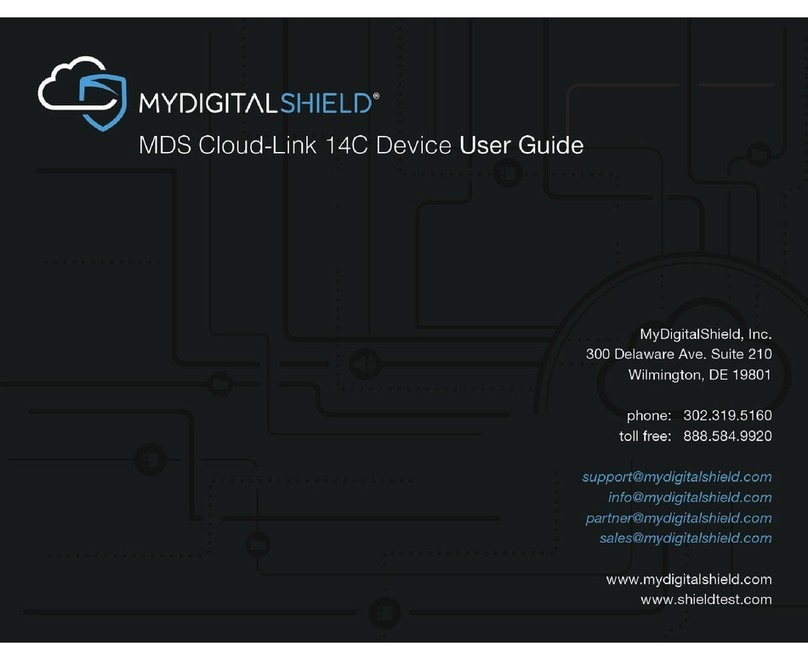
MyDigitalShield
MyDigitalShield MDS Cloud-Link 14C user guide
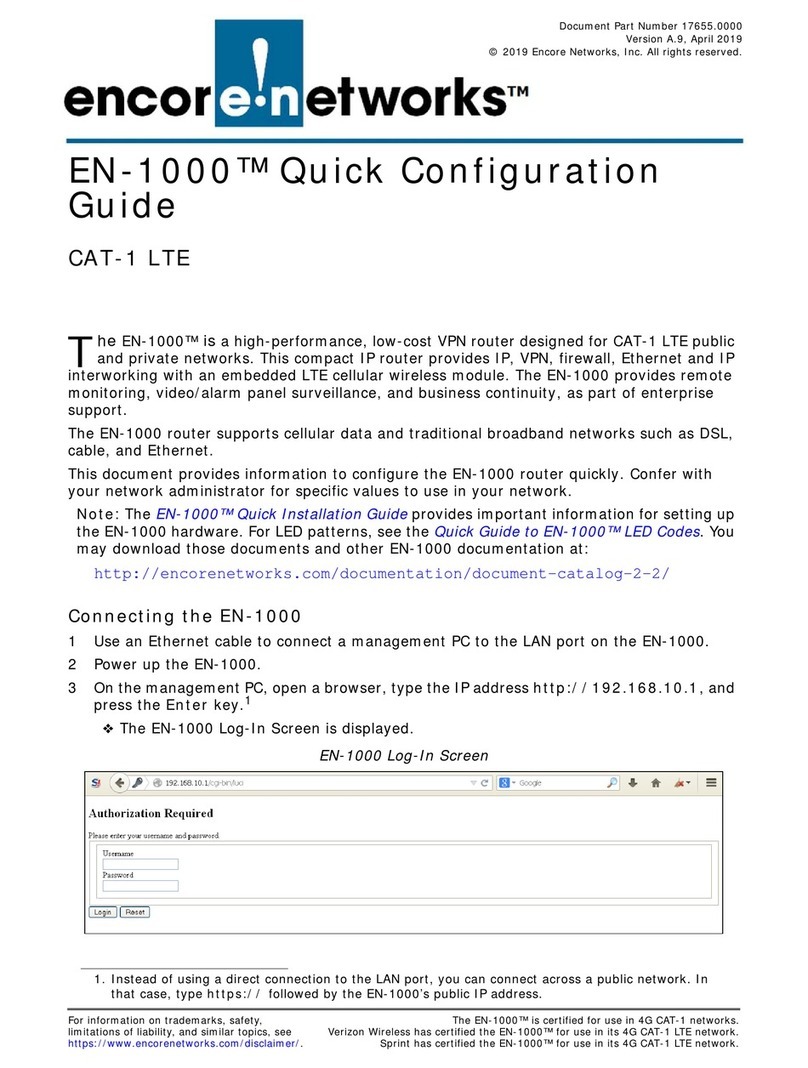
Encore Networks
Encore Networks EN-1000 Series Quick configuration guide
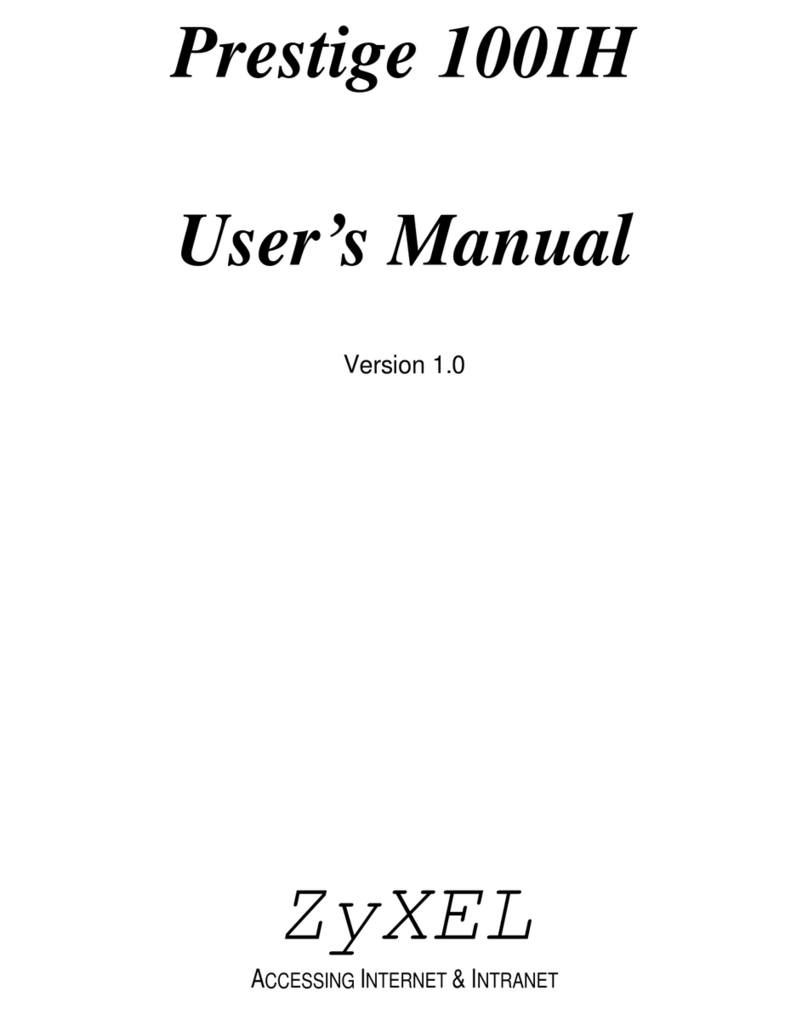
ZyXEL Communications
ZyXEL Communications Prestige 100IH user manual

NetComm
NetComm NTC-220 Firmware upgrade guide
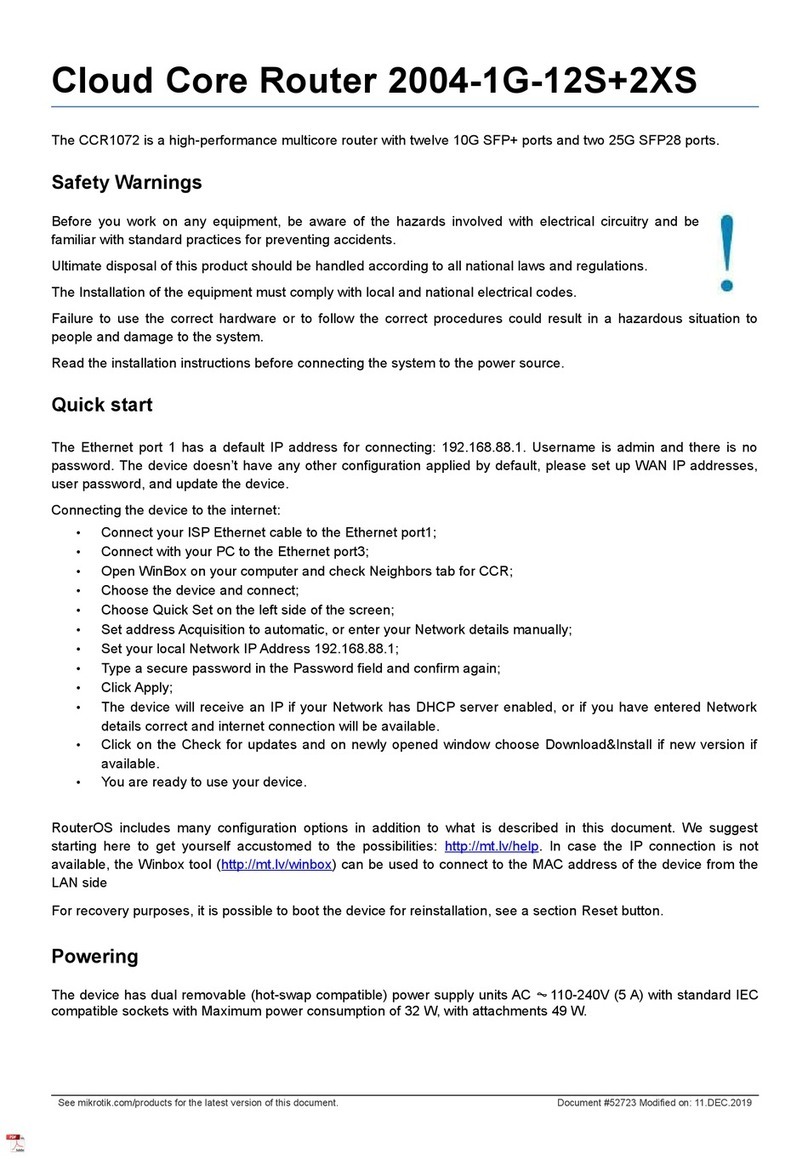
MikroTik
MikroTik CCR1072 quick start guide

Asus
Asus RT-AC66U B1 quick start guide