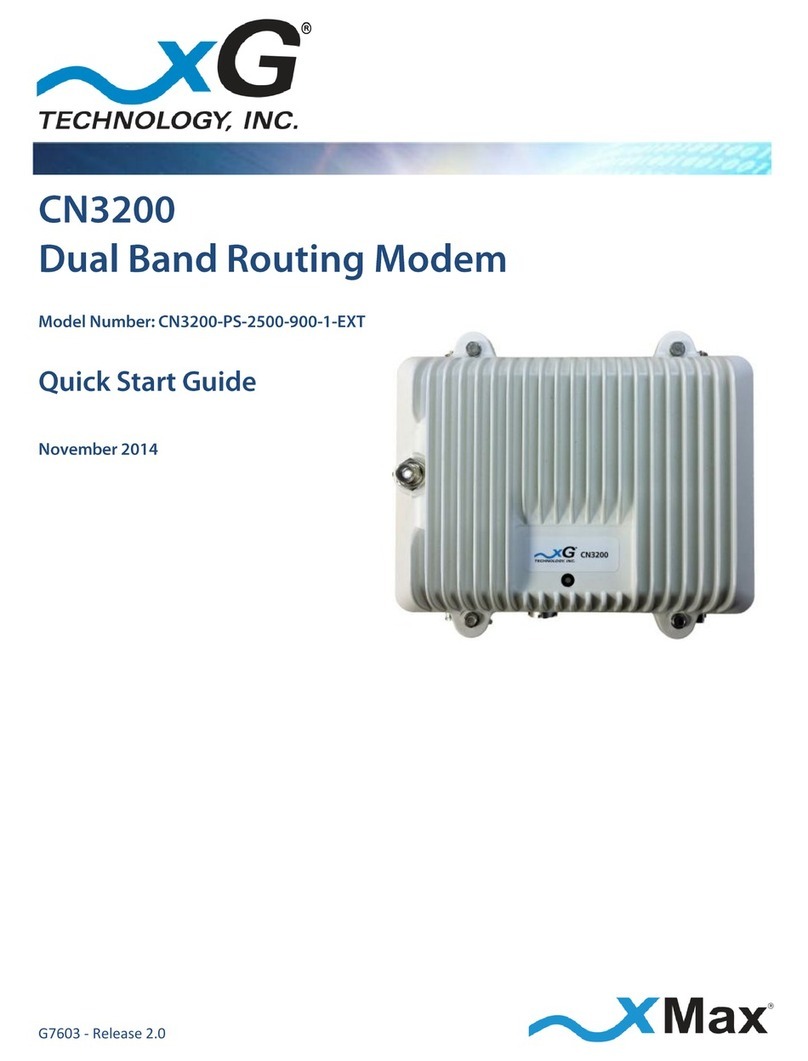3
CN3200 Dual Band Routing Modem - Installation Guide - G7604 - Release 1.0
Table of Contents
Introduction ...............................................................................................................5
About this Product....................................................................................................................5
About this Book ........................................................................................................................5
Before You Begin ......................................................................................................................5
Hardware Overview....................................................................................................6
Powering the CN3200 Modem .................................................................................................6
Connectors................................................................................................................................7
Status LED .................................................................................................................................7
Antenna Considerations .............................................................................................8
Antenna Configuration .............................................................................................................9
Important Safety and Installation Requirements ......................................................10
FCC Part 15 Requirement .......................................................................................................10
Hazard.....................................................................................................................................10
FCC Compliance ......................................................................................................................10
RF Exposure ............................................................................................................................11
Configuring the CN3200 Dual Band Routing Modem for the First Time .....................12
xMax Network Management .................................................................................................13
WiFi Network Management ...................................................................................................14
Installation ...............................................................................................................16
Assemble Your Parts and Tools ..............................................................................................16
Installation Preparation..........................................................................................................17
Installation Procedure ............................................................................................................18
Connecting the CN3200 Dual Band Routing Modem to the xMax Network ...............20
Connecting Wireless Devices to the xMax Network ..................................................21
Wired Internet Connectivity and Setting Up a WiFi Hotspot......................................22
Wired Internet Connectivity...................................................................................................22
Setting Up a WiFi Hotspot ......................................................................................................22
Technical Specifications ............................................................................................23
Warranty ..................................................................................................................24
Limited Warranty....................................................................................................................24
SCOPE OF THE WARRANTY.............................................................................................................. 24
ADDITIONAL PROVISIONS OF THE WARRANTY ............................................................................... 25
OBTAINING SERVICE AND SUPPORT UNDER WARRANTY............................................................... 26
EXCLUSIVITY OF THE WARRANTY.................................................................................................... 26