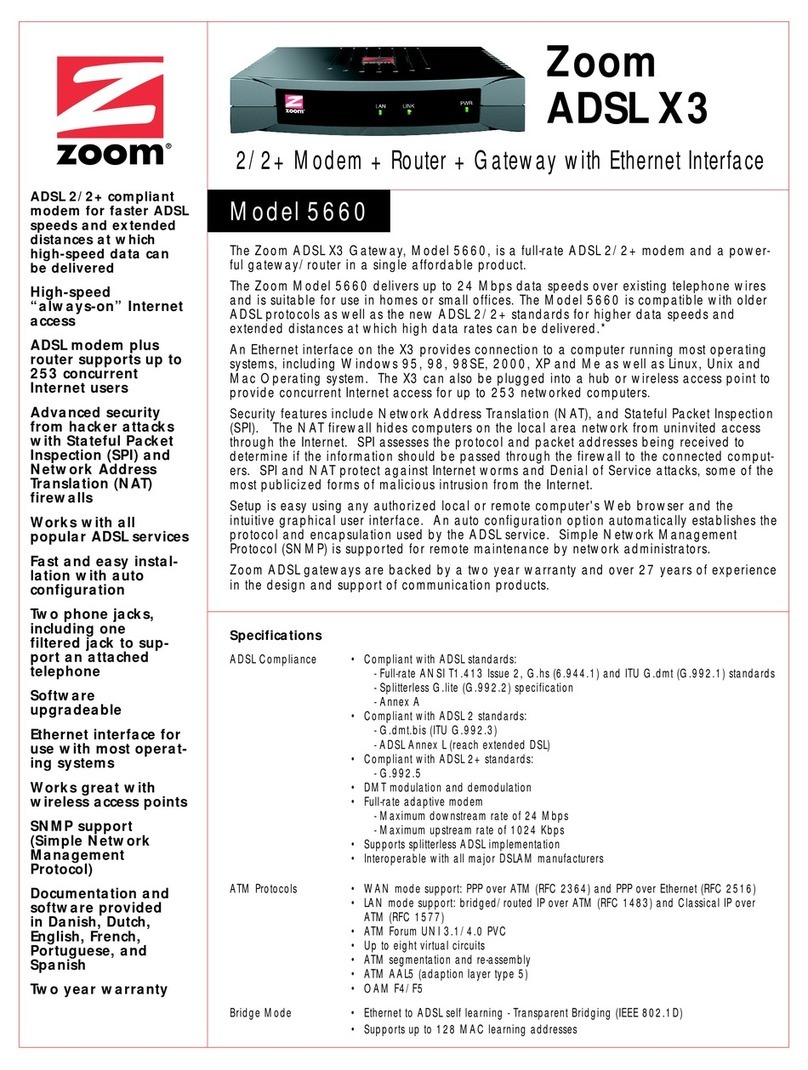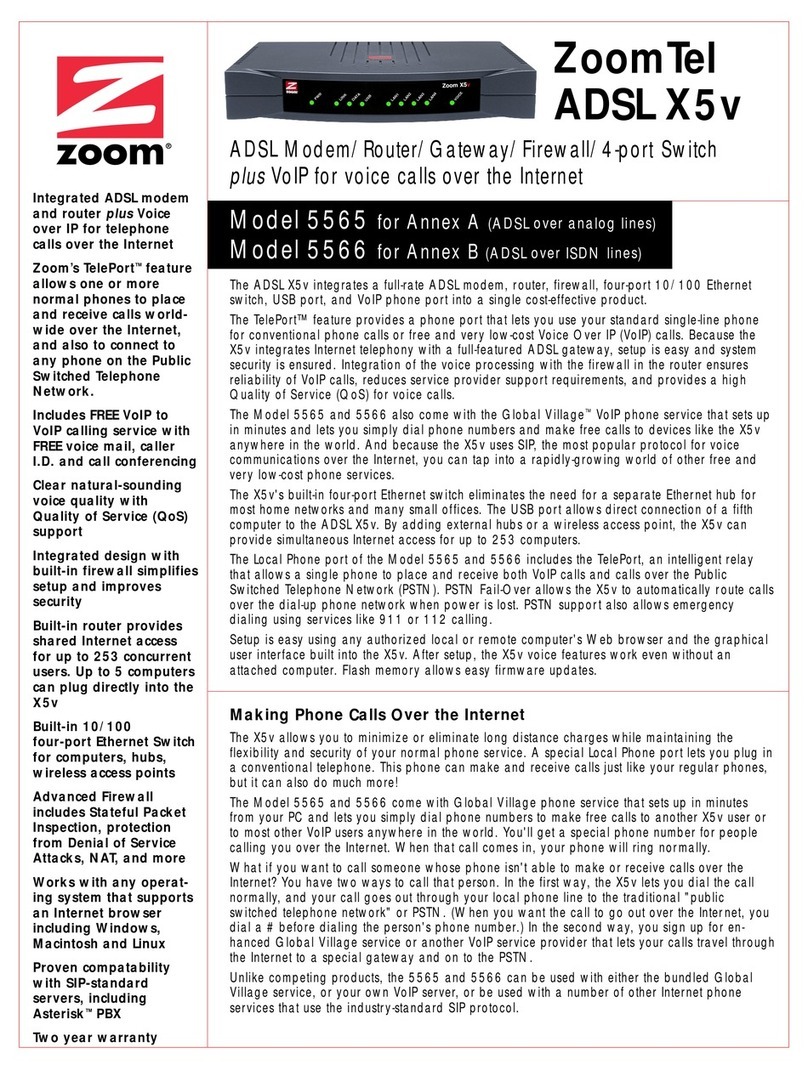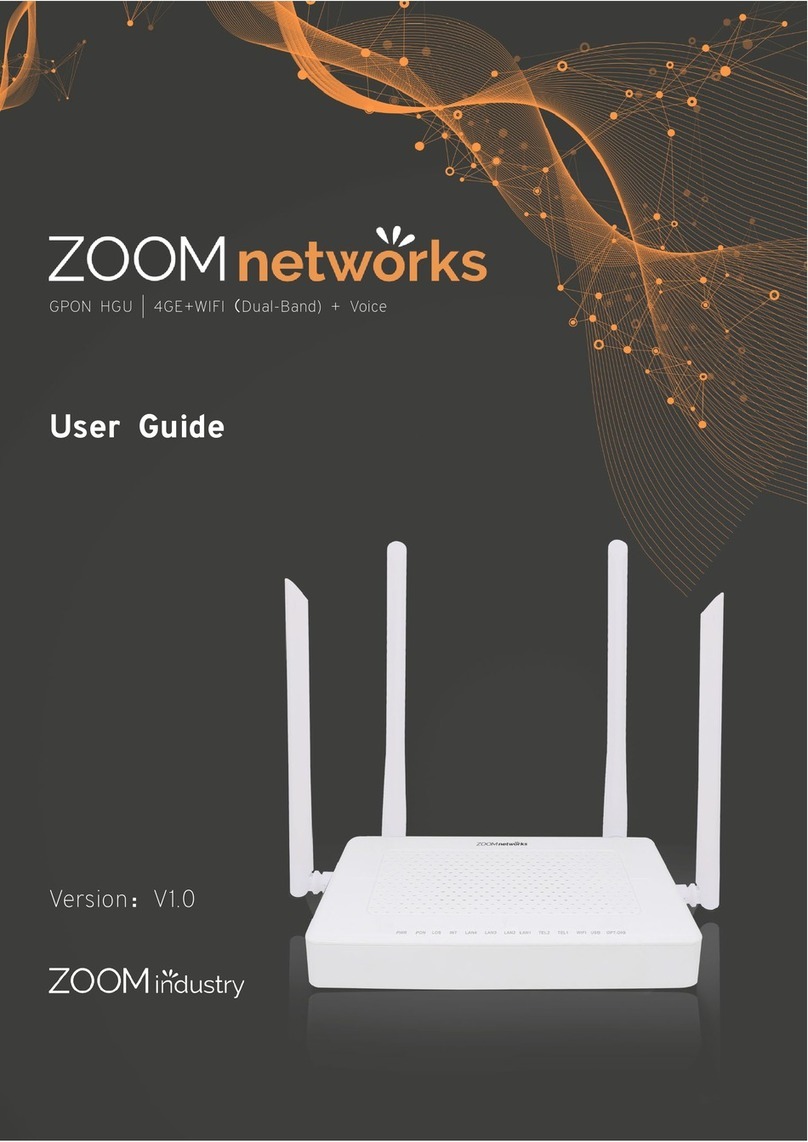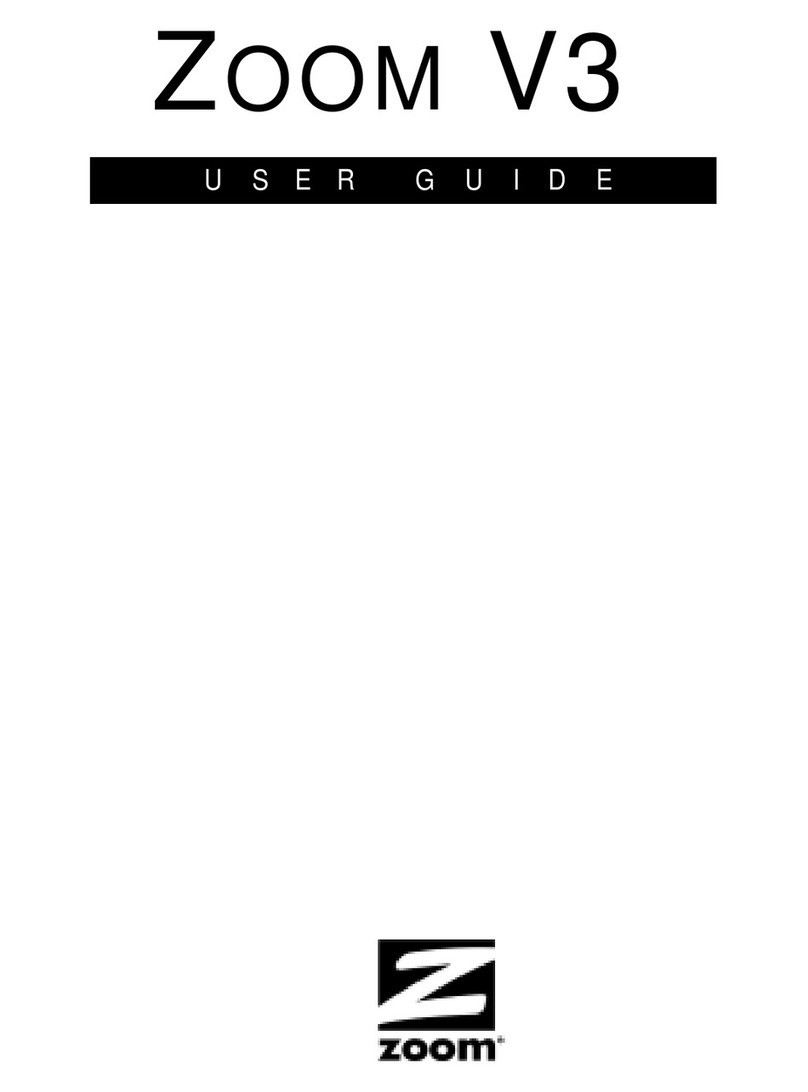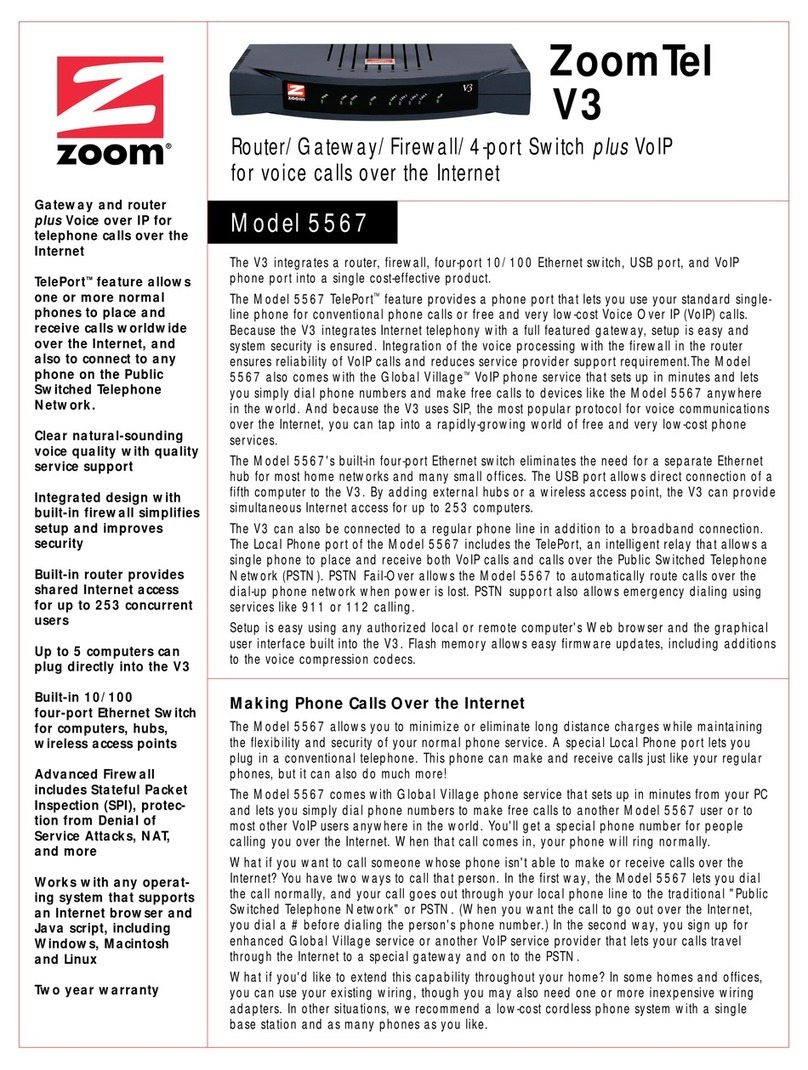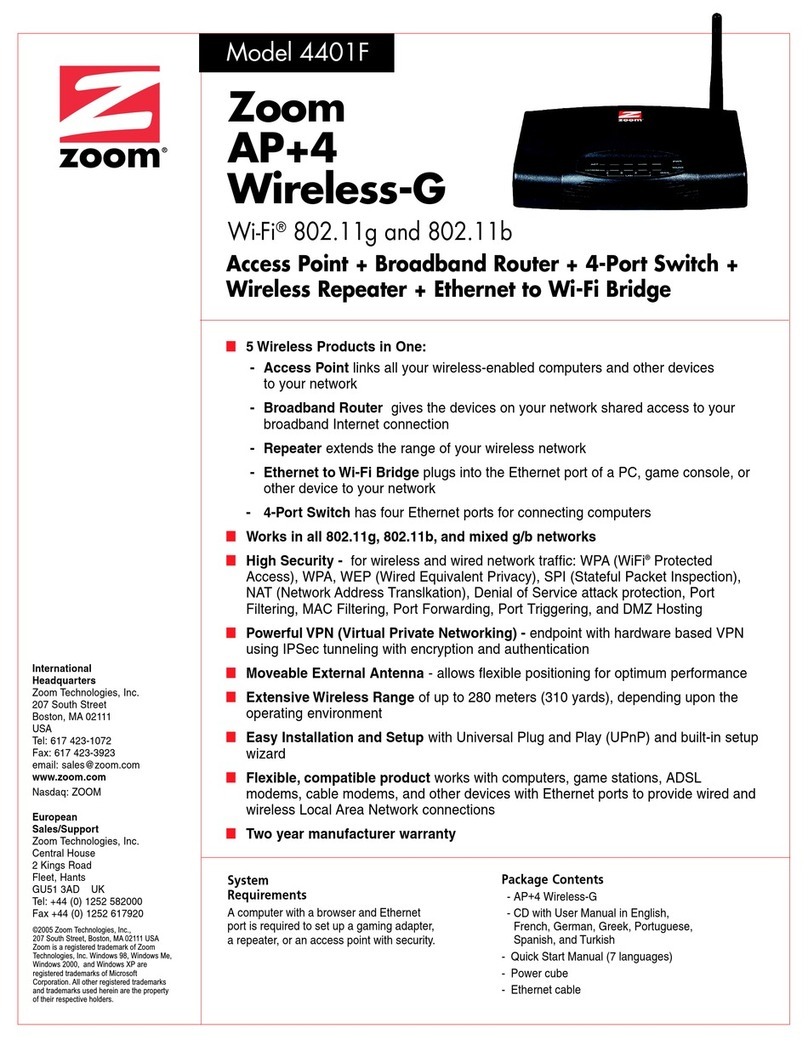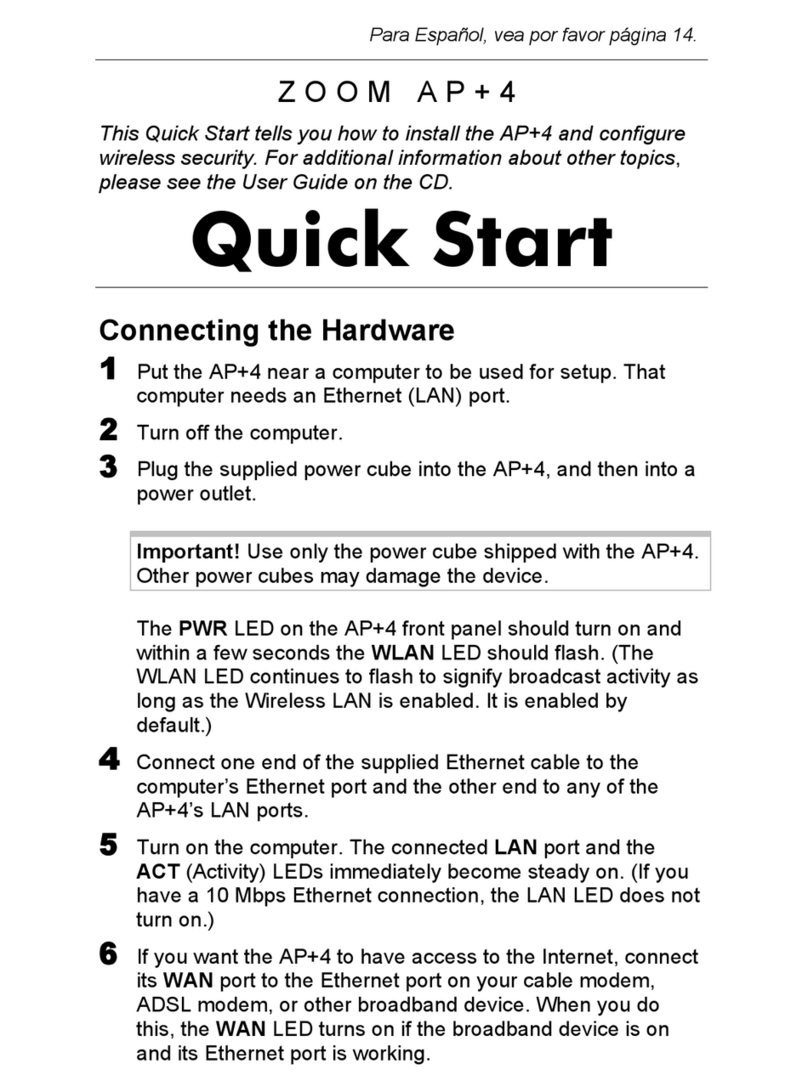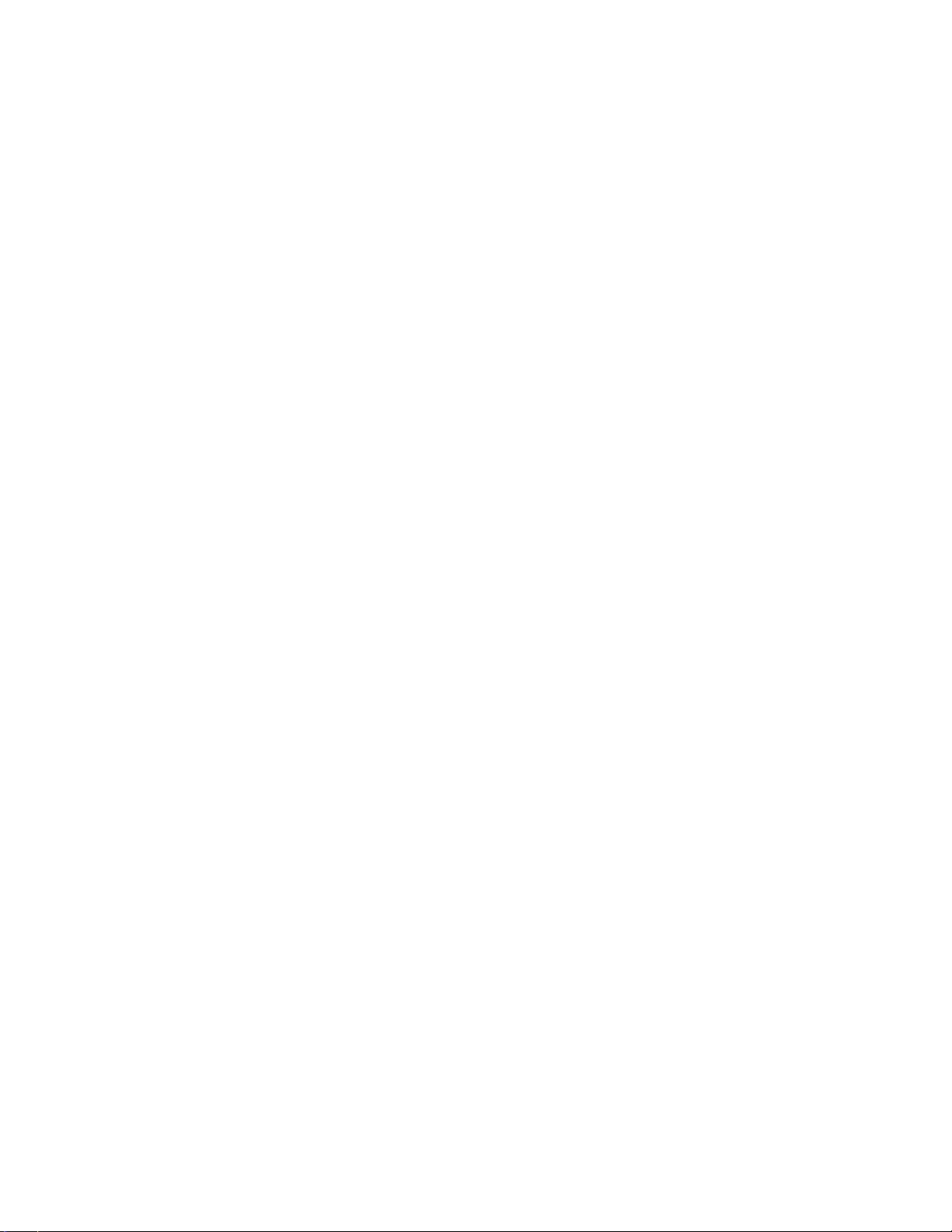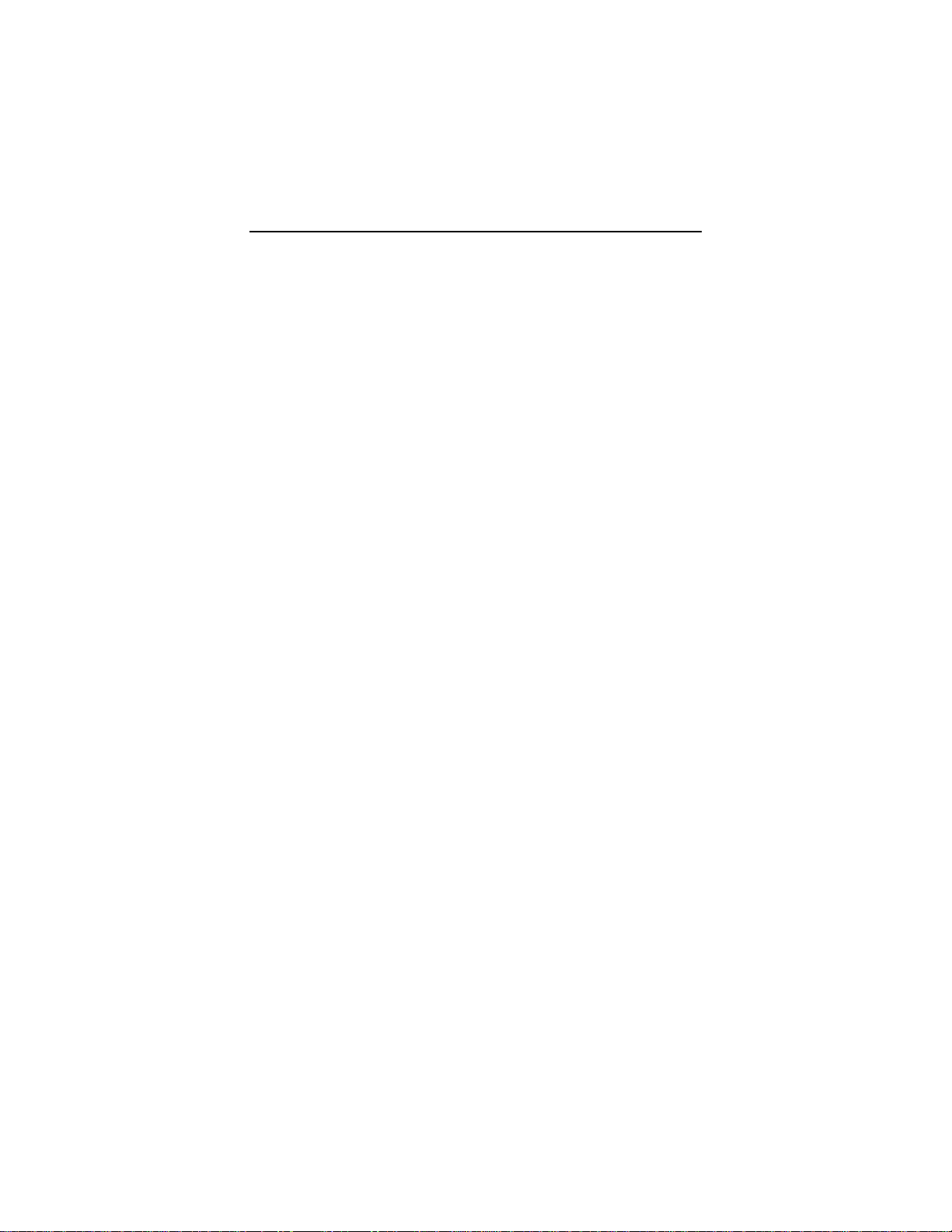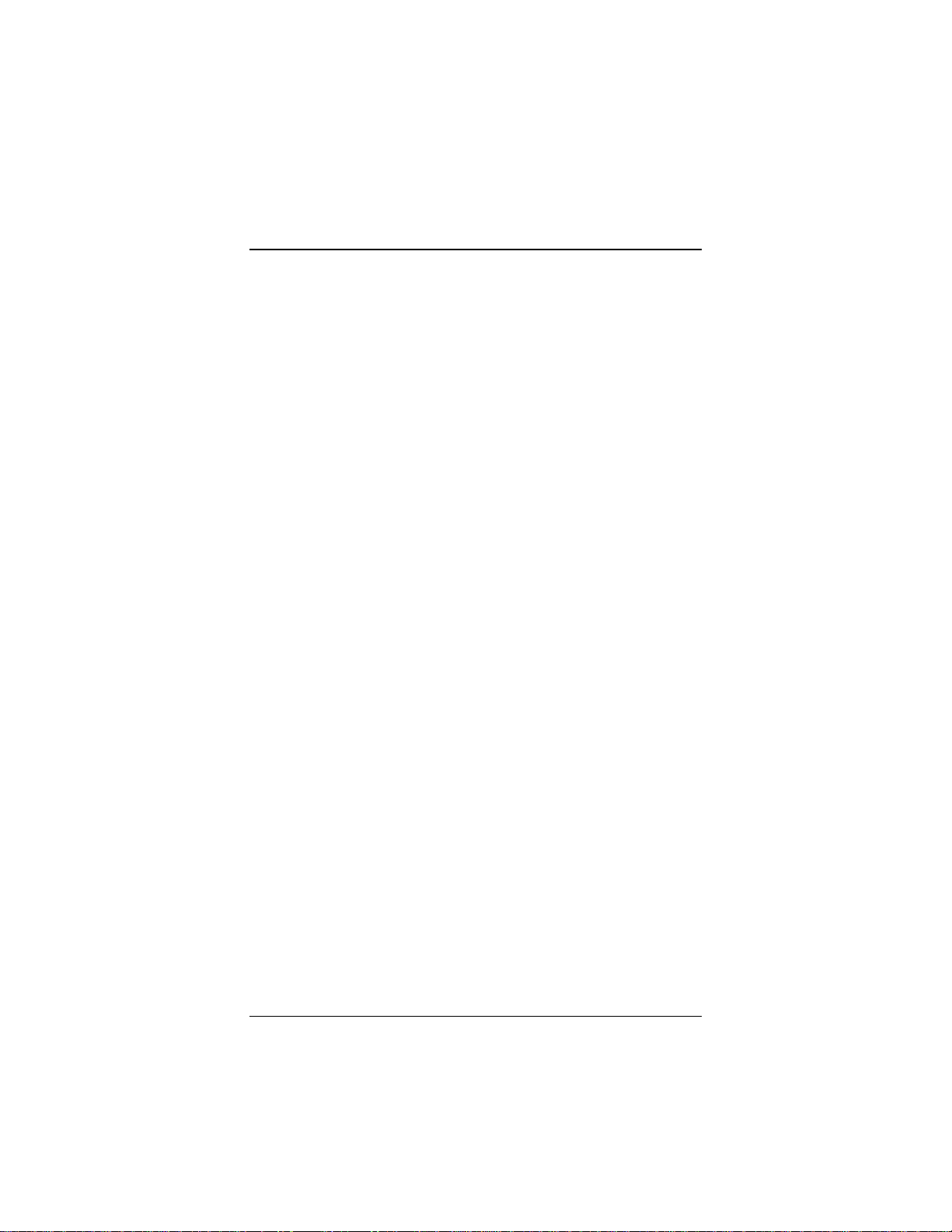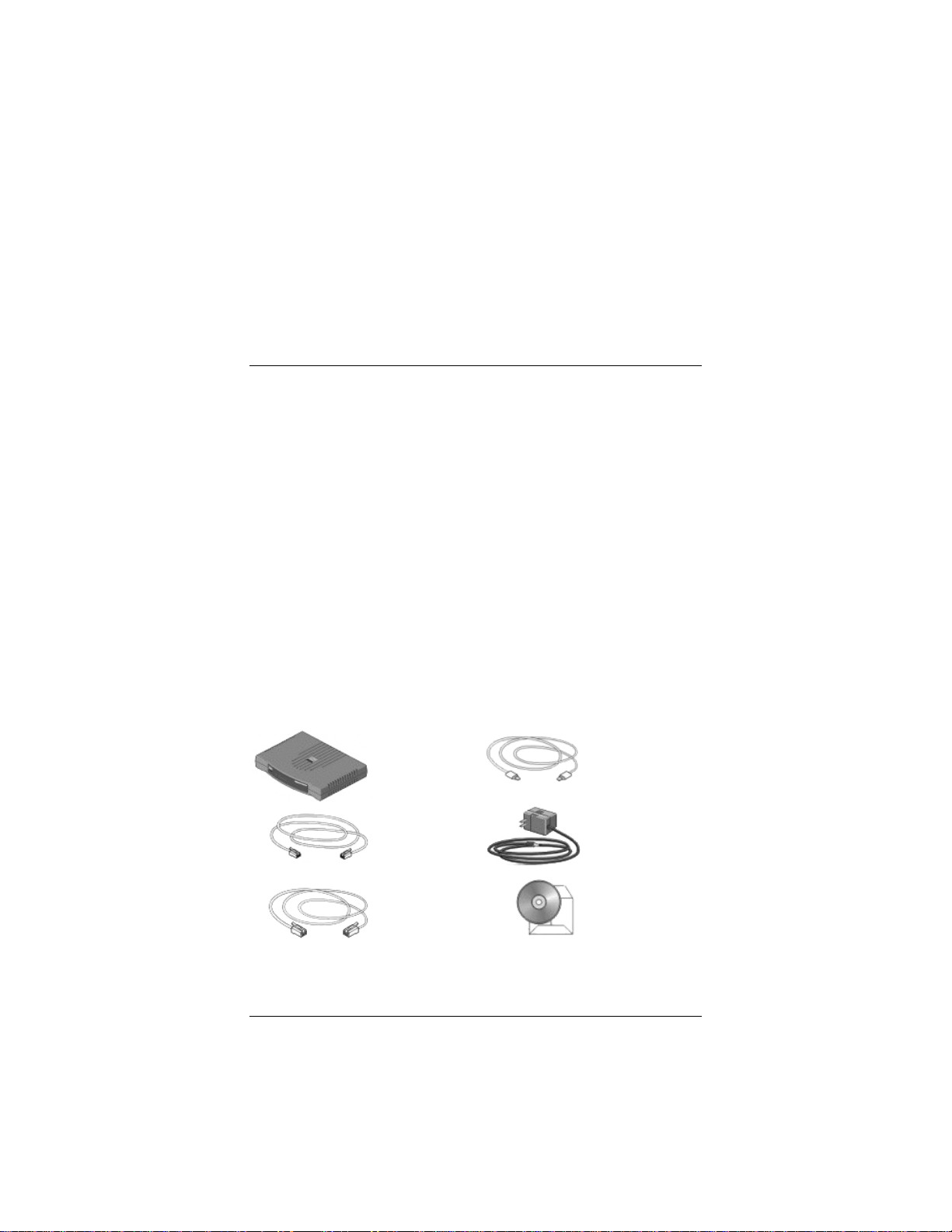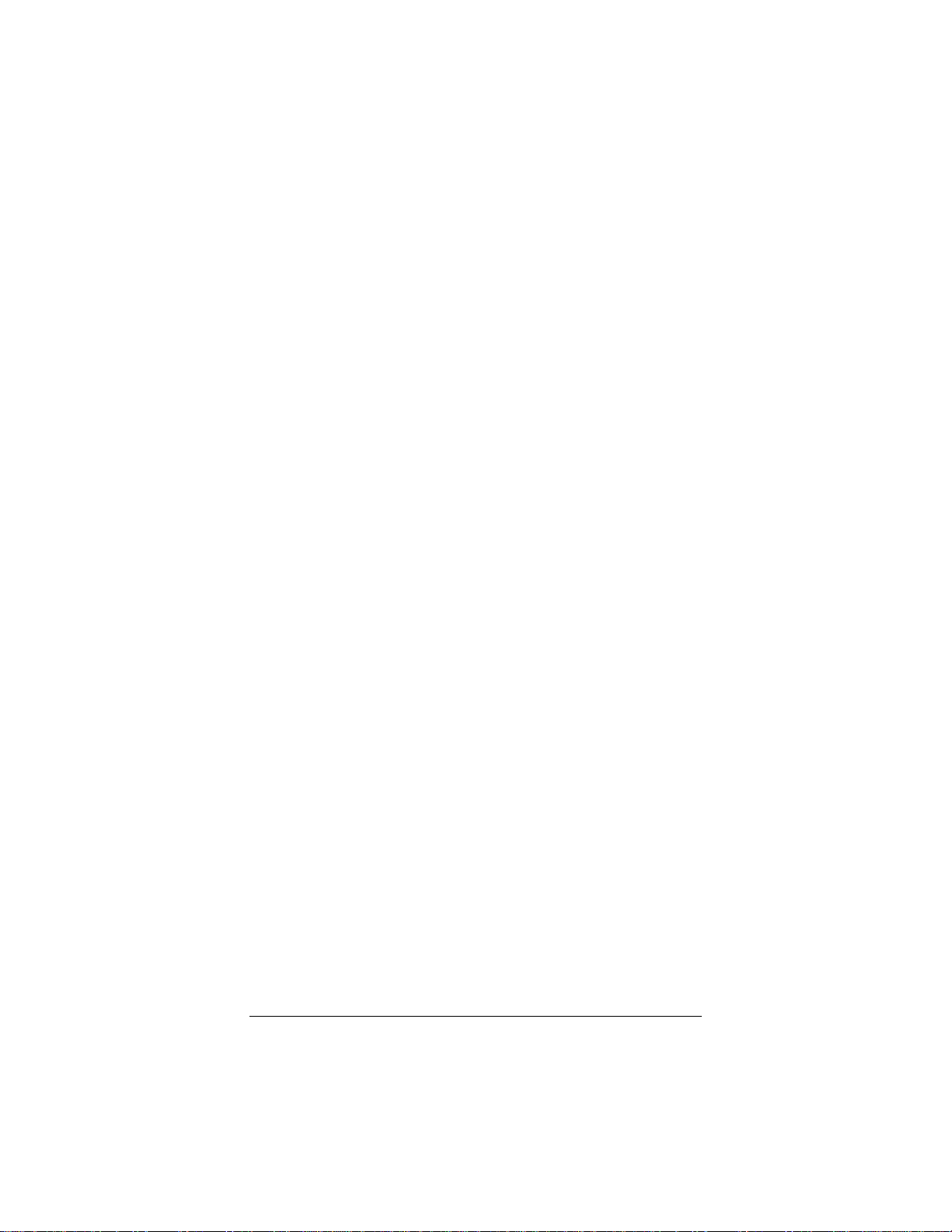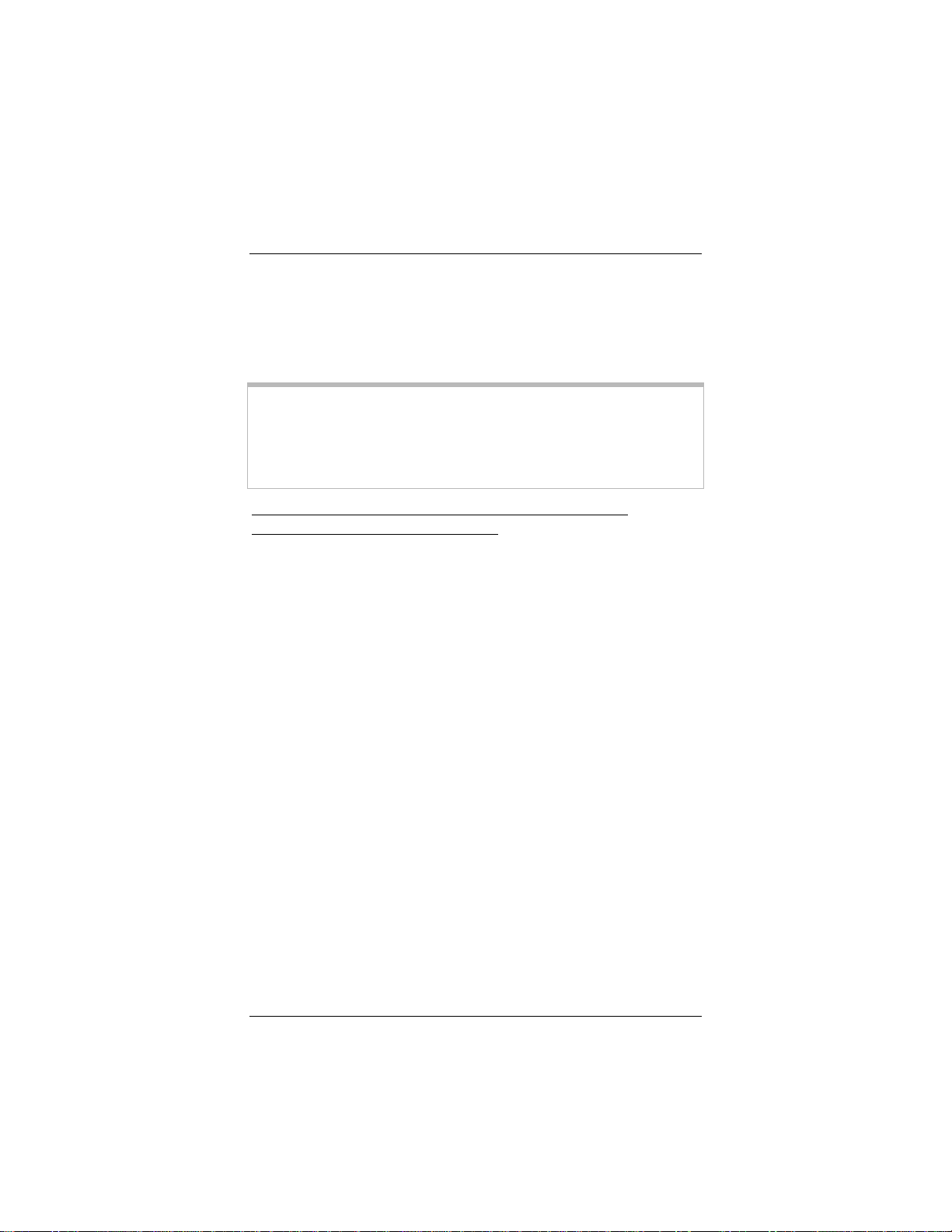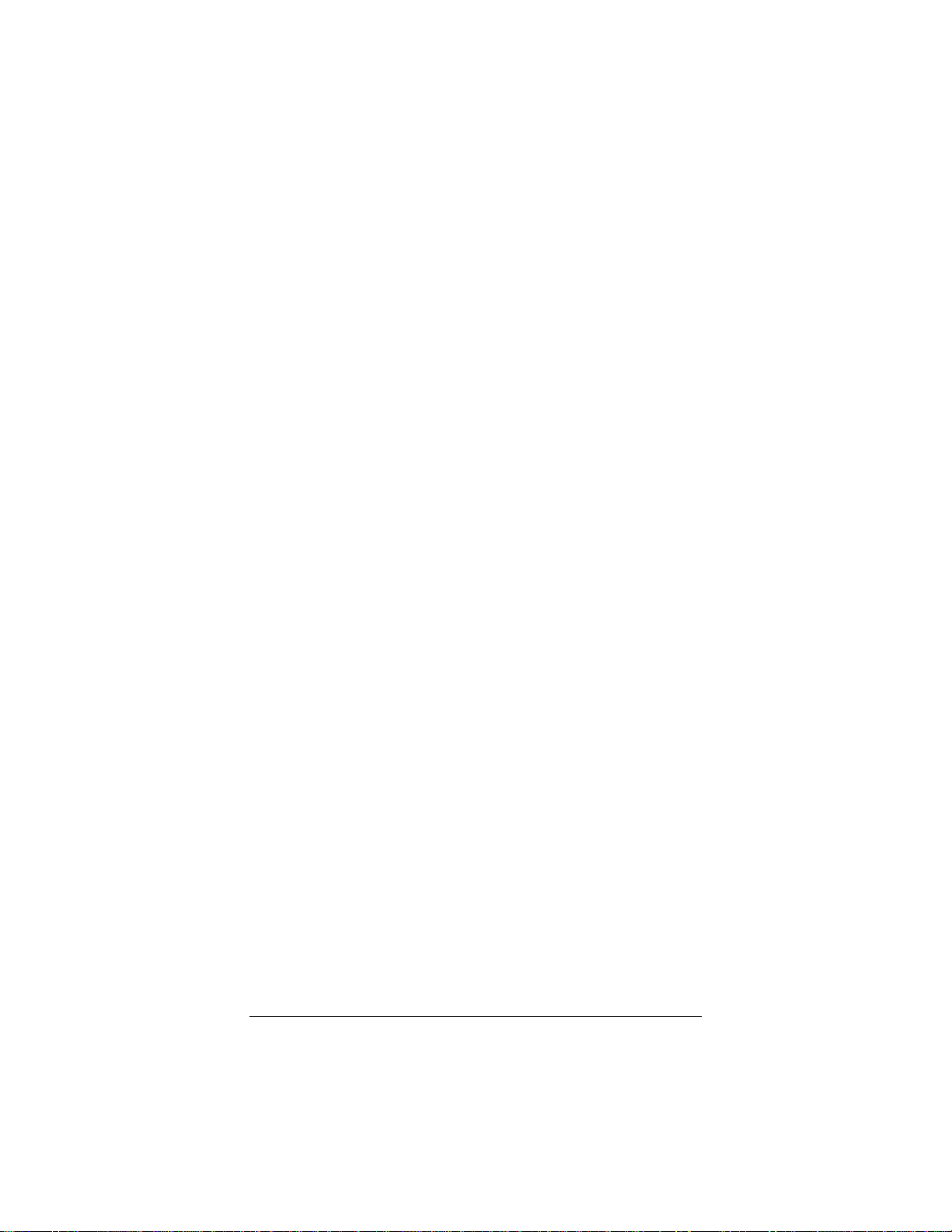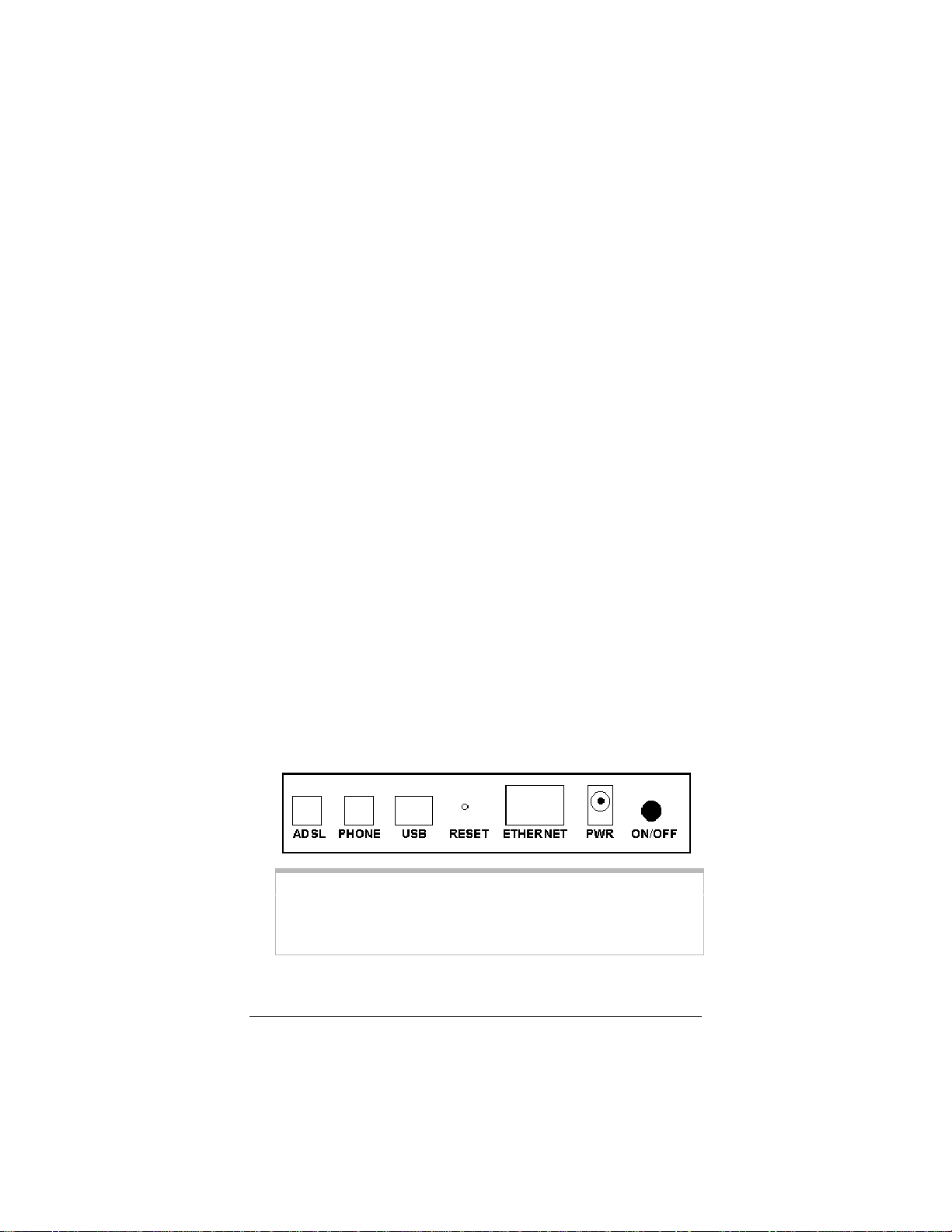Chapter 1: Installation Instructions 7
Installing the X4
Installing the X4 involves four steps: Installing the Software,
Installing the Hardware, Configuring Your Web Browser, and
Establishing Communication.
Step 1: Installing the Software
Important!
This section is for Windows computers only. If you are using a
Macintosh or Linux computer, or your are connecting the X4
directly to a hub or network device, skip this section and begin
with the next one, Installing the Hardware on page 9.
Windows computer users MUST install the software
BEFORE installing the hardware.
If you intend to use the X4’s USB option, you must remove any
existing USB modem drivers on your Windows computer before
installing this software. On the desktop, click the Start button, and
then—depending on your operating system—either click Control
Panel, or click Settings and then Control Panel. In the Control
Panel, double-click Add/Remove Programs. On the
Add/Remove Program Properties dialog box, select the USB
modem you are removing on the Install/Uninstall tab, click
Remove, and then click OK.
1
11
1Ensure that your computer is on.
2
22
2Insert the supplied CD into the CD-ROM drive of your
computer. The CD should start automatically and the
Language Selection screen should appear. (If the CD does
not start automatically, on the desktop, click the Start button,
click Run, and then type D:\setup.exe, where Dis the letter
of your CD-ROM drive.)
3
33
3Select your language. The Main Menu screen opens.