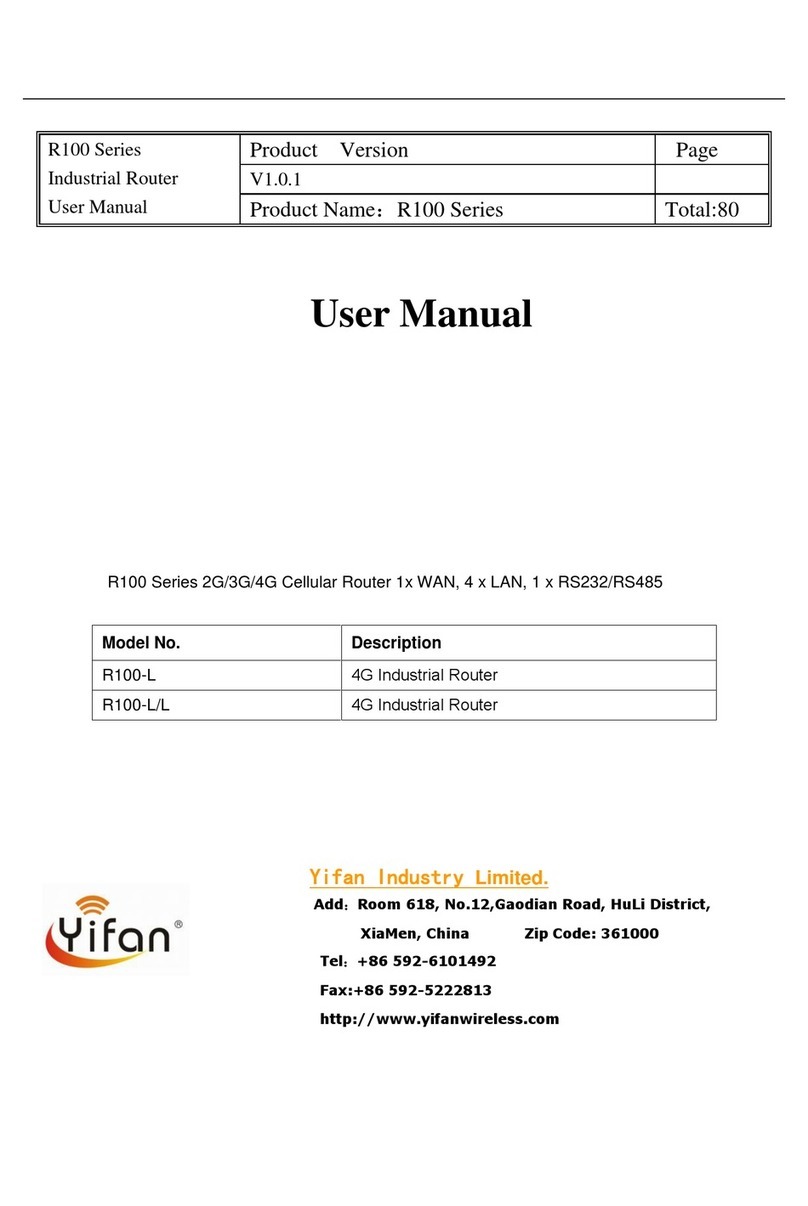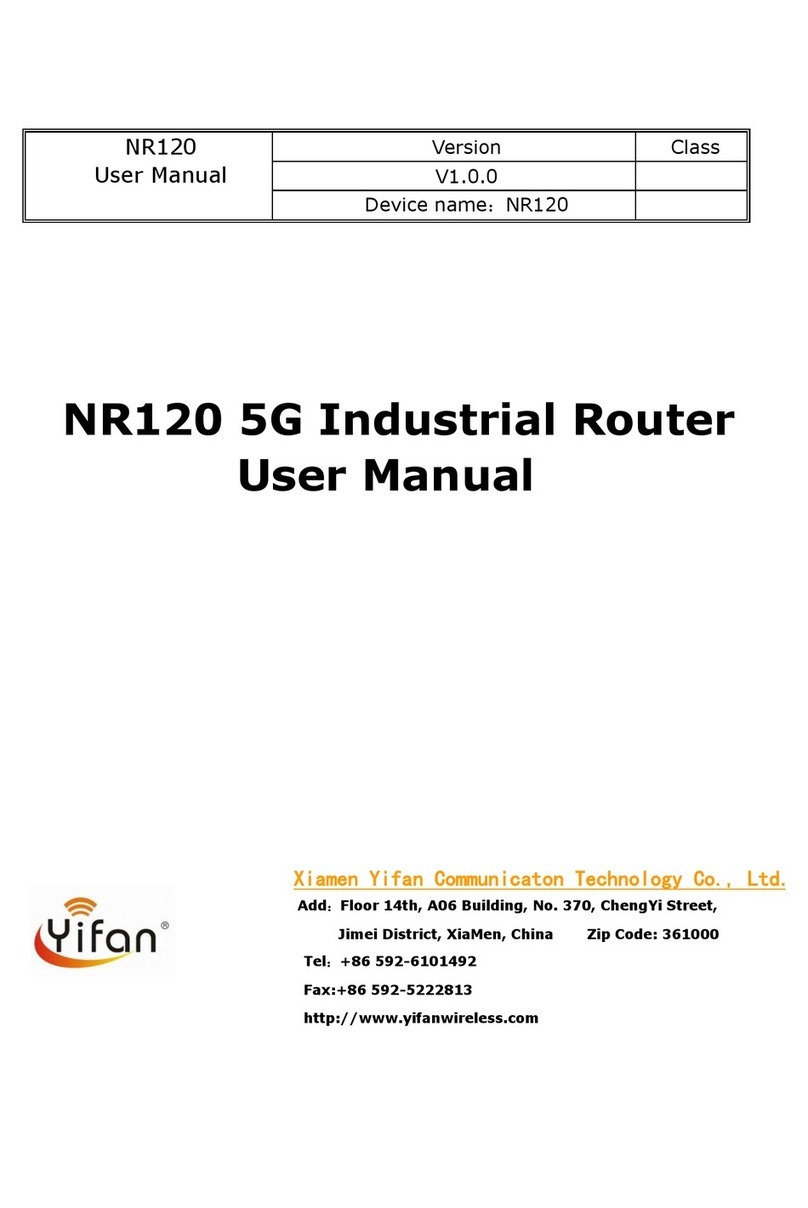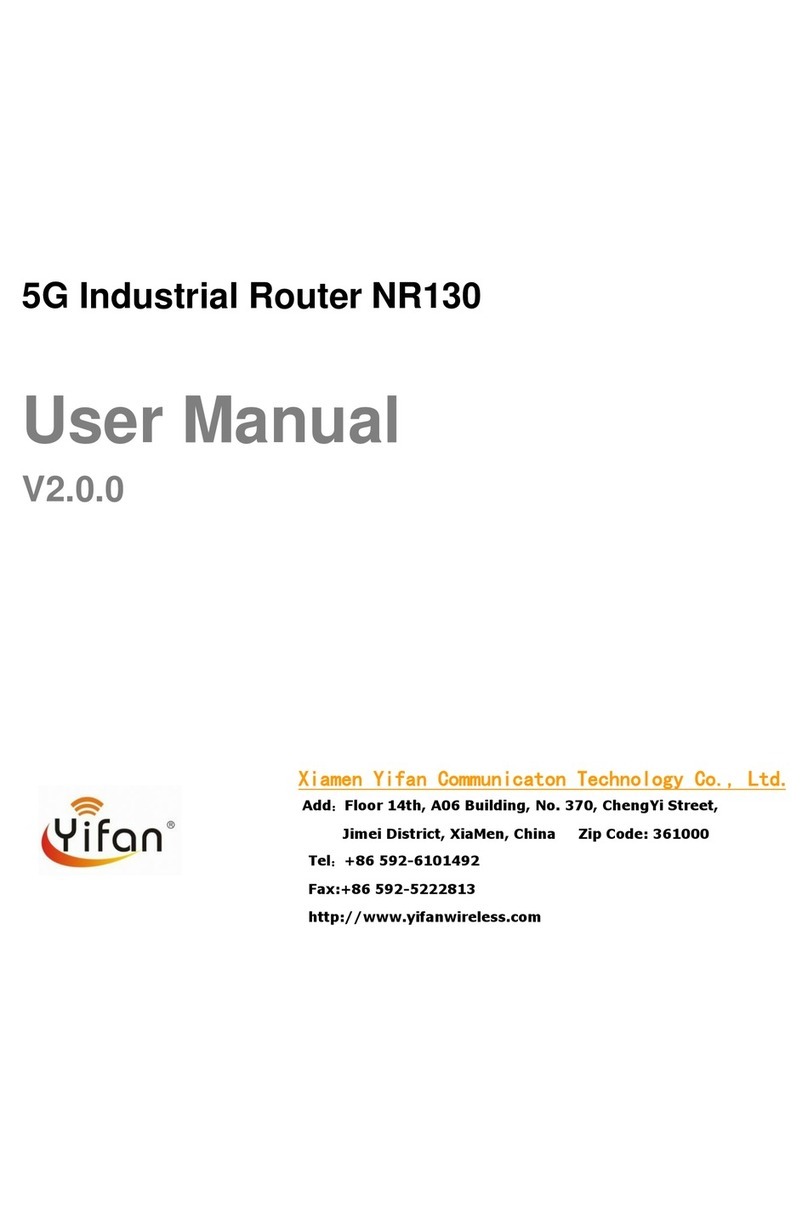NR100 5G Router User Manual
Xiamen Yifan Communication Technology Co.,Ltd. Page 4 of 80
Add: Floor 14,A06 building, No.370,Chengyi Street,Jimei District, Xiamen,China,361021.
Web:www.yifanwireless.com Tel:0592-6101492 Fax:0592-5222813
Content
Chapter 1 Product Introduction....................................................................................6
Chapter 2 Installation....................................................................................................8
2.4 Power supply........................................................................................................12
2.5 Indicators..............................................................................................................12
2.6 Reset Button.........................................................................................................12
Chapter 3 Configuration and Management.......................................................................13
3.1 Configuration Connection..................................................................................13
3.2 Access the Configuration Web Page.................................................................14
3.3 Management and configuration.........................................................................15
3.3.1 Setting........................................................................................................15
3.3.1.1 Basic Setting....................................................................................15
3.3.1.2 Dynamic DNS ..................................................................................21
3.3.1.3 Clone MAC Address ........................................................................23
3.3.1.4 Advanced Router.............................................................................23
3.3.1.5 VLANs..............................................................................................24
3.3.1.6 Networking.......................................................................................25
3.3.2 Wireless......................................................................................................28
3.3.2.1 Basic Settings..................................................................................28
3.3.2.2 Wireless Security.............................................................................31
3.3.3 Services......................................................................................................33
3.3.3.1 Services...........................................................................................33
3.3.4 VPN............................................................................................................36
3.3.4.1 PPTP................................................................................................36
3.3.4.2 L2TP.................................................................................................37
3.3.4.3 OPENVPN .......................................................................................38
3.3.4.4 IPSEC ..............................................................................................43
3.3.4.5 GRE.................................................................................................45
3.3.5 Security ......................................................................................................47
3.3.5.1 Firewall.............................................................................................47
3.3.6 Access Restrictions....................................................................................49
3.3.6.1 WANAccess....................................................................................49
3.3.6.2 URL Filter.........................................................................................52
3.3.6.3 Packet Filter.....................................................................................53
3.3.7 NAT.............................................................................................................54
3.3.7.1 Port Forwarding ...............................................................................54
3.3.7.2 Port Range Forward ........................................................................55
3.3.7.3 DMZ .................................................................................................56