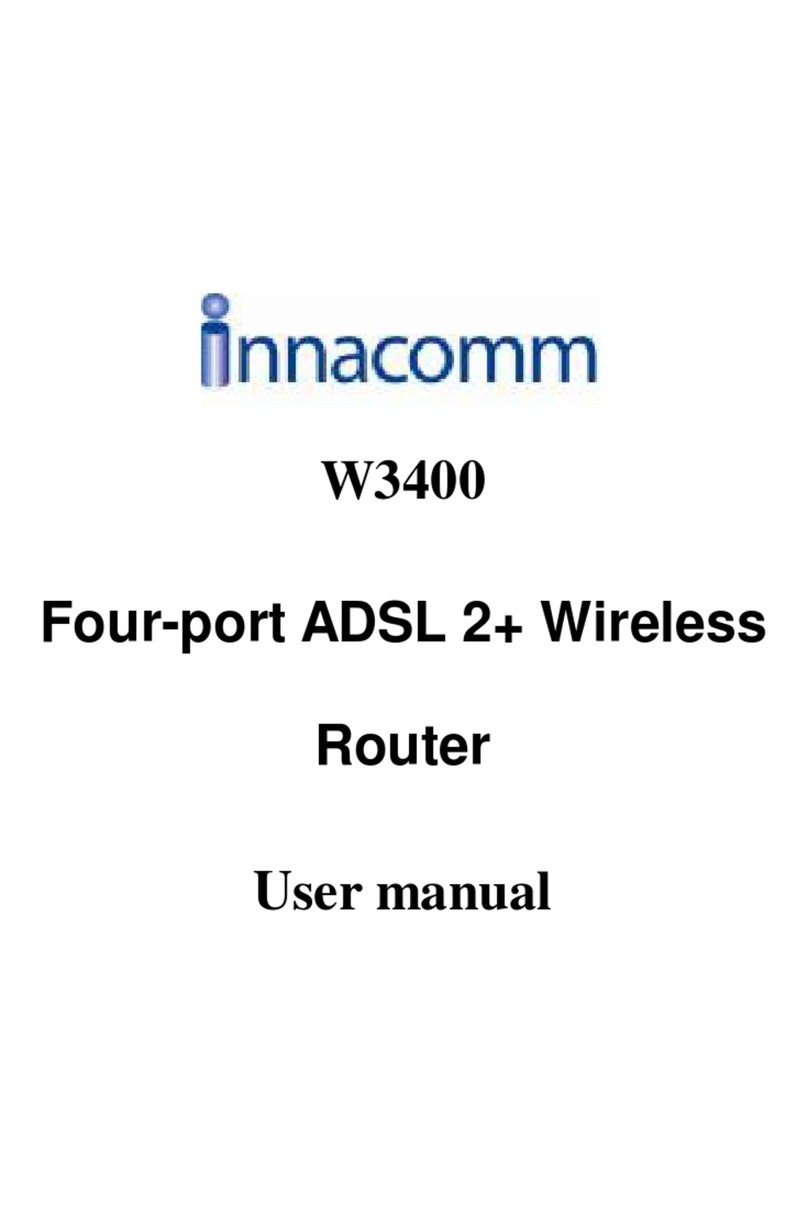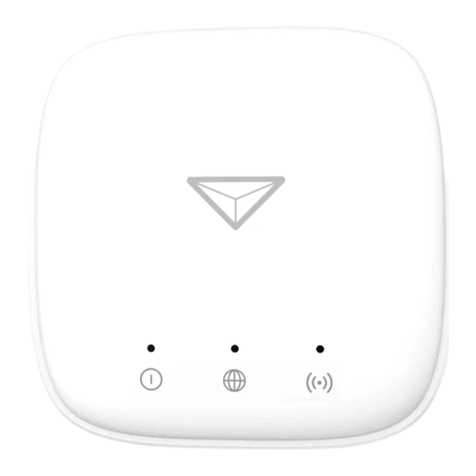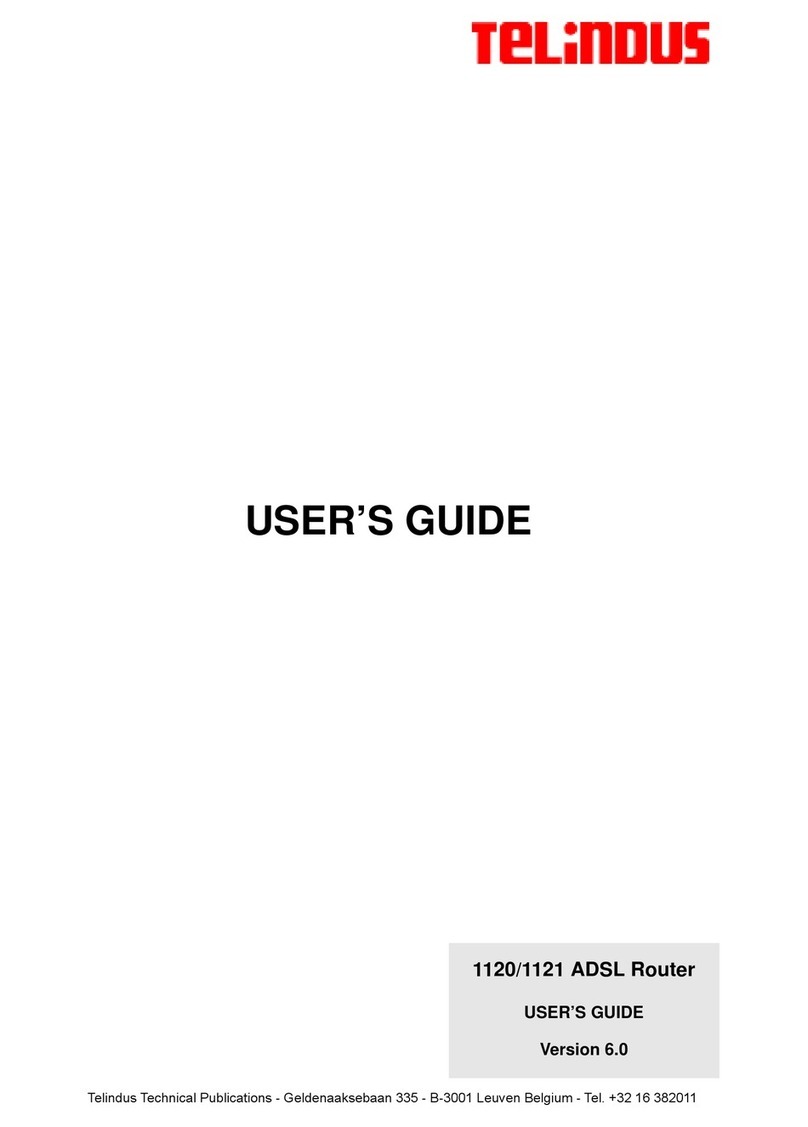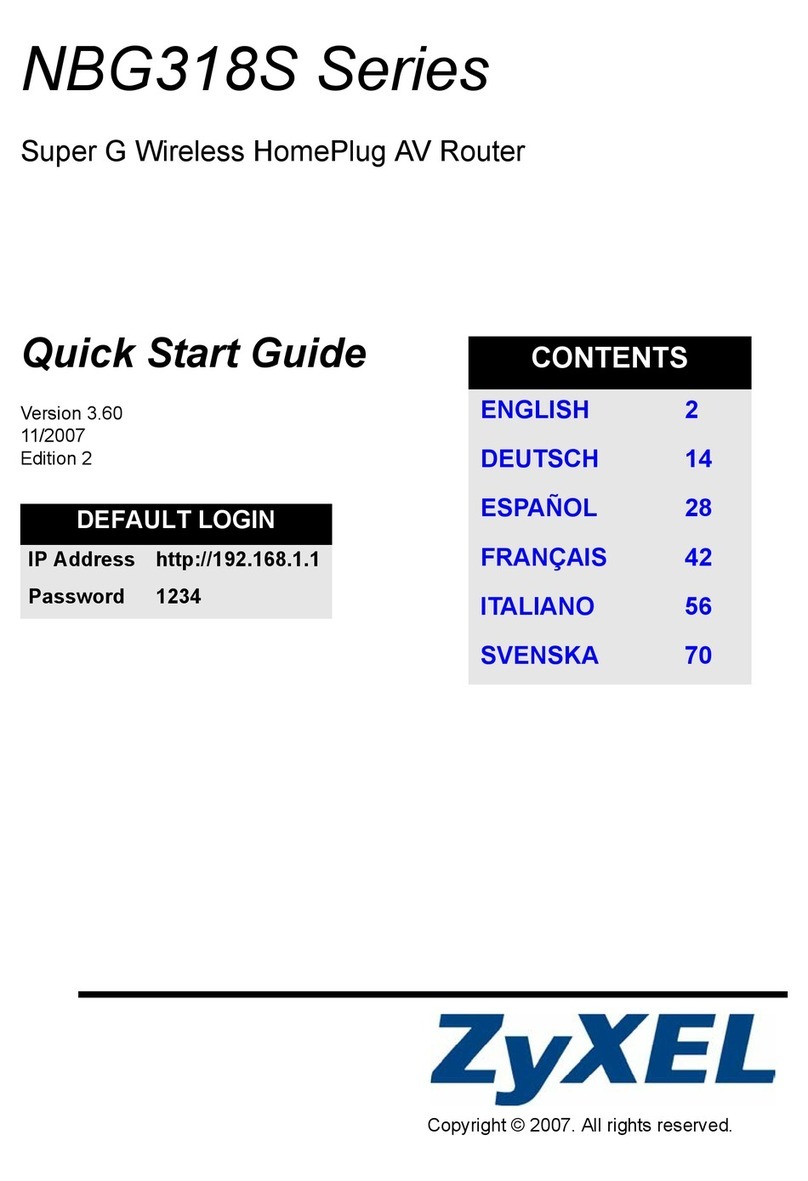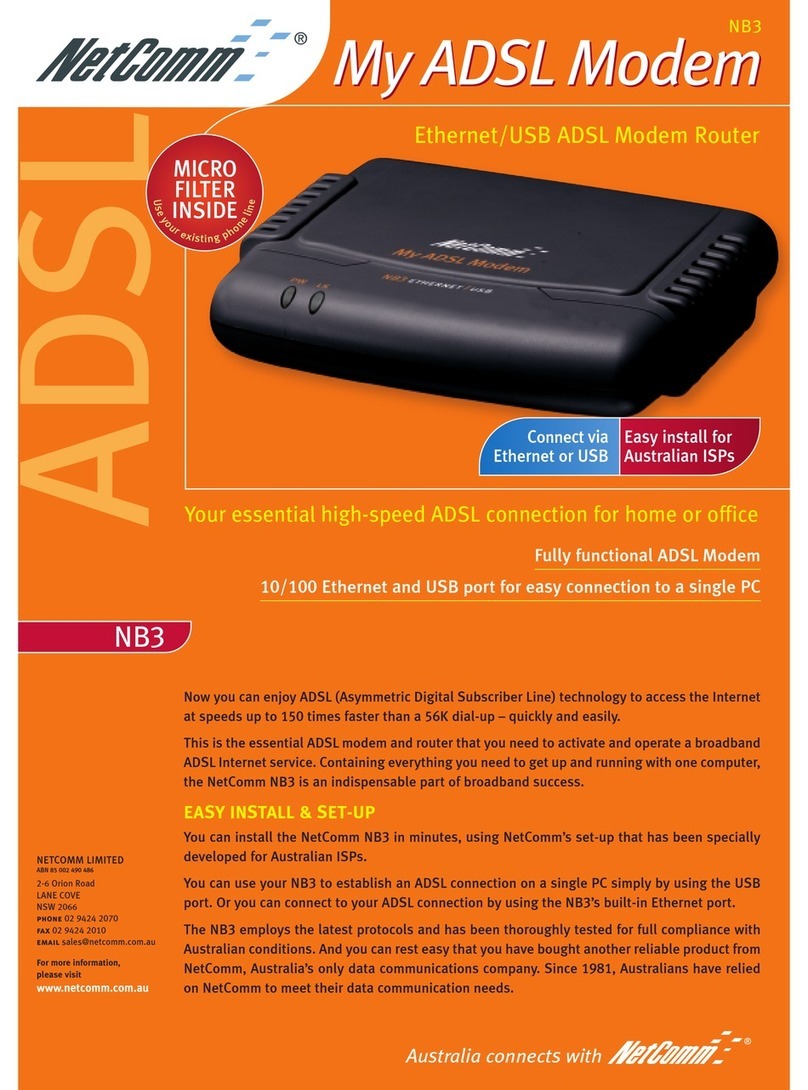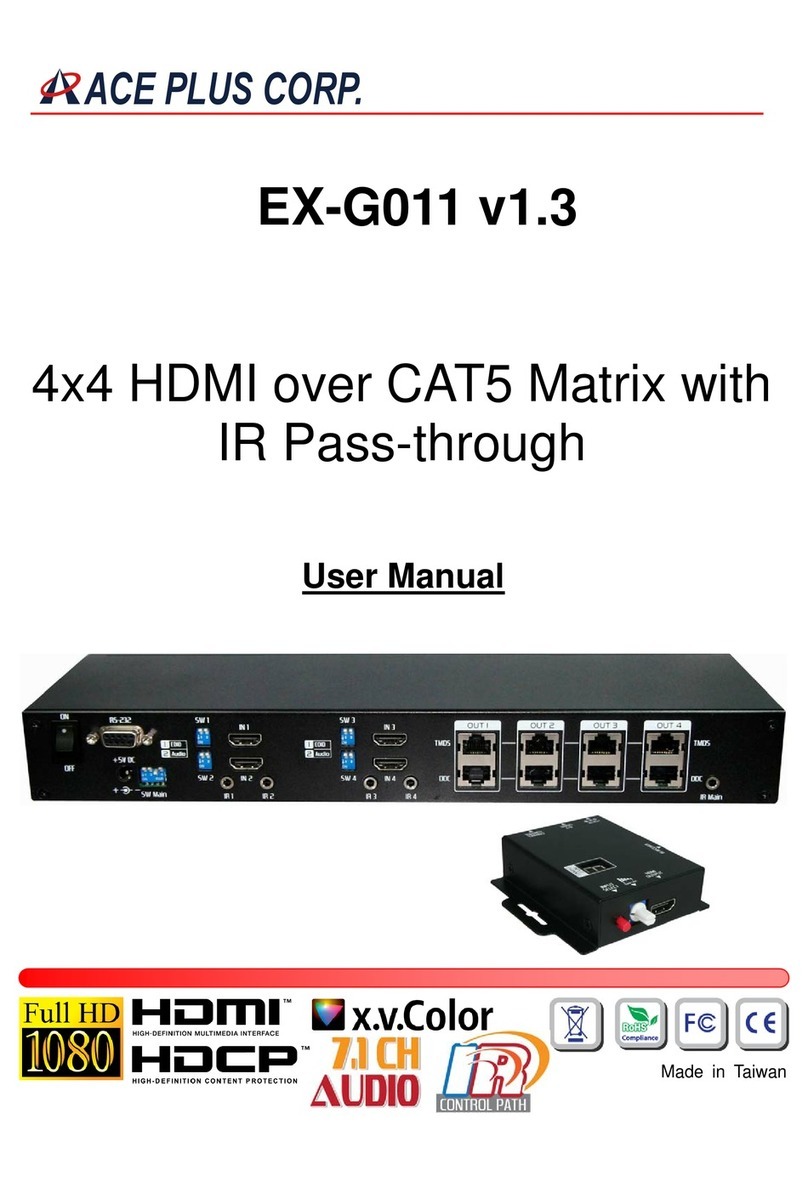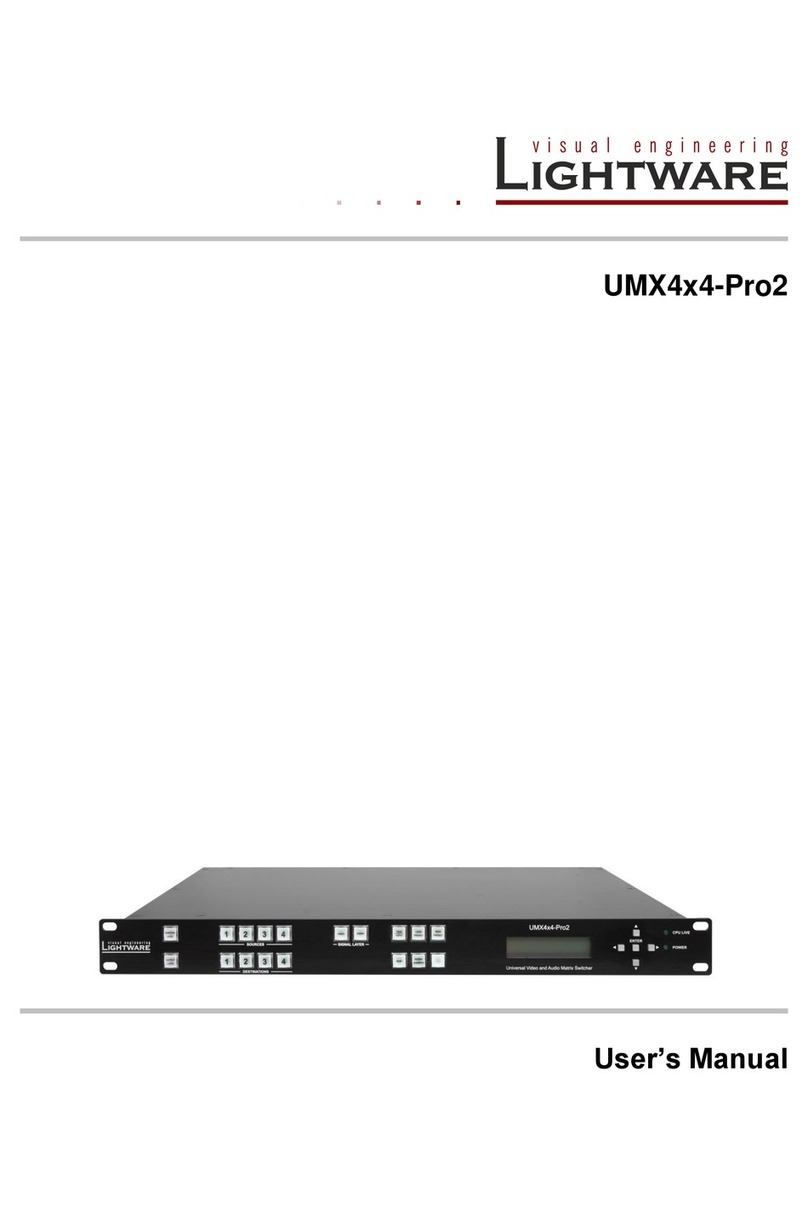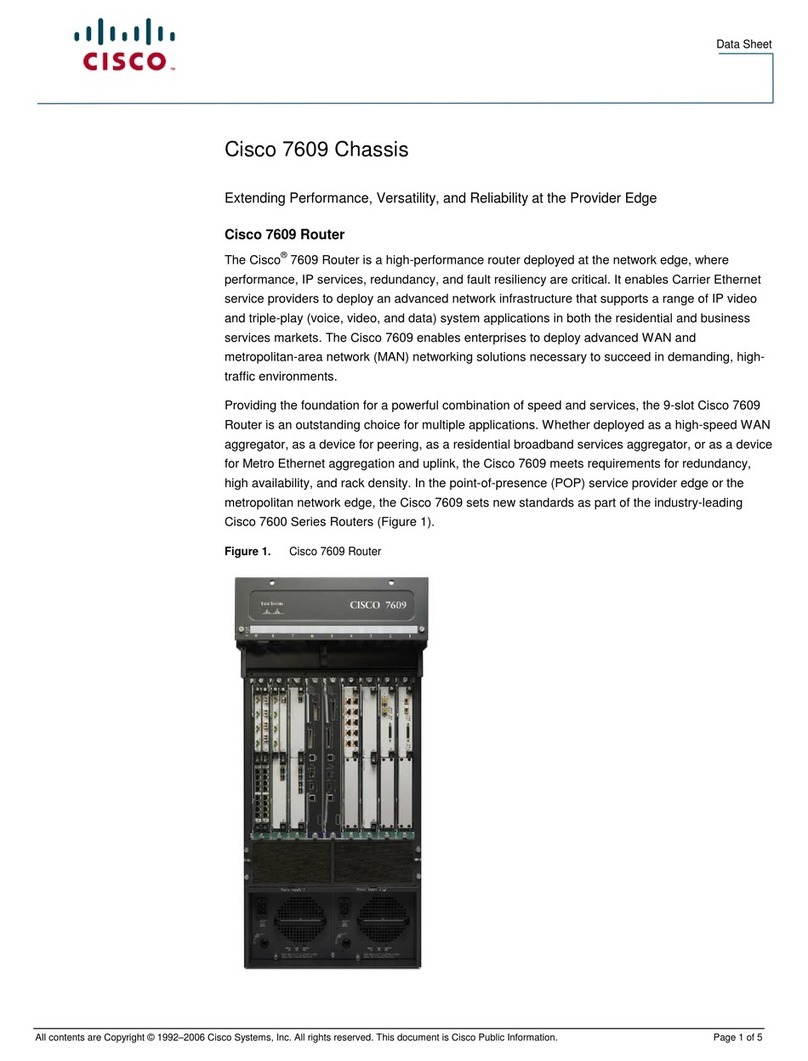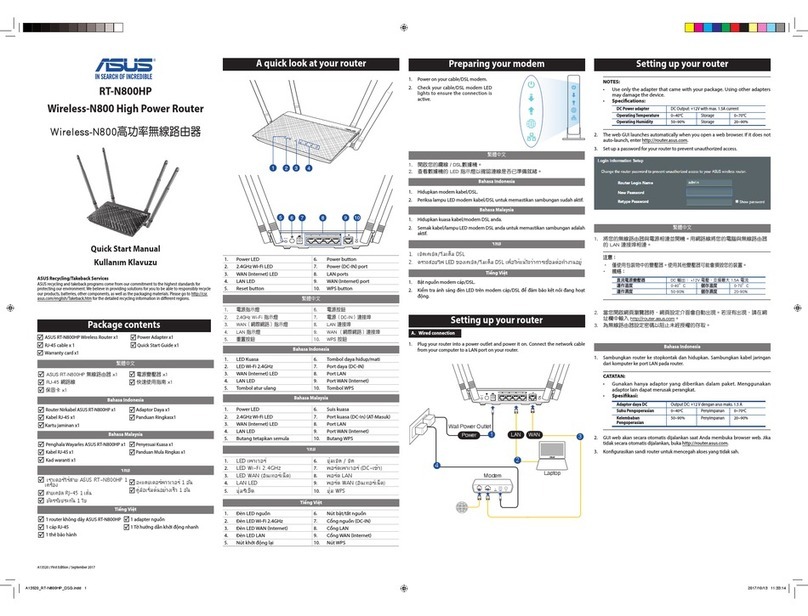INNACOMM W3100V User manual

W3100V
One-portADSL2+Wireless
Router
UserManual

i
Contents
1Introduction...........................................................................................................1
1.1Application.........................................................................................1
1.2Features............................................................................................2
1.3Wireless Specifications.....................................................................3
1.4ComplianceCertificates....................................................................4
1.5StandardsCompatibilityandCompliance........................................4
1.6Supported Encapsulation..................................................................5
1.7Environment Requirements..............................................................5
1.8SystemRequirements.......................................................................6
1.9SafetyCautions.................................................................................9
1.10 LEDStatusDescription...................................................................10
1.10.1Front Panel............................................................................10
1.10.2RearPanel.............................................................................11
2HardwareInstallation..........................................................................................11
2.1ChoosingtheBestLocation forWireless Operation......................12
2.2ConnectingtheADSLRouter.........................................................13
2.3FactoryResetButton......................................................................13
3Introduction toWebConfiguration.....................................................................17
3.1Preparation BeforeLogin................................................................17
3.2LoggingIntotheModem................................................................18
3.2.1First-TimeLogin.....................................................................18
3.3DSLRouterDeviceInformation......................................................19
3.3.1SummaryofDeviceInformation...........................................19
3.3.2WANInterfaceInformation....................................................20
3.3.3Statistics ofLAN....................................................................21
3.3.4Statistics ofWAN...................................................................21
3.3.5Statistics ofATM....................................................................22
3.3.6Statistics ofADSL..................................................................22
3.3.7RouteTableInformation........................................................26
3.3.8ARPTableInformation..........................................................27
3.4Advanced Setup..............................................................................27
3.4.1WANConfiguration................................................................27
3.4.2LANConfiguration.................................................................50
3.4.3NAT........................................................................................51
3.4.4Security..................................................................................59
3.4.5Parental Control.....................................................................65
3.4.6QualityofService..................................................................66

ii
3.4.7Routing..................................................................................78
3.4.8DNS.......................................................................................81
3.4.9DSL........................................................................................83
3.4.10 IPSec.....................................................................................84
3.4.11Certificate...............................................................................85
3.5Wireless...........................................................................................88
3.5.1Wireless LANBasics.............................................................89
3.5.2Wireless Basic....................................................................92
3.5.3Wireless Security................................................................93
3.5.4Wireless -MACFilter..........................................................103
3.5.5Wireless Bridge................................................................105
3.5.6Wireless Advanced...........................................................106
3.5.7Wireless --AuthenticatedStations......................................109
3.6Diagnostics....................................................................................110
3.7Management.................................................................................111
3.7.1Settings................................................................................111
3.7.2SystemLog..........................................................................113
3.7.3TR-069 Client......................................................................115
3.7.4InternetTime........................................................................116
3.7.5Access Control....................................................................117
3.7.6UpdateSoftware..................................................................119
3.7.7Save/Reboot........................................................................120
4NetworkingTopology........................................................................................121
4.1PPPoverATM(PPPoA)Mode.....................................................121
4.2PPPoverEthernet(PPPoE)Mode...............................................123
4.3MER+DHCPMode......................................................................124
4.4IPoverATM(IPoA) +NATMode..................................................126
4.5LeasedLineMode........................................................................128
5Q&A...................................................................................................................129

1
1Introduction
The RouterisahighlyADSL2+Integrated Access Deviceandcan supportADSL
linkwithdownstreamupto24Mbpsandupstreamupto1Mbps.Itisdesignedto
provideasimpleandcost-effectiveADSLInternet connection foraprivateEthernet
or802.11g/802.11bwireless network.TheRoutercombineshigh-speed ADSL
Internetconnection,IProutingfortheLANand wireless connectivityin one
package. It isusuallypreferred toprovidehighaccessperformanceapplicationsfor
theindividualusers, theSOHOs, and thesmall enterprises.
TheRouteriseasytoinstall anduse. TheModemconnectstoan EthernetLANor
computersviastandardEthernetports.TheADSLconnection ismadeusing
ordinarytelephonelinewithstandardconnectors.Multipleworkstationscanbe
networked andconnectedtotheInternetbyasingleWideArea Network(WAN)
interfaceandsingleglobal IPaddress.Theadvanced securityenhancements,
packetfilteringand port redirection,can helpprotectyournetworkfrompotentially
devastating intrusionsbymaliciousagentsfromoutsideyournetwork.
NetworkandRoutermanagementisdonethroughtheweb-based management
interfacethat canbeaccessedthroughthelocalEthernetusinganywebbrowser.
Youmayalsoenableremotemanagementtoenableconfiguration oftheRoutervia
theWANinterface.
Theembedded 802.11gwireless access pointprovidesInternetaccess and
connectivitytotheEthernetfor802.11gand802.11bwireless workstations.IEEE
802.11gisfullycompatiblewithIEEE 802.11bwireless devices.The 802.11g
standardsupportsdatatransferwithrateupto54Mbps. Thewirelessaccess point
ofroutersupportscommon securityprotocolsthatareused forwireless LAN
including 64/128 bitsWEPencryption, 802.1x, WPA and WPA2.
1.1Application
= Homegateway
= SOHOs
= Small enterprises
= TVoverIP(IPTV)
= Higherdataratebroadband sharing

2
= Sharedbroadband internet access
= Audioand video streaming and transfer
= PCfileand applicationsharing
= Networkand onlinegaming
1.2Features
= ADSL2+ interfacecomplied withG.dmt, G.lite,T1.413,G.992.3
(ADSL/ADSL2), G.992.5(ADSL2+),AnnexA,AnnexL.
= HardwareATMsegmentation &reassemblyenginewithCBR,rt-VBR,
nrt-VBR, UBR-with-PCR, UBR
= 1x10/100BASE-T/TXEthernet switchports
= IEEE802.11b/gcompatibleWireless Access Point
= Support 64/128-bit WEP, 802.1x, WPA, and WPA2forwireless security
= Telnet, HTTPWebManagement, TFTP, FTPforFirmwareUpgrade
= VPNPass Through onL2TP, PPTP, IPSec
= TransparentBridgingamong 10/100MbpsEthernet,USB,and802.11g
wireless LAN
= Configurationfilebackup and restore
= Simpleweb based statuspagedisplaysasnapshotofyoursystem
configuration, and linkstotheconfigurationpages.
= Support DHCPserver/client/relay
= Support self-learning bridge(IEEE 802.1DTransparent Bridging)
= Support 64 learning MACaddressesat least
= Support IPsourceand destinationrouting
= Support address Filtering, UPnP, NAT, NAPT, DMZ, IPQoS
= Supporting up to16 PVCs
= SupportATMforumUNI3.0, 3.1and 4.0Permanent VirtualCircuits(PVCs)
= Support ITU-T i.610F4/F5OAM
= Command LineInterfaceviaserialport, telnet, orssh
= Date/timeupdatefromSNTPInternetTimeServer
= Threelevel loginincludinglocal admin,local userand remotetechnical
support access
= Serviceaccess controlbasedonincoming interface: WANorLAN
= ProtectDOSattacksfromWAN/LAN:SYNflooding, IPsurfing,ping ofDeath,
fraggle,-UDPECHO(port 7), teardrop, land.

3
= PAP(RFC1334), CHAP(RFC1994), MSCHAPforPPPsession.
= Support autochanneling forwireless
= Support amain SSIDand aguest SSIDforwireless
= Support RTS/CTS, Segment functionforwireless
= Support STAMutualisolationforwireless
= Support SES forwireless
= support WDSforwireless
= Support HideSSIDforwireless
= Support MACAccess/DenyList forwireless
= WMM support forwireless
= PRE54M: -66 dBm@10%PER; 11M: -80 dBm@8%PERforwireless
= Industrystandardand interoperableDSLinterface
1.3Wireless Specifications
Item Description
NetworkStandard = IEEE 802.11b
= IEEE 802.11g
FrequencyRange 2.40 GHz~2.4835 GHzISMBand
Modulation = 802.11b: DBPSK, DQPS, CCK
= 802.11g: BPSK, QPSK, 16QAM, 64QAM
RF Power 20 dBm(Max).
802.11bType. 16.5+/-1.5dBm@NormalTempRange,
802.11gType. 15+/-1.5dBm@NormalTempRange
Access User
Quantity50 Pcs~80 Pcs/AP(Proposal)
Channels = 11(USand Canada)
APCapacity
Auto-sensing
DataRate
= 802.11.b:1Mbps,2Mbps, 5.5Mbps,
11Mbps
= 802.11g:6Mbps,9Mbps,12Mbps,
18 Mbps,24Mbps,36Mbps,48
Mbps, 54 Mbps
PayloadRate 1Mbps DBPSK @0.81 Mbps

4
Item Description
2Mbps DQPSK @1.58 Mbps
5.5Mbps CCK@4.07 Mbps
6Mbps BPSK @4.64 Mbps
9Mbps BPSK @6.55 Mbps
11Mbps CCK@7.18 Mbps
12 Mbps BPSK @8.31 Mbps
18 Mbps QPSK @11.5Mbps
24 Mbps 6QAM@14.18 Mbps
36 Mbps 16QAM@18.31 Mbps
48 Mbps 64QAM@23.25 Mbps
54 Mbps 64QAM@26.12 Mbps
Security 64-bit/128-bit WEP, 802.1x, WPA, WPA2
UserIsolation MACLevel
MACFilter = EthInterfaceMACFilter: Support
= VacancyMACFilter: Support
Authentication = DHCPClient &StaticIP: Support
= 802.1Xand RadiusClient: Support
= DHCPServer: Support
RadioCoverRage = Outdoor: 120m~400m
= Indoor: 35m~100m
AntennaType InternalDiversitywithConnector. 2dBi
1.4Compliance Certificates
= FCC Class B
= CEMark
1.5StandardsCompatibilityandCompliance
= RFC2684 multi-protocolEncapsulationoverATMAdaptationLayer5
= RFC1483 Multi-protocolEncapsulationoverATMAdaptationLayer5
= RFC2364 PPPoverATMALL5 (PPPoA)

5
= RFC2516 PPPOverEthernet (PPPoE)
= RFC1662 PPPin HDLC-likeFraming
= RFC1332 PPPInternet ProtocolControlProtocol
= RFC1577/2225 ClassicalIPand ARPoverATM(IPoA)
= RFC1483R
= RFC894AStandardfortheTransmissionofIPDatagramsoverEthernet
Networks
= RFC1042AstandardfortheTransmissionofIPDatagramsoverIEEE 802
Networks
= MER(a.k.aIPoverEthernet overAAL5)
= SupportALG(ApplicationLevelGateways)
= ITUG.992.1(G.dmt)
= ITUG.992.2(G.lite)
= ITUG.994.1(G.hs)
= ITUG.992.3(ADSL2)
= ITUG.992.5(ADSL2+)
= ANSIT1.413 issue2
= IEEE802.3
= IEEE802.3u
= IEEE 802.11b
= IEEE 802.11g
1.6SupportedEncapsulation
= RFC1483 bridge
= RFC1483 Router
= ClassicalIPoverATM(RFC1577)
= PPPoverATM(RFC2364)
= PPPoverEthernet (RFC2516)
1.7EnvironmentRequirements
= Operating temperature: 0ºC~40ºC(32ºF to104ºF)
= Storagetemperature: -20ºC~70ºC(-4ºF to158ºF)
= Operating humidity: 10%~95%, non-condensing
= Storagehumidity: 5%~95%, non-condensing

6
1.8SystemRequirements
Recommendedsystemrequirementsareasfollows:
= Pentium233 MHZ orabove
= Memory: 64 Mbpsorabove
= 10MBase-T Ethernet orabove
= Windows9x, Windows2000, WindowsXP, WindowsME, WindowsNT
= Ethernet networkinterfacecard
Thefollowing informationisveryhelpful foryourADSLconfiguration.Tokeepa
recordforreference, fill in thecolumnasfollows.
Collect thefollowing informationfromyourADSLserviceprovider.
Item Description Enter
Information in
ThisColumn
VPI
Mostusersarenotrequired tochange
thissetting.Thevirtual pathidentifier
(VPI)isused inconjunctionwiththe
virtualchannelidentifier(VCI)toidentify
thedatapathbetweenthenetworkof
yourADSLserviceproviderandyour
computer.Ifyou setup theRouterfor
multiplevirtual connections,you needto
configuretheVPIand VCIasinstructed
byyourADSLserviceproviderfor
additional connections.Youcanchange
thissettingbyaccessing theWANmenu
ofthewebmanagement interface.
VCI
Mostusersarenotrequired tochange
thissetting.TheVCIused inconjunction
withtheVPItoidentifythedatapath
betweenthenetworkofyourADSL
serviceproviderandyourcomputer.If
yousetuptheRouterformultiplevirtual
connections,youneed toconfigurethe
VPIandVCIasinstructed byyourADSL
serviceproviderforadditional

7
Item Description Enter
Information in
ThisColumn
connections.You can changethissetting
byaccessingtheWANmenuoftheweb
management interface.
Connection
and
Encapsulation
Type
Thisisthemethod yourADSLservice
providerusestotransmitdatabetween
theInternetandyourcomputer.Most
usersusethedefaultPPPoE/PPPoA
connection type.TheSetupWizardcan
beused toconfigureaPPPoE/PPPoA
connection type.You mayneedtospecify
oneofthefollowingconnection types:
PPPoELLC,PPPoALLCandPPPoA
VC-MUX.Otheravailableconnections
andencapsulation combinationsmustbe
configured byusingtheWebmanager.
TheseincludetheBridgeMode(1483
Bridged IPLLCor1483Bridged IP
VC-MUX),StaticIP(Bridged IPLLC,
1483 Bridged IPVC-MUX,1483 Routed
IPLLC,1483 RoutedIPVC-MUXor
IPoA), etc.
Username
Thisistheusernameusedtolog intothe
networkof yourADSLserviceprovider. It
isusuallyintheformof user@isp.com.
YourADSLserviceproviderusesthisto
identifyyouraccount.
Password
Thisisthepasswordused,inconjunction
withtheusernamepreviouslymentioned,
tolog in tothenetworkofyourADSL
serviceprovider.Itisused toverifythe
identityofyouraccount.

8
Necessaryinformationabout yourDSLRouterResidentialGatewayisasfollows.
Item Description Enter
Information in
ThisColumn
LANIP
addresses
forthe
DSL
Router
ThisistheIPaddress you enterin the
Address fieldintheWebbrowsertoaccess
theconfiguration graphical userinterface
(GUI)ofthegateway. ThedefaultIPaddress
is 192.168.1.1 anditisreferred toasthe
“ManagementIP”address in thisUser
Manual.Youcanchangethistosuitany
desiredIPaddress scheme.Thisaddress is
thebasicIPaddress used forDHCPservice
ontheLANwhenDHCPisenabled.
LAN
Subnet
Maskfor
theDSL
Router
Thisisthesubnetmaskused bytheDSL
Router,andisusedthroughoutyourLAN.
The defaultsubnetmaskis 255.255.255.0.
Youcanchangeit later.
Username
Thisistheusernameused toaccess the
managementinterfaceofthegateway,when
youattempttoconnecttothedevicethrough
awebbrowser.Thedefaultusernameof the
Routeris admin. It cannot bechanged.
Password
Thisisthepasswordrequiredwhenyou
access themanagementinterfaceofthe
gateway.Thedefaultpasswordis admin.It
cannot bechanged.
Necessaryinformationabout yourLANorcomputerisasfollows.
Item Description Enter
Information in
ThisColumn
Ethernet
NIC
IfyourcomputerhasanEthernet NIC, you can
connecttheDSLRoutertothisEthernetport
usinganEthernetcable.Youcan alsousethe
Ethernet portsontheDSLRoutertoconnect to
othercomputerorEthernet devices.

9
Item Description Enter
Information in
ThisColumn
DHCP
Client
status
Bydefault, yourDSLRouterResidential
Gatewayisconfigured asaDHCPserver.This
meansthatitcanassignanIPaddress,a
subnetmask,andadefaultgatewayaddress
tocomputersonyourLAN.Thedefaultrange
ofIPaddressesthat theDSLRouterassignsis
from 192.168.1.2 to 192.168.1.254.Youneed
tosetyourcomputer(orcomputers)to Obtain
anIPaddress automatically (thatis,toset
computersas DHCPclients.)
1.9SafetyCautions
Followtheannouncementsbelowtoprotect thedevicefromrisksand damage
causedbyfireand electricpower.
= Usevolumelabelstomarkthetypeofpower.
= Usethepoweradapterthat ispackedwithin thedevicepackage.
= Payattention tothepowerloadoftheoutletorprolonged lines.An
overburden poweroutletordamagedlinesand plugsmaycauseelectric
shockorfireaccident.Checkthepowercordsregularly.Ifyou find any
damage, replaceit at once.
= Properspaceleftforheatradiation isnecessarytoavoid anydamage
causedbyoverheatingtothedevice.Theholesaredesigned forheat
radiation toensurethatthedeviceworksnormally.Donotcovertheseheat
radiant holes.
= Donotputthisdeviceclosetoaplacewhereaheatsourceexitsorhigh
temperatureoccurs.Avoid thedevicefromdirect sunshine.
= Donotput thisdeviceclosetoaplacewhereisoverdamporwatery.Donot
spill anyfluid onthisdevice.
= DonotconnectthisdevicetoanyPCorelectronicproduct, unless our
customerengineeroryourbroadband providerinstructsyou todothis,

10
becauseanywrong connectionmaycauseanypowerorfirerisk.
= Donot placethisdeviceonanunstablesurfaceorsupport.
1.10 LEDStatusDescription
1.10.1FrontPanel
Indicator
Status Description
Off Thepowerisoff.
Green The powerisonandthedeviceoperates
normally.
Thepowerisself-testing.
The deviceenterstheconsolemodeof
theboot loader.
Red Theself-testing ofthepowerfailsifthe
LEDisalwaysred.
Power
BlinkRed Upgrading software.
Off Nosignalisdetected.
SlowBlinkGreen TheDSLlineistransferring.
Fast BlinkGreen TheDSLlineistraining.
ADSL
Green TheDSLlineconnectionisestablished.
Off NoPPPoAorPPPoEconnection
Green The PPPoAorPPPoEconnectionis
established.Theuserscan access the
Internet.
Internet
Red
DeviceattemptstobecomeIPconnected
butfails(noDHCPresponse,noPPPoE
response,PPPoEauthenticationfailed,
noIPaddress fromIPCP, etc.)

11
Indicator
Status Description
Off NoEthernet signalisdetected.
BlinkGreen The userdataispassingthrough Ethernet
port.
LAN
Green Ethernet interfaceisreadytowork
Off Noradiosignalisdetected.
BlinkGreen The userdataispassing throughWLAN
port.
WLAN
Green WLANinterfaceisreadytowork.
1.10.2RearPanel
Interface
Description
ANT Wireless antenna
LINE RJ-11port, using thetelephonelinetoconnectthemodem
withtheADSLcableorsplitter.
Ethernet
RJ-45 port, connectthemodemtoaPCorothernetwork
device.
PWR Powersupplied port, pluginforpoweradapterthat thepower
input is12VDC, 800mA.
Reset Torestorethefactorydefault,keepthedevicepoweredon
andpushaneedleintothehole. Press downthebuttonabout
3secondsand thenrelease.
Powerswitch
2HardwareInstallation
TheDSLRouterhasthree separateinterfaces, anEthernet LAN, awireless LAN
and anADSL(WAN)interfaces. PlacetheRouterin alocationwhereit canbe
connectedtothevariousdevicesaswell astoapowersource.TheRoutershould

12
not belocatedwhereit isexposedtomoistureorexcessiveheat. Ensurethat
cablesand thepowercordareplaced safelyout ofthewaysotheydonot createa
tripping hazard.Aswithanyelectricalappliance, observecommonsensesafety
procedures.
TheRoutercanbeplacedonashelfordesktop, ideallyyoushould beabletosee
theLEDindicatorsin thefront, asyoumayneedtoviewthemfortroubleshooting.
2.1ChoosingtheBestLocationforWireless
Operation
Manyenvironmental factorsmayaffecttheeffectivewirelessfunctionoftheDSL
Router.Ifthisisthefirsttimethatyousetupawirelessnetworkdevice,readthe
following information.
The access pointcanbeplaced onashelfordesktop, ideallyyoushouldbeableto
see theLEDindicatorsinthefront, asyoumayneedtoviewthemfor
troubleshooting.
Designed togoup to100 metersindoorsandupto300metersoutdoors,wireless
LANletsyouaccess yournetworkfromanywhereyouwant.However,thenumbers
ofwalls,ceilings,orotherobjectsthatthewireless signalsmustpassthroughlimit
signal range. Typical rangesvarydepending ontypesofmaterialsandbackground
RFnoiseinyourhomeorbusiness.Foroptimumrangeandsignal strength,use
thesebasicguidelines.
= Keepthenumbersofwallsand ceilingstotheminimum:
The signal emitted fromwireless LANdevicescan penetratethroughceilings
andwalls.However,eachwall orceiling can reducetherangeofwireless
LANdevicesfrom1~30miters.Positionyourwireless devicessothatthe
numberofwallsorceilingsobstructing thesignalpathisminimized.
= Considerthedirect linebetweenaccess pointsand workstations:
Awallthat is0.5metersthick,ata45-degree angleappearstobealmost 1
meterthick.Ata2-degree angle, itappearsover14metersthick.Becareful
toposition access pointsandclientadapterssothesignal can travelstraight
through (90ºangle)awall orceiling forbetterreception.
= Building materialsmakedifference:
Buildingsconstructedusingmetalframingordoorscanreduceeffective
rangeofthedevice.Ifpossible,position wireless devicessothattheir

13
signalscanpass throughdrywalloropendoorways. Avoidpositioningthem
in thewaythattheirsignal mustpass through metallicmaterials.Poured
concretewallsarereinforcedwithsteel whilecinderblockwallsgenerally
havelittleornostructuralsteel.
= Positiontheantennaforbest reception:
Playaround withtheantennaposition toseeifsignal strengthimproves.
Someadaptersoraccess pointsallowyou tojudgethestrengthofthe
signal.
= Keepyourproduct away(at least 1~2 meters)fromelectricaldevices:
= Keepwirelessdevicesawayfromelectrical devicesthatgenerateRFnoise
suchasmicrowaveovens, monitors, electricmotors, etc.
2.2ConnectingtheADSLRouter
= Seethefollowingfigure.ConnecttheDSLportoftheDSLRouterwitha
telephonecable.
= Connect theLANportoftheDSLRoutertothenetworkcardofthePCviaan
Ethernet cable.
= Plugoneend of thepoweradaptertothewalloutletand connecttheother
end tothePWRport oftheDSLRouter.
Thefollowingfiguredisplaystheconnection oftheDSLRouter,PC,and
telephones.
2.3FactoryResetButton

14
The Routermayberesettotheoriginal factorydefaultsettingsbydepressingthe
resetbutton forafewsecondswhilethedeviceispowered on.Useaballpointor
papercliptogentlypushdownthereset button.Rememberthatthiswipesoutany
settingsstored intheflashmemory,includinguseraccount information and LANIP
settings.Thedevicesettingsarerestoredtothefollowingfactorydefaults:theIP
address is 192.168.1.1,subnetmaskis 255.255.255.0,usernamefor
management is admin, and passwordis admin.

17
3Introduction toWebConfiguration
The first timeyousetup theRouter.It isrecommendedthatyou configuretheWAN
connectionusing asinglecomputer, toensurethat boththecomputerand the
Routerarenot connectedtotheLAN. OncetheWANconnection operatesproperly,
youmaycontinuetomakechangestoRouterconfiguration, including IPsettings
and DHCPsetup.Thischapterisconcernedwithusing yourcomputertoconfigure
theWANconnection.Thefollowing chapterdescribesthevariousmenususedto
configureand monitortheRouter, including howtochangeIPsettingsand DHCP
serversetup.
3.1PreparationBeforeLogin
BeforeaccessingtheModem,ensurethecommunication betweenPCandModem
isnormal. Checkthecommunicationasfollows.
= ConfiguretheIPaddress ofthePCas192.168.1.X(2~254),netmask as255.
255.255.0,gatewayaddress as192.168.1.1(forcustomized version,
configurethemaccording totheactualversion).
= Enter arp-a intheDOSwindowtocheckwhetherthePCcanreadtheMAC
address oftheModem.
= Ping themanagement IPaddress (192.168.1.1bydefault)oftheModem.

18
IfthePCcan readtheMACaddress oftheModemandcanpingthroughthe
managementIPaddress oftheModem,thatmeansthecommunicationofthePC
and theModemisnormal.
Note:When youmanagetheModemthroughWeb,youmustkeeptheModem
poweron. Otherwise, the Modemmaybe damaged.
3.2LoggingIntotheModem
Thefollowing descriptionisadetail “How-To”userguideand ispreparedforfirst
timeusers.
3.2.1First-TimeLogin
Whenyoulogin totheDSLRouterforthefirst time, thelogin wizardappears.
Step1 OpenaWebbrowseronyourcomputer.
Step2 Enter http://192.168.1.1 (DSLrouterdefaultIPaddress)intheaddressbar.
Thelogin pageappears.
Step3 Enterausernameandthepassword. Thedefault usernameandpassword
ofthesuperuserare admin and admin.Theusernameand passwordof
thecommon userare user and user.You need notentertheusername
andpasswordagainifyouselecttheoption Remembermypassword.
It isrecommended tochangethesedefaultvaluesafterloggingintothe
DSLrouterforthefirst time.
Step4 ClickOKtologin orclickCanceltoexit thelogin page.

19
Afterlogging in totheDSLrouterasasuperuser,youcan query,configure,and
modifyall configurations, and diagnosethesystem.
YouneedtoreboottheDSLroutertoenableyourmodificationorconfiguration
effectivein somecases,forexample,afteryoumodifythePVCconfiguration.
Somemodification,suchasaddingastaticroute,takeseffectatonce,and does
not requiremodemreboot.
3.3DSLRouterDevice Information
Click Device Info and youcanviewthefollowing information.
= Summary
= WAN
= Statistics
= Route
= ARP
= DHCP
3.3.1SummaryofDevice Information
Click Summary and thefollowing interfaceappears.
Table of contents
Other INNACOMM Network Router manuals