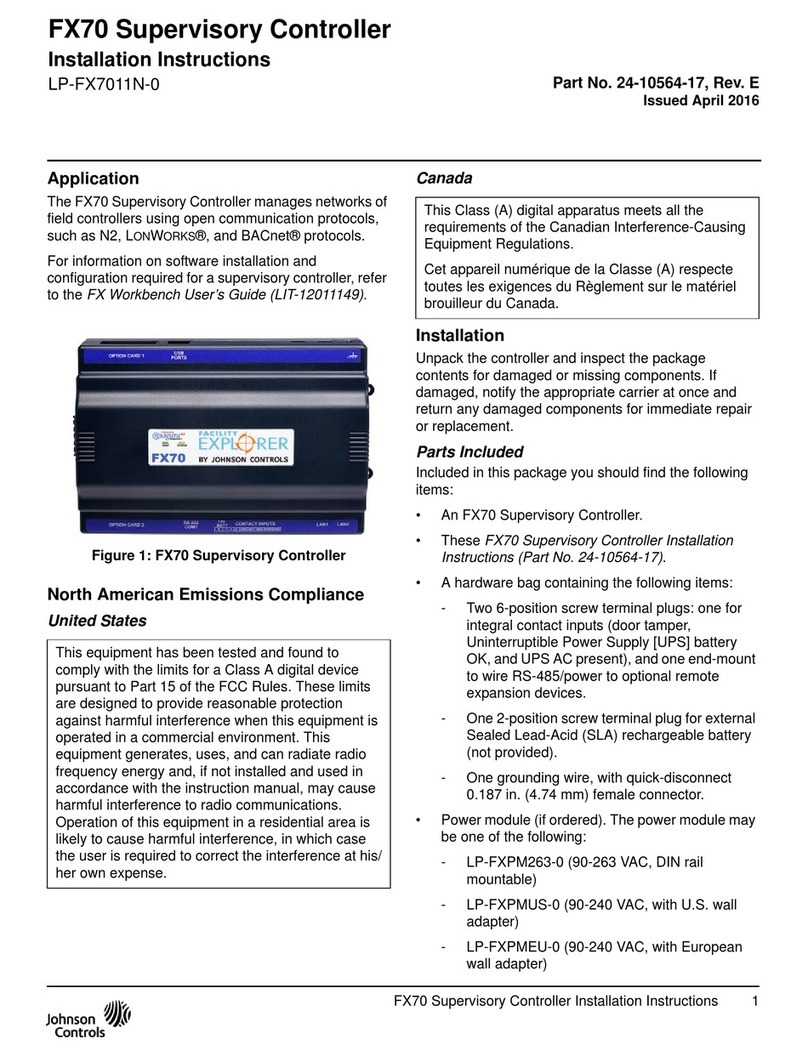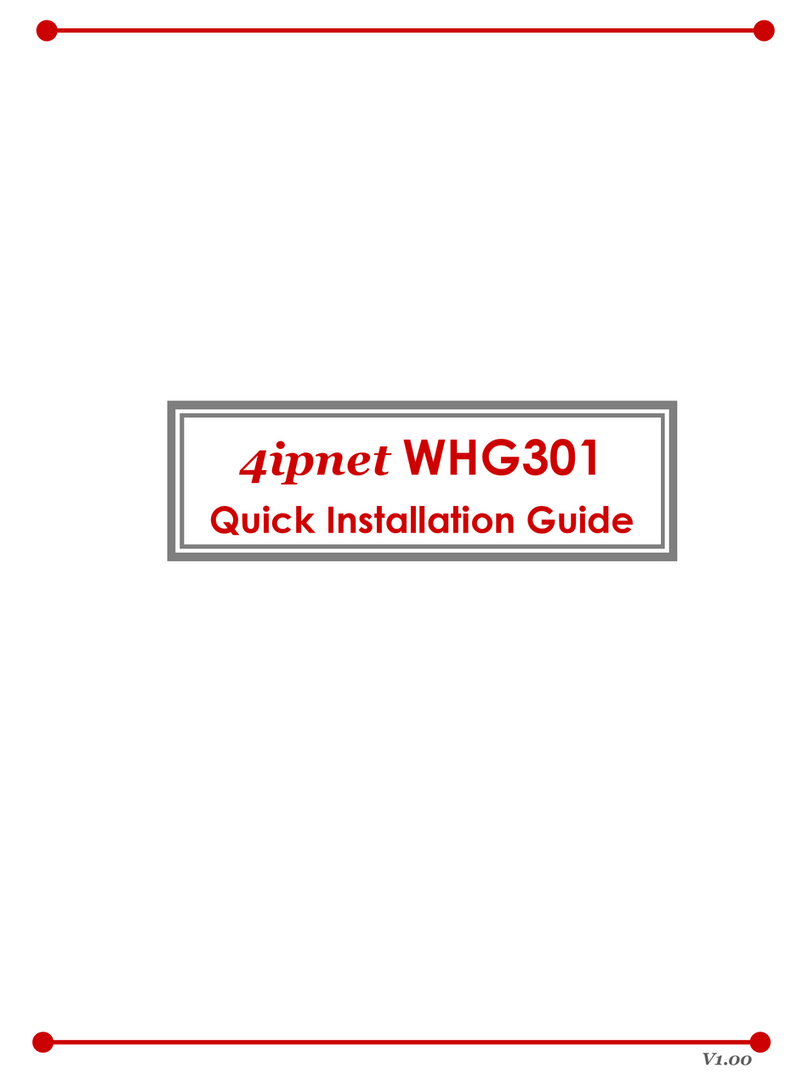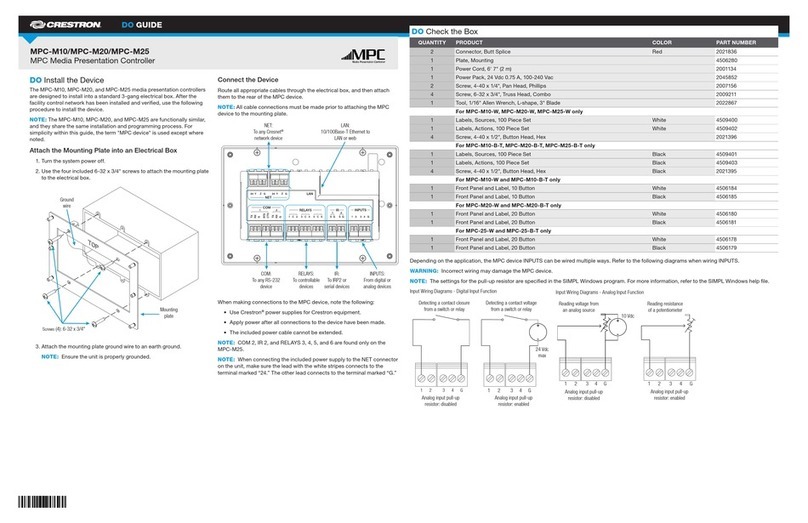Elisa intuition User manual

User Guide
intuition™

Contents
2 Safety Information
3 The Intuition™ Controller
3 Get Smart Connected
4 Quick Start
5 Wake up and Language Display
6 Switching On and Off
7 Adjusting the Temperature
8 Adjusting the Flow
9 Selecting your Outlet
10 Adjustable Head
11 Fixed Head & Bath Overow Filler
12 Settings
14 Conguring your Outlets
15 Caring for your Shower
16 The ShowerMe App -
Helpful Information
17 Connecting to the App
21 App Troubleshooting
22 Shower Troubleshooting
26 Have you Registered?
27 Need Help?
LEVER
Menu access
conrm a selection
BEZEL
Rotary
temperature
control
TOUCH SWITCH
On/Off
PROXIMITY
SENSOR
ACCENT
RING
DISPLAY
Intuition™ Controller
Safety Information
This appliance can be used by children aged from 3 years
and above and persons with reduced physical, sensory or
mental capabilities or lack of experience and knowledge if
they have been given supervision or instruction concerning
use of the appliance in a safe way and understand the
hazards involved. Children shall not play with the appliance.
Cleaning and user maintenance shall not be made
by children without supervision. For further information
regarding the installation of your product, refer to the Smart
Shower Installation Guide.
Declaration of Conformity
Aqualisa Products Limited declares that the SmartValve
and supplied controller, in conjunction with pairing remotes
and diverter, complies with the essential requirements
and other relevant provisions of the Low Voltage Directive
(2014/35/EU), the EMC Directive (2014/30/EU) and the RED
Directive (2014/53/EU).
GET SMART CONNECTED
Unlock the potential of your shower; from water consumption analysis to
enhanced user functions. Keep up to date with latest features for the
ShowerMe app and voice activation by visiting the Elisa website.
Download and open the free ShowerMe app. Find instructions on page
16 “Connecting to the App”. If you have any trouble downloading the
ShowerMe app, check elisabathrooms.com/smartapp for device
compatibility.
SMART SPEAKER SET-UP
Once the above has been completed go to the app for your smart
speaker and follow their instructions to add the shower to your devices.
See page 16
2 3

Quick Start
WAKE UP, (POWER ON)
AND POWER OFF
SHOWER ON
TEMPERATURE FLOW SELECT OUTLET*
Push and hold lever for over
3 seconds then release
when desired outlet icon
appears.
Adjust during
showering only.
Adjust before or
during showering.
* Divert models only
You can prepare your temperature and outlet before you switch on the
shower, or adjust with ease while showering.
The controller has a proximity sensor, so as you approach or move your
hand towards the controller, the display wakes up and is ready to go.
(You can disable this feature in the Settings menu - see page 13).
Wake-up
The proximity sensor
detects any object directly
in front, at approximately
0.5m away from the
controller.
0.5 metres
For information on languages available and how to reset the language
display on the controller, refer to separate literature supplied or visit
elisabathrooms.com
Language Display
4 5

The controller features a secondary method to turn the shower
off.This is done using the lever: joggle the lever down until the
ow is set to ECO, then joggle the lever down three more times in
succession.
39
Hello
Warming
39
Get
Ready
39
Push Lever
Your
shower was
9:20
Goodbye
Push lever
to power o
water turns off
Switching On and Off
ENDING YOUR SHOWER
Touch the power symbol for approximately 1 second, then push the lever
when prompted, to conrm and end the shower.
STARTING YOUR SHOWER
To activate the controller, use the proximity sensor, or touch the power
symbol until the screen wakes up, then push and release the lever to start
the shower.The Get Ready screen will appear on the display. After a
moment the target temperature will ash until it is reached. It will then
display the thermostatically controlled temperature.
water turns on TIP: This is your Home screen.
When in any of the Menu
or Settings screens, you
can easily return to the
home screen by turning the
temperature bezel.
42 35
43
Warming Cooling
34
TEMPERATURE FEEDBACK DISPLAY*
Adjusting the Temperature
From the Home screen you
can adjust the temperature
at any time, before or
during showering, by
turning the bezel.
Turn clockwise to increase the
temperature.While the
temperature is adjusting the
screen will ash and the display
will show Warming.When the
desired temperature is reached,
the display will stop ashing.
Turn anti-clockwise to decrease
the temperature.While the
temperature is adjusting the
screen will ash and the display
will show Cooling. When the
desired temperature is reached,
the display will stop ashing.
* Very small changes in temperature may not result in Warming or Cooling
messages showing, only the temperature value will change.
As a safety feature, the SmartValve has a maximum run time of
20 minutes.The ow can be stopped and started at any time by
following the instruction on this page.
This can be enhanced by activating and using the free ShowerMe
app. See pages 3 and 16 for details.
6 7

Emergency Stop: When the ow setting is at ECO, joggle the lever
down 3 times in succession to turn the shower off.
Flow
MED MAX
Flow
39
FLOW FEEDBACK DISPLAY
After adjusting the ow, the display will return to the temperature
Home screen after a few seconds.
From the Home screen you
can adjust the ow during
showering, by moving the
lever left or right.*
*Flow cannot be adjusted when in Settings mode, or when the shower is awake
and not owing.
Adjusting the Flow
Drench
Shower
Push and hold for
over 3 seconds
Release lever when
desired outlet icon appears
Selecting your Outlet Divert models only
From the Home screen, you
can alternate between outlets
by pushing and holding the
lever for over 3 seconds and
releasing when the desired
outlet icon appears.This can
be done upon starting the
shower, or during showering.
OUTLET ICONS
By default your
controller will show the
Shower icon as the
primary outlet and the
Drench icon as
secondary.To change,
go to Settings menu,
Congure Outlets
(page 14).
Note: the change in ow will vary depending on the water system
pressure and the conguration of the pipework. For further information,
refer to the trouble shooting section and the Important Information
section in the Smart Shower Installation Guide.
8 9

1. Push the waste cover to engage the
plug tting.
2. Push the waste cover again to
disengage the plug.
Bath Overow Filler
Do not leave the bath ller running
unattended. Although the overow
will remove excess water once the
bath is overlled, this may not be
sufcient to prevent the bath from
overowing (depending on system
conditions).
The angle of the xed shower head
can be adjusted.The shower head
is mounted on a multi directional
ball joint to allow for minor angular
adjustment in any direction by carefully
holding the shower head and moving
the head to the desired angle.
To avoid water dripping from the
shower head after use, we advise to
tilt the head to allow residual water to
drain out.
Note:. do not force the angle of the
head beyond its natural stopping point.
Fixed Head
Adjustable Head
To avoid water dripping from the shower head
after use, we advise to tilt the head back to
allow residual water to drain out.
The above recommendation applies to both
adjustable and xed shower heads.
Rotate the spray plate lever clockwise or
anticlockwise to select the desired spray pattern.
To select the preferred height for the shower
head, squeeze the side levers together to allow
the handset holder to move up or down the rail.
Angular adjustment is made by carefully but
rmly pulling forwards or pushing back the
shower head against the ratchet in the holder.
Removing the shower head: with the hose still
attached, disengage the pivot clip by pushing
in the outer grey button located on the front of
the shower head (near to the hose connection).
Remove the spigot from the bottom of the
handset by using the hose to pull clear.To
reattach: ensure the hose washer is in the
correct position, tighten the threaded spigot
into the hose using a suitable spanner, taking
care not to over-tighten. Reinsert the spigot into
the handset and engage the pivot clip prior to
placing the handset into the handset holder.
Vita™ Head
3. Outer
2. Middle
1. Inner
10 11

SETTINGS
Auto Wake up Wifi
Auto Wake up
EDITING A SETTING
To change a setting, push the lever. Move the lever left or right to choose
your preference, (the active setting is in darker type) and push the lever
to conrm. A tick will briey appear to conrm your choice.
Settings
Intuition™ features optional settings to enhance your shower.
To enter Settings, from the Home Screen, move the lever left or right until
the Settings screen appears. Push the lever to enter. Access to the
settings menu is only available when water is not owing.
BROWSING THE SETTINGS
MENU
When in the Settings
menu, move the
lever left or right to
browse.
Auto Wake up
ON OFF
Auto Wake up
ON OFF
Settings
Configure outlets
CONFIGURE OUTLETS
This setting enables
you to choose the
icons that represent
your outlets, and
change the primary
outlet. (See page
14 for details).
Pair a remote
PAIR A REMOTE
If you have
purchased a
remote control,
please refer to the
separate
instructions
supplied.
Auto Wake up
AUTO WAKE UP
This setting allows
the Wake Up
feature to be turned
off.This may be
required if you have
a small shower
enclosure, and the
controller is
permanently active.
Factory default: ON.
Factory
reset
Firmware update
About My Q
FACTORY RESET
Reset all setting to
factory default,
including resetting the
controller language
display. Refer to
separate literature
supplied or visit
elisabathrooms.com
for more information.
FIRMWARE UPDATE
This setting should
only be used under
advice from Elisa
Customer Service
or by a trained
service technician.
WIFI
To connect to the
ShowerMe app and
enable shower
functionality using
your personal
smart devices.
ABOUT MY Q
For Elisa Service
Technician use.
HOME
Wifi
12 13

OK
Conguring your Outlets
When you enter this setting you will rst be asked
to switch on the shower.You will then be
prompted to conrm if the outlet running is the
desired Primary Outlet.
Next, move the lever left or right to browse icons.
Push the lever to select the icon that matches
your installation.
When you have selected the icons, your
choice will be conrmed with OK.
This setting enables you to choose the icons that
represent your outlets. If you have multiple outlets,
you can also select the most commonly used,
this is known as the primary outlet.Water will
divert to this outlet unless you select otherwise.
NB: Only available with divert models.You can not congure outlets whilst
the shower is in use.
Primary Outlet?
YES NO
OK
Choose an icon
Configure Outlets
YES NO
Cleaning tip: to keep your shower effortlessly clean, we recommend
drying all shower components with a soft cloth after use.
Caring for your Shower
Over time, your shower may be affected by hard water scaling.To keep
your shower working effectively, we recommend that you clean your shower
regularly.
Your product should be cleaned using only a soft cloth and washing up
liquid.The bath system ‘click clack’ waste plug mechanism (if applicable)
should be kept clear of debris to ensure the plug maintains a watertight
seal.The plug can be unscrewed and removed to check and clean the
mechanism.
Cleaning the shower head
To reduce the need for chemical descaling in hard water areas, your shower
head incorporates a ‘clear ow’ system, whereby any scale build-up can be
broken down by gently rubbing the exible tips of the jets during use.This
procedure should be completed regularly, as often as once a week in some
hard water areas, as scale build-up can affect the spray pattern and cause
the shower to perform poorly. Failure to descale the shower head can affect
the internal seals and may affect the warranty. Should descaling of the
head using a cleaning agent become necessary, remove the shower head
fully and immerse in a mild proprietary descaler (e.g. vegetable based or
plain white vinegar). Cleaning and maintenance should not be undertaken
by children without supervision by a person responsible for their safety.
DO NOT USE ABRASIVE CLEANERS. It is imperative that descaling is
carried out in accordance with the manufacturer’s instructions,
substances that are not suitable for plastics and electroplated
surfaces must not be used.
Changing water system?
If switching from a gravity-fed water system to a mains pressure system (e.g.
Combination boiler) you will need to change your SmartValve. Contact a
member of our Customer Service team for further information.
14 15

23
Connecting to the App
THE STEP-BY-STEP INSTRUCTION ON CONNECTING THE SHOWER
1
The ShowerMe App
HELPFUL INFORMATION - BEFORE YOU START
Download and open the ShowerMe app on your personal smart device
and follow the instructions to create Your Home prole before continuing
with this section.An instructional video and information on compatible
devices are available by visiting elisabathrooms.com
Refer to the troubleshooting section of this guide for guidance and
advice.
For Wi set up, the SmartValve must be powered, but the shower must
not be in use.
Tapping on the settings symbol whilst in the shower tab will
navigate you to a menu where you will nd the Handy Hints section.
The ShowerMe app utilises the Instabug platform;
this tool can be used to:
Report an issue, suggest an improvement, or ask a
question. If you experience problems connecting
your shower, or with the app functions, then an
Instabug report can be raised.To trigger the
Instabug service either shake your smartphone
from side to side or tap on the message bubble
then simply follow the instructions.
Support on error messages and troubleshooting.
Setup guide
A walkthrough guide on setting up the
App and connecting the shower.
Voice activation
Once the ShowerMe app is set up and the shower
connected you can link your smart speaker.
View the step-by-step guide on how this is done.
App support
&ERROR MESSAGES
INSTABUG
16 17

8 9
106 7
4 5
Connecting to the App
THE STEP-BY-STEP INSTRUCTION ON CONNECTING THE SHOWER
Connecting to the App
THE STEP-BY-STEP INSTRUCTION ON CONNECTING THE SHOWER
11
18 19

If connection is unsuccessful a message will appear in your
ShowerMe app. Redo the steps or refer to app trouble shooting
on page 21 or at elisabathrooms.com/smartapp
The message "Connected" will briey ash up on
the controller screen followed by a
To exit the controller menu, either rotate the
temperature bezel or allow the Settings menu
to time out.
If the timer setting is adjusted within the ShowerMe app, then the
shower will run for the newly set duration, overriding the default
maximum run time. Note: the water ow will stop at the end of
the timer.
The ShowerMe app gives you the capability to operate your
product remotely using your mobile device. It is the responsibility of
the user to ensure that it is safe to remotely activate the water ow.
Elisa recommend that baths and showers in operation are not left
unattended.
Connecting to the App
THE STEP-BY-STEP INSTRUCTION ON CONNECTING THE SHOWER Error/Message Suggestions and Checks
“Could not connect to
the shower”
If a serial number is displayed, tap on Try Again. If no serial
number displayed tap on Cancel and then go through the
process again, ensuring that the below suggestions are followed.
“Network unavailable”
Or
Wi drops when
connecting to the
QSVC
Note:The setup process requires good signal strength between
your phone and the SmartValve (not the shower controller).
Close any running apps on the phone before commencing.
Turn off the mobile data connection in the phone’s settings.
Select "Keep WiFi Connection with No Internet" where and when
prompted.
Ensure that your phone / smart device is connected to the home
Wi network (try running a program or app that requires Wi
connection).
Close and re-open the ShowerMe app.
In the app journey ensure that QSVC is being selected and that the
password SmartShower is entered correctly- you do not have to wait
for connection conrmation,once QSVC has been selected wait
a few seconds and then return to the ShowerMe app.
Ensure that you are keying your SSID (home Wi) and password
correctly.
“The operation could
not be completed”
(when trying to start
shower)
Ensure your Wi is working.
Check that the shower operates using the main controller.
If the shower does not work via the main controller, check there
is power to the SmartValve (possibly tripped fuse / circuit or
accidentally switched off).
Turn power off to the SmartValve for a few minutes and then
reinstate.
Close any other running apps.
The app is missing the
prole feature
Follow the below instructions:
Select HOME.
Select the SHOWERS tab, if it states “Reduced” follow the below
instruction:
Swipe the shower model left or select the arrow and then tap on
"Disconnect from shower".
Select Add new shower and follow the set up (Connecting
shower) steps as per instructions.
Locating the shower
serial number in the
ShowerMe app
From the Home Tab, select the SHOWERS tab, then choose the
shower to display the serial number.
App Troubleshooting
For further assistance utilise the Instabug reporting platform - see details on page 16.
20 21

Shower Troubleshooting
Symptom Possible cause Action
Controller
unresponsive -
No Lights /
Blank
Power supply turned
off to SmartValve
Check power supply is turned on - Green
power light should be illuminated on the
SmartValve.Additionally check the following 2
action points.
Controller
displaying
“Preparing,
please wait….”
for longer than
2 minutes
Loss of
communications
Check data cable connections are making
good contact and are fully inserted and that
there is no visible damage. Power reset the
SmartValve.
Check that the wiring schematics are as
per installation instructions in the Smart
Shower Installation Guide. Power reset the
SmartValve.
Pump noisy and
low / no ow
Air lock (for Gravity
fed systems only)
For models utilising an adjustable head kit;
disconnect the handset from the hose, see
Head section on page 10, lower the hose into
the shower tray or bath, set the temperature
to fully cold and then start the shower.As the
water starts to ow and increase in volume
gradually increase the temperature. If the ow
starts to splutter, stop moving the temperature
control until the ow again stabilises, then
continue to move the dial towards the hottest
setting.
Restriction in the
waterway
Check for debris in the inlet lters of the
SmartValve, diverter and Fixed Head
connection washer. Must be conducted by a
qualied person. NOTE:The water supplies MUST
be isolated when checking the inlet lters.
Blocked or kinked
hose liner
Where a exible hose is tted, unscrew the
shower hose from the outlet connection and
turn the shower on.
Auto wake up
(proximity) not
activating
Auto wake up turned
off
Go to Settings menu and ensure Auto wake up
is ON. See page 14 for instructions.
Flow does not
change when
adjusted with
lever
Combination boiler
output does not meet
the ow demand
Check with boiler manufacturer for
specication details.
SmartValve
is set to ECO mode
Refer to Setting Water System Mode section in
the Smart Shower Installation Guide. Ensure
mode is set to normal or ECO gravity setting.
Seasonal conditions During the cooler months the mains water
temperature drops and this will reduce the
performance of combination boilers. Check with
your boiler manufacturer for details.
Refer to page 21 for App Troubleshooting.
Symptom Possible cause Action
Low / no ow Seasonal conditions See previous point.
Incorrect
SmartValve tted
If water supplies are gravity fed, the PUMPED
SmartValve must be used (unless a separate
stand alone pump is being utilised). Refer to
the Smart Shower Installation Guide.
Water supply issue For the Standard SmartValve - Ensure water is
turned fully on at the mains and at the servicing
valve in the supply.
Ensure isolation valves are fully open.
Mixed water supplies For standard SmartValve- ensure hot and cold
supplies are from the mains water supply.
Restriction in the
waterway
See same cause in 'Pump noisy and low / no
ow' symptom.
Blocked or kinked
hose liner
Where a exible hose is tted, unscrew the
shower hose from the outlet connection and
turn the shower on.
Incoming mains water
pressure or ow too low
(Standard SmartValve
only)
After conrming that the lters are clear, check
with the local water authority.
Separate, stand alone
pump not activating
(Standard SmartValve
only)
Ensure sufcient ow to activate the ow
switches of the pump. Refer to IMPORTANT
INFORMATION section in the Smart Shower
Installation Guide.
SmartValve pump
not activating
Refer to Setting Water System Mode section in
the Smart Shower Installation Guide, ensure
mode is set to Normal or ECO Gravity setting.
SmartValve
is set to ECO mode
Refer to the above point.
Unable to
adjust or control
temperature
Reversed inlet water
supplies (i.e. Hot
supply feeding cold
inlet and vice-versa)
Ensure correct water supply to specied inlet
connection of the SmartValve.
Fluctuating
water
temperature
Incorrect setting
on Logic Module of
SmartValve
If hot water supply is from a combination
boiler- the Logic module mode MUST be set
to COMBI. Refer to Setting Water System Mode
section in the Smart Shower Installation Guide.
Airlock in water
supplies (for gravity
fed systems only)
See “Air lock” in Possible Cause section on
page 22.
22 23

Symptom Possible cause Action
Fluctuating
water
temperature
(continued)
Hot water
temperature too high
Ensure hot water supply temperature is below
65ºC (minimum 55ºC for stored water and
50ºC for combination boilers).
Communications
issue
Check data cable connections and that there
is no visible damage.
Combination boiler
unable to meet
demand
Check if another outlet in the property is
being used at the same time.
Check that the hot water temperature is stable
at another high owing outlet (e.g. bath hot
tap - run at maximum ow rate), additionally
run a cold outlet at 1/3 of a maximum ow
rate. If the same issue is evident on these
outlets, contact your boiler manufacturer.
Temperature
too low
Low hot water
temperature
Check that domestic hot water temperature
is a minimum of 55ºC for stored water and
50ºC for combination boilers.
Logic Module
temperature setting
too low
Maximum temperature is set to a factory
default of 45ºC.To adjust refer to the important
information section (Safety Information) and
Controller Commissioning Instructions in the
Smart Shower Installation Guide.
Temperature
too low -
Controller
temperature
ready display
does not
stabilise
Hot water supply
issue
Check another hot water outlet to ensure that
hot water is available.
Mixed water supplies Water supplies MUST be from the same source:
MUST NOT be gravity hot and mains cold.
Unbalanced water
supplies
For mains fed systems the cold and hot feeds
should be as evenly balanced as possible -
especially for HP unvented systems.
Combination boiler
unable to meet
demand
See same cause in 'Fluctuating Water
Temperature' symptom.
Temperature
too hot
Seasonal conditions In the warmer months, the mains water
temperature can rise to ambient level.The
SmartValve always blends a mix of both
hot and cold supplies therefore the output
temperature at fully cold (controller setting)
will always be higher than the incoming cold
water supply.
Temperature
too hot
Seasonal conditions
(gravity fed systems
only)
For installations which utilise a cold water
storage supply (gravity fed system), the
ambient temperature in the loft can rise to
above 40ºC. In turn, this warms the stored
water. Check by running a cold tap that is
supplied from the water storage. N.B. Kitchen
taps are normally fed from the mains water
system.
Symptom Possible cause Action
Maximum
temperature
setting is not to
your preference
Settings need
adjusting
Refer to section 'Temperature too low', possible
cause 'Logic module setting too low'.
Controller
remains
illuminated after
switching shower
off
Poor cable
connection
Check data cable connections are making
good contact, are fully inserted and that there
is no visible damage.
Object within range
of proximity sensor
and activating Auto
Wake-up
Refer to Settings section for guidance on
disabling this function.
Water ows from
incorrect outlet
(divert models
only)
Outlets not
congured
Refer to User Guide: Settings Section -
Conguring your Outlets on page 14.
Unable to
congure
outlets in
Settings menu
Communications
issue
Check that 2m patch lead is connected
between SmartValve and diverter. Refer to
Wiring Diagram Section in the Smart Shower
Installation Guide.
Outlets not
congured
Turn off the power supply to the SmartValve,
leave isolated for at least 2 minutes. Reinstate
power supply and then following instructions
in the Settings Menu complete a Factory Reset,
then proceed to Congure Outlets.
Water dripping
from outlets
after use
Water retention in
shower heads
Refer to pages 10 and 11.
Descale shower heads to clear spray jets.
High pressure (unvented)
water system requires
servicing
Check the user guide for the hot water system
to verify symptoms and where required arrange
for servicing.
Flow shuts
off by itself
Maximum run time
exceeded or end of
duration reached in app
timer setting
Refer to pages 6 and 20.
For further information and advice refer to Smart Shower Installation Guide
or contact the Customer Helpline.
Language
incorrect on
controller display
Controller
incorrectly
commissioned
Refer to separately supplied literature
or visit elisabathrooms.com
24 25

Have you Registered?
Our products are manufactured to the highest standards. In the unlikely
event that something goes wrong, we want all our customers to be
protected, which is why we give you a totally free of charge 1 year parts
and labour guarantee*.You can easily increase your FREE guarantee to
5 years simply by registering your product. Please keep your receipt to
validate your guarantee. Please see our website for full terms and
conditions.
*Subject to terms and conditions
Need Help?
You can nd Frequently Asked
Questions at elisabathrooms.com
Speak to our Customer Service
team on 01959 560010
Use Live Chat at
elisabathrooms.com
Or email us at
enquiries@elisabathrooms.com
Instabug reporting platform for the ShowerMe app.
Accessed in the app by: Shaking your phone or
tapping on the message bubble.
See page 16 for details.
Register your guarantee instantly at
elisabathrooms.com/service-and-support/
register-your-guarantee
Register your guarantee
0800 408 4243
26 27

Please note that calls may be recorded for training and quality purposes.
The company reserves the right to alter, change or modify the product specications without prior warning.
® Registered Trademark Aqualisa Products Limited.
Q5594 Part No 705735 Issue 01 - Nov 21
The Flyers Way, Westerham, Kent,TN16 1DE
Customer Services: 01959 560010
REPUBLIC OF IRELAND
Sales enquiries: 01-864-3363, Service enquiries: 01-844-3212
elisabathrooms.com
Other manuals for intuition
1
Table of contents
Popular Controllers manuals by other brands
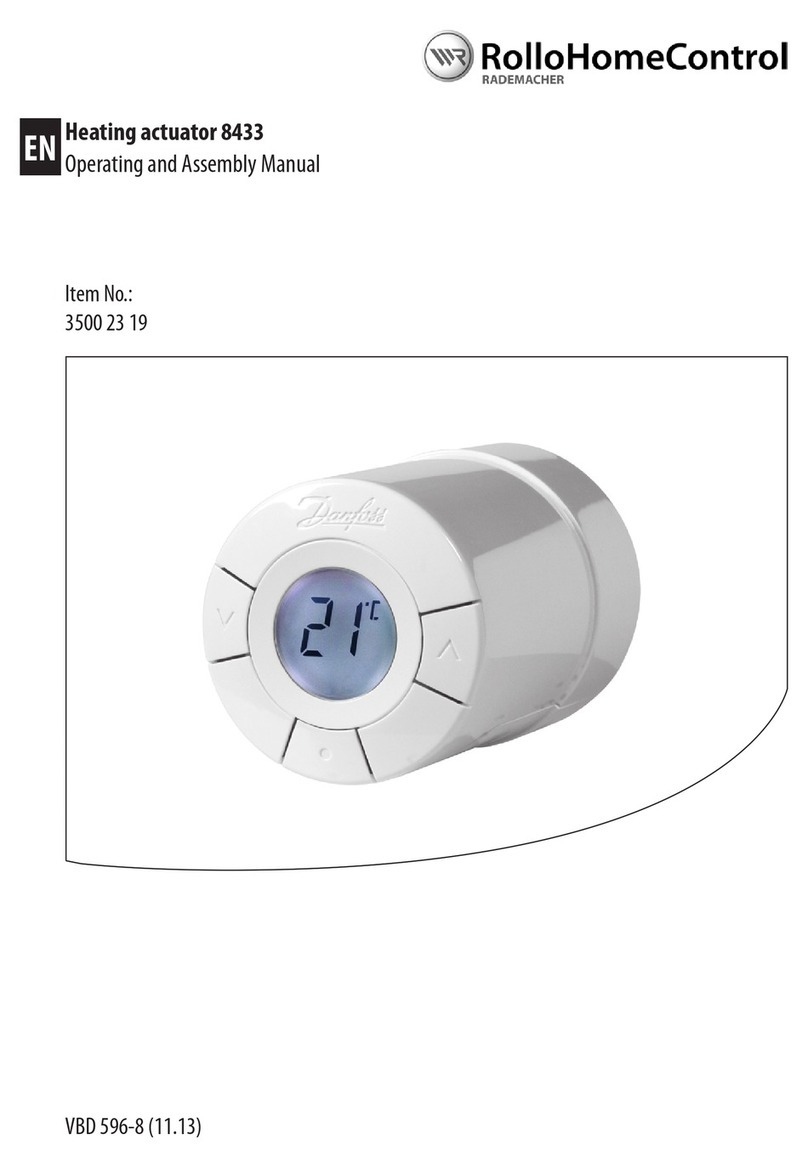
RolloHomeControl
RolloHomeControl 35002319 Operating and assembly manual

Omron
Omron NX502-1 Series user manual
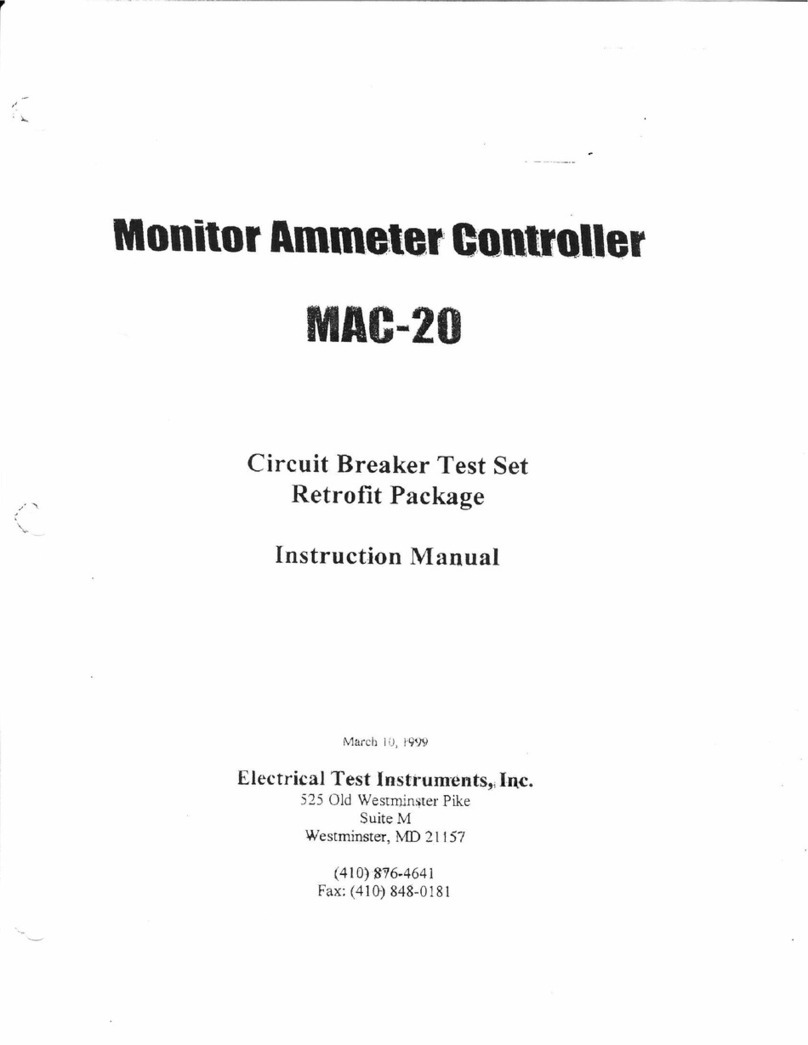
Electrical Test Instruments
Electrical Test Instruments MAC-20 instruction manual

EntraPass
EntraPass KT-400 installation manual

Federal Signal Corporation
Federal Signal Corporation SmartSystem SS2000C31 Operation and configuration instructions
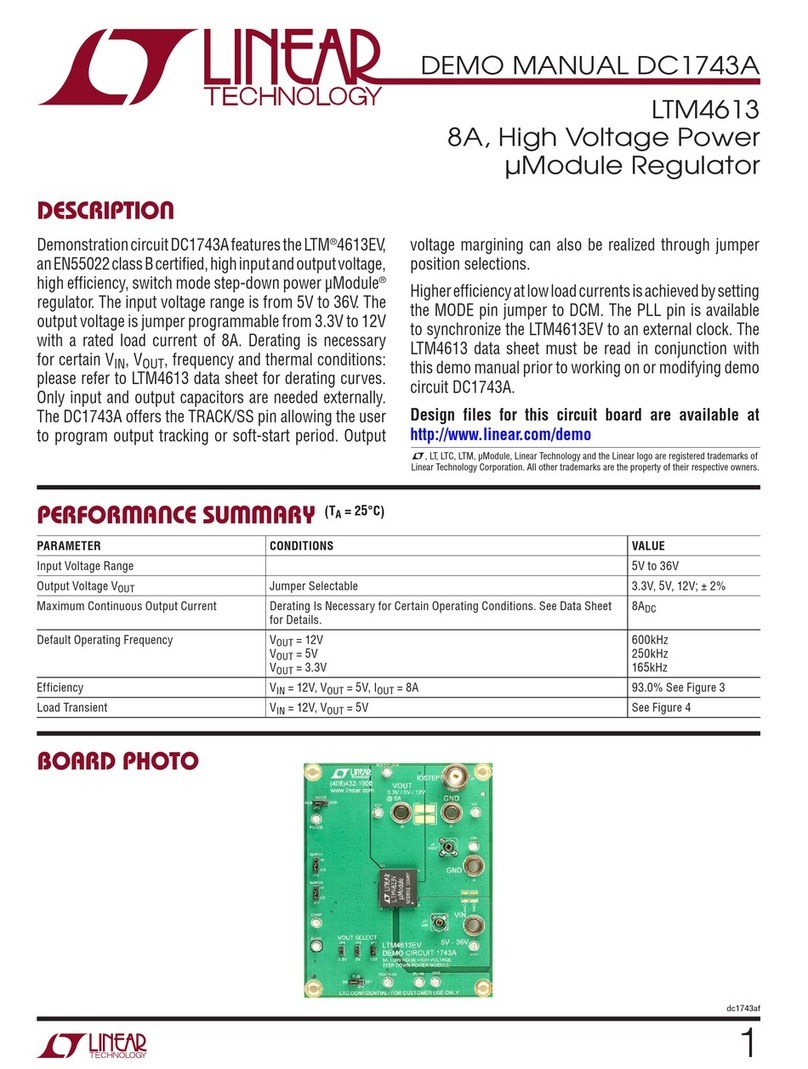
Linear Technology
Linear Technology LTM4613 Demo Manual