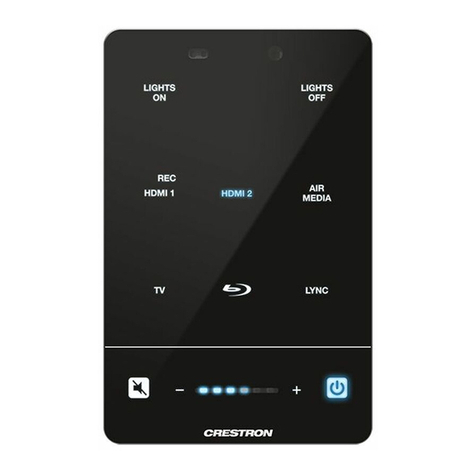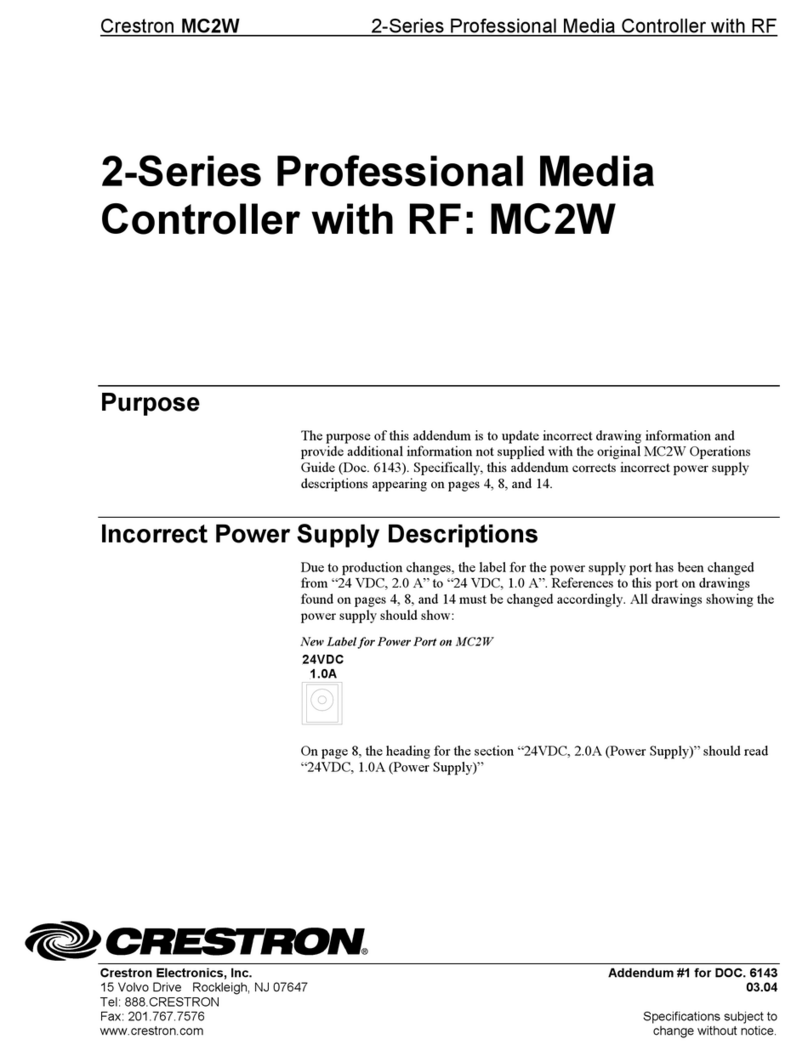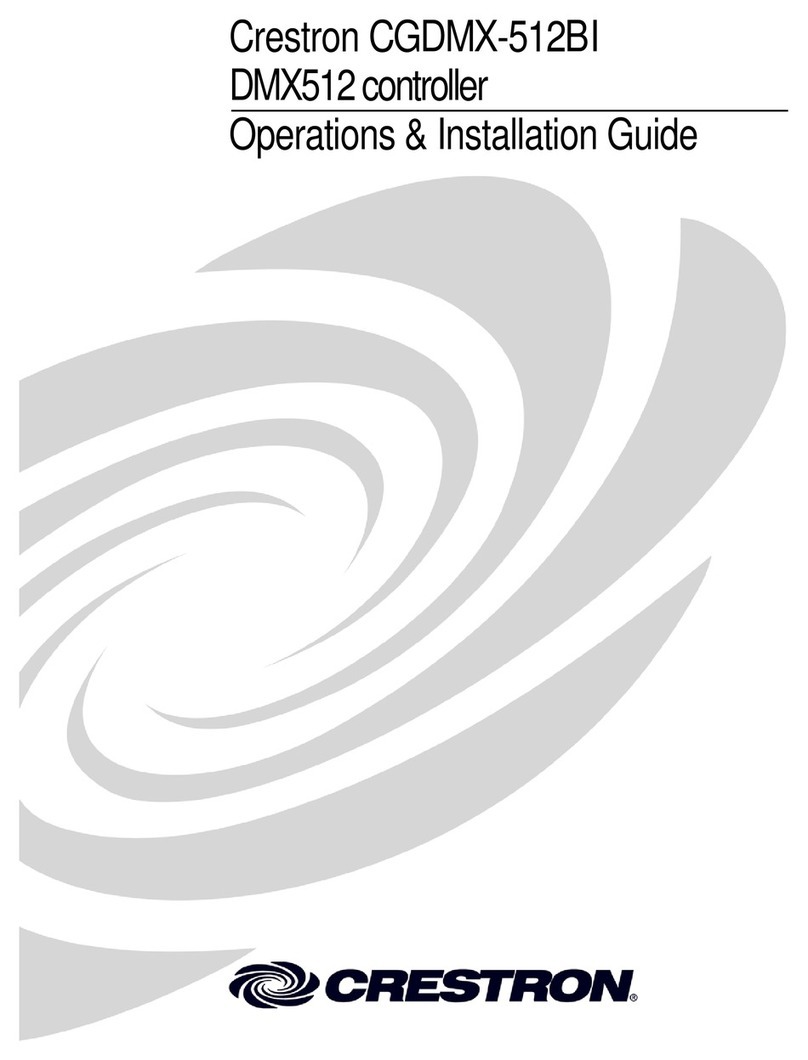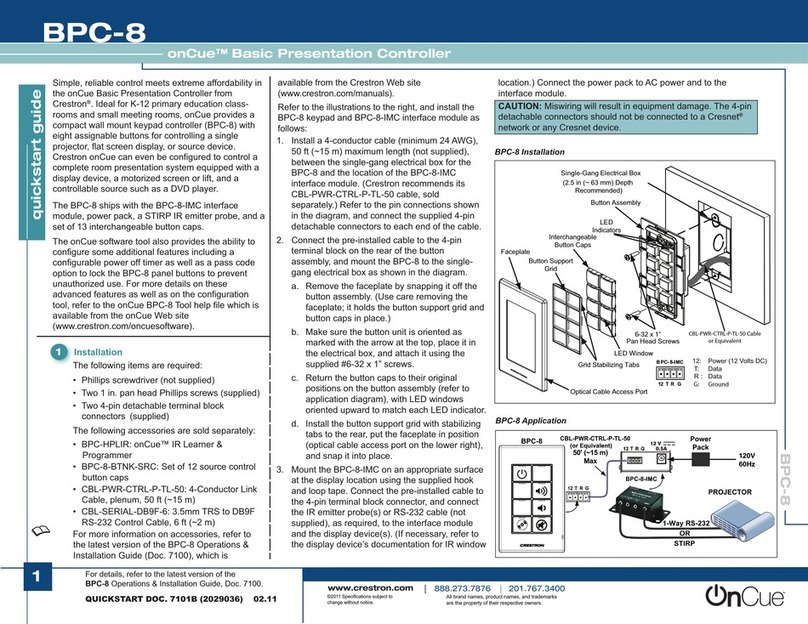DO GUIDE
DO Install the Device
The MPC-M10, MPC-M20, and MPC-M25 media presentation controllers
are designed to install into a standard 3-gang electrical box. After the
facility control network has been installed and veried, use the following
procedure to install the device.
NOTE: The MPC-M10, MPC-M20, and MPC-M25 are functionally similar,
and they share the same installation and programming process. For
simplicity within this guide, the term "MPC device" is used except where
noted.
Attach the Mounting Plate into an Electrical Box
1. Turn the system power off.
2. Use the four included 6-32 x 3/4" screws to attach the mounting plate
to the electrical box.
3. Attach the mounting plate ground wire to an earth ground.
NOTE: Ensure the unit is properly grounded.
Connect the Device
Route all appropriate cables through the electrical box, and then attach
them to the rear of the MPC device.
NOTE: All cable connections must be made prior to attaching the MPC
device to the mounting plate.
When making connections to the MPC device, note the following:
• Use Crestron®power supplies for Crestron equipment.
• Apply power after all connections to the device have been made.
• The included power cable cannot be extended.
NOTE: COM 2, IR 2, and RELAYS 3, 4, 5, and 6 are found only on the
MPC-M25.
NOTE: When connecting the included power supply to the NET connector
on the unit, make sure the lead with the white stripes connects to the
terminal marked “24.” The other lead connects to the terminal marked “G.”
Depending on the application, the MPC device INPUTS can be wired multiple ways. Refer to the following diagrams when wiring INPUTS.
WARNING: Incorrect wiring may damage the MPC device.
NOTE: The settings for the pull-up resistor are specied in the SIMPL Windows program. For more information, refer to the SIMPL Windows help le.
MPC-M10/MPC-M20/MPC-M25
MPC Media Presentation Controller
DO Check the Box
QUANTITY PRODUCT COLOR PART NUMBER
2Connector, Butt Splice Red 2021836
1Plate, Mounting 4506280
1 Power Cord, 6' 7" (2 m) 2001134
1 Power Pack, 24 Vdc 0.75 A, 100-240 Vac 2045852
2 Screw, 4-40 x 1/4", Pan Head, Phillips 2007156
4 Screw, 6-32 x 3/4", Truss Head, Combo 2009211
1 Tool, 1/16" Allen Wrench, L-shape, 3" Blade 2022867
For MPC-M10-W, MPC-M20-W, MPC-M25-W only
1Labels, Sources, 100 Piece Set White 4509400
1 Labels, Actions, 100 Piece Set White 4509402
4 Screw, 4-40 x 1/2", Button Head, Hex 2021396
For MPC-M10-B-T, MPC-M20-B-T, MPC-M25-B-T only
1Labels, Sources, 100 Piece Set Black 4509401
1 Labels, Actions, 100 Piece Set Black 4509403
4 Screw, 4-40 x 1/2", Button Head, Hex Black 2021395
For MPC-M10-W and MPC-M10-B-T only
1 Front Panel and Label, 10 Button White 4506184
1 Front Panel and Label, 10 Button Black 4506185
For MPC-M20-W and MPC-M20-B-T only
1 Front Panel and Label, 20 Button White 4506180
1 Front Panel and Label, 20 Button Black 4506181
For MPC-25-W and MPC-25-B-T only
1 Front Panel and Label, 20 Button White 4506178
1 Front Panel and Label, 20 Button Black 4506179
Input Wiring Diagrams - Digital Input Function Input Wiring Diagrams - Analog Input Function
Ground
wire
Mounting
plate
Screws (4): 6-32 x 3/4"
NET:
To any Cresnet®
network device
LAN:
10/100Base-T Ethernet to
LAN or web
COM:
To any RS-232
device
RELAYS:
To controllable
devices
IR:
To IRP2 or
serial devices
INPUTS:
From digital or
analog devices
+
-
Detecting a contact voltage
from a switch or relay
Analog input pull-up
resistor: disabled
Analog input pull-up
resistor: enabled
24 Vdc
max
1 2 3 4 G 1 2 3 4 G
Detecting a contact closure
from a switch or relay
of a potentiometer
+
-
+
-
an analog source
Analog input pull-up
resistor: disabled
Analog input pull-up
resistor: enabled
10 Vdc
1 2 3 4 G 1 2 3 4 G