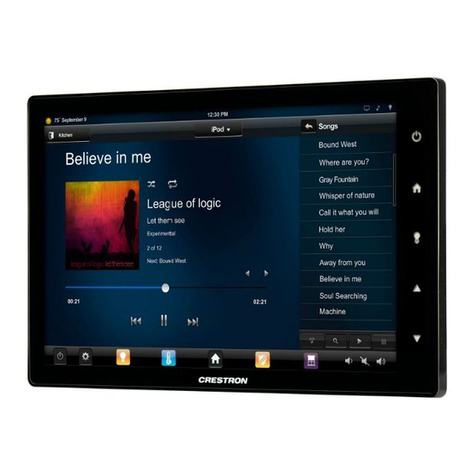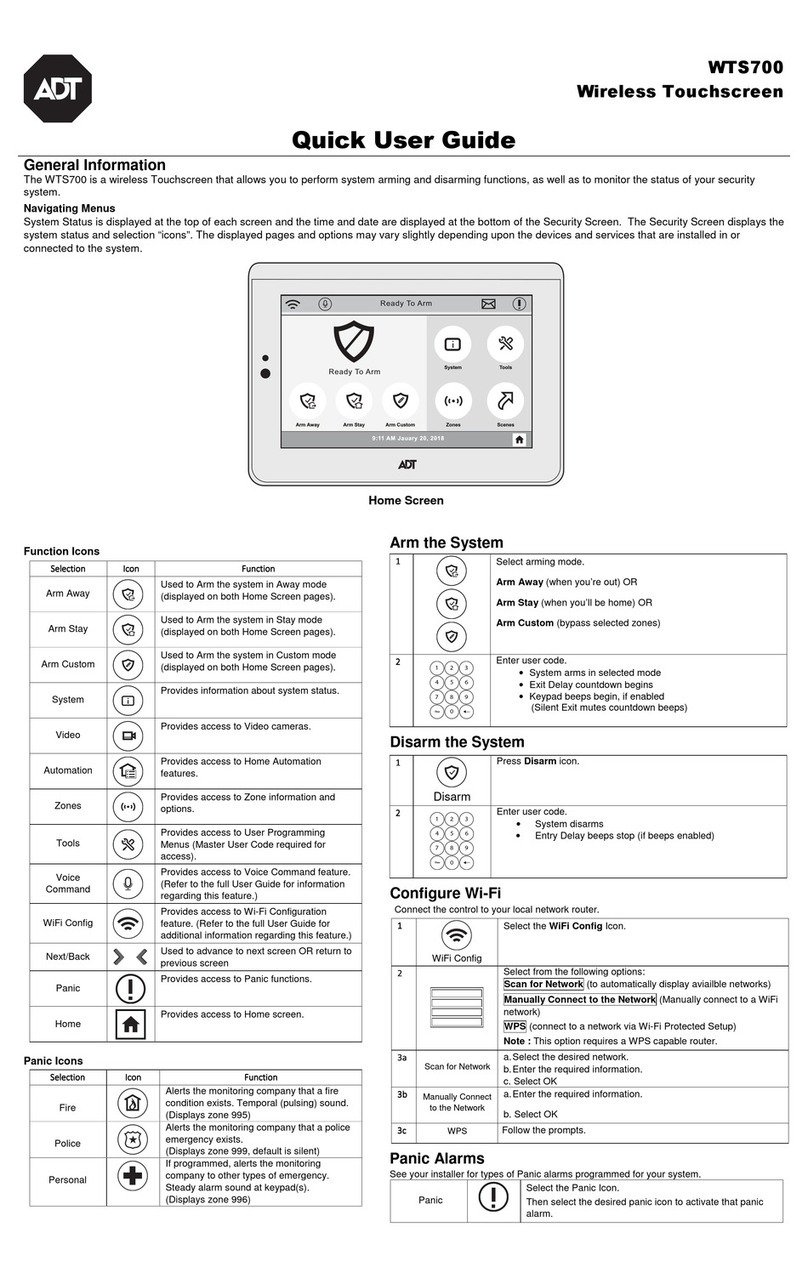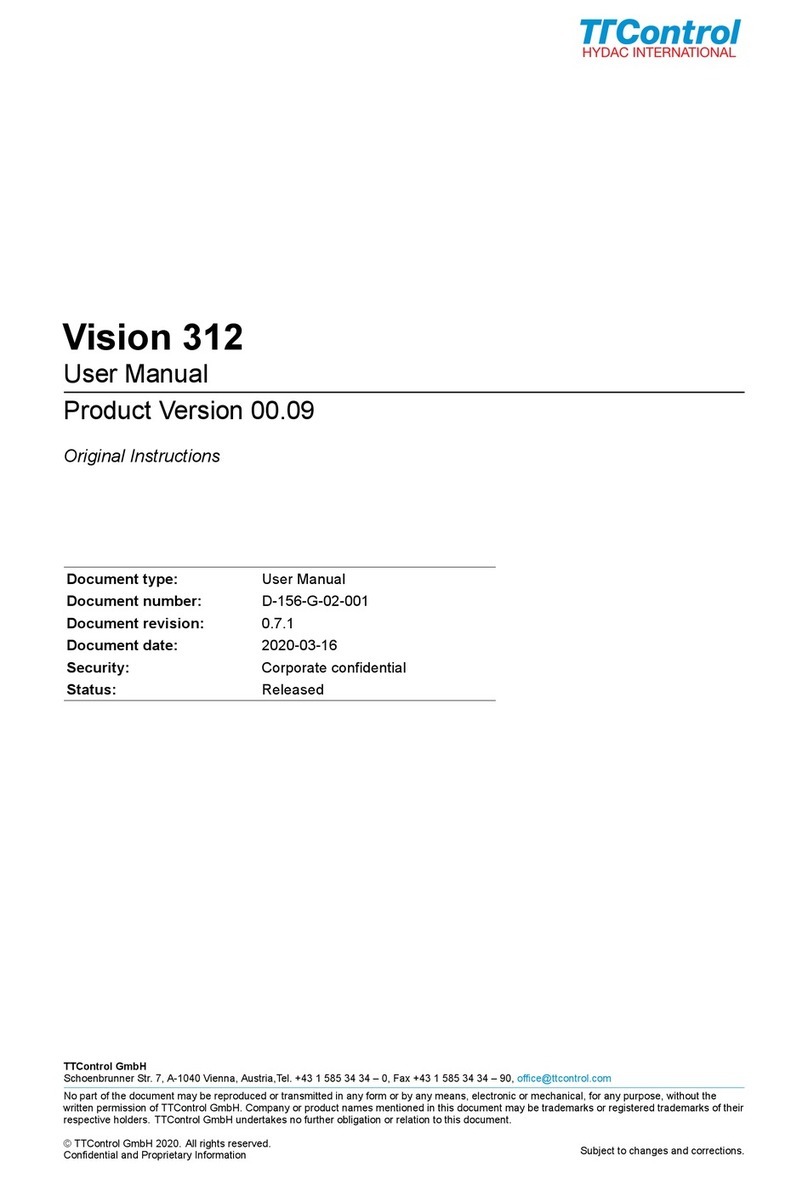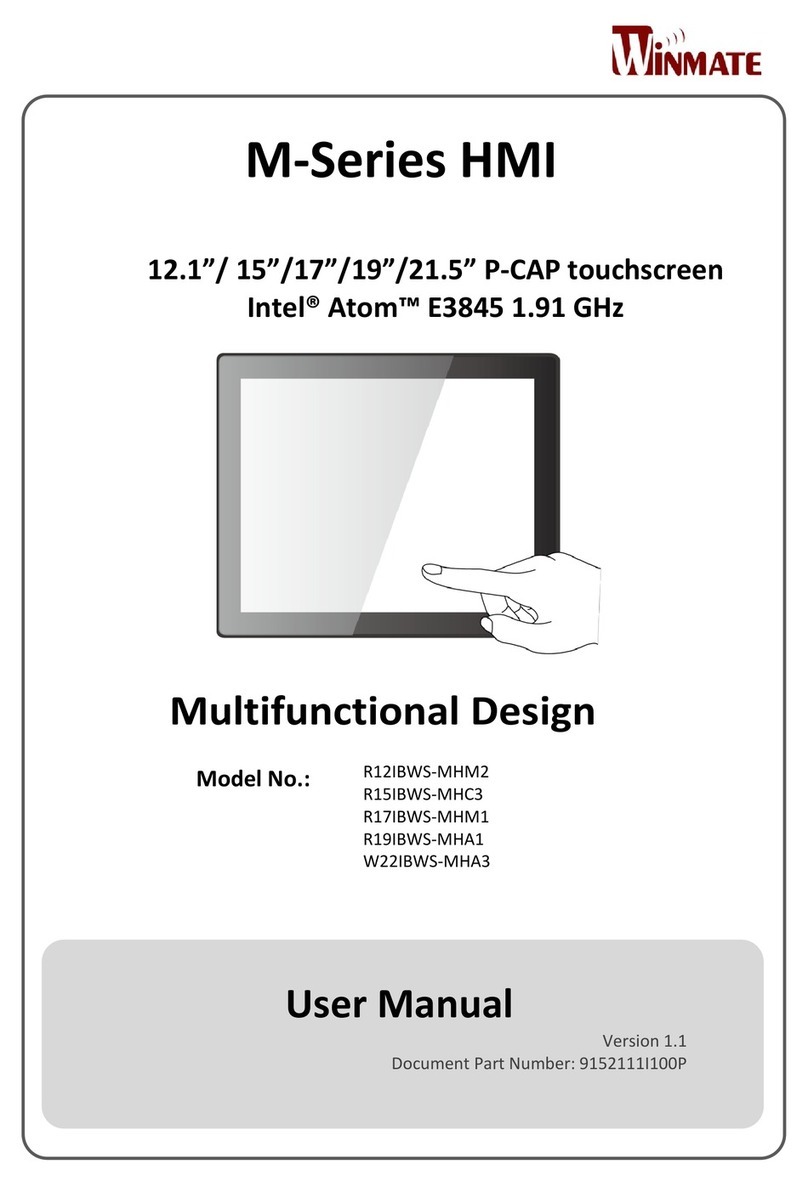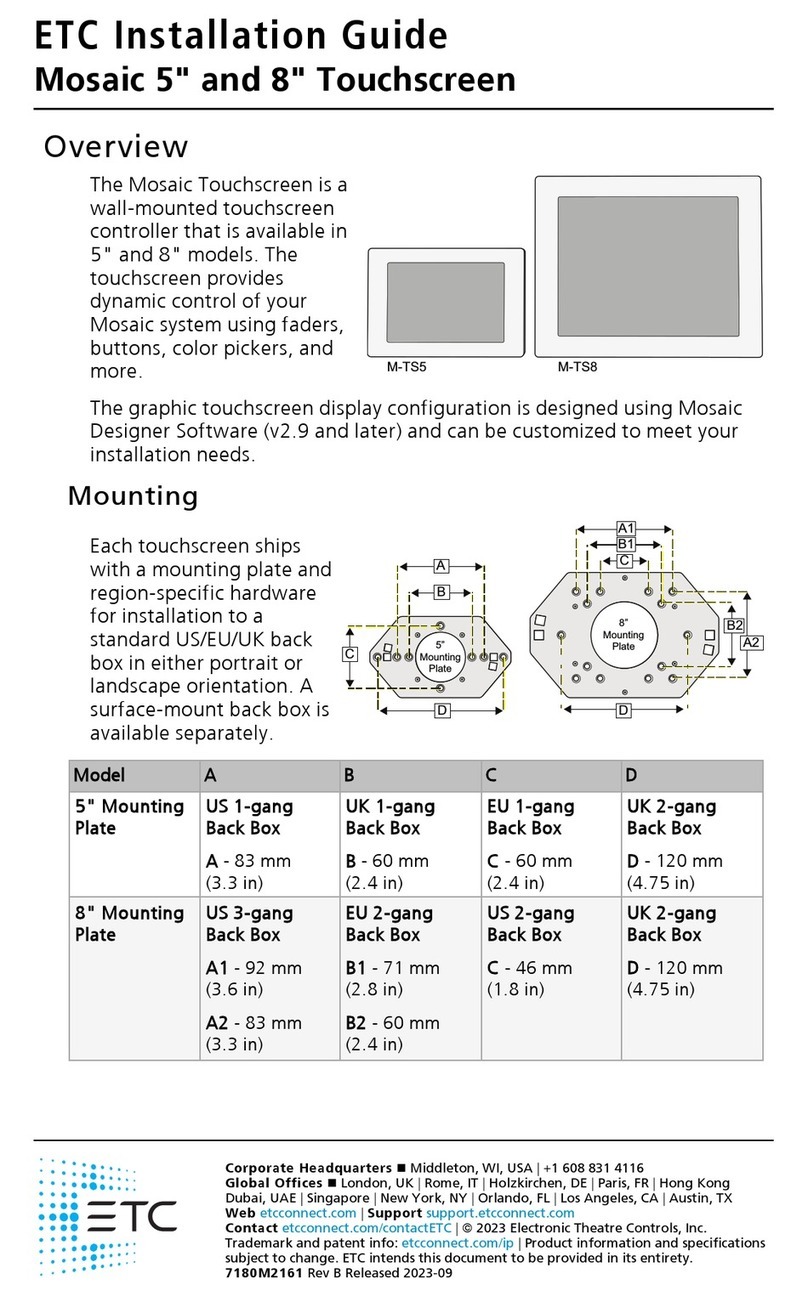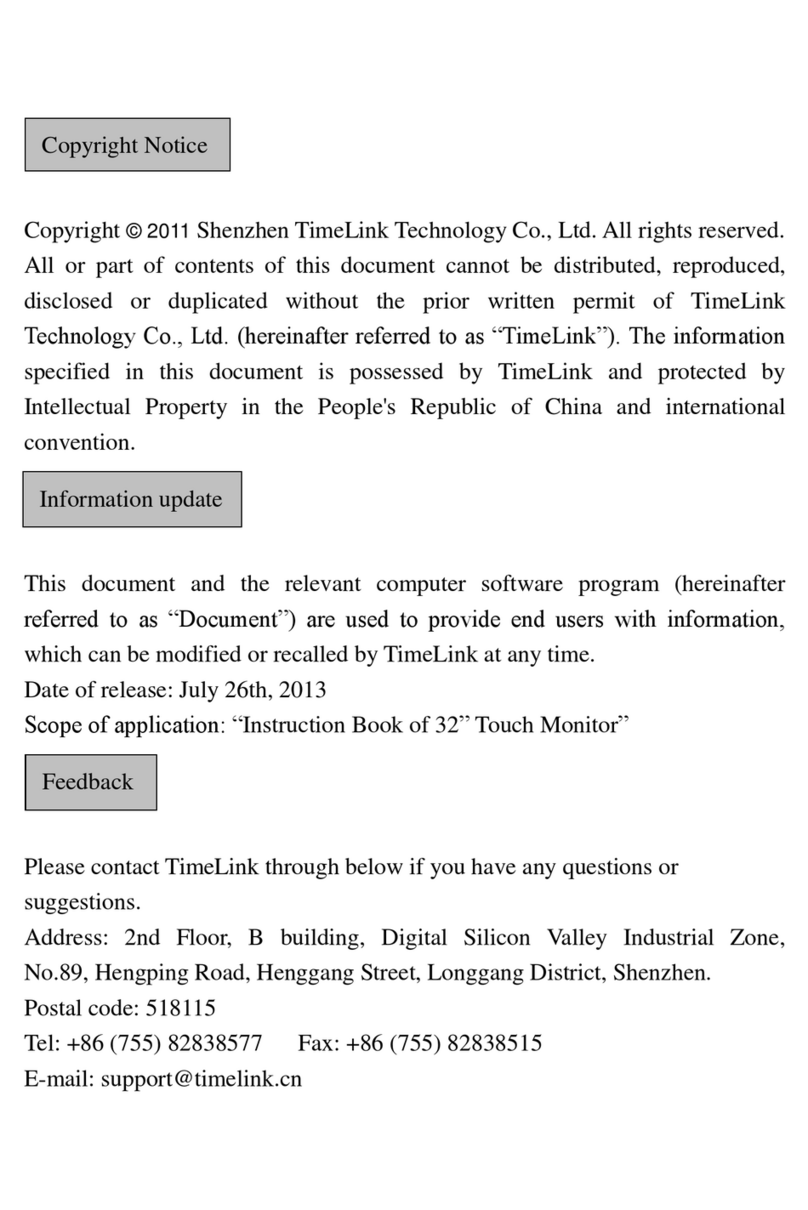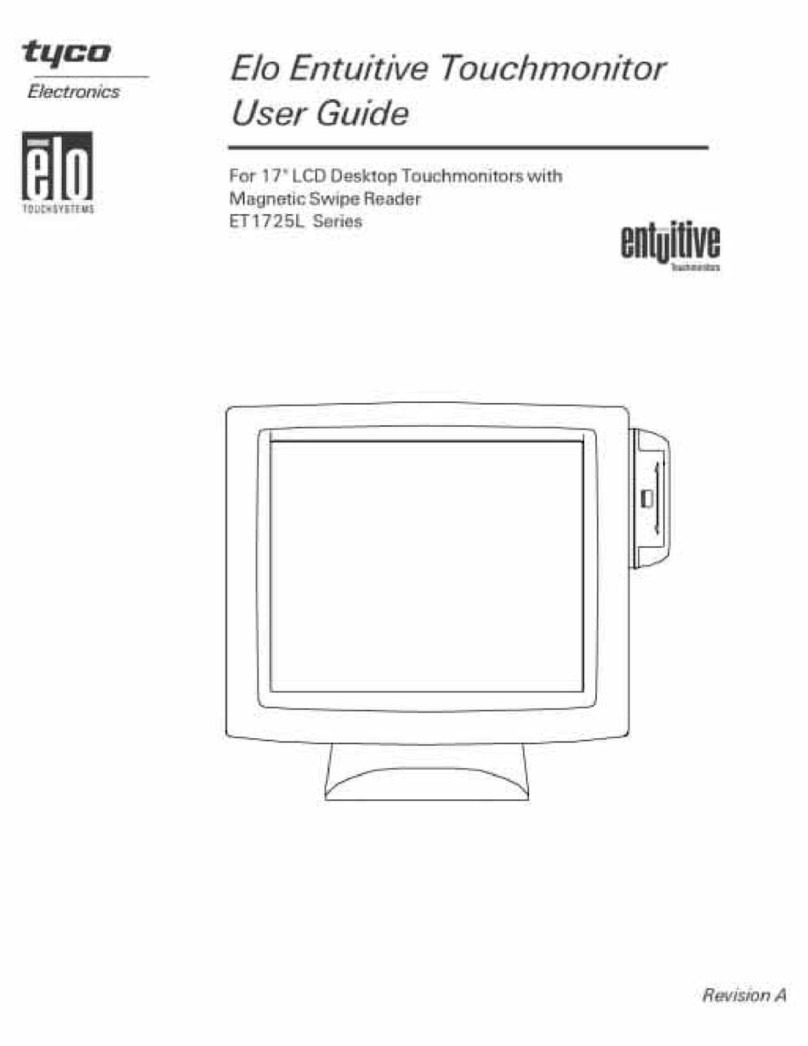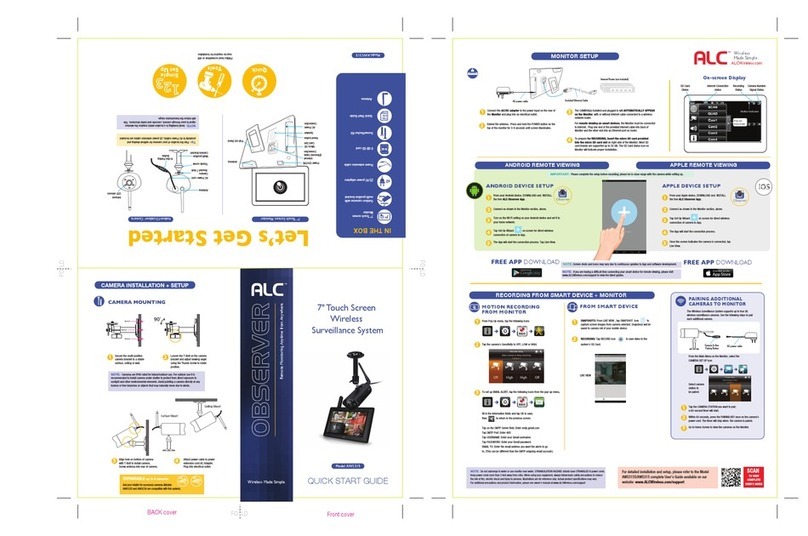Elk Navigator -M1KPNAV User manual

NOTE: M1 f
i
order for Na
v
names of Are
a
ElkRP softw
a
programmin
g
Mountin
g
Navigator ca
n
box. If a pre
-
(1) gang elec
it should be i
n
Separate the
N
backplate
b
y
screwdriver i
at a time unti
handling the
damaging an
y
pull on the fl
a
edge and plu
g
Insert data b
u
backplate le
v
Install min. t
w
Warning:
S
i
n
“Old Work”
may not be s
u
should test
fi
N
NOTE: An o
p
available for
surfaces, or
w
i
rmware v5.2.8 or
l
v
igator to synchroni
z
a
s, F Keys, Lights,
O
a
re v2.0.10 is recom
m
g
a M1 system that i
g
n
be wall mounted
-
wire box is used,
i
trical box designe
d
n
stalled sideways
(
N
avigator front as
s
gently inserting a
s
nto each of the fo
u
l the front releases
front assembly. A
v
y
exposed compo
n
a
t ribbon cable tha
t
g
s into the back of
u
s cable through m
a
v
el on the surface
w
w
o screws in mou
n
ng
le
g
an
g
electric
a
have a wide outer
u
itable
f
or us
e
wit
h
i
t be
f
ore installati
o
TOP
Mounting holes x
4
Locking slots x 4
Locking slots x 4
N
avigator Backplate
p
tional surface
b
o
x
use on concrete or
w
here wire racewa
y
l
ater is required in
z
e and display the
O
utputs, and Tasks
.
m
ended when
ncludes a Navigato
r
without a pre-wir
e
it
MUST BE a sin
g
d
for “New Work”,
(
horizontal).
s
embly from the
s
mall flat blade
u
r (4) locking slots
. Be cautious whe
n
v
oid touching or
ents. Do not bend
t
loops over the bo
t
the board.
a
rked entry. Posit
i
w
ith TOP facing up
n
ting holes provide
a
l boxes designed
f
trim dimension a
n
h
Navigator. Inst
a
o
n!
UP
This way
4
x
(ELK-M1BBKN
)
block (non-hollo
w
y
is needed.
.
r
.
e
g
le
and
one
n
or
t
tom
i
on
.
d.
f
or
n
d
a
ller
)
is
w
)
Wiri
n
Splice
Data
B
conne
c
* Conne
c
pins mar
A jumpe
r
provided
on these
this key
p
device o
n
DO NO
T
on any o
t
4 Co
n
{C
A
The opt
i
1
Keypad
A
2
3
4
5
6
7
8
RED
(
NOTE:
TB2 (3
optiona
quickly
s
CA
T
C
A
C
a
Conn
Re-a
Plug t
h
the bo
a
When
b
ody i
t
Tuck l
Positi
o
ledge
o
towar
d
the sl
o
togeth
e
wires
o
n
g Connectio
the four (2) wires
B
us Cable wire fro
m
c
tor splices or sold
e
c
tor
J
1 has two
r
ked “R
S
485.”
r
“shunt’ is
for placement
pins ONLY IF
p
ad is the last
n
the data bus.
T
place jumpe
r
ther pins of
J
1.
Keypad
Asse
m
n
ductor Data Bus Cable
AT
5 is s trongly recommended }
Optional progr
a
Optiona
i
onal Zone I npu
t
# and Outpu
t
To B
L
To BLACK (
N
1
A
ddress Zon e # Output #
T
To BLUE
RED (+)
GREEN (A)
WHITE (B )
BL
U
BRO
BLA CK (- )
2
3
4
5
6
7
8
193
194
195
196
197
198
199
200
193
194
195
196
197
198
199
200
(
+
)
BLACK(-)
WHITE
GREEN
Connector TB1 (6 pin) is f
o
pin) is for a special RS23
2
l PC Software Utility Prog
r
s
etting up the Installer info
Blue pair is
not used
T
5 or
A
T6
a
bl
e
ections if using CAT5 Wir
e
Wht/ Bl u e
Blue/Wht
ttaching Fro
n
h
e 6-wire cable as
s
a
rd. The
p
olarity
r
removing this cab
l
t
self. DO NOT T
U
l
oose cable and spl
i
o
n the bottom edge
o
f the backplate, a
n
d
s wall. Gently pr
e
o
ts. DO NOT FO
R
e
r, start over doub
l
o
f connections wh
i
ns
on the plug-in cab
l
m
the Control. Us
e
e
r and tape the co
n
ELK-M1K
P
C
able
m
bl
y
a
mmable Input “Keypad Zo
n
l programmable Output fro
m
t
# is deter mined by the Keypa
-
+
L
AC
K
( N eg) W i r e
N.C. N.O .
2,2
0
Oh
m
EO
L
N
e
g
) Wire
o
BROWN Wir e
Wire
Load (5
I. E. L
E
Rear
View
U
E
W
N
1
6
9
Keypad Address Zone #
10
11
12
13
14
15
16
201
202
203
204
205
206
207
208
o
r the 6-wire Keypad Cabl
e
2
cable (sold separately) u
s
r
am for flashing the firmwa
rmation page . Call Elk fo
r
+
-
A
A1
B
B1
R
GR
W
H
B
L
Brown
Wht/Brn
Orange
Green
Wht/Org
Wht/Grn
e
and a ELK-M1DBH Hub
n
t to Backpla
t
embly into connec
r
ibs should face th
e
l
e, always grip the
U
G OR PULL on t
h
i
ces out of the wa
y
of Navigator insi
d
n
d then rotate the t
o
e
ss until the 4 snap
s
R
CE! If units do n
o
l
e checking for an
y
i
ch may be interfer
i
l
e to the
e
“B”
n
nections.
P
NAV
n
e”
m
Keypad
d Address .
0
0
m
L
*
0mA max )
E
D, Re l ay
TB1 TB 2
Output #
201
202
203
204
205
206
207
208
Boot
User
Wdog
RS485
J1
*
e
Assembl
y
.
s
ed by an
re and/or
r
details.
R
ED (+)
EEN (A)
H
ITE (B)
L
ACK (-)
2,200 Ohm
Resistor Color s
4 Band 5 Band
Red Red
Red Red
Red Black
Brown
t
e
tor TB1 on
e
side gap.
connector
h
e wires.
y
.
d
e the lower
o
p back
s
engage in
o
t snap
y
loose
i
ng.
Start-Up Scr
e
On power up the
S
Version, M1 Seri
a
only IF the keypa
d
A message along
t
Address” will dis
p
currently set. Oth
e
“Waiting to conne
Navigator receive
s
Chan
g
e (Set
K
Each Keypad con
n
address, unique to
Press “CHANGE
A
to
b
ring up the Se
t
The current keypa
d
address(s) with a
R
currently enrolled
addresses CANN
O
Pressing any unus
e
select that address
e
en
S
tar
t
-up screen dis
p
a
l number, and the
d
d
is currently set w
i
t
he bottom “Please
p
lay if a keypad ad
d
e
rwise the messag
e
ct to panel”. This
s
valid data from t
h
K
e
y
pad) Addre
s
n
ected to an M1 m
u
any other keypad(
A
DDRESS” on th
e
t
Keypad Address
s
d
address will be i
l
R
ED
b
order indica
t
to the M1 panel.
R
O
T be used for this
e
d keypad address
for this particular
k
p
lays the keypad
d
ata bus address
ith an address.
Set Keypad
d
ress is not
e
will display
displays until
h
e panel.
s
s
u
st have its own
(
s) on the system.
e
Start Up screen
s
creen.
l
luminated. Any
t
e a keypad
R
ED bordered
keypad.
button should
keypad.
Default Ke
y
b
utton will
c
number enr
o
task names,
names. It w
i
EXIT – Pre
s
right corne
r
Data Bu
s
A message
“
display if t
h
address cur
r
previously
b
Perform a
B
keypad OR
Once the k
e
panel (and
i
“Synchroni
s
The Start-u
p
data is coll
e
complete th
MAIN US
E
y
pad - Pressing the
c
lear the keypad a
d
o
lled into the pane
l
lighting names an
d
i
ll not clear install
e
s
sing this button o
r
r
will exit the Set
K
s
Enrollment
“
Please enroll key
p
h
e keypad address
d
r
ently enrolled in t
h
b
een enrolled into
a
B
us Enrollment usi
n
the ElkRP Remot
e
e
ypad receives vali
d
i
s enrolled) it will
d
s
ing Panel Status”.
p
screen displays
u
e
cted from theM1
p
e keypad will mo
v
E
R screen.
“Default Keypad
”
d
dress, M1 serial
l
, function key na
m
d
output names an
d
e
r information.
r
the Red “X” in th
K
eypad Address sc
r
p
ad into panel” wil
d
oes not match an
h
e M1, or has nev
e
a
ny M1.
n
g an already enro
l
e
Program softwar
e
d
data from the M
1
d
isplay the messag
e
u
ntil all current stat
u
p
anel. Once this is
e on to the followi
n
”
m
es,
d
area
e top
r
een.
l
e
r
l
led
e
.
1
e
u
s
n
g

Main Use
r
MENU Sc
r
If
p
rogrammi
n
manual Sync
h
any Area, Tas
k
Key names.
O
“Next Page” t
o
Press “Synch
r
synchronise a
n
r
Screen
r
een – Synch
r
n
g changes are ma
d
h
ronise should
b
e p
k
s, Lighting, Outp
u
O
n the Main Scree
n
o
locate the Synch
r
r
onise” and then “
S
n
d upload all the n
a
r
on
i
se
d
e to M1 then a
erformed to updat
e
u
ts and Function (
F
n
press “MENU”,
t
r
onise button.
S
TART” to
a
mes.
e
F
)
t
hen
Once t
h
top rig
h
MEN
Conta
c
b
e ent
e
custo
m
future
s
displa
y
presse
d
The In
s
the Ins
t
the Ins
t
To ret
u
b
utton.
red “X
”
h
is is complete
p
r
e
h
t corner of the sc
r
U Screen – “
I
c
t information for t
h
e
red and stored in
N
m
er contact inform
a
s
ales or customer
s
y
ed whenever the “
d
on the Menu Scr
e
s
taller Information
t
allation Program
m
t
aller Program Co
d
u
rn to the Menu sc
r
To return to the
M
”
or the “Exit Men
u
ss the red “X”
b
ut
t
r
een.
I
nformation”
h
e Installation Co
m
N
avigato
r
to provi
d
a
tion for system ex
p
s
ervice. This scre
e
Information”
b
utt
o
e
en.
can ONLY
b
e edi
t
m
ing Menu accessi
b
d
e.
r
een press the “M
E
M
ain User screen
p
u
” button.
t
on on the
m
pany may
d
e the
p
ansions,
e
n is
o
n is
t
ed from
b
le using
E
NU”
p
ress the
Installer Pr
o
To use Navigator
f
press the “Installa
t
Main Menu scree
n
organized on 2 pa
g
p
rogramming for
M
Installation & Pro
g
N
avigator is prou
d
Australia for Elk
P
E
Hild
e
w
w
o
grammin
g
f
or programming t
h
t
ion Programming
”
n
. Installer Progra
m
g
es. Detailed info
r
M
1 can be found i
n
g
ramming Manual
.
d
ly designed and
m
P
roducts by Ness
C
E
LK Products, Inc
PO Box 100
e
bran, NC 28637
w
w.elkproducts.c
o
L634 8/23/11
g
h
e M1 Control
”
button on the
m
ming Menus a
r
e
r
mation about
n
the M1
.
m
anufactured in
C
orporation.
.
USA
om
ELK-M1
Spe
Introdu
c
N
avigator i
use with th
e
sensitive 3.
use graphi
c
p
anel is vi
a
or retrofit i
n
Control Sy
s
FEATUR
E
•Hi-Con
t
•Six (6)
P
•Unique
•Operat
e
•Built-i
n
•One (1)
•One (1)
SPECIFI
C
•Screen
S
•Resolut
•Connec
t
•Operati
n
•Current
sound
e
•Dimens
•Color:
S
(Black
F
eatures & S
p
KPNAV Touc
cifications, Instal
c
tion
s a stylish new To
u
e
M1 Control Syst
e
5” LCD Color dis
p
c
icons and softkey
s
a
the RS485 bus,
m
n
stallations.
N
avi
g
s
tem extremely ea
s
E
S
t
rast LCD Touchs
c
P
rogrammable Fu
n
“Menu” Navigati
o
e
s on 4-wire RS48
5
n
Piezo Sounder wi
t
Supervised Zone
I
“Switched Positi
v
C
ATIONS
S
ize: 3.5” Diag.
ion: 320 x 240 pix
e
t
ion: 6 Pin Plug-in
n
g Voltage: 13.8
V
draw: ~30mA Idl
e
e
r Silent.) ~ 55 mA
s
ions: 4.25”W x 3.
3
S
ilver back plate
w
or Silver front be
z
p
ecifications subject to
c
hscreen Key
p
lation, and Setu
p
u
ch Screen Keypa
d
e
m. It features a t
o
p
lay with bright, e
a
s
. Connection to
M
aking it simple for
g
ator makes the M
1
s
y to operate.
c
reen Displa
y
n
ction Keys
o
n
5
Data Bus
t
h Adjustable Pitc
h
I
npu
t
v
e” Voltage Outpu
t
e
ls – Landscape
“Flying Lead” Ca
b
V
DC
e
(Back light on lo
w
fully active.
3
8”H x .59”D
w
ith white front bez
z
els sold separatel
y
c
hange without notice.
p
ad
p
d
for
o
uch
a
sy to
M
1
new
1
h
b
le
w
,
el
y
)
Other manuals for Navigator -M1KPNAV
1