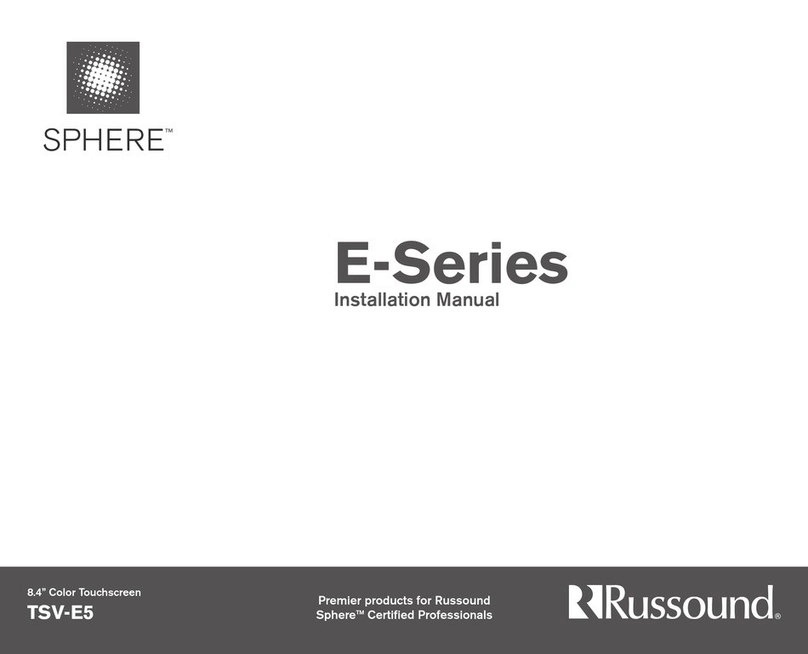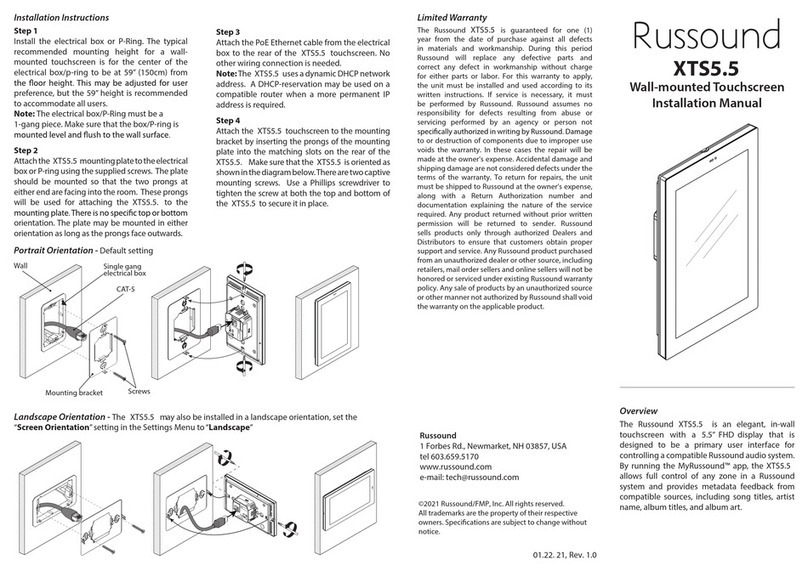2 Russound TSV-E5 User Manual
The lightning flash with arrowhead symbol, within an
equilateral triangle, is intended to alert the user to the presence
of uninsulated 'dangerous voltage' within the product’s
enclosure that may be of sufficient magnitude to constitute a
risk of electric shock to persons.
The exclamation point within an equilateral triangle is
intended to alert the user to the presence of important operating
and maintenance (servicing) instructions in the literature
accompanying the appliance.
POWER CORD NOTICE FOR INTERNATIONAL OPERATION:
For 240V, 50Hz operation please select the power cord for your
area. Select the plug for your area at one end and a IEC320
connector at the other. It is not necessary to make any other
changes. If you have any questions, please call Russound at
1.800.638.8055 or 603.659.5170.
Safety Instructions:
For your safety, please read and follow these precautions
before installing or using this product:
Read instructions. Read and understand all the applicable1.
instructions before installing or operating the product.
Retain instructions. Keep this manual in a convenient2.
place for reference.
Heed warnings. Be aware and heed all warnings on the3.
product and in the instructions.
Follow instructions. Install and use this product only as4.
described in the instructions. Don’t try to use this product
in ways it wasn’t designed for.
Use indoors only. Don’t expose this product to the5.
weather or harsh environmental conditions such as
continuous sunlight, excessive humidity, or rain.
SAFETY INSTRUCTIONS
Keep product dry. Don’t use the product near water; for6.
example, near a bathtub, washbowl, kitchen sink, laundry
tub, in a wet basement, or near a swimming pool. Also,
do not handle the product when your hands are wet or
damp.
Mounting options. This product should be mounted7.
to a wall, desk stand, or VESA compliant mount as
recommended by the manufacturer.
Avoid heat. Locate the product away from heat sources8.
such as radiators, heat registers, stoves or other
appliances (including amplifiers) that produce heat.
Maintain ventilation. Locate the product so as not to9.
interfere with its proper ventilation. Don’t use the product
on a bed, sofa, rug, or similar surface that may block the
ventilation openings, or in a bookcase or cabinet that may
impede the flow of air through the ventilation openings.
Spacing of 1-2 inches above and below the unit should
be sufficient.
Use the right power source. Don’t connect the product
10.
directly to electrical line voltage. Use only the power
adapter provided with the product, described in the
operating instructions, or as marked on the product.
Ground product properly. Make sure the product’s11.
means of grounding or polarization is not defeated.
Cable protection. Cables should be routed so that they12.
are not likely to be walked on or pinched by items placed
upon or against them, paying particular attention to
cords at wall ports and the point where they exit from
the appliance.
Non-use Periods. The power cord of the appliance should13.
be unplugged from the outlet when left unused for a long
period of time. To remove all power (supply mains) from
the appliance, remove the plug from the wall outlet.
Keep product clean. From time to time, wipe off the14.
product with a clean soft cloth. Don’t use abrasive
materials, thinners, alcohol or other chemical solvents or
materials. Spray the cleaner on the cloth, not directly on
the unit.
Avoid spills and foreign objects. Make sure liquids and
15.
objects don’t get into the product enclosure through any
openings, or around the buttons on the face of the unit.
Get professional service. Have the product serviced only16.
by qualified service personnel when:
The cables or the plug has been damaged•
Liquids have spilled or objects have fallen into the•
product
The product doesn’t appear to operate normally•
The product is damaged•
Don’t attempt to service the product yourself. Doing so will
void the warranty.
Precautions:
Power – WARNING: BEFORE TURNING ON•
THE POWER FOR THE FIRST TIME, READ THE
FOLLOWING SECTION CAREFULLY.
Do Not Touch The Unit With Wet Hands – Do not•
handle the unit or power cord when your hands are
wet or damp. If water or any other liquid enters the
unit’s cabinet, take it to a qualified service person for
inspection.
Location of Unit – Place the unit in a well-ventilated•
location. If ventilation is blocked, the unit may overheat
and malfunction. Do not expose the unit to direct sun
light or heating units as the unit internal components
temperature may rise and shorten the life of the
components. Avoid damp and dusty places.
Care – The TSV-E5 screen area is a touch sensitive•
LCD (liquid crystal display) screen. It is important to
take proper care of the screen to maintain the best
image contrast and color viewing for the product’s
life. Do not use sharp objects to touch the screen.
To clean the touchscreen, periodically wipe off the
front panel with a soft, dry cloth. Do not use rough
material, thinners, alcohol or other chemical solvents
or cloths since this may damage the finish.
If you have any questions, call Russound at 1.866.888.7466
or 603.659.5170.
WARNING: TO REDUCE THE RISK OF FIRE
OR ELECTRIC SHOCK, DO NOT EXPOSE
THIS APPLIANCE TO RAIN OR MOISTURE.
CAUTION: TO REDUCE THE RISK OF ELECTRIC
SHOCK, DO NOT REMOVE THE COVER. NO USER-
SERVICEABLE PARTS INSIDE. REFER SERVICING
TO QUALIFIED SERVICE PERSONNEL.