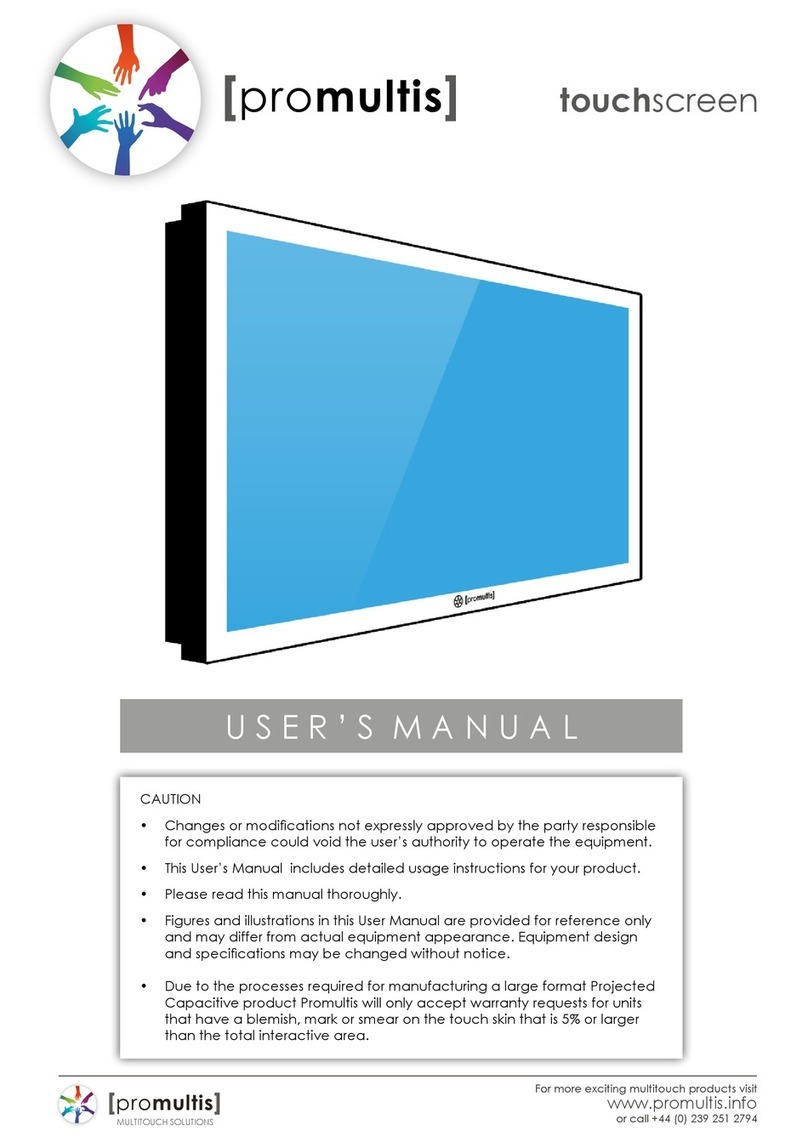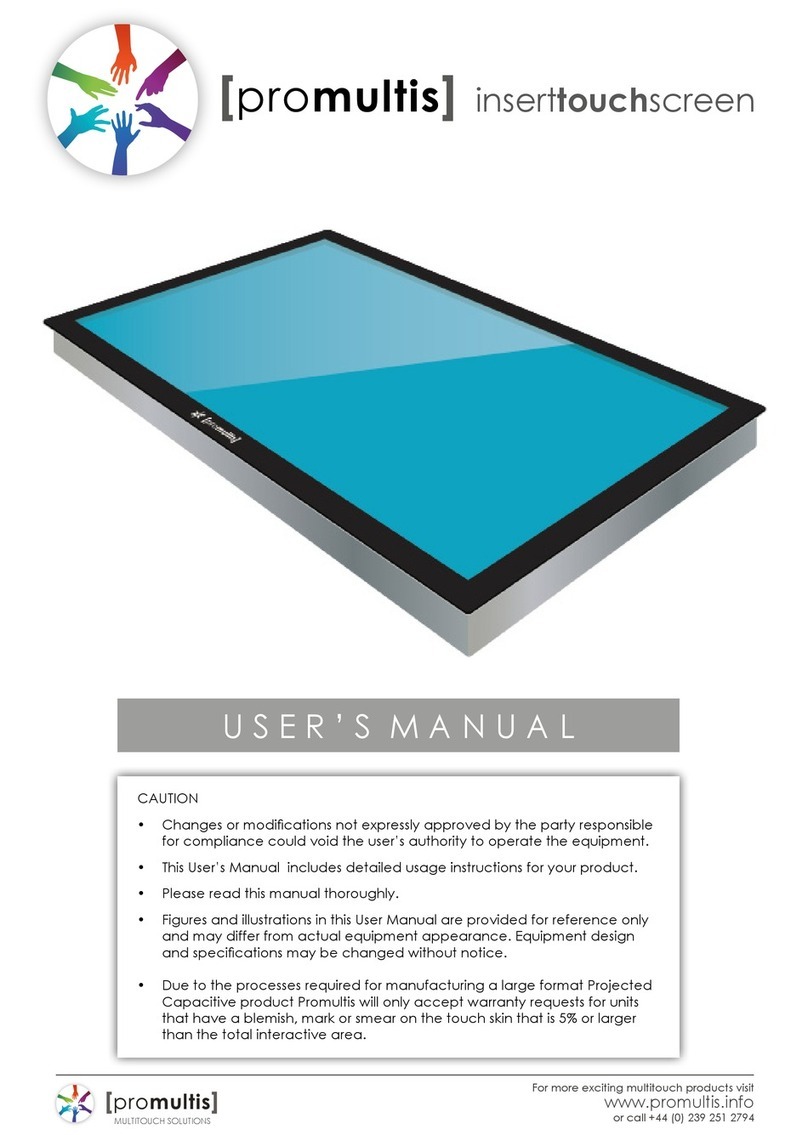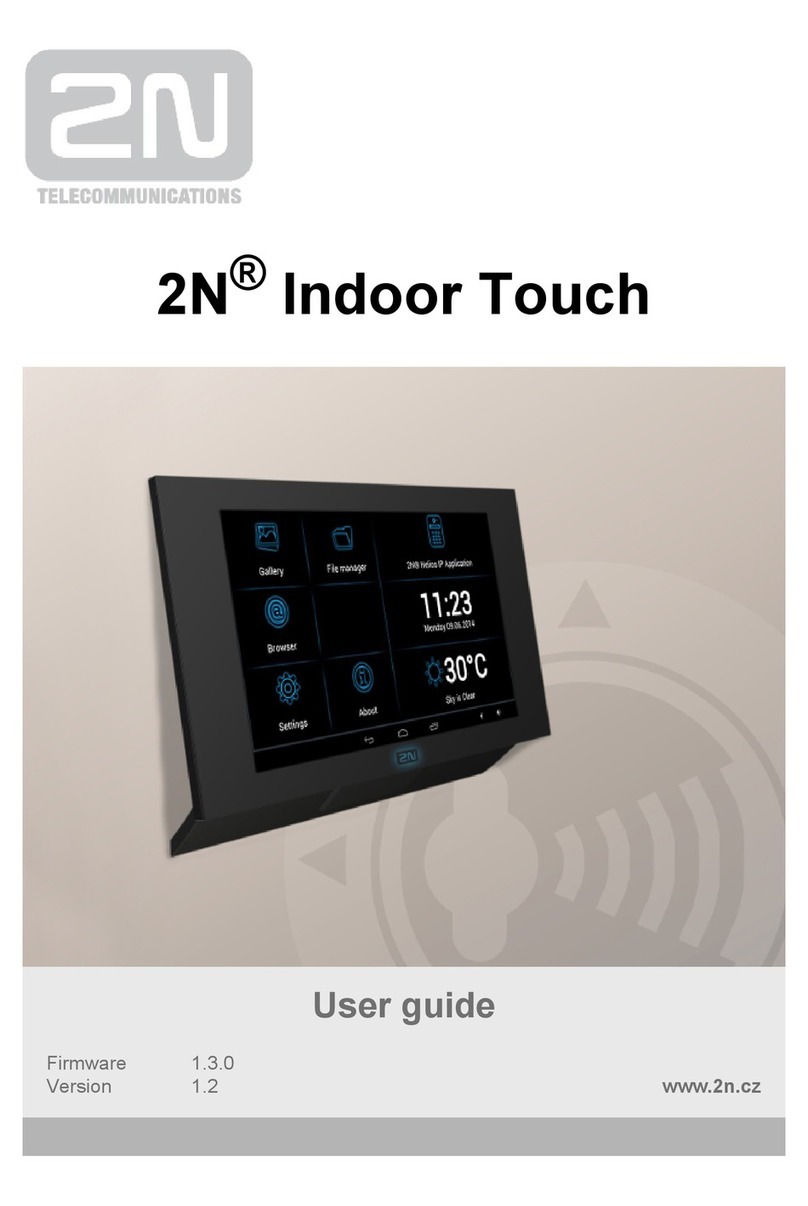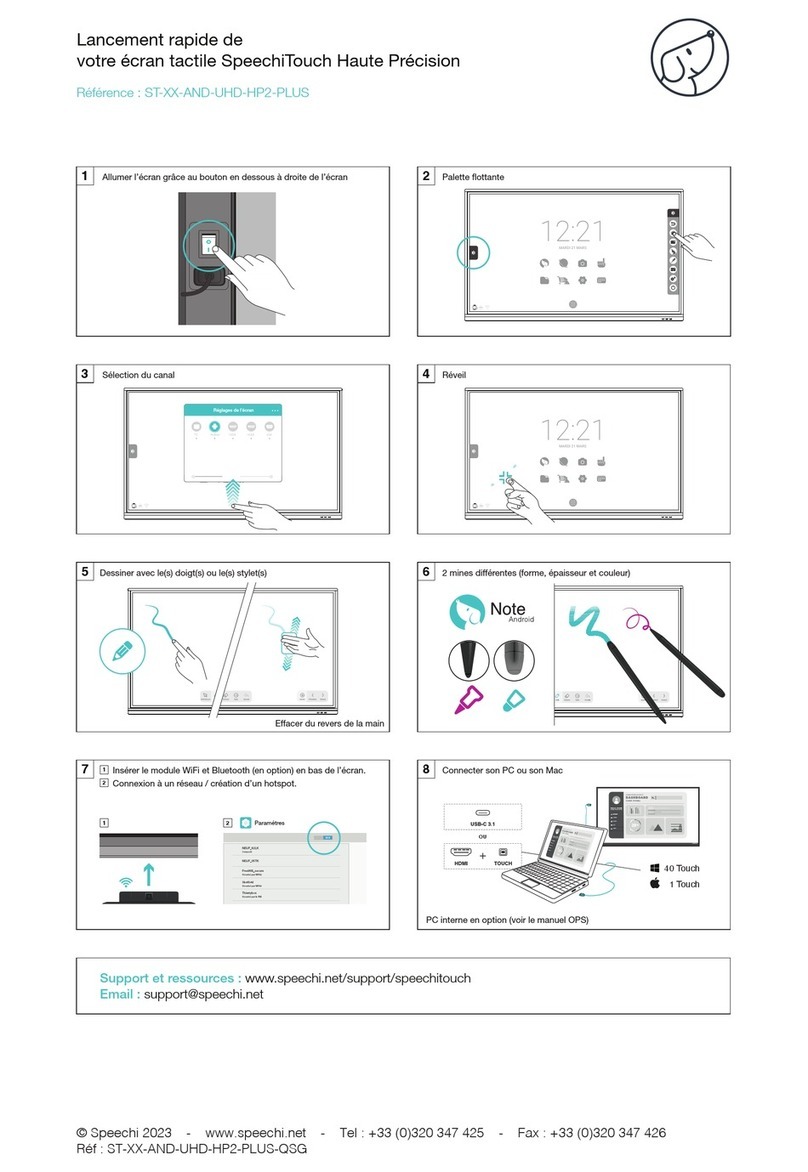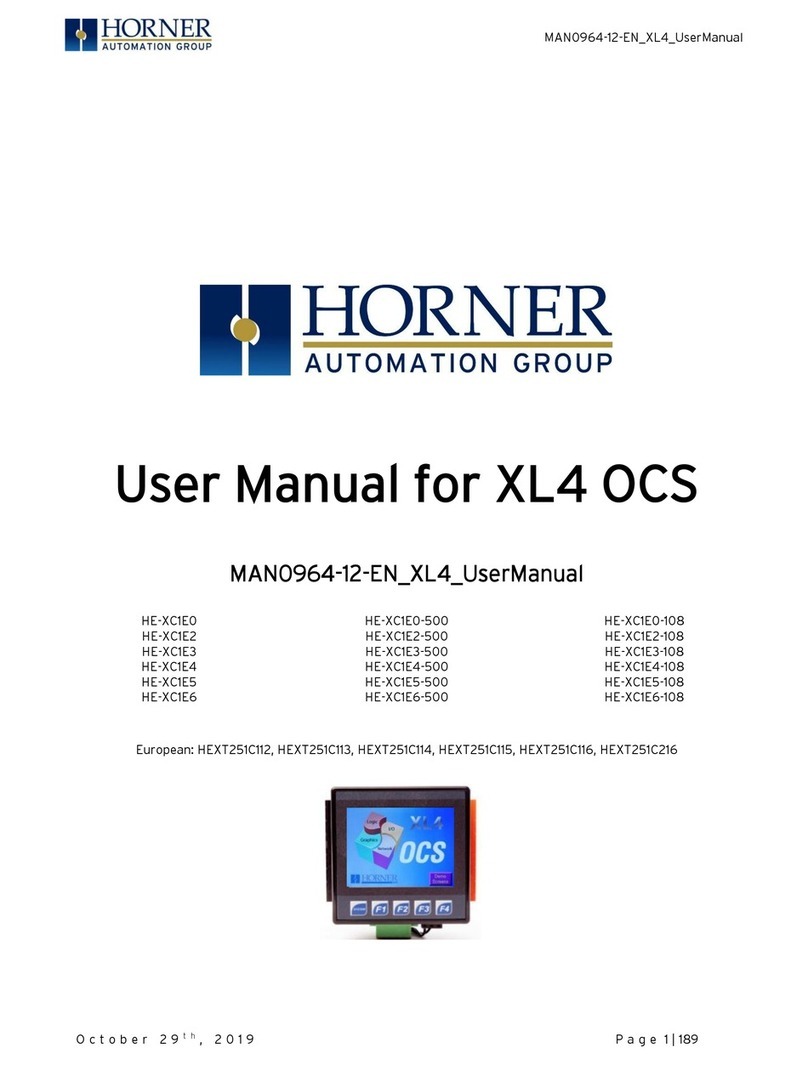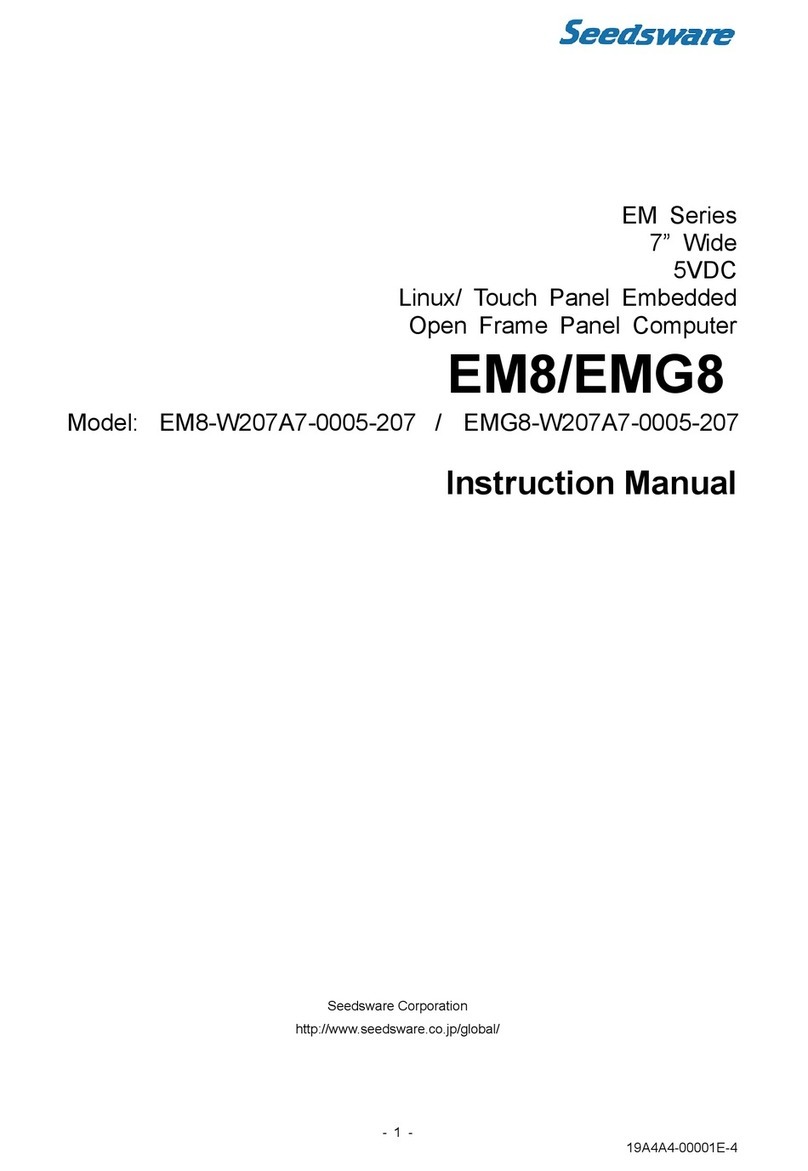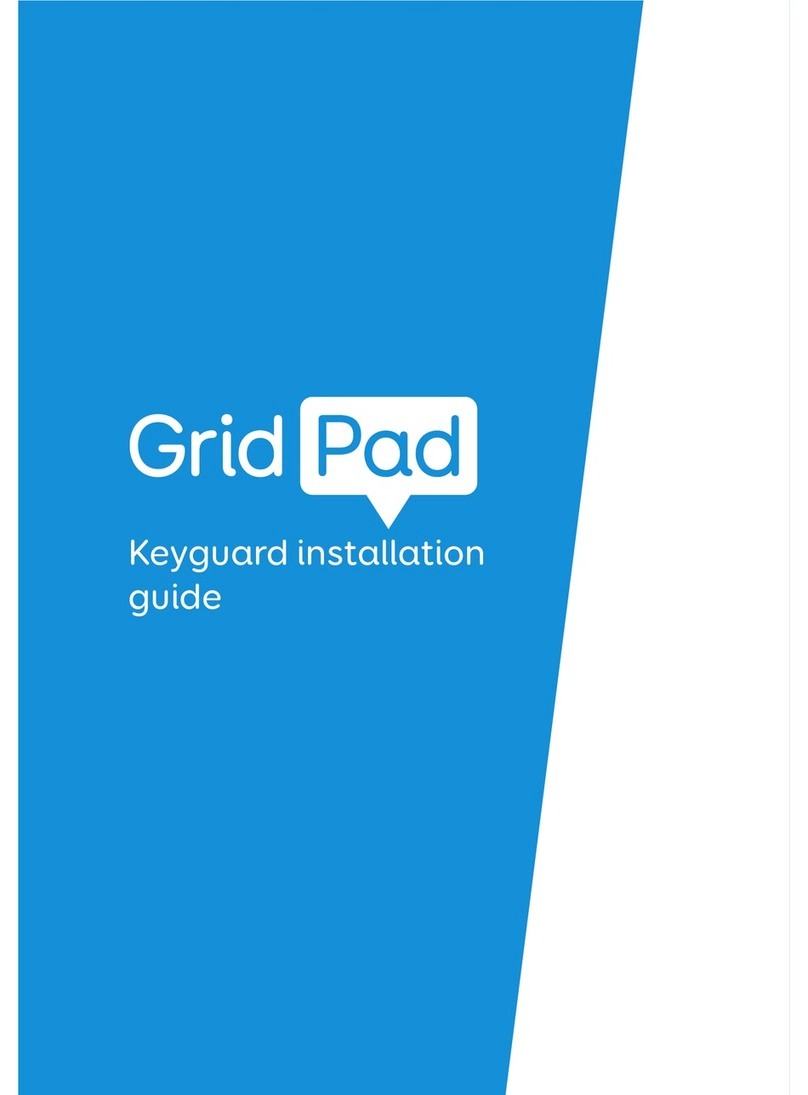PROMULTIS Varitilt Standard Plus User manual

Varitilt Standard Plus
User Manual
Before connecting, operating or adjusting this product, please read the manual
completely. Please keep this manual for future reference.

CONTENTS
Important Safety
Precautions Connections
Basic Operations
Switching the Varitilt ON
Adjusting the height
Changing the tilt
How to charge the battery (only applicable if you have a battery unit)
Switching input devices
How to use the Android unit
Troubleshooting
2
4
5
5
6
6
7
7
8
10

2
IMPORTANT SAFETY PRECAUTIONS
CAUTION
RISK OF ELECTRIC SHOCK
DO NOT OPEN!
This symbol indicates that dangerous voltage
instituting a risk of electric shock is present
within this unit.
This symbol indicates that there are important
operation and maintenance instructions in the
literature accompanying the appliance.
Electricity may cause personal injuries and property
damage if handled improperly. The screen has been
engineered and manufactured with the highest priority on
safety. But IMPROPER USE CAN RESULT IN POTENTIAL
ELECTRIC SHOCK OR FIRE HAZARD. In order to prevent
potential danger, please observe the following instructions
when installing, operating and cleaning the product. To
ensure your safety and prolong the service life of your
screen, please read the following precautions carefully
before using the product.
1. Read these instructions---All operating instructions
must be read and understood before the product is
used.
2. Keep these instructions---These safety and operating
instructions must be kept in a safe place for future
reference.
3. Note all warnings---All warnings on the product and in
the instruction manual must be observed closely.
4. Follow all instructions---All operating instructions must
be followed.
5.Attachments---Only use attachments/accessories
specified by the manufacturer. Do not use attachments
which are not recommended by the manufacturer. Use
of improper attachments can result in accidents.
6. Power source---This product is intended to be supplied
with a listed power supply indicated on the marking
label. If you are not sure of the type of power supply at
your location, consult your product dealer or local power
company. For added protection for this product during a
lightning storm, or when it is left unattended and unused
for a long period of time, unplug it from the wall outlet
and disconnect the cable system.
7.Power cord protection---Protect the power cord from
being walked on or pinched particularly at plugs, wall
outlet, and the point where they exit from the device.
NOTE: Where the mains plug or an appliance coupler is
used as the disconnected device, the disconnected
device shall remain readily operable.
8. Overloading---Do not overload wall outlets, extension
cords, or convenience receptacles on other equipment
as this can result in a risk of fire or electric shock.
9. Entering of objects and liquids---Never insert an
object into the product through vents or openings.
High voltages are present in the product and inserting
an object can cause electric shock and/or short circuit
internal parts. For the same reason, do not spill water or
liquid on the product.
10.Servicing---Refer all servicing to qualified service
personnel. Servicing is required when the device has
been damaged in any way, such as the power-supply
cord or plug is damaged, liquid has been spilled,
objects have fallen into the device, the device has been
exposed to rain or moisture, does not operate normally
or has been dropped.
11.Damage requiring service---If any of the following
conditions occurs, unplug the power cord from the
AC outlet and request a qualified service technician to
perform repairs.
a. When the power cord or plug is damaged.
b. When liquid is spilled on the product or when objects
have fallen into the product.
c. When the product has been exposed to rain or water.
d. When the product does not operate properly as
described in the operating instructions.
Do not touch the controls other than those described
in the operating instructions. Improper adjustment of
controls not described in the instructions can cause
damage, which often requires extensive adjustment
work by a qualified technician.
e. If the product has been dropped or the cabinet has
been damaged in any way.
f. When the product displays an abnormal condition
or exhibits a distinct change in performance. Any
noticeable abnormality in the product indicates that the
product needs servicing.
12. Replacement parts---In case the product needs
replacement parts, make sure that the service person
uses replacement parts specified by the manufacturer,
or those with the same characteristics and performance
as the original parts. Use of unauthorized parts can
result in fire, electric shock and/or other danger.
13. Safety checks---Upon completion of service or repair
work, request the service technician to perform safety
checks to ensure that the product is in proper operating
condition.
14. Wall or ceiling mounting---When mounting the
device on a wall or ceiling, be sure to install the
product according to the method recommended by the
manufacturer. This is a safety issue.
15. Stand---Use only with the trolley, stand or wall mount
specified through CE/UL/GS safety certificate. or sold
with the device. Do not place the product on an unstable
trolley, stand. Placing the product on an unstable base
can cause the product to fall, resulting in possible
serious injuries as well as damage to the device.
16.Careful move---When a trolley is used, be cautious
when moving the trolley/device combination to avoid
injury from the device tipping over. Sudden stops,
excessive force and uneven floor surfaces can cause
the product to fall from the trolley.
Careful move and be careful please, point of strength
should not in display screen.
Never attempt to move the screen unless the AC power
cord has been disconnected.
17.Do not use this device near water---for example, near
a bathtub, washbowl, kitchen sink, laundry tub, in a wet
basement or near a swimming pool, and the like.

3
The apparatus should not be exposed to dripping or
splashing liquids and that no objects filled with liquids,
such as vases, shall be placed on the apparatus.
Do not use immediately after moving from a low
temperature to high temperature environment, as this
causes condensation, which may result in fire, electric
shock, or other hazards.
18.Clean only with dry cloth---Unplug the device from
the power before cleaning. Do not use liquid cleaners or
aerosol cleaners. Use a soft cloth for cleaning.
19.Ventilation---Do not block any ventilation openings.
Install the screen in accordance with the manufacturer
instructions. Do not cover or block these vents and
openings since insufficient ventilation can cause
overheating and/or shorten the life of the product. This
product is not designed for built-in installation; therefore
do not place the product in an enclosed space such as
a bookcase or rack, unless proper ventilation is provided
or the manufacturer’s instructions are followed.
It should have interspace around the product and the
wider it has the heat dissipation is better. Suggest
up>10cm, around>10cm and back >2.5cm.
20.Heat sources---Do not install near any heat sources
such as radiators, heat registers, stoves, or other device
(including amplifiers) that produce heat.
21.Panel protection---The display panel used in this
product is made of glass. Therefore, it can break when
the product is dropped or impacted upon by other
objects. Be careful not to be injured by broken glass
pieces in case the display panel breaks.
Do not use hard or sharp object to take place of special
pen when write in the screen.
Wipe the screen from one side to the other carefully till it
looks completely clean. Do not flailing in all directions.
22.Pixel defect---The display panel is a very high
technology product, giving you fine detailed pictures.
Occasionally, a few non-active pixels may appear on
the screen as a fixed point of blue, green or red. Please
note that this does not affect the performance of your
product.
WARNING: For continued safety, device with class I
construction shall be connected to a mains socket outlet
with a protective earthing connection.
IMPORTANT SAFETY PRECAUTIONS
About Location/Environment
Do not use in hot and cold rooms (locations)
● When the unit is used in rooms (locations) with low temperature,
the picture may leave trails or appear slightly delayed. This is
not a malfunction. The unit will recover when the temperature
returns to normal.
● Do not leave the unit in a hot or cold location. Also, do not leave
the unit in a location exposed to direct sunlight to near a heater
or in high humidity, as this may cause the cabinet to deform and
the screen to malfunction and affect the screen’s performance.
● Environment condition:
Operating temperature: 5°C – 35°C
Operating humidity: 20% – 80% (no moisture condensation)
Storage temperature: -15°C – 45°C
Storage humidity: 10% – 80%
Atmospheric pressure: 86 kPa ~106 kPa
About After-Image
The extended use of fixed image program material can cause a
permanent after-image on the screen.
This background image is viewable on normal programs in the
form of a stationary fixed image. This type of irreversible screen
deterioration can be limited by observing the following steps:
A. Reduce the brightness/contrast setting to a minimum viewing
level.
B. Do not display the fixed image for extended periods of time.
C. Turn the power off when the display is not in actual use.
Important Information Regarding Use of Video Games,
Computers, Captions or Other Fixed Image Displays.
● Do not allow a still picture to be displayed for an extended
period of time, as this can cause a permanent after-image to
remain on the screen.Examples of still pictures include logos,
video games, computer images, teletext and images displayed
in 4:3 mode.
CAUTIONS:
●The permanent after-image on the screen resulting from fixed
image use is not an operating defect and as such is not covered
by the warranty.
●This product is not designed to display fixed images for extended
periods of time.
● It is not advised to put the screen in portrait mode because this
will affect the warranty.
Cleaning and Maintenance
To clean this unit, wipe with a soft, dry cloth.
Clean the cabinet with a soft, lint-free cloth. If the cabinet is
especially dirty, moisten a soft, lint-free cloth in a weak detergent
Solution, squeeze the excess moisture from the cloth, then wipe
the cabinet with the cloth. Use a clean cloth to dry the cabinet.
● Use eyeglass cleaner to remove stubborn dirt from the screen.
● Never use alcohol, paint thinner or benzine to clean this device.
Carrying or Moving the screen
● When you move the screen , hold the frame of the screen .
● Be aware of the danger or harm which may caused by carrying
or moving the screen , as the bezel is very thin.
● When transporting, do not subject the unit to shocks or vibration,
or excessive force.
Environmental Protection
Waste electrical products should not be disposed of
with household waste. Please recycle where facilities
exist. Check with your Local Authority or retailer for
recycling advice.

4
CONNECTIONS
1Antenna Port Connect a WiFi antenna for a stronger wireless signal
2SD Port for Micro SD card to expand storage space
3USB 2.0 x2 Connect USB devices to this port for Android
4HDMI Connect a HDMI device to this port
5LAN IN Connect an external network via Ethernet
6Earphone Port Connect speakers or earphones with 3.5mm jack
7Rocker Switch Power the unit ON & OFF
8IEC Power Connect the IEC power cable to this port

5
BASIC OPERATIONS
Switching the Varitilt ON
Mains Powered
1. Make sure the rocker switch on the back of the unit is switched
off, as well as switching off the power sockets on the wall before
plugging the power cables into them.
2. Plug the power cable into the back of the unit, then into the wall
socket and switch both switches on.
Battery Powered (only applicable if you have a battery unit)
1. Make sure the rocker switch on the back of the unit is switched
off, and the battery is powered off, before plugging any cables
into them.
2. Plug the power cable into the back of the unit, then into the
battery (the socket for the battery is located under the cover
labeled 'AC').
3. Switch on both the unit and the battery via the rocker switches.
4. Press the battery power button once (this should switch on some
blue lights next to the button, these indicate the battery’s
charge). Once these lights show, press and hold the power
button, this will switch the battery on.
The screen will automatically turn on once the unit has been powered.

6
BASIC OPERATIONS
How to adjust the height
1. The height adjustment buttons are located at
the back of the unit. There are 2 triangles,
each pointing in the respective direction of
movement. Press the arrow pointing up, to
increase the height, and the arrow pointing
down, to lower the height.
1. Loosen the thumb wheel on the side of the unit. Please note:
Only unscrew the wheel by a few turns, if you loosen it too
much, it can cause the screen to drop unexpectedly, possibly
causing damage to the unit.
2. Make sure you have one hand holding the bottom of the
screen, to support it in the case of it tilting too quickly. Once
you are supporting the screen, pull out the plunger pin on the
other side of the unit. You can now tilt the screen to the desired
angle.
3. Once you have moved the screen to the desired angle, keep a
hold of the screen and release the plunger pin to allow it to
snap back into place. Please note: You may have to adjust the
position of the screen slightly for the plunger pin to align up with
a locking hole. Do not let go of the screen until the plunger pin
has fallen back into place.
4. Once the plunger pin has locked back into place, let go of the
screen and tighten the thumb wheel back up to prevent
accidental tilting
How to adjust the angle of the screen

7
BASIC OPERATIONS
How to charge the battery (only applicable if you have a battery unit)
1. Turn the battery off.
2. Plug the charging cable into the port
labeled "IN 15V". This port will be found
under the cover labeled "DC & USB" on the
battery.
3. Plug the 3-pin plug into your power source.
Switching input devices (only applicable if a Windows PC is installed)
1. On the back of the screen, there will be a
black switch button attached to one of
the bottom corners. Press this button
once to switch between the devices.

8
BASIC OPERATIONS
How to use the Android unit
Accessing the Navigation Bar
1. Swipe up from the bottom of the screen to access the navigation
bar. This will allow you to go back, home or open the active
applications panel to close or open recently used apps.
Accessing Applications
1. Most applications will appear on the home screen once installed,
however, if you can not find the app you are looking for, click
on the applications tray icon at the bottom of the screen
(grey circle with white dots inside)
Accessing Settings
1. Open the applications tray by clicking the icon on the
home screen (grey circle with white dots inside)
2. Click on the settings icon
Connecting to the Wi-Fi
1. Open the settings menu
2. Navigate to Network & Internet section
3. Click on the Wi-Fi option and enable it by pressing
the slider button on the right-hand side.
4. After a few seconds, available Wi-Fi networks should
appear. Click on the required network and press
connect. You may be required to put in the Wi-Fi password,
depending on the network.

9
BASIC OPERATIONS
How to use the Android unit
Installing Applications
1. Open the applications tray by clicking on the icon on the
home screen (grey circle with white dots inside)
2. Open Google Play
3. Sign into your google account (If you do not have a google
account, you can create one on the login screen)
4. Once logged in, use the search bar at the top of the screen
to navigate to the desired application page
5. Once on the application page, click install. Your application
should now be installing onto your device

10
TROUBLESHOOTING
Why isn't my device switching on?
•Make sure that the rocker switch on the back of the unit is
switched on, as well as the switches for the power source.
•Make sure the power cables are securely plugged into both the
device and power source.
•If the unit is powered by a battery, check to make sure it is
charged.
•If the unit is powered by a battery, make sure the battery is
switched on. Once the rocker switch is on, you need to press the
power button once, followed by a press and hold.
Why is the battery not switching on?
•Make sure the battery is charged. You can check this by
pressing the power button on the battery once. The lights next
to the power button will light up depending on the battery’s
power level. If no/one light shows, the battery will need
charging.
Why can't I adjust the height of the unit?
•Make sure the power cables are securely fitted into both the
unit and the power source and make sure both are switched
on.
•The unit may have reached it's limits. Try and move the height
in the opposite direction
Why is the screen not tilting?
•Make sure you have loosened the thumb wheel on the side of
the unit sufficiently
•Make sure you have released the plunger pin fully before
attempting to tilt the screen

11
TROUBLESHOOTING
Why can't I install applications on the device?
•Make sure you are connected to the internet. You can check
this via the settings menu.
•You may have ran out of storage and need to uninstall some
existing applications to create room for more. You can check
how much storage space you have left in the settings menu.
Why is the battery not charging?
•Make sure charger is switched on at your power source
•The charger consists of two cables. The lead that connects to
the battery unit needs to be connected into the charging brick.
Make sure this lead is fully inserted into the brick.
Table of contents
Other PROMULTIS Touchscreen manuals