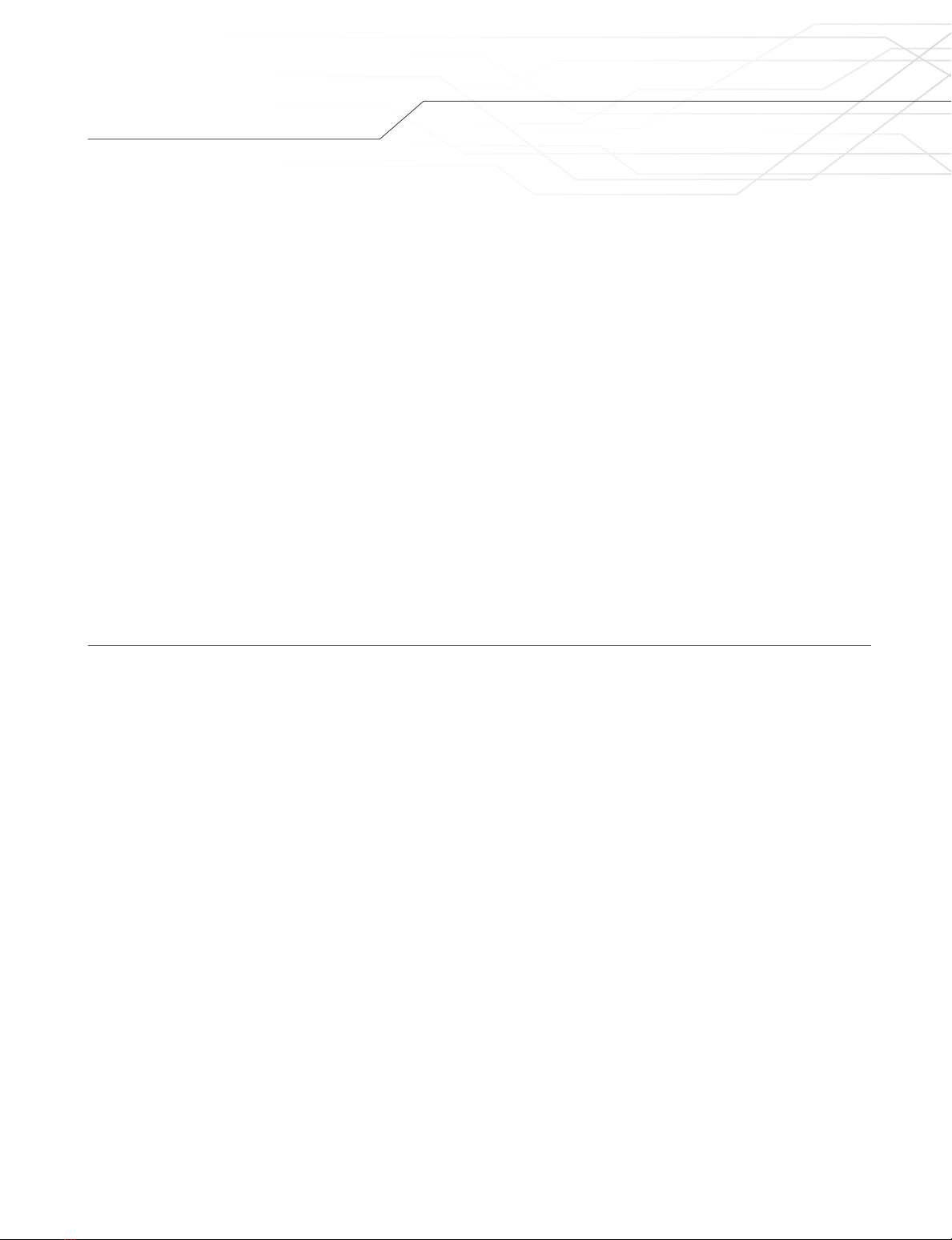
Table of contents
Product___________________________________________________________________________ 3
Technical specifications_____________________________________________________________ 5
Installation ________________________________________________________________________ 6
Current sensing type _______________________________________________________________ 7
Configuration
A: Conguration of the EVCCS module _________________________________________________ 8
B: Conguration of the EVdutyEVC30 charging station(s) ___________________________________ 12
C: Fonction check _____________________________________________________________________________14
Operation ________________________________________________________________________ 15
Troubleshooting __________________________________________________________________ 16
Contact us _______________________________________________________________________ 17
Limited Warranty__________________________________________________________________ 18
Figure list
Figure1: System operation __________________________________________________________ 3
Figure2: Parts description___________________________________________________________ 4
Figure3: Connections for the current sensors to the EVCCS module ____________________________ 6
Figure4: Example of an "Upstream" current sensing type ____________________________________ 7
Figure5: Example of a "Parallel" current sensing type_______________________________________ 7
Figure6: EVCCS module conguration – Create password ___________________________________ 8
Figure7: EVCCS module conguration – Main menu _______________________________________ 9
Figure8: EVCCS module conguration – Conguration_____________________________________ 10
Figure9: EVC30 charging station conguration – Access ___________________________________ 12
Figure10: EVC30 charging station conguration – Main menu________________________________ 13
Figure11: EVC30 charging station conguration – Conguration ______________________________ 14
Table list
Table1: States of light indicators _____________________________________________________ 15
Table2: Troubleshooting ___________________________________________________________ 16