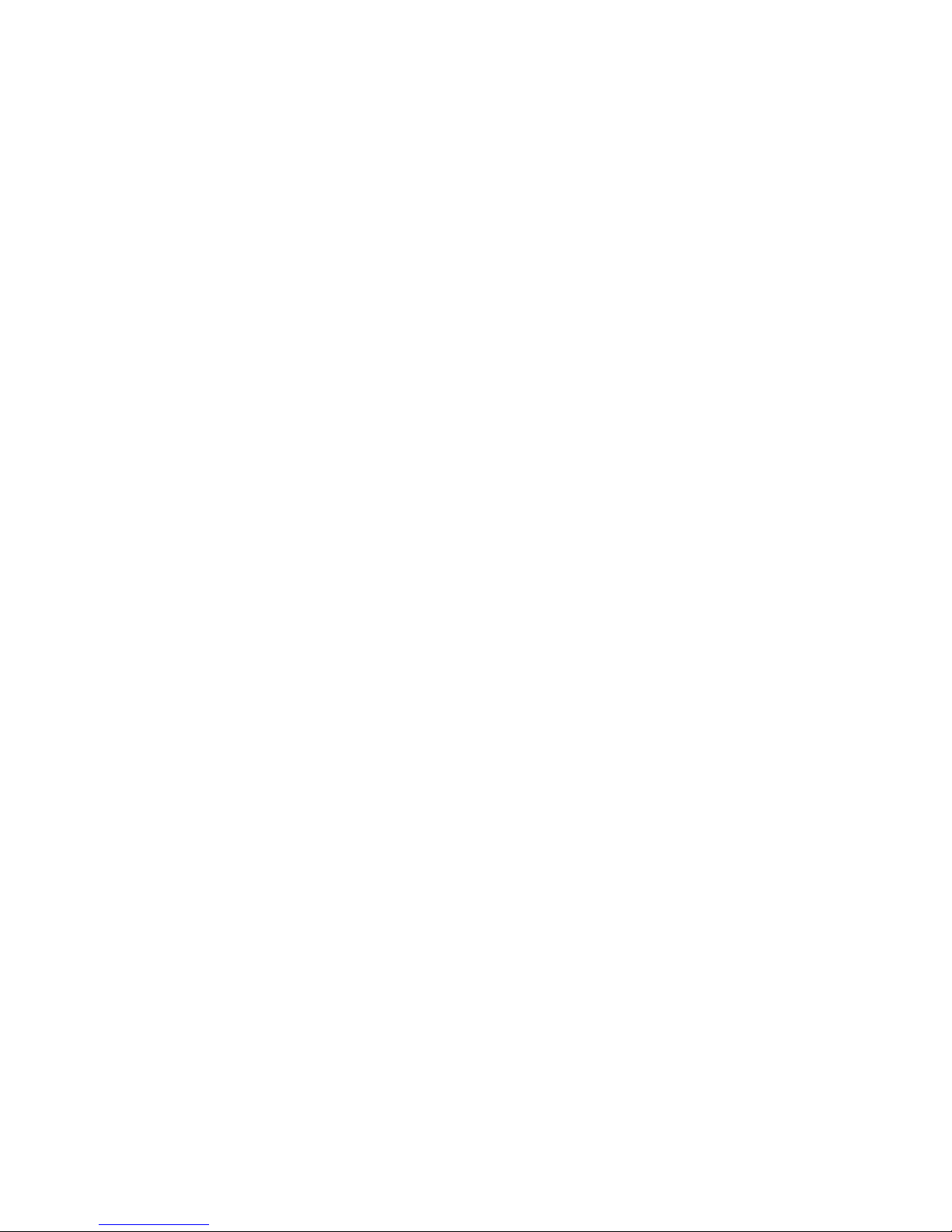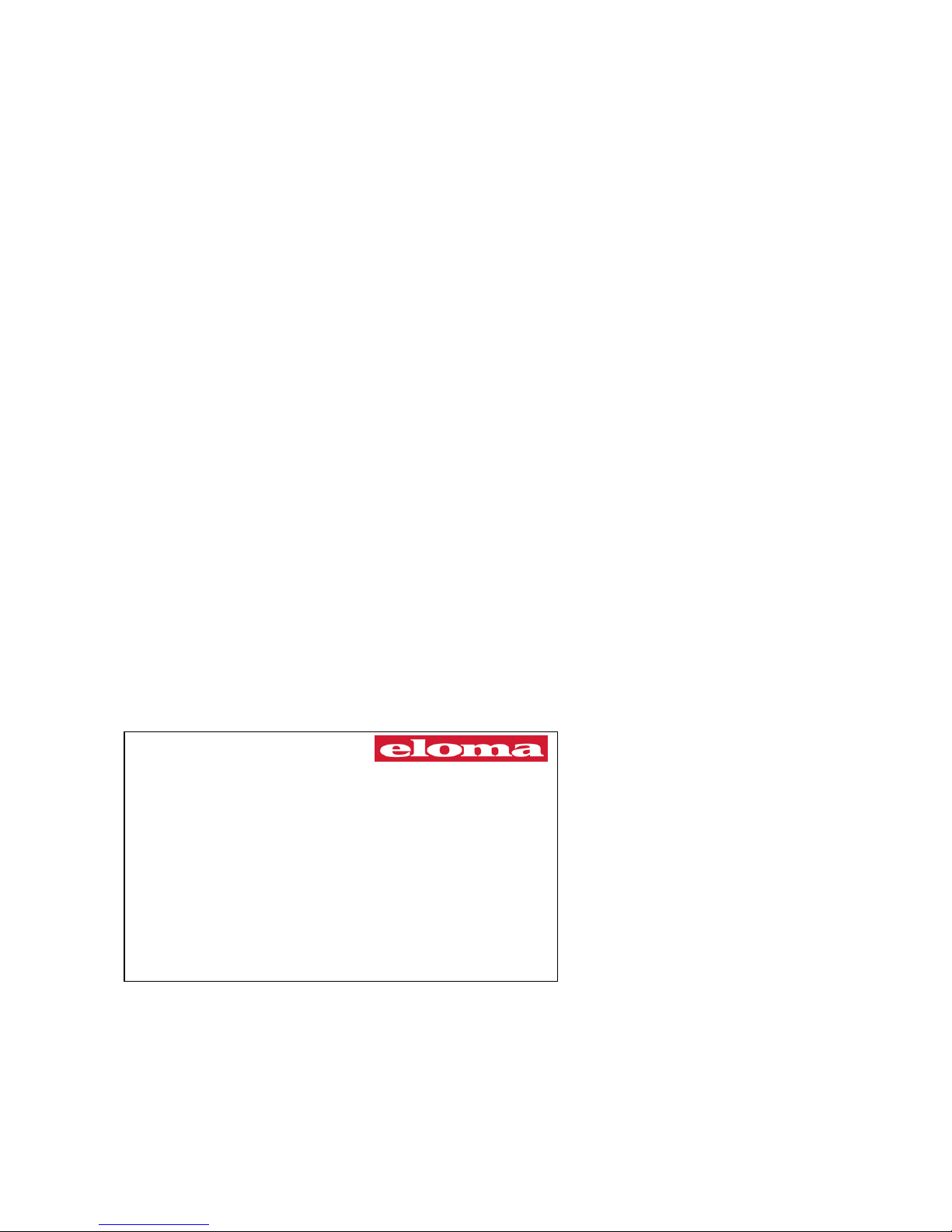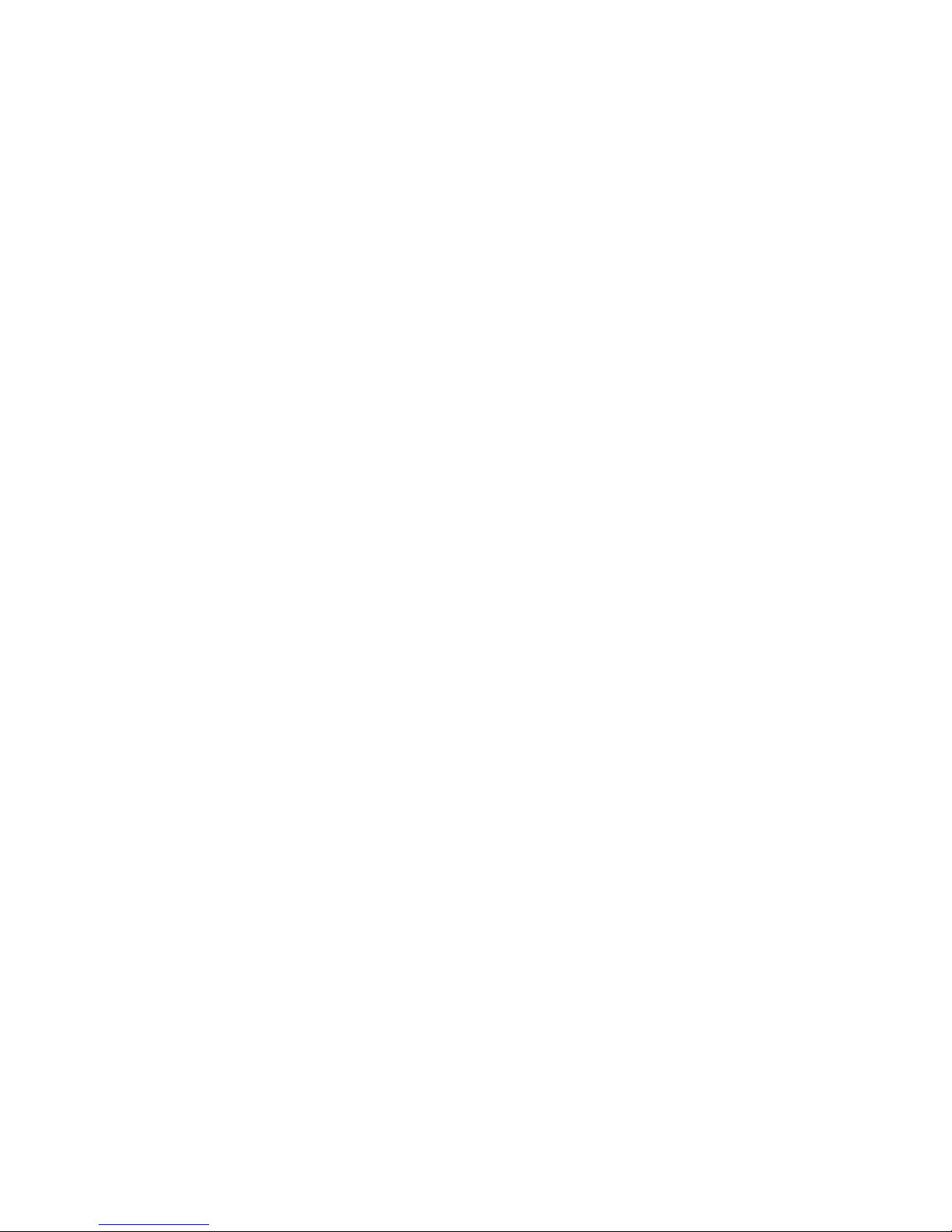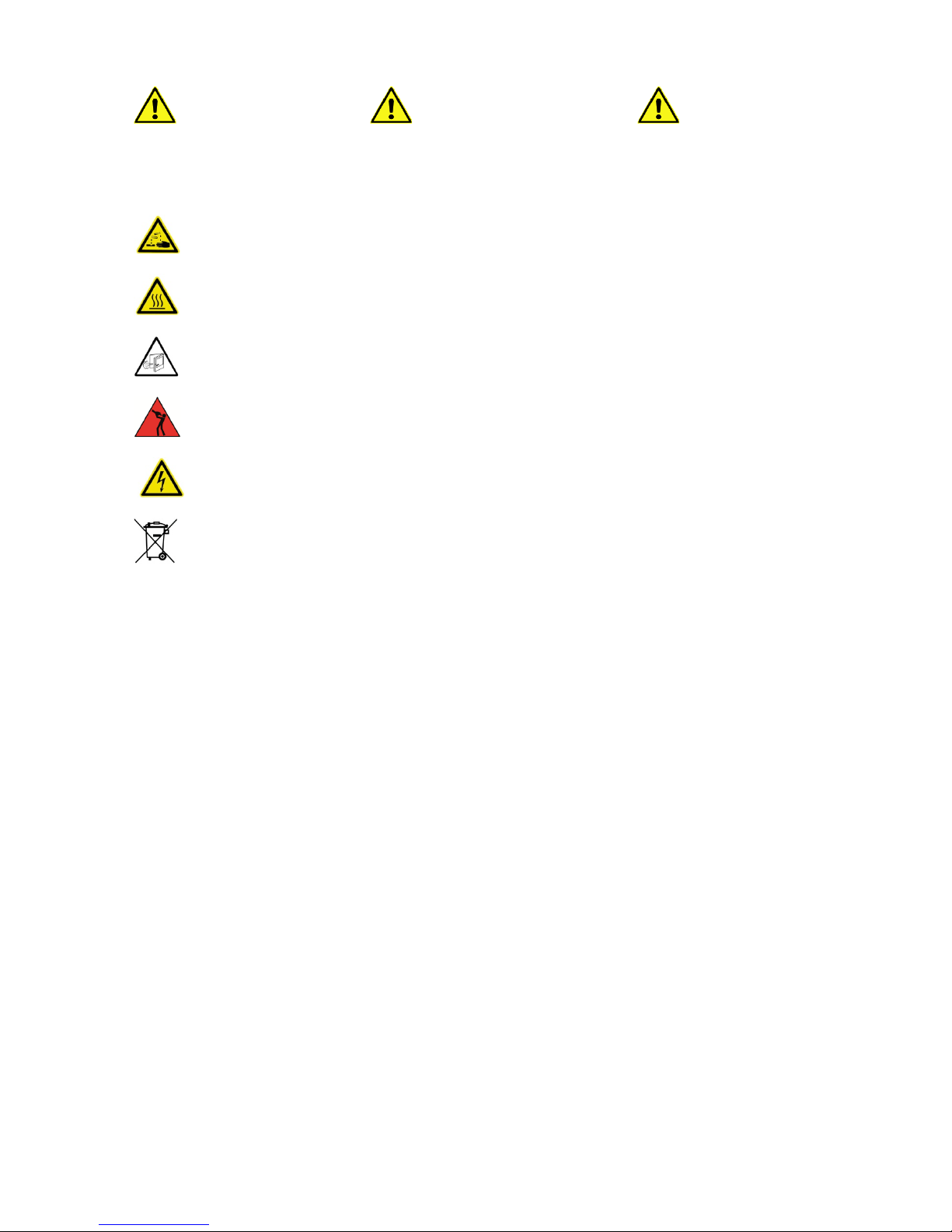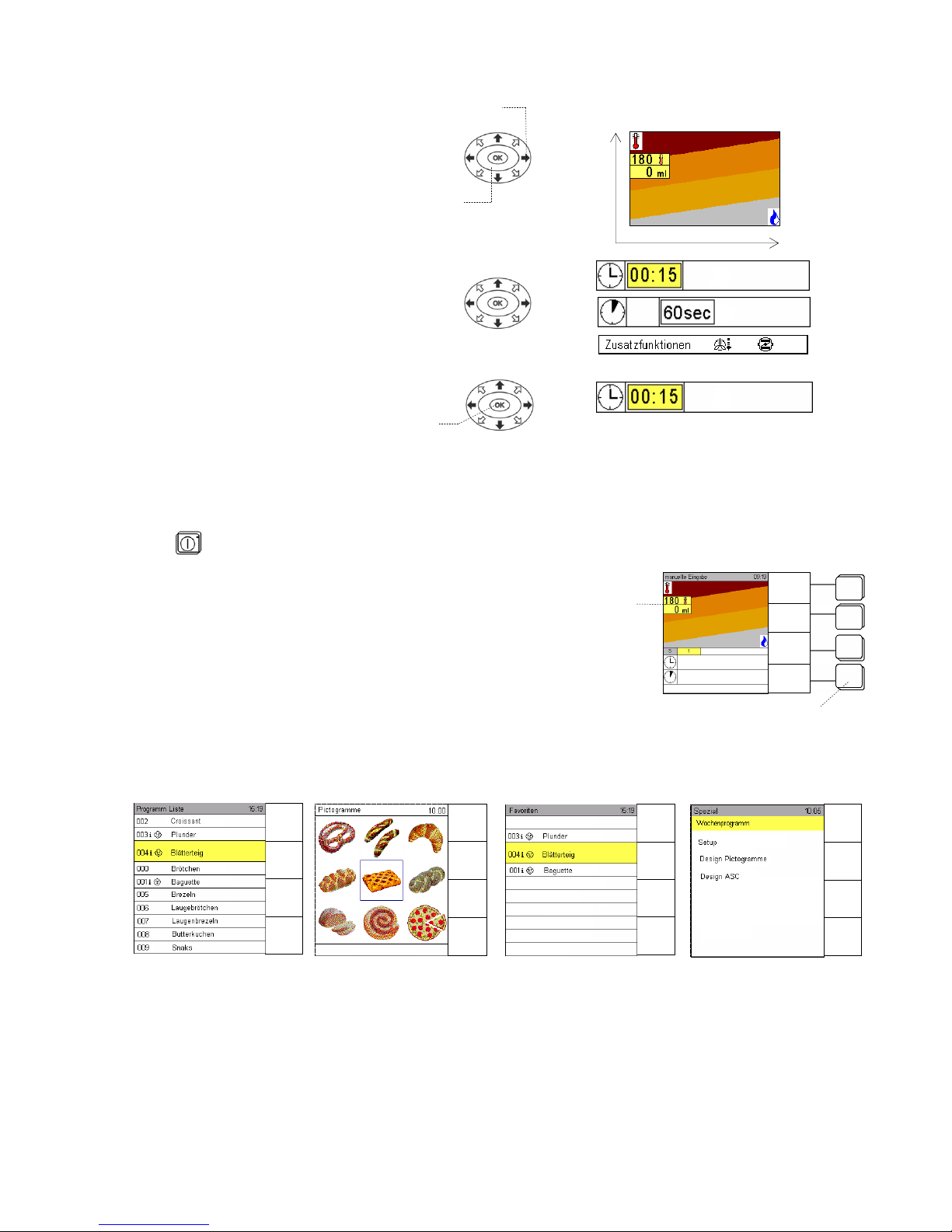2
Operating Instructions
Backmaster T
EB 30, EB 30 XL
Table of contents:
1. Safety information ................................................. 4
2. Operating panel and description of functions ........ 7
2.1 Backmaster T EB 30 and EB 30 XL panel ............ 7
2.2 Operating the Backmaster T using Scout.............. 8
2.3 Screen layout for manual operation ...................... 8
3. Starting the Backmaster T up................................ 9
3.1 Manual input ......................................................... 10
3.2 Manual operation with one step ............................ 11
3.3 Entering several baking steps ............................... 12
3.4 Operating states for several baking steps ............. 13
3.5 Display of actual values ........................................ 14
3.6 Selecting additional functions................................ 15
3.7 Delayed start for manual input .............................. 15
4. Saving programs ................................................... 16
4.1 Saving programs ................................................... 16
4.2 Deleting a program................................................ 19
4.3 Copying a program................................................ 19
4.4 Selecting and starting a program from the
program list ........................................................... 20
4.5 Selecting and starting a program from the
pictogram level...................................................... 21
4.6 Assigning pictograms to saved baking programs .. 21
4.7 ASC mode............................................................. 22
4.8 Assigning saved baking programs to the
ASC level .............................................................. 22
4.9 Program sequence in ASC mode.......................... 23
4.10 Selecting and starting a program from the
pictogram level...................................................... 23
5. Combi baking ........................................................ 24
6. Pre-heating ........................................................... 25
7. Special programs .................................................. 26
7.1 Cleaning................................................................ 26
7.1.1Manual cleaning .................................................... 26
7.2 HACCP ................................................................. 27
7.2.1Interface for connecting cable ............................... 27
7.2.2Selecting and printing baking logs......................... 28
7.3 Weekly program.................................................... 29
7.4 Setup .................................................................... 29
7.4.1 Date/Time............................................................. 29
7.4.2 Start screen.......................................................... 30
7.4.3 Language ............................................................. 30
7.4.4 Unit parameters.................................................... 30
8. Errors .................................................................... 31
8.1 Displaying errors ................................................... 31
8.2 Error messages..................................................... 32
8.3 Troubleshooting .................................................... 33
9. End of operation.................................................... 33
10. Cleaning and maintenance ................................... 34
11. ProConnect Backmaster communication ......... 35
11.1 Starting up ProConnect Backmaster
communication...................................................... 35
11.2 Function for networking a baking control
system (option) ..................................................... 35
12. EC Declaration of Conformity................................ 37
Version 1.
Item no. (/504459 /201