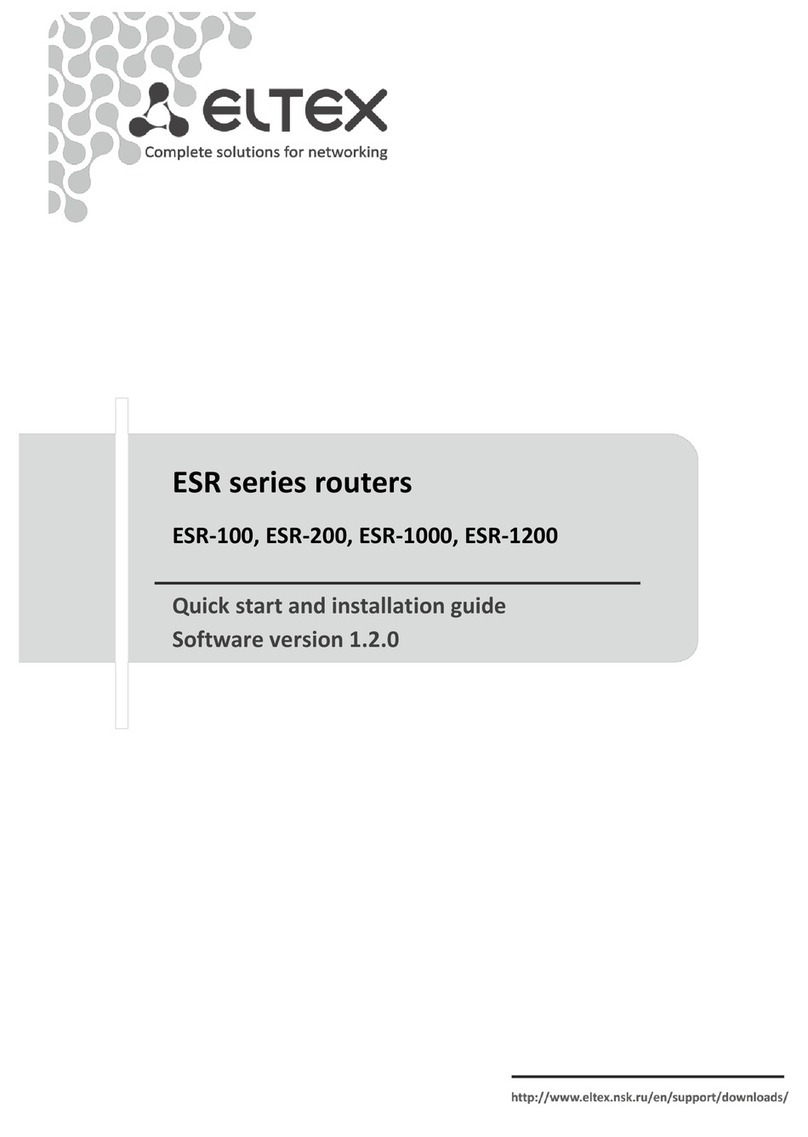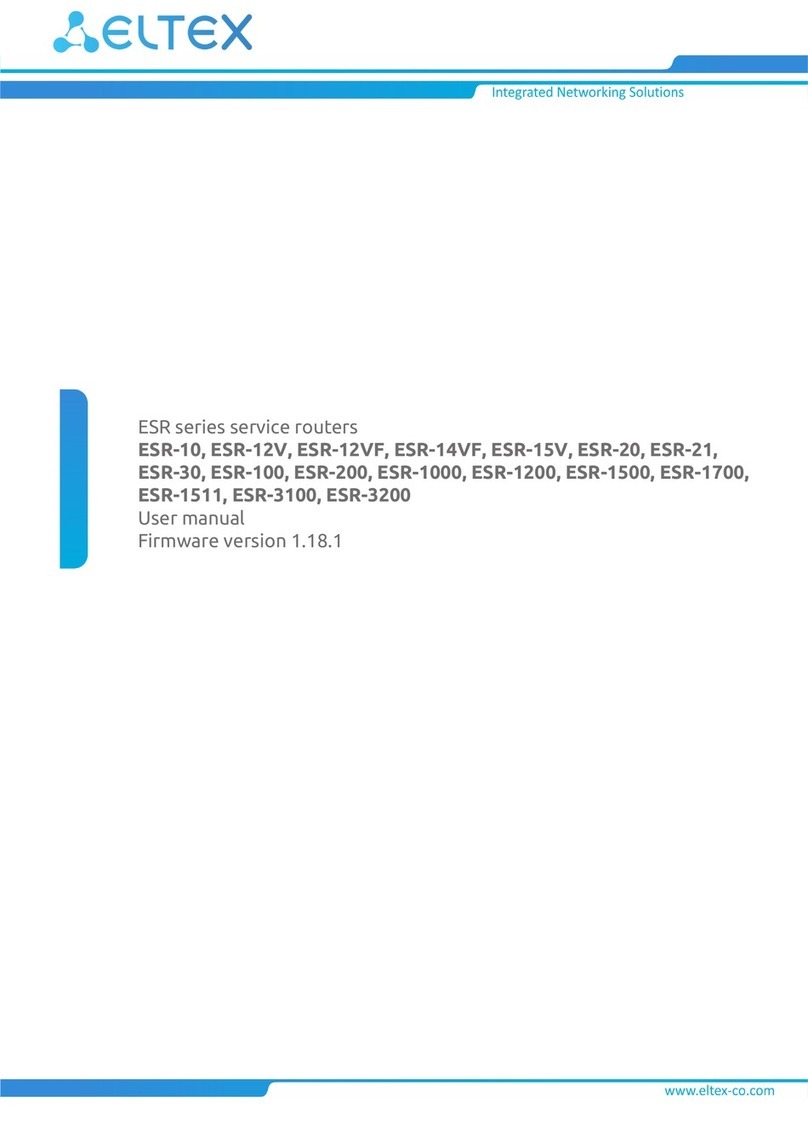2ME Series Routers. Installation and Quick Start Guide
CONTENTS
1 ABSTRACT....................................................................................................................................................4
2 DESIGN ........................................................................................................................................................5
2.1. Design..................................................................................................................................................5
2.1.1 ME5100S, ME5100 rev.X, ME5200S front panel .......................................................................5
2.1.2 ME5000, ME5000M (chassis) front panel..................................................................................7
2.1.3 LC18XGE line card ......................................................................................................................8
2.1.4 LC20XGE line card ......................................................................................................................9
2.1.5 LC8XLGE line card ......................................................................................................................9
2.1.6 FMC16 fabric and management card ......................................................................................10
2.1.7 FMC32 fabric and management card ......................................................................................11
2.1.8 ME5100S, ME5100 rev.X, ME5200S rear panel.......................................................................12
2.1.9 ME5000, ME5000M rear panel................................................................................................13
2.2. Light Indication..................................................................................................................................14
2.2.1 ME5100S, ME5100 rev.X, ME5200S light indication ...............................................................14
2.2.2 ME5000, ME5000M (chassis) light indication..........................................................................16
2.2.3 LC18XGE line card light indication ...........................................................................................16
2.2.4 LC20XGE line card light indication...........................................................................................17
2.2.5 LC8XLGE line card light indication ...........................................................................................17
2.2.6 FMC16 card light indication.....................................................................................................18
2.2.7 FMC32 card light indication.....................................................................................................18
3 INSTALLATION AND CONNECTION............................................................................................................20
3.1. Support brackets mounting...............................................................................................................20
3.2. ME5100S, ME5100 rev.X, ME5200S rack mounting..........................................................................21
3.3. Power module installation ................................................................................................................22
3.4. МЕ5000, ME5000M chassis mounting..............................................................................................23
4 CONNECTION TO POWER SUPPLY.............................................................................................................26
5 ROUTER FACTORY SETTINGS.....................................................................................................................28
6 CONNECTION TO COMMAND LINE INTERFACE (CLI) ................................................................................28
7 BASIC ROUTER CONFIGURATION ..............................................................................................................29
7.1. Changing admin password ................................................................................................................29
7.2. Creating new users............................................................................................................................29
7.3. Assigning device name ......................................................................................................................30
7.4. Configuring access to a management network via MGMT interface................................................30
7.5. Applying basic settings ......................................................................................................................31
7.6. Resetting the device to factory configuration using F function key..................................................31