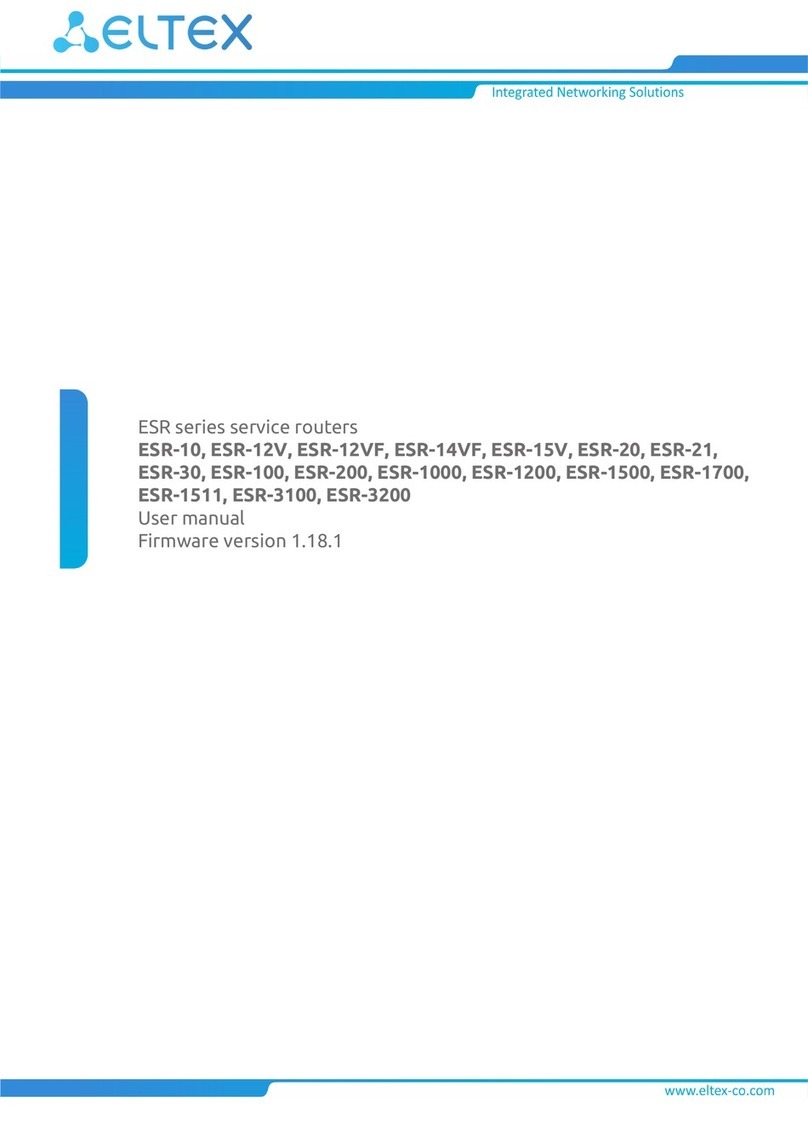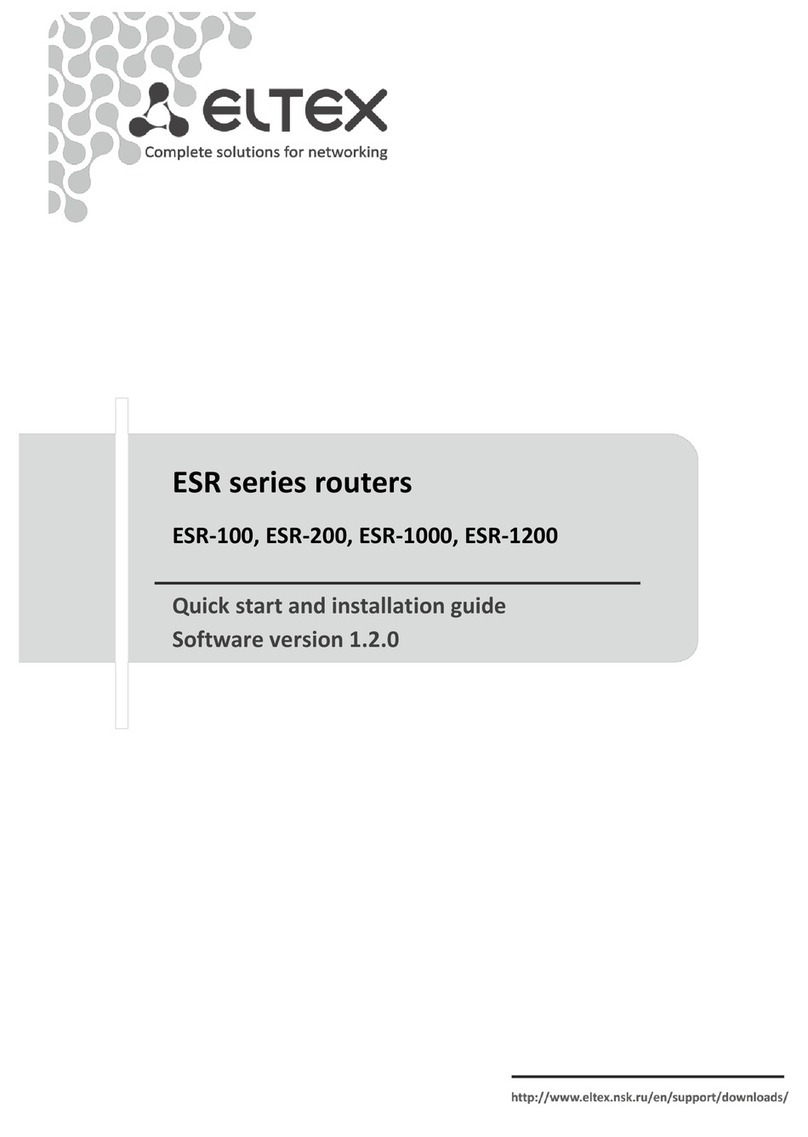____________________________________________________________________________________
____________________________________________________________________________________
Subscriber router RG-34-Wac 3
CONTENTS
1 INTRODUCTION....................................................................................................................................................... 5
1.1 Annotation.......................................................................................................................................................5
1.2 Conventions .....................................................................................................................................................5
2 DESCRIPTION OF THE DEVICE..................................................................................................................................6
2.1 Purpose............................................................................................................................................................6
2.2 Device characteristics ......................................................................................................................................6
2.3 Main technical parameters..............................................................................................................................8
2.4 Form factor ......................................................................................................................................................9
2.4.1 Front panel of the device........................................................................................................................9
2.4.2 Back panel of the device.......................................................................................................................10
2.4.3 Side panel of the device........................................................................................................................10
2.5 Light indication ..............................................................................................................................................10
2.6 Reset of the device and factory reset............................................................................................................11
2.7 Operation by WPS button..............................................................................................................................11
2.8 Scope of supply..............................................................................................................................................12
3 INSTALLATION .......................................................................................................................................................13
3.1 Safety information.........................................................................................................................................13
3.2 Installation advices ........................................................................................................................................13
3.3 Switching On..................................................................................................................................................13
4 OPERATION OF THE DEVICE VIA WEB-CONFIGURATOR .......................................................................................14
4.1 Beginning the work........................................................................................................................................14
4.2 Application of configuration and cancellation of changes ............................................................................14
4.3 Device control panel ......................................................................................................................................15
4.3.1 Main elements of WEB-interface .........................................................................................................15
4.3.2 ‘Setting Wizard’ menu ..........................................................................................................................16
4.3.3 ‘Operation mode’ menu .......................................................................................................................16
4.3.4 ‘Wireless network’ menu......................................................................................................................17
4.3.4.1 ‘Main settings’ submenu ...................................................................................................................17
4.3.4.2 ‘Advanced settings’ submenu............................................................................................................19
4.3.4.3 ‘Security’ submenu ............................................................................................................................21
4.3.4.4 ‘Wi-Fi access control’ submenu .........................................................................................................22
4.3.4.5 ‘Network overview’ submenu............................................................................................................23
4.3.4.6 ‘WPS’ submenu..................................................................................................................................24
4.3.4.7 ‘Schedule’ submenu...........................................................................................................................25
4.3.4.8 ‘Air time Fairness’ submenu ..............................................................................................................27
4.3.5 ‘TCP/IP settings’ menu..........................................................................................................................27
4.3.5.1 ‘LAN Interface’ submenu ...................................................................................................................27
4.3.5.2 ‘WAN Interface’ submenu .................................................................................................................29
4.3.6 ‘Firewall’ menu .....................................................................................................................................32
4.3.6.1 ‘Port filtering’ submenu.....................................................................................................................32
4.3.6.2 ‘IP filtering’ submenu.........................................................................................................................33
4.3.6.3 ‘MAC filtering’ submenu....................................................................................................................34
4.3.6.4 ‘Port forwarding’ submenu................................................................................................................35
4.3.6.5 ‘URL filtering’ submenu .....................................................................................................................36
4.3.6.6 ‘DMZ’ submenu..................................................................................................................................36
4.3.7 ‘Quality of Service (QoS)’ menu............................................................................................................37
4.3.8 ‘Routing Setup’ menu ...........................................................................................................................38
4.3.9 ‘USB settings’ menu..............................................................................................................................39
4.3.9.1 ‘USB storage’ menu ...........................................................................................................................39
4.3.9.2 ‘FTP server’ submenu ........................................................................................................................39
4.3.10 ‘Management’ menu ..........................................................................................................................40