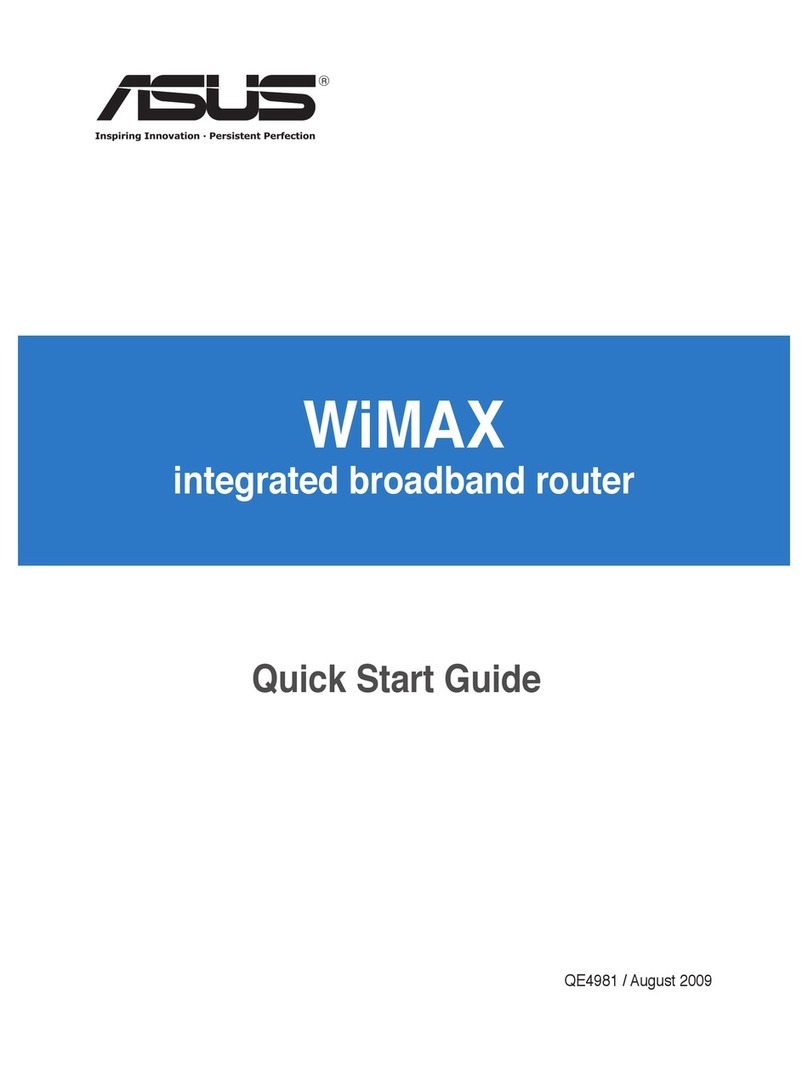Relocation
FAQ
Locate the AiMesh router and node at the best place.
NOTES: To minimize interference, keep the routers away from devices like cordless phones, Bluetooth
devices and microwave ovens.
We recommend that you place the routers in an open or spacious location.
Solid white: Good signal
Solid yellow: Weak signal
Solid red: No signal
ZenWiFi AX Mini LED indications
Q1:
Does the AiMesh router support Access Point mode?
A: Yes. You can choose to set the AiMesh router as router mode or access
point mode. Please go to web GUI (http://router.asus.com), and go to the page
Administration > Operation Mode.
ASUS Recycling/Takeback Services
ASUS recycling and takeback programs come from our commitment to the highest standards for protecting our environment.
We believe in providing solutions for you to be able to responsibly recycle our products, batteries, other components, as well as
the packaging materials. Please go to http://csr.asus.com/english/Takeback.htm for the detailed recycling information in dierent
regions.
REACH
Complying with the REACH (Registration, Evaluation, Authorisation, and Restriction of Chemicals) regulatory framework, we
published the chemical substances in our products at ASUS REACH website at http://csr.asus.com/english/REACH.htm
Federal Communications Commission Statement
This device complies with Part 15 of the FCC Rules. Operation is subject to the following two conditions:
• Thisdevicemaynotcauseharmfulinterference.
• Thisdevicemustacceptanyinterferencereceived,includinginterferencethatmaycauseundesiredoperation.
This equipment has been tested and found to comply with the limits for a class B digital device, pursuant to part 15 of the FCC
Rules. These limits are designed to provide reasonable protection against harmful interference in a residential installation.
This equipment generates, uses and can radiate radio frequency energy and, if not installed and used in accordance with the
instructions, may cause harmful interference to radio communications. However, there is no guarantee that interference will not
occur in a particular installation. If this equipment does cause harmful interference to radio or television reception, which can be
determined by turning the equipment o and on, the user is encouraged to try to correct the interference by one or more of the
following measures:
• Reorientorrelocatethereceivingantenna.
• Increasetheseparationbetweentheequipmentandreceiver.
• Connecttheequipmentintoanoutletonacircuitdierentfromthattowhichthereceiverisconnected.
• Consultthedealeroranexperiencedradio/TVtechnicianforhelp.
WARNING! Any changes or modications not expressly approved by the party responsible for compliance could void
the user’s authority to operate the equipment.
Prohibition of Co-location
This device and its antenna(s) must not be co-located or operating in conjunction with any other antenna or transmitter.
IMPORTANT NOTE:
Radiation Exposure Statement: This equipment complies with FCC radiation exposure limits set forth for an uncontrolled
environment. End users must follow the specic operating instructions for satisfying RF exposure compliance. To maintain
compliance with FCC exposure compliance requirement, please follow operation instruction as documented in this manual.
WARNING! This equipment must be installed and operated in accordance with provided instructions and the
antenna(s) used for this transmitter must be installed to provide a separation distance of at least 20cm from all
persons and must not be co-located or operating in conjunction with any other antenna or transmitter.
Compliance Statement of Innovation, Science and Economic Development Canada (ISED)
This device complies with Innovation, Science and Economic Development Canada licence exempt RSS standard(s). Operation
is subject to the following two conditions: (1) this device may not cause interference, and (2) this device must accept any
interference, including interference that may cause undesired operation of the device.
Operation in the band 5150–5250 MHz is only for indoor use to reduce the potential for harmful interference to co-channel
mobile satellite systems.
CAN ICES-3(B)/NMB-3(B)
Radio Frequency (RF) Exposure Information
The radiated output power of the ASUS Wireless Device is below the Innovation, Science and Economic Development Canada
radio frequency exposure limits. The ASUS Wireless Device should be used in such a manner such that the potential for human
contact during normal operation is minimized.
This equipment should be installed and operated with a minimum distance of 23cm between the radiator any part of your
body.
This device has been certified for use in Canada. Status of the listing in the Innovation, Science and Economic Development
Canada’s REL (Radio Equipment List) can be found at the following web address:
http://www.ic.gc.ca/eic/site/ceb-bhst.nsf/eng/h_tt00020.html
Additional Canadian information on RF exposure also can be found at the following web:
https://www.ic.gc.ca/eic/site/smt-gst.nsf/eng/sf08792.html
Déclaration de conformité de Innovation, Sciences et Développement économique Canada (ISED)
Le présent appareil est conforme aux CNR d’Innovation, Sciences et Développement économique Canada applicables aux
appareils radio exempts de licence. L’exploitation est autorisée aux deux conditions suivantes : (1) l’appareil ne doit pas produire
de brouillage, et (2) l’utilisateur de l’appareil doit accepter tout brouillage radioélectrique subi, même si le brouillage est
susceptible d’en compromettre le fonctionnement.
La bande 5150 – 5250 MHz est réservée uniquement pour une utilisation à l’intérieur afin de réduire les risques de brouillage
préjudiciable aux systèmes de satellites mobiles utilisant les mêmes canaux.
CAN ICES-3(B)/NMB-3(B)
Informations concernant l’exposition aux fréquences radio (RF)
La puissance de sortie émise par cet appareil sans l est inférieure à la limite d'exposition aux fréquences radio
d'Innovation, Sciences et Développement économique du Canada (ISED). Utilisez l'appareil sans l de façon à
minimiser les contacts humains lors d'un fonctionnement normal.
Cet équipement doit être installé et utilisé avec un minimum de 28 cm de distance entre la source de rayonnement et
votre corps.
L'utilisation de cet appareil est autorisée au Canada. Pour consulter l'entrée correspondant à l'appareil dans la liste
d'équipement radio (REL - Radio Equipment List) d'Innovation, Sciences et Développement économique du Canada,
rendez-vous sur :
http://www.ic.gc.ca/eic/site/ceb-bhst.nsf/eng/h_tt00020.html
Pour des informations supplémentaires concernant l'exposition aux fréquences radio au Canada, rendez-vous sur :
https://www.ic.gc.ca/eic/site/smt-gst.nsf/eng/sf08792.html
For product available in the US/Canada market, only channel 1~11 can be operated. Selection of other channels is not
possible.
Pour les produits disponibles aux États-Unis et au Canada, seuls les canaux 1 à 11 peuvent être utilisés. La sélection
d’autres canaux n’est pas possible.
This device is restricted for indoor use only.
Cet appareil convient uniquement à un usage intérieur.
Safety Notices
• Usethisproductinenvironmentswithambienttemperaturesbetween0°C(32°F)and40°C(104°F).
• Refertotheratinglabelonthebottomofyourproductandensureyourpoweradaptercomplieswiththisrating.
• DONOTplaceonunevenorunstableworksurfaces.Seekservicingifthecasinghasbeendamaged.
• DONOTplaceordropobjectsontopanddonotshoveanyforeignobjectsintotheproduct.
• DONOTexposetoorusenearliquids,rain,ormoisture.DONOTusethemodemduringelectricalstorms.
• DONOTcovertheventsontheproducttopreventthesystemfromgettingoverheated.
• DONOTusedamagedpowercords,accessories,orotherperipherals.
• IftheAdapterisbroken,donottrytoxitbyyourself.Contactaqualiedservicetechnicianoryourretailer.
• Topreventelectricalshockhazard,disconnectthepowercablefromtheelectricaloutletbeforerelocatingthe
system.
• DONOTmountthisequipmenthigherthan2meters.
• Utilisezceproduitdansunenvironnementdontlatempératureambianteestcompriseentre0˚C(32°F)et40˚C
(104°F).
• Référez-vousàl'étiquettesituéeaudessousduproduitpourvérierquel'adaptateursecteurrépondauxexigences
de tension.
• NEPASplacersurunesurfaceirrégulièreouinstable.Contactezleserviceaprès-ventesilechâssisaétéendommagé.
• NEPASplacer,fairetomberouinsérerd'objetssur/dansleproduit.
• NEPASexposerl'appareilàlapluieouàl'humidité,tenez-leàdistancedesliquides.NEPASutiliserlemodemlors
d'un orage.
• NEPASbloquerlesouverturesdestinéesàlaventilationdusystèmepouréviterquecelui-cinesurchaue.
• NEPASutiliserdecordonsd'alimentation,d'accessoiresouautrespériphériquesendommagés.
• Sil'adaptateurestendommagé,n'essayezpasdeleréparervous-même.Contactezuntechnicienélectriquequalié
ou votre revendeur.
• Pourévitertoutrisquedechocélectrique,débranchezlecâbled'alimentationdelapriseélectriqueavantdetoucher
au système.
• Neplacezpascetappareilàunehauteursupérieureà2mètres.
Manufacturer ASUSTeK Computer Inc.
Tel: +886-2-2894-3447
Address: 4F, No. 150, LI-TE RD., PEITOU, TAIPEI 112, TAIWAN
Authorised
representative in
Europe
ASUS Computer GmbH
Address: HARKORT STR. 21-23, 40880 RATINGEN, GERMANY
Authorised
distributors in Turkey BOGAZICI BILGISAYAR TICARET VE SANAYI A.S.
Tel./FAX No.: +90 212 331 10 00 / +90 212 332 28 90
Address: ESENTEPE MAH. BUYUKDERE CAD. ERCAN HAN B BLOK NO.121 SISLI, ISTANBUL 34394
CIZGI Elektronik San. Tic. Ltd. Sti.
Tel./FAX No.: +90 212 356 70 70 / +90 212 356 70 69
Address: GURSEL MAH. AKMAN SK.47B 1 KAGITHANE/ISTANBUL
KOYUNCU ELEKTRONiK BiLGi iSLEM SiST. SAN. VE DIS TIC. A.S.
Tel. No.: +90 216 5288888
Address: EMEK MAH.ORDU CAD. NO:18, SARIGAZi, SANCAKTEPE ISTANBUL
ENDEKS BİLİŞİM SAN VE DIŞ TİC LTD ŞTİ
Tel./FAX No.: +90 216 523 35 70 / +90 216 523 35 71
Address: NECIP FAZIL BULVARI, KEYAP CARSI SITESI, G1 BLOK, NO:115 Y.DUDULLU, UMRANIYE,
ISTANBUL
PENTA TEKNOLOJI URUNLERI DAGITIM TICARET A.S
Tel./FAX No.: +90 216 528 0000
Address: ORGANIZE SANAYI BOLGESI NATO YOLU 4.CADDE NO:1 UMRANIYE, ISTANBUL 34775
Could I setup wired connection between AiMesh routers (Ethernet backhaul)?
Q2:
A: Yes. AiMesh system supports both wireless and wired connection between AiMesh router and node to
maximize throughput and stability. AiMesh analyzes the wireless signal strength for each frequency band
available, and then determines automatically whether a wireless or wired connection is best to serve as the
inter-router connection backbone.
1
Follow the setup steps to establish a connection between the AiMesh router and node via WiFi first.
2
Place the node in the ideal locations for best coverage. Run an Ethernet cable from the LAN port of the
AiMesh router to the WAN port of AiMesh node.
3
AiMesh system will auto-select the best path for data transmission, whether wired or wireless.
THE BEST PERFORMANCE
FREQUENTLY ASKED QUESTIONS
Troubleshooting
If your AiMesh router cannot find any AiMesh node
nearby or synchronization fails, please check the
following and try again.
a
Move your AiMesh node closer to the AiMesh router ideally. Ensure that it is within 3
meters.
b
Your AiMesh node is powered on.
ASUS Router App
Download free ASUS Router APP to set up and manage your router(s).