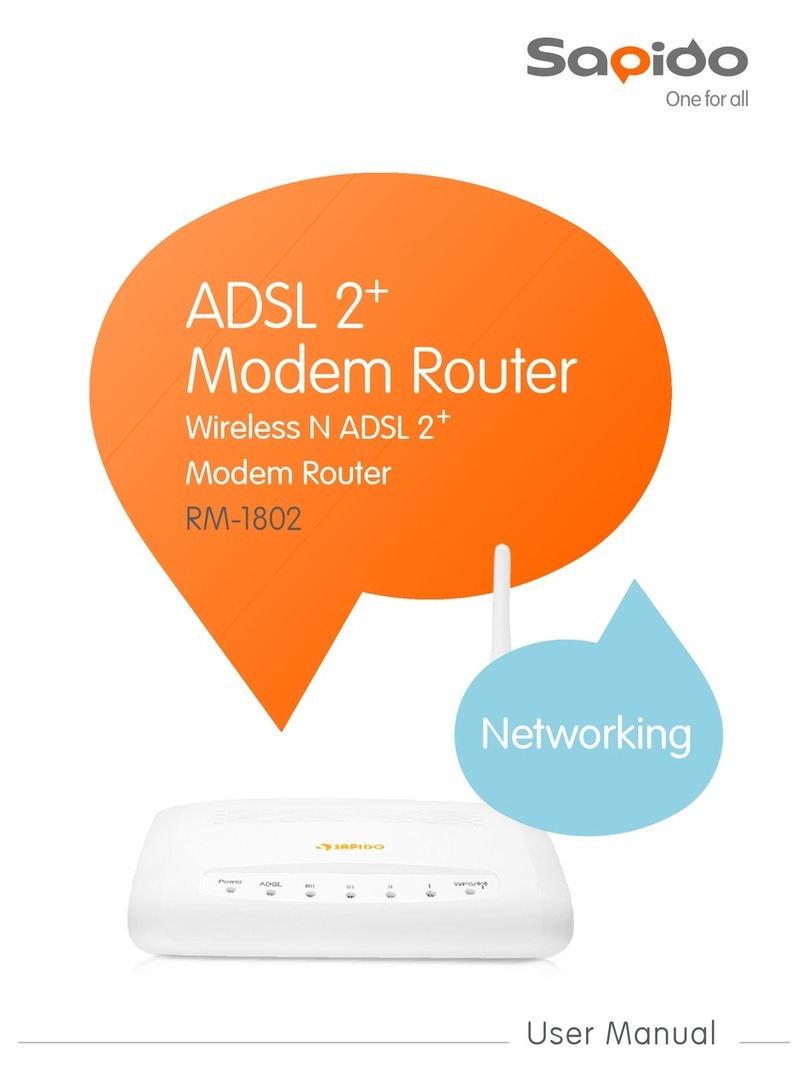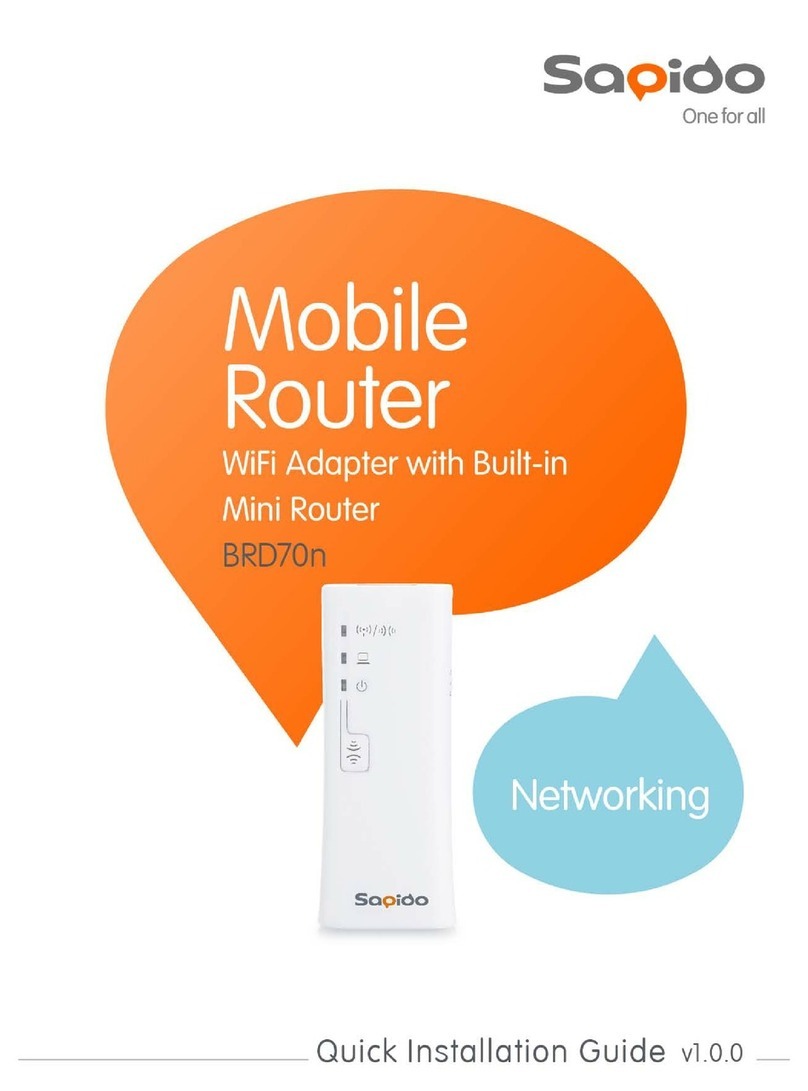Sapido Technology Inc. www.sapido.com.tw
2
Catalogue
1. Hardware Instruction and Introduction ..................................................................................................................4
1.1 LED guide-light indicator ..................................................................................................................................4
1.2 Hardware Installation.......................................................................................................................................6
2. APP Download and Network Setup (iOS system) ...................................................................................................7
3. Internet Setting ......................................................................................................................................................14
4. Smart Switch Application Instruction (Basic) ...........................................................................................................18
4.1 Cloud Switch APP On/Off………………………………………………………………………………………………………………………………19
4.2 Set up Schedule of Power On/Off .........................................................................................................................19
4.3 Electricity Statistics................................................................................................................................................21
5. Smart Switch Application Instruction (Advanced)....................................................................................................23
5.1 Cloud Switch APP On/Off and Schedule Set-up ...............................................................................................24
4.1.1 Set up Schedule of Power On/Off ...................................................................................................................24
4.1.2 Schedule Setting ......................................................................................................................................27
4.1.2.1 Set Up Schedule of Power On/Off........................................................................................................27
4.1.2.2 Switch Repeat Schedule Setting Examples...........................................................................................30
4.1.3 Electricity Statistics ..................................................................................................................................33
4.1.4 History .....................................................................................................................................................34
5How to add Family Users to the Smart Switch System.........................................................................................35
5.1 Advice: When the family user’s handheld device is around the same place with WSG70n: ......................35
5.2 When the family user’s handheld device is not around the same place as Switch .....................................37
6System Management .............................................................................................................................................38
6.1 Network Security- How to set up the network security and system management.....................................38
6.1.1 Client List ................................................................................................................................................38
6.1.2 Wireless Schedule....................................................................................................................................42
6.1.3 Keyword Blocked.....................................................................................................................................44
6.1.4 Website History .......................................................................................................................................46